With the advancing of technology, there has been a tremendous change and development of new security surveillance solutions and products.
We have explained about one such product known as PSV CMS user clients. It is one of the best CMS clients for the Prolynx CCTV camera to provide live video streaming on a PC or smartphone.
We have explained the details related to the application to enhance the knowledge of the readers as well as the CCTV camera user clients.
The details provided here are very crucial for the installation of the CMS software on a PC or smartphone. Therefore it is necessary to learn all these details for video surveillance camera users.
This software is developed by the Kansas Trading Company a UAE-based company for their Prolynx brand of CCTV cameras.
The company has an experience of 25 years in the field of security solutions and product manufacturing. The company is dedicated to providing the best products at a reasonable price to its clients and customers.
PSV CMS App (Windows 7/8/10/11 & Mac OS)
The article delivers the free download of the software for the Windows, macOS, Android, and iOS operating systems. This app provides access to a CCTV camera.
We have also explained and described the details of the minimum system requirement to install the CMS on a PC or smartphone.

The procedure to install as well as connect the CCTV camera on a PC is described with detailed steps and methods of the CMS with the illustration of images to explain the complete process. Read the process provided below in the article to learn about the installation for PC user clients.
What is Prolynx Smart Viewer?
The Kansas Trading Company provides its CCTV camera user clients with the PSV software to help them access their CCTV cameras on PC. The CMS software is designed to help and assist video surveillance users to access, control, and operate the CCTV camera through PC.
Information On The Functions of CMS PSV
The details provided in this section of the article help the user clients to learn more about the features of the CMS. These details are crucial for CCTV camera users to understand the capabilities of the software. We have explained and elaborated the details for the users below in the form of a list.
Here is the list of the functions and features of the software below to learn about them:
- Live real-time video streaming on any network speed.
- Provide access to cameras from remote locations.
- Capture snapshots and record videos.
- PTZ control.
- Playback stored videos on the device.
- Multiple channels view is also available.
Information About The Minimum System Requirement of PSV
The details discussed here are very crucial for CCTV camera users to learn to operate and control the CCTV camera by employing the CMS on a PC or a smartphone. The information discussed here provides the clients’ idea to select the suitable operating system of a PC or smartphone for installation.
Below is the table we have explained the system requirement of the operating system to run the CMS software.
PC’s System Requirement Details
| Particular | Operating System | Space Requirement | RAM Needed | Processor Requirement |
| Windows | Win 7/8/10 | 439 MB | 4 GB | Intel Core i3 |
| Mac OS | macOS 11 or above | 500 MB | 4 GB | Apple M1 Chip |
Smartphone System Requirement Details
| Particular | Operating System | Space Requirement | RAM Needed | Version |
| Android | Android 3.0 or above | 15 MB | 3 GB | 1.2.0 |
| iOS | iOS 6.1 | 55 MB | 3 GB | 1 |
Prolynx Smart Viewer App (Windows 11/10/8/7)
Here we have provided the free download of the CMS for the Windows OS user clients to connect, control, and operate the surveillance camera. We have also provided the process to install the CMS on the PC above in the article.
Prolynx Smart Viewer CMS App (Mac OS)
We have not neglected the macOS users and neither the company has neglected them and neither the company neglected them. The organization has provided the app for the installation on macOS.
As we have mentioned earlier, we have provided the process to install the CMS.
Prolynx Application (Android OS)
Now access the live CCTV camera from anywhere on the smartphone. We have provided the free app for installation on the Android smartphone. Below is the link to proceed to download and install the CMS on the mobile phone.
Prolynx Application iOS/iPhone
Get now access to the CCTV camera on the iPhone or iPad from the application provided below. Get the link provided below to install the app on iPhone or iPad user clients for accessing CCTV cameras. Install the CMS now on the Apple smartphone and tablet.
Process of Installation For PSV on Windows PC
The process to install the PSV software on PC (Windows and macOS) users to help them connect and control the Prolynx CCTV camera on the PC. We provide the download file in compressed format and decompress the file using WinRAR software.
When the extraction of the file is completed, open the folder and double-click on the installation setup application file. Then follow the instruction along with an illustration.
Step 1 – Start the Setup Wizard
When the setup wizard starts on the PC, click on the “Next” button to proceed.
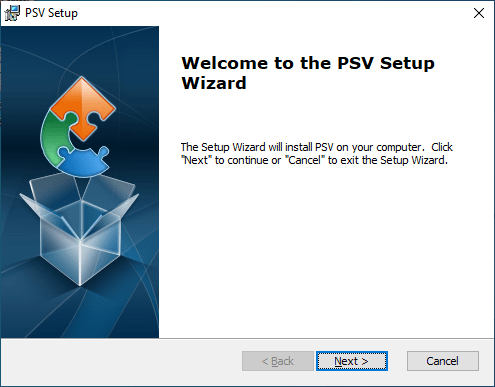
Select the functions required by the user to install the CMS, and click on the “Next” button to proceed.
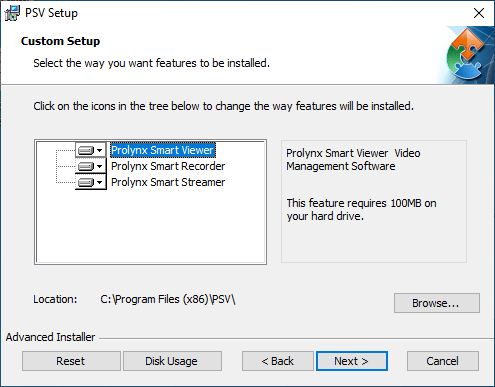
The software is a reader for installation, click on the “Install” button to start the installation.
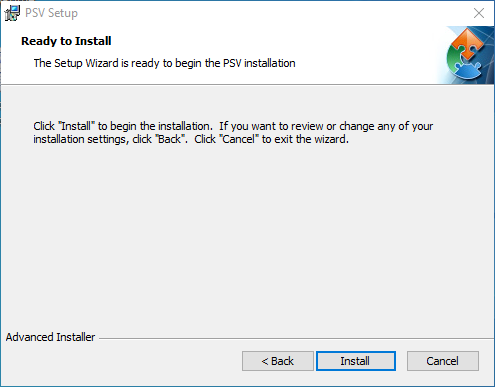
The progress bar will appear on the screen for the installation, wait for the process to complete.
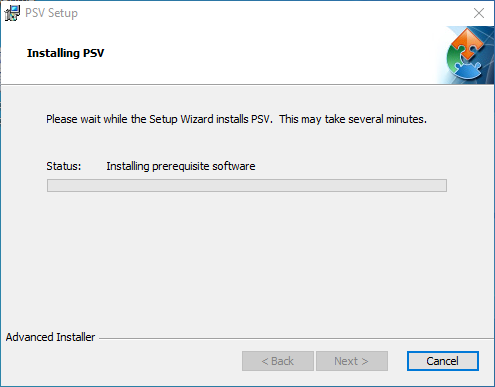
After completing the process, click on the option “Finish” button to close the installation setup.
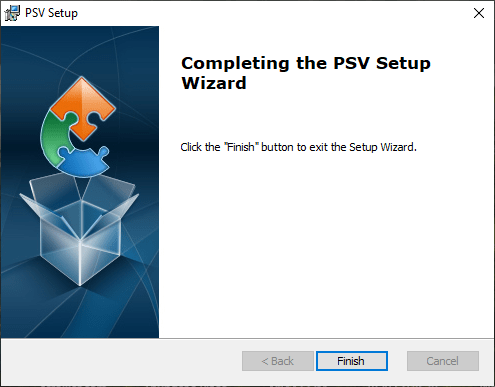
2. Logging into the Software
Start the software and the following screen will appear on the screen of the PC, enter the default username and password, then click on the “Login” button.
Default Username – “admin“
Default Username – “123456“
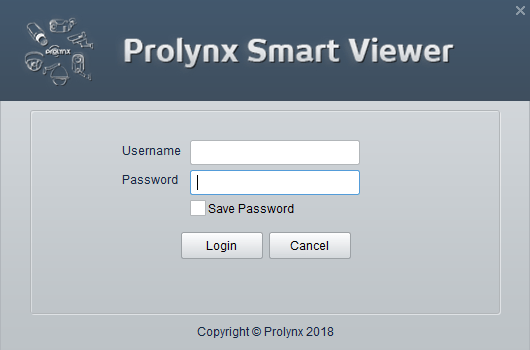
When the user has logged in successfully. The home page of the software will appear on the screen, click on the “Device Management” option to proceed to add devices.
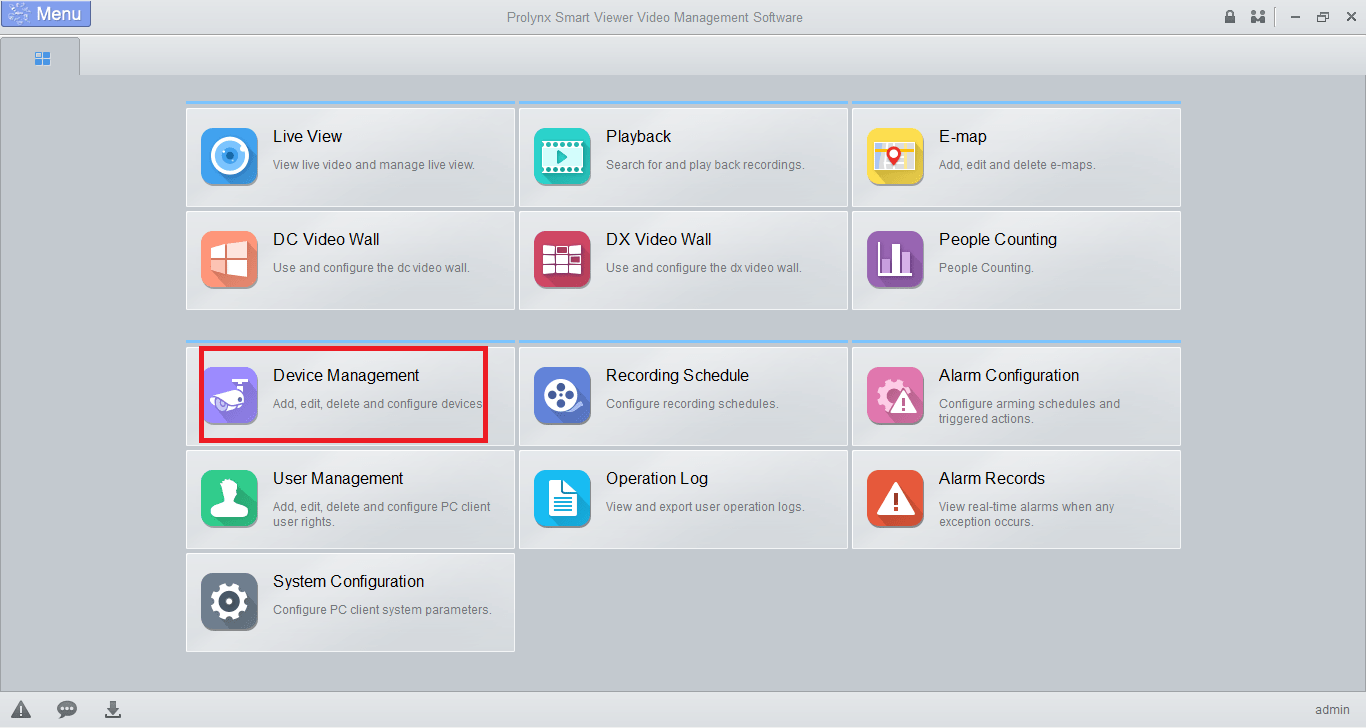
3. Add devices to the CMS
To add the device click on the “+Add” button as shown below. Then enter the device credentials such as the name of the device or camera, IP/Domain, port, username, and password. At last click on the “Add” button as shown below.
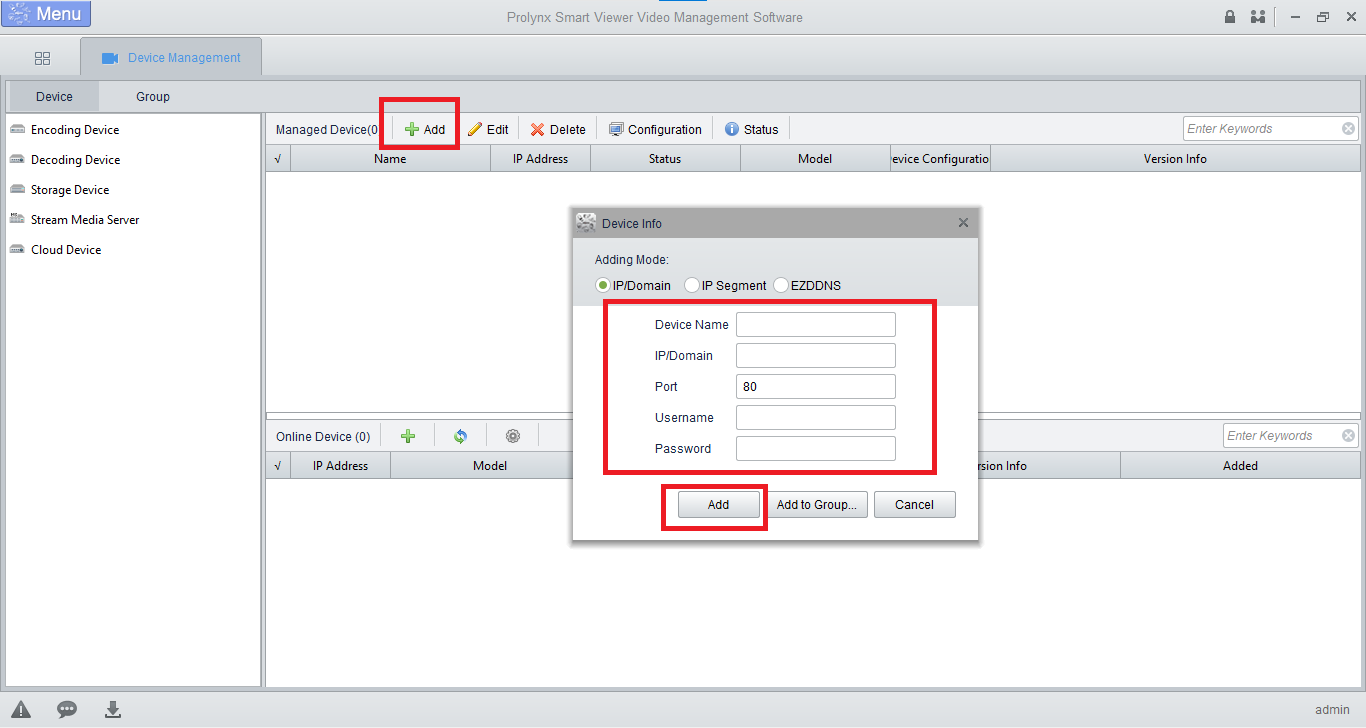
Then open the home page and click on the “Live view” option to access the real-time video monitoring.
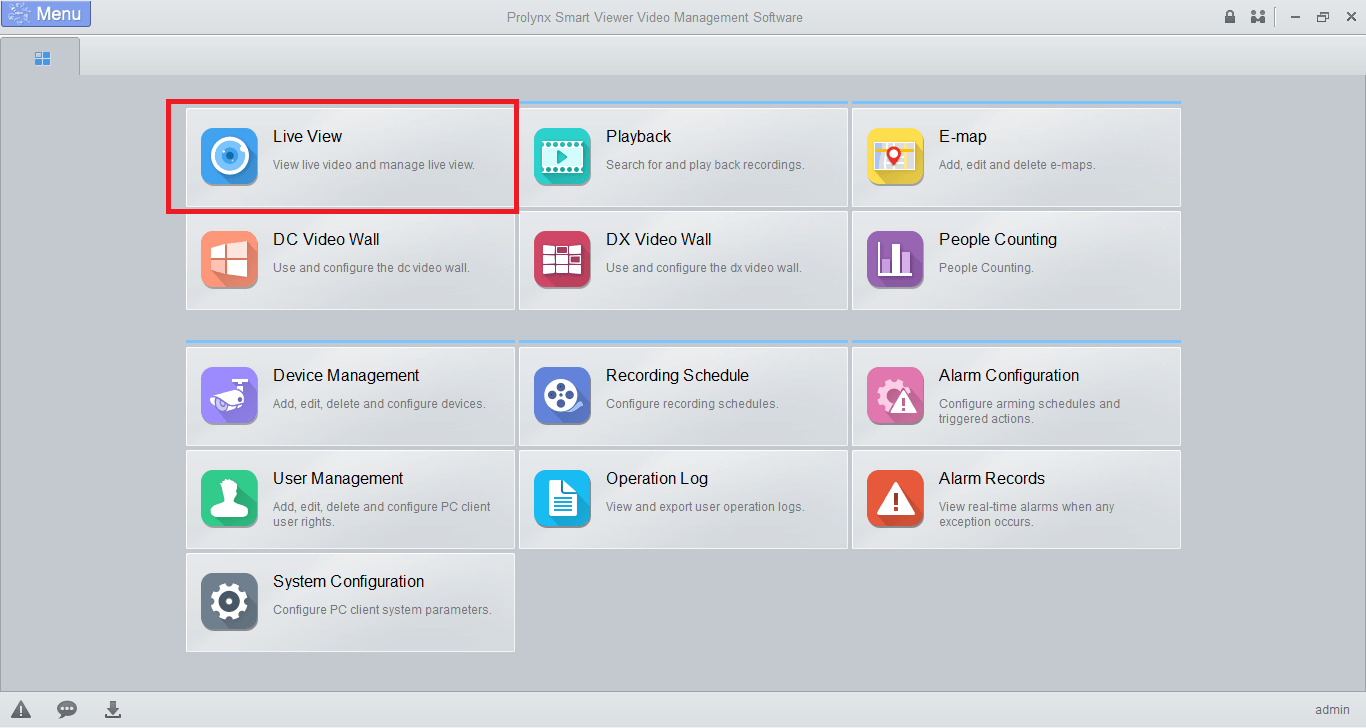
4. Live view From CCTV camera
To access the live video streaming double-click on the added device. Below is a sample of the live view on PC.
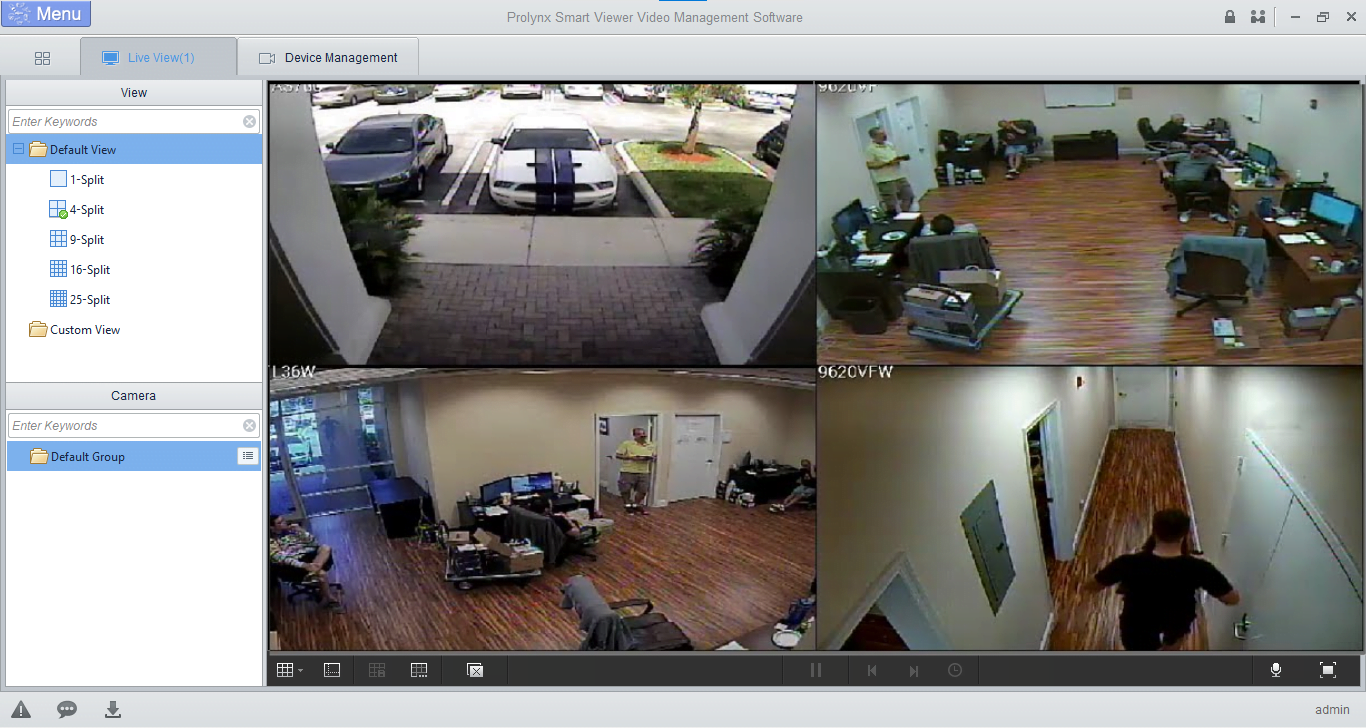
Conclusion
We provide the details on the subject of “Download PSV CMS App For Windows 7/8/10/11 & Mac OS Free” to assist Prolynx security camera users.
We provided information about the software that is considered crucial for the installation of the app. We have also described and explained the functions of the software as well.
Apart from the information related to the functions, we have also provided the details on the minimum system that requires users to assist them in selecting the suitable PC or smartphone for the installation.
The article also explained the process of installation along with the illustrated images.
For further inquiry feel free to ask us in the comment section of this article below.
Thank you.
