We are rendering information related to the Securia Pro for Windows OS user clients to help them connect the CCTV cameras on the application without any error or difficulty.
The details are provided to enhance the knowledge about it to select the CCTV camera CMS for real-time live monitoring. The article is provided the installation process as well.
What is Securia Pro (SNVR) Software?

It is a CCTV camera software to enable users to connect their surveillance cameras and systems on their PC or smartphones. The application provides live view monitoring, remote playback, alarm push notification, etc. The CMS client is available for free to install on the Windows, Android, and iOS operating systems.
Details Related To The SNVR Application
The article will help the user client connect and link the CCTV camera on the Windows, Android, and iOS operating systems. The article will also explain the details about the installation process of this CMS Client along with the free download links. The article is designed to provide every information and knowledge for our readers and clients.
The article also provides and elaborates on the process of installing this application with images and screenshots to better understand it. The CCTV camera software setup process is discussed with a brief explanation below in the article for our readers and user clients.
System Requirement Of The CMS
We have provided this information about the applications to install on the appropriate operating system that meets the requirement for running and operating the app on the PC as well as smartphone. This information about the system requirement is beneficial before installing and employing the CCTV camera CMS Client.
| Windows | Windows 7 SP 1 or Above | Intel i5 / AMD Ryzen R3 | 4 GB | 100 MB |
| Android | Android 5.0 & Above | Android Octa-core | 3 GB | 39 MB |
| iOS | iOS 8.1 & Above | A13 Bionic | 3 GB | 45 MB |
Therefore, we advise our clients to read the complete information for a better understanding of the app’s system requirements to run and operate it on a PC as well as a smartphone. Read the article carefully before starting the installation process of the CMS software.
Details Of Functions Present In SNVR CMS
We have provided information about the functions and characteristics of the CMS client. The article will elaborate on the information about the method to operate the software on the PC without any difficulty. This information will enable the readers and clients to operate the CCTV camera with the app without requiring any technical specialization.
- Get live video monitoring in HD as well as SD quality.
- Zoom in and out along with focus adjustment features.
- PTZ Control.
- Connect IP Cameras and DVRs simultaneously.
- Local storage of videos and snapshots.
- Add multiple user clients.
- Playback recorded videos.
Download Securia Pro SNVR Software For Windows OS Free
Here we have rendered the free download of the SNVR for the Windows operating system to connect and access the CCTV cameras on the PC. Get the download file of the CMS application below from the link rendered here. The file is provided in compressed format, therefore employ WinRAR to extract the file. Also, read the installation instruction below.
Free Download Securia Pro App For Android OS
Here we have provided the downloaded application on the Android operating system. Get access to live video surveillance on the mobile phone for accessing surveillance cameras and the systems for real-time video monitoring through remote locations. Get the application for free to download as well as install it below in the link.
Get an App For iPhone / iPad
We have provided the free download link of the software for the iOS operating system to help them in accessing as well as controlling their surveillance system and cameras through their iPhone or iPad. The app is available for free to install on the app store and we have rendered the link below for the user clients.
Is Software Available For macOS?
There is no app available for macOS user clients. But we have some alternatives for the macOS user clients to help them access their surveillance cameras on the PC without any difficulty. The first option is to install the Windows OS on the MacBook if it supports it and the second option is to install Bluestacks to run the Android app simultaneously.
What Is The Procedure To Install For Windows OS?
There are two different applications provided by the company. First, we will discuss the installation of the main app known as SNVR software below:
SNVR App Installation Process
We have provided the steps and procedure to set up the app on the PC without requiring any technical specialization. Follow the steps render below for installing the CCTV camera software on the Windows OS below. First, decompress the file and open the extracted folder, and double-click on the “SNVR.exe” to begin the setup wizard.
Step # 1 Start The Setup Wizard
Select the language to operate the app and click on the “Next” button.
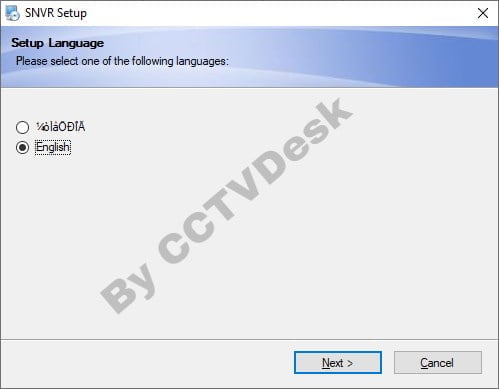
The setup wizard will appear on the screen, enter the “Next” button to proceed.
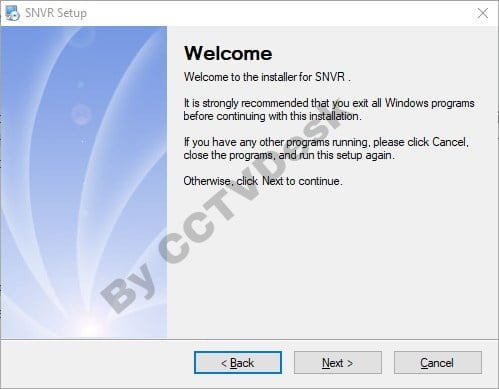
Select the local drive and folder to proceed by clicking on the “Change…” or leaving it to default. Just click on the “Next” button.
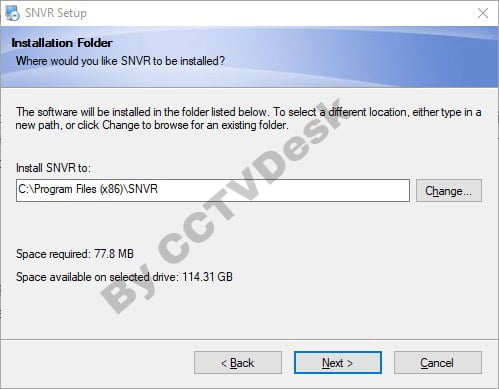
The app is ready to download and install on the PC. Click on the “Install” button.
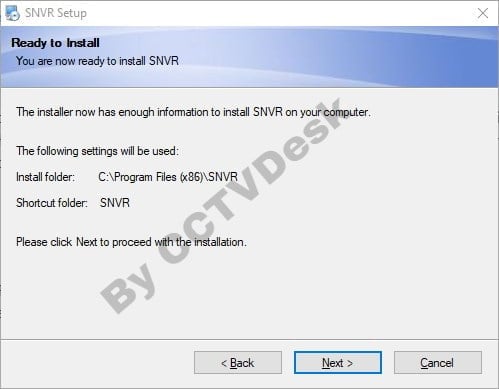
The progress will be displayed for the user clients to proceed.
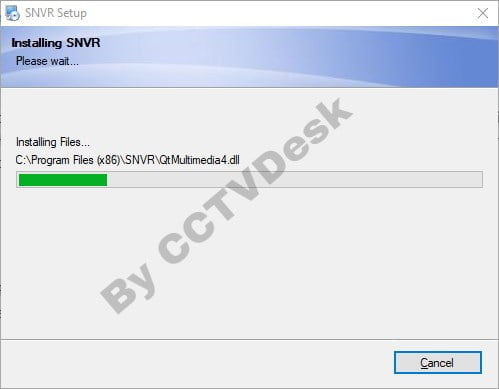
After completing the installation of the app click on the “Finish” button.
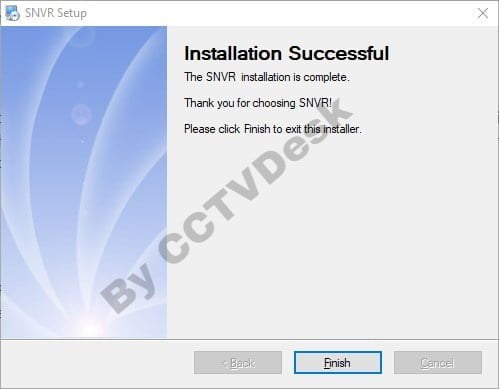
Now provide the Windows firewall access to the software by selecting all the options and then clicking on the “Allow Access”
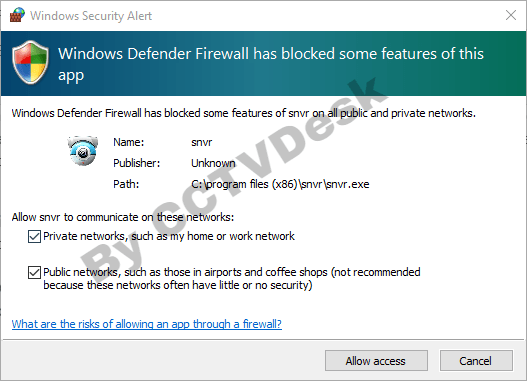
Step 2 – Sign In To Access Software
Here enter the default username and password. Then click on the “OK” button.
Default Username – admin
Default Password – admin
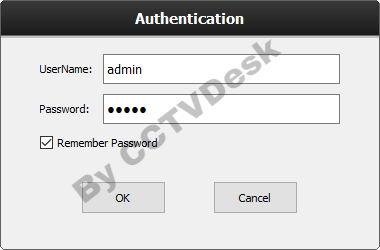
The software will start on the PC click on the Device Manager option to proceed.
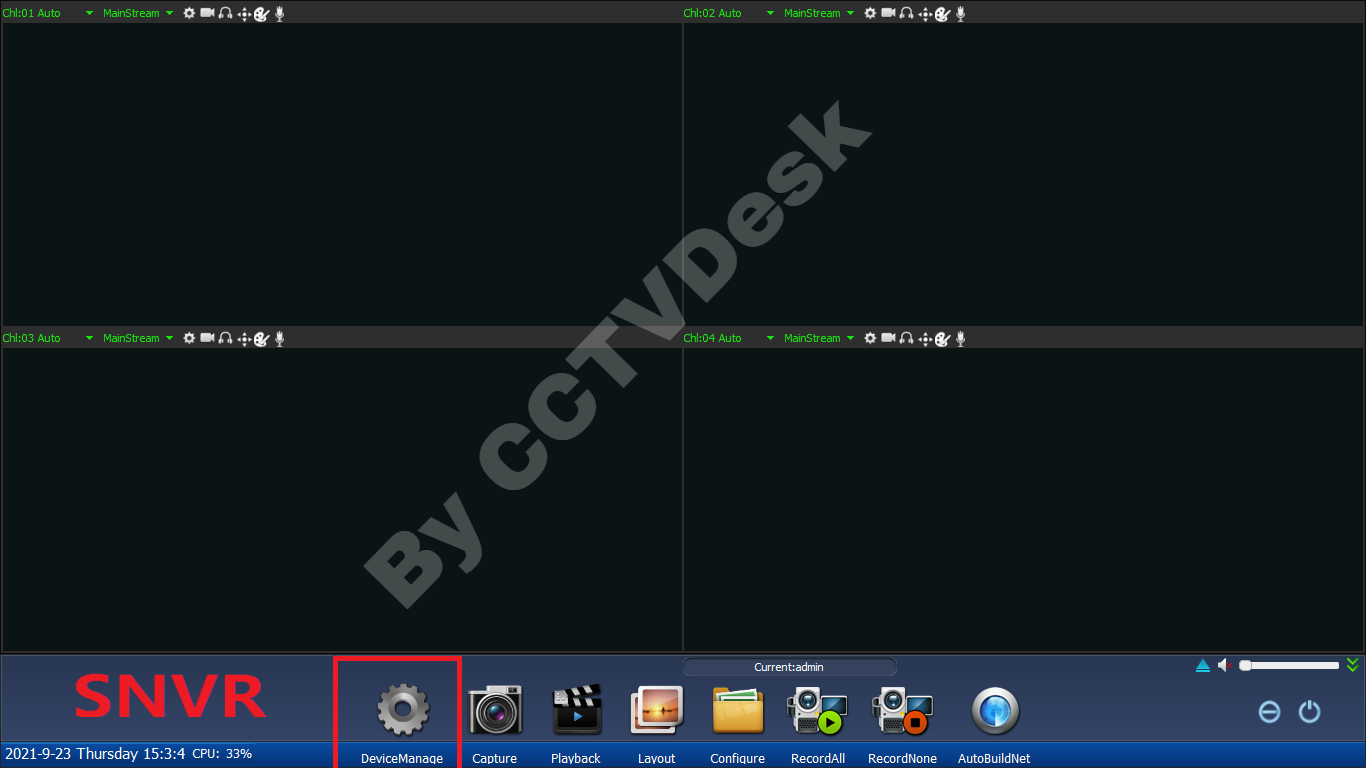
Step 3 – Add Cameras on The Device Manager
Here the device manager will appear on the screen, click on Manually Add to proceed. The dialogue box will appear on the screen enter the device credentials and click on the “OK” button.
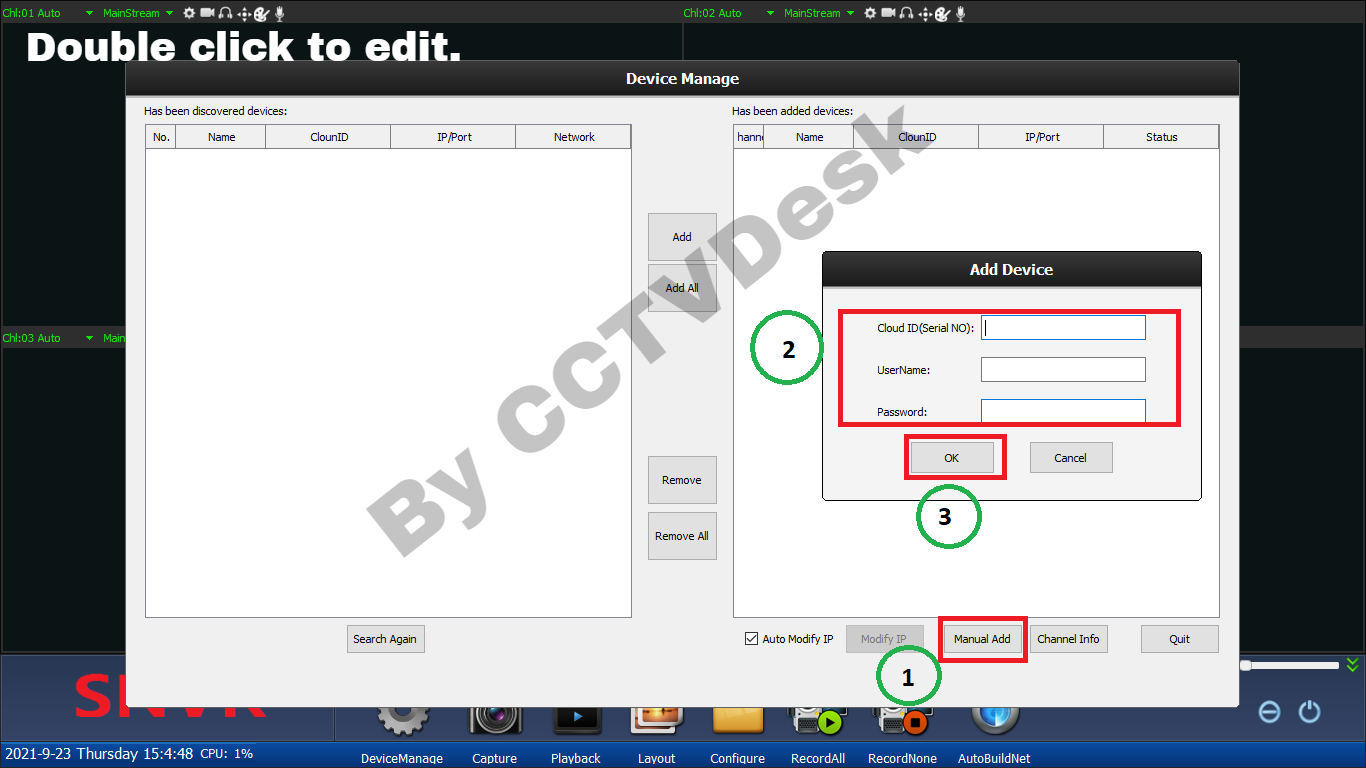
Live Real-time Monitoring of The CMS Software
Here is the sample video snapshot from the software for the user clients after adding the device.
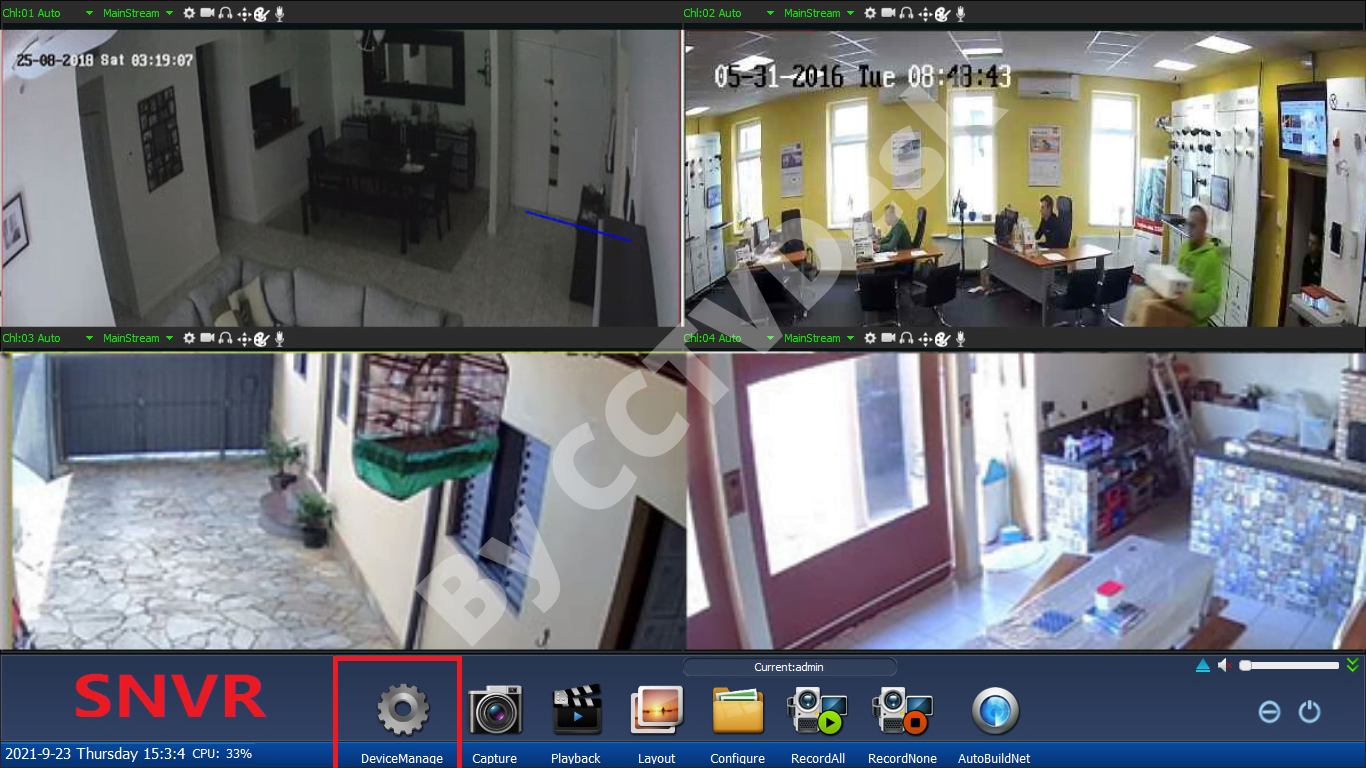
General CMS App Installation Process
We have provided the steps and procedure to set up the app on the PC without requiring any technical specialization. Follow the steps render in the article for installing the CCTV camera software on the Windows OS below. First, decompress the file and open the extracted folder, and double-click on the “General_CMS.exe” to begin the setup wizard.
Installation Process of the General CMS
Conclusion
The article on the subject “Securia pro for Windows 8/10/11 & Mac OS Download Free“ covers every vital information related to the software’s installation and setup process. The article describes the detail in simple language for anyone to learn about the installation process as well as about the different aspects related to the CMS client.
We have provided the information related to the features as well as characteristics of the app along with the information related to the system requirements of the software. The article has elaborated the system requirement information in a detailed manner for enhancing the knowledge of the user clients.
Unfortunately, we are unable to render any software for the Mac OS user clients. But we have also provided and discussed alternative solutions for macOS users to help them access their CCTV cameras on their MacBook without any technical issues.
We hope the article is helpful for rendering the service related to the installation of the CMS software. For any problem related to the software, setup contact us below in the comment section of the article.
