This V380 Pro for PC software is a security monitoring application. It is used for security surveillance.
The V380 Pro for PC CMS App connects multiple devices with it and allows users to access them from remote locations.
This post describes the complete installation process for the V380 software.
It is illustrated in three steps. The first step is to download and install V380 for the PC App. The second step is for logging into the application, and the third step is for the device connection procedure.
The download button for this V380 Pro App for PC is also shared. It is given in a download button link. To get this software, click the download button and get files.
It is given in a compressed form. Decompress files and get the app.
What is a Security Surveillance CMS Application?
A CMS Application is specifically used on Windows or Mac PCs. A security surveillance CMS app is designed to connect different CCTV Cameras to it and access them from far away locations.
This software has many smart functions and characteristics. Because of these user-friendly features, the user gets maximum safety and security.
It gives us a live telecast of activities on our premises and workplaces. The remote access keeps us in contact with every movement and incident.
We can pinpoint any object from our place and zoom in on them. We can check the recording and take snaps.
The biggest advantage CMS Application gives us is that we are always aware of every incident happening at our sites. It alerts us from threats as it is sensor-enabled.
What is V380 Pro for PC App & How Does It Function?
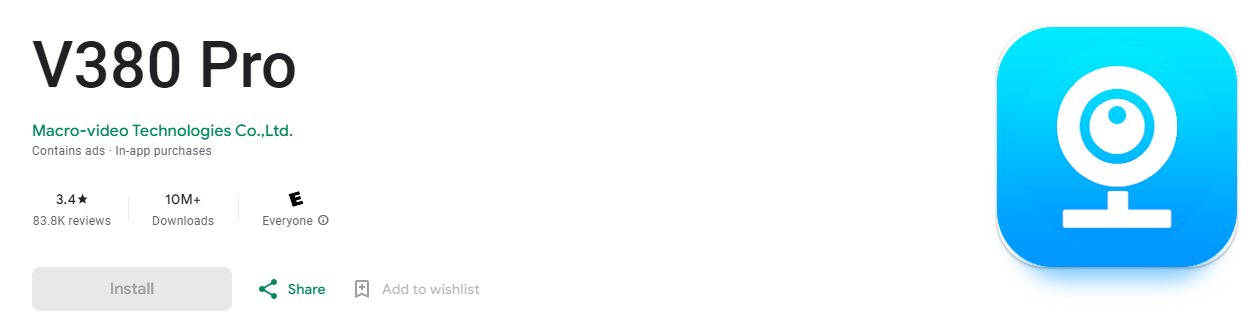
It is a powerful security surveillance app. This product is designed and marketed by V380. This application is highly used across the globe.
There are more than 1 Million subscribers available for this file. It has been regularly updated since its inception.
This Pro V380 App is easy to install and operate. All you need to do is download the application and then run it on your device. Then you have to learn the logging-in process. When you successfully log in to the software, you can add different V380 Cameras. At a time you can use more than 24 cams with the application.
These 3 steps of installation and configuration, logging, and camera addition are demonstrated step by step in the next section. It will give users the comprehensive guidance for working with this product.
Features & Functions of V380 Pro for Windows App
It is important to know the functions of the V380 software. We can operate the software properly when we know this app’s features and functions. We can use these functions to manage CCTV Devices.
There are so many features of the app. We are sharing here the best and most used characteristics of the product.
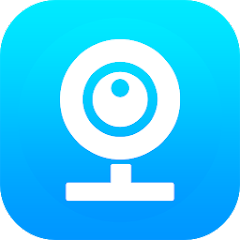
- This security surveillance software gives live images and footage. Its coverage is real-time. There is no time lag between image capturing and live viewing.
- The advanced network feature gives seamless live events. The data doesn’t drop in the low networking areas because of it.
- This app allows users to access these surveillance devices from remote areas. You can be at any place and get your sites and locations. You do not have to be at the location all the time.
- The user can operate CCTV cameras from remote locations. They can pan, tilt, or zoom at will. Even users can watch recordings and click images from their places.
- The two-way audio is a prominent feature of this product. You can communicate with a person who is at the device’s end. You can pass on instructions and receive any information from them.
- Additionally, this function is useful to alert those under security. If the user senses any threat from any suspicious person, they can yell at the culprit and alert others.
- The app pushes messages and raises alarms sensing any dubious activity. This application senses motion and audio. It sends messages to users to guard their property and people.
- It supports cloud server recording.
Download V380 Pro for Windows CMS on Windows PC
The Pro V380 for Windows app is given in the download button. The files are shared, Click the download button and get the CMS Software.
The files are given in a compressed format. You have to decompress these files to configure them on the Windows PC.
The complete installation process, logging into the application, and the device addition are mentioned here. It is demonstrated in three different steps.
The first step covers the installation and configuration of the app, the second step describes the login part and the third and the last step is about adding CCTV cameras to the software.
The process is illustrated in the next section. Get the button for the CMS product.
Download V380 Pro for Mac CMS on Macintosh PC
The V380 Pro for Mac application is not available. However, if users want to get this application on Mac, they can do it simply by loading the BlueStacks App on their Macintosh PC.
The installation, logging, and connecting of devices procedures are the same as for Windows OS.
Installation of the V380 Pro for Windows App, Logging, and the Device Addition on Windows PC
The configuration of the files up to the device adding is a three-step process illustrated here.
Get the link to the app and run it on a PC for installation.
Step 1- Install the V380 Pro for PC App
The download button is given. Get the files, decompress them, and load and install them on a Windows PC.
Then this page will appear on the screen.
It is the first page of the software. We have to select the language of the app.
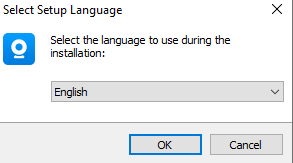
Select it and then press the OK button. The new window will surface.
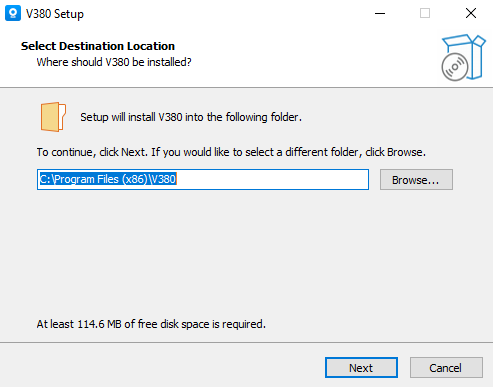
Here, we have to select the destination location of the folder. Choose the folder and its path then click the next button.
This page shows the additional shortcuts. You can select the desktop shortcuts.
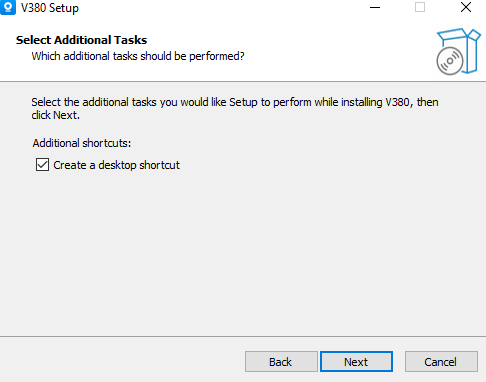
After picking shortcuts, select the next button. The new page is about the information on the installation of files.
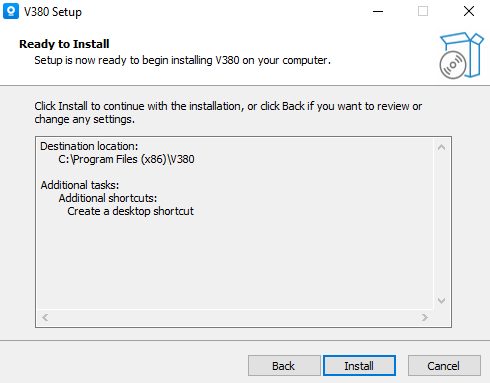
Press the install button to download all the files. When you press it, the following action happens.
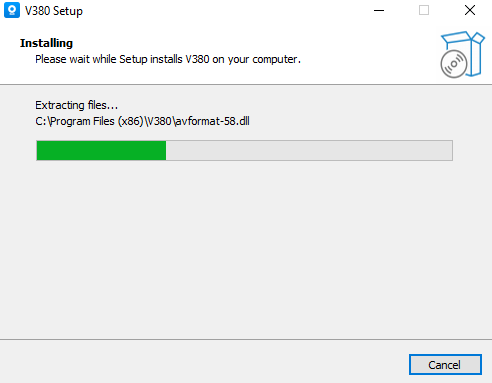
This image reflects the downloading of the files. The app is installed. When the installation is finished, we receive a notification.
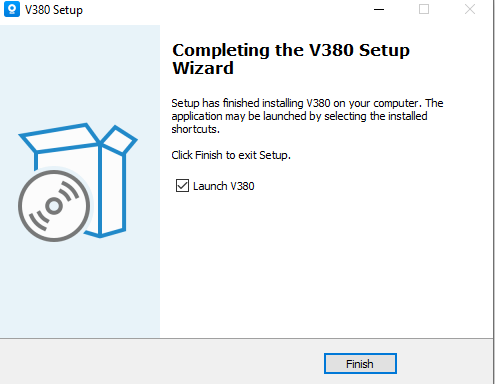
This way step 1 is complete.
Step 2- Log in to the Application File
When we open the installed application, the following page appears.
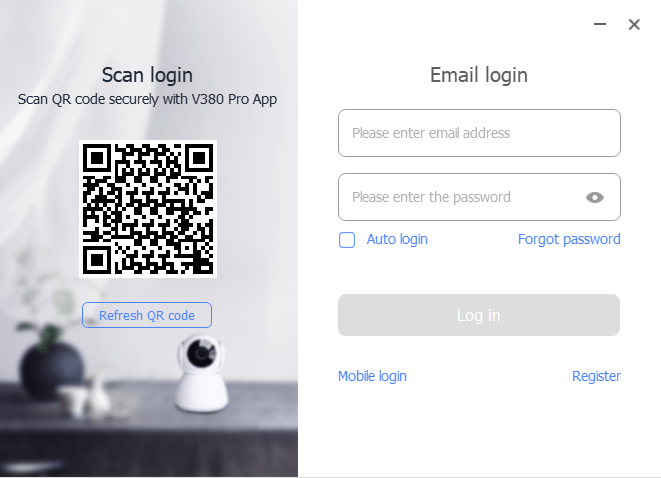
If you are using this V380 Pro for a PC product for the first time, you have to register the ID and the password for logging in to the app.
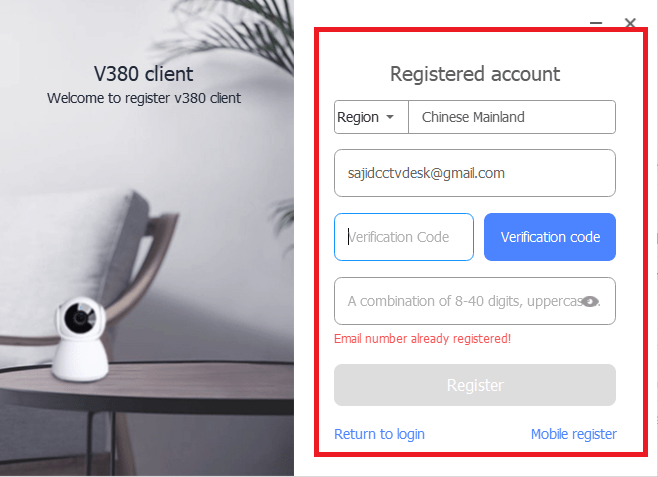
You have to register an email ID. You will get a verification code to verify your email address. Simultaneously you generate the ID and the password. Then press the register button and log in to the software.
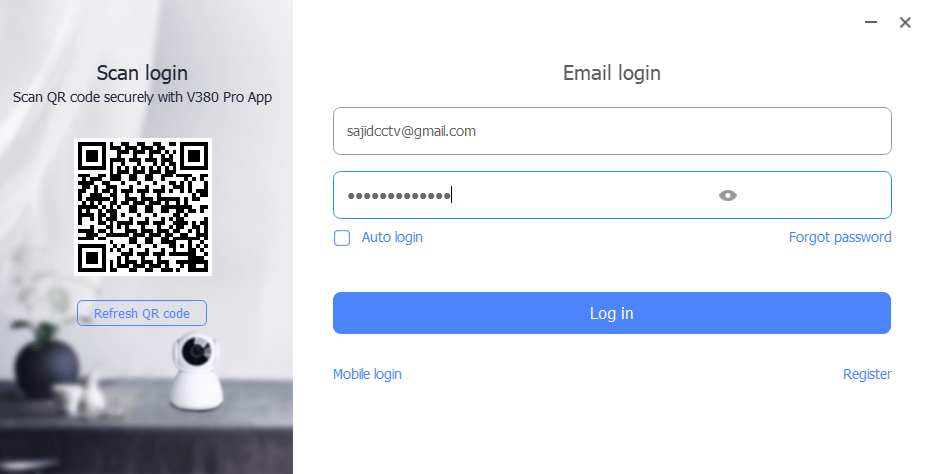
This way you will be able to log in to it. The second step is complete. Now we move to the third and the last step.
Step 3- Device Addition for Monitoring
To add the device, we open the homepage of the software file.
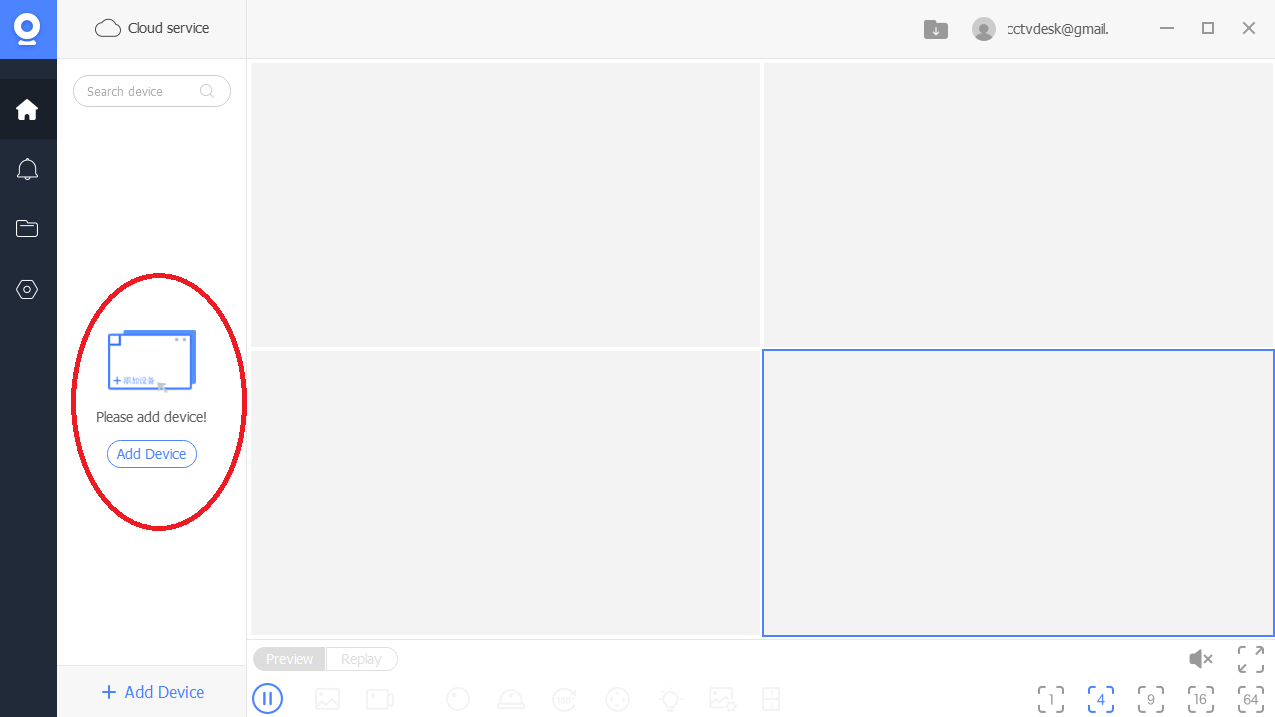
The encircled icon is given for the device addition. Press it to connect devices.
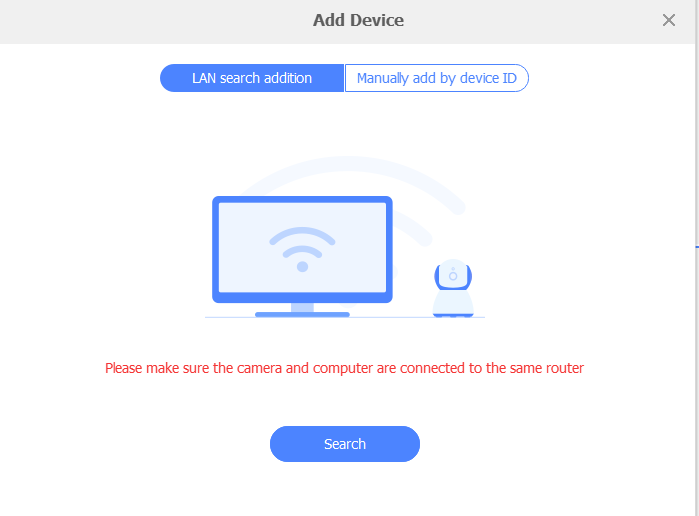
You can add the devices. You can manually add the devices with their IPs. After that one by one cameras will connect and appear on the screen.
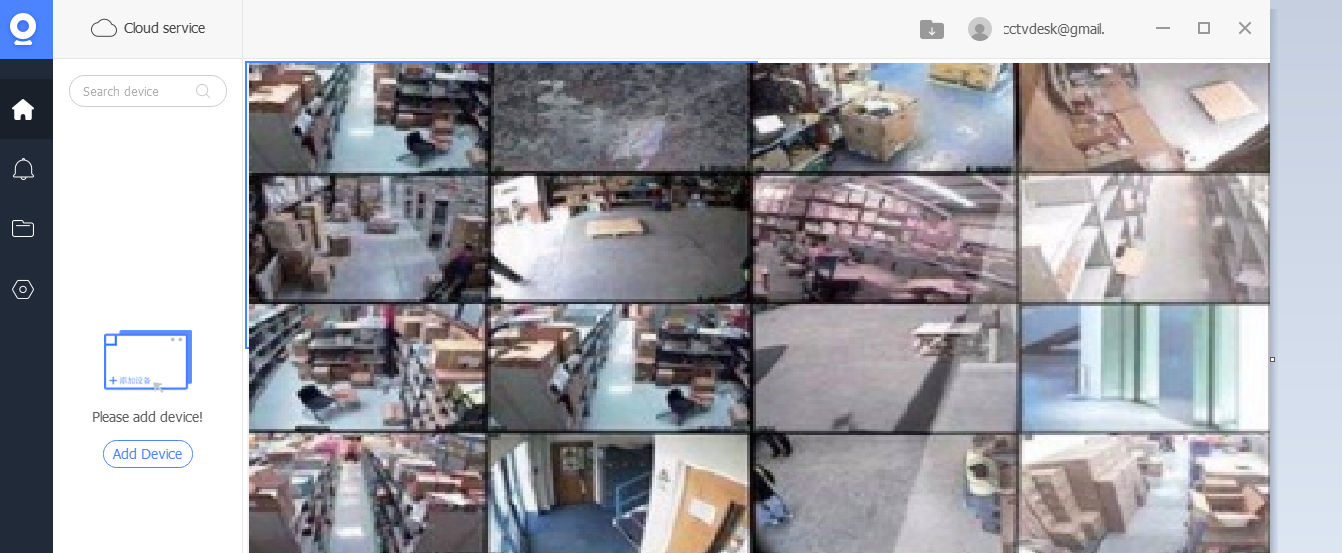
This way you see that devices are added. You can monitor them on the screen.
Conclusion
The V380 Pro for PC, V380 Pro for Windows, and V380 Pro for Mac are explained in the post. The download button is shared for V380 Pro for PC Software. The installation, logging, and device connection processes are thoroughly illustrated and narrated.
If you have issues regarding the installation or camera connection for monitoring, please share them with us. Your opinions and suggestions are valuable to us. You can send them in the comment box. We will respond to them.
Thank You.

one of camera is offline always i already reset the device
How many Cam do you have?
2 cameras already connected to my pc but it doesn’t show any videos on pc
https://www.youtube.com/watch?v=XSqHAeMYSzo
please follow.
i make my id on my mobile number but application for laptop not available with country code .application doesn’t show Pakistan code
t is better to register via the mobile app or use an email for registration. You may also consider using a VPN to change your region and access the country code. Additionally, ensure that you are using the latest version of the V380 software on your PC.
buenas noches, deseo usar el sistema v380 pro para pc y se genere la grabacion de mis camaras son 25 en el pc, que caracteristicas de equipo debo usar?
a veces no veo todas las camaras activas, pero si doy doble clic si se ven
y como podria poner en silecio todas las camaras?
Buenas noches. Para usar V380 Pro en PC con 25 cámaras y grabación continua, necesitas una computadora con procesador i7 o Ryzen 7, mínimo 16 GB de RAM, disco SSD para el sistema y HDD grande (1 TB o más) para grabaciones, además de buena tarjeta de red. Si no ves todas las cámaras activas, puede ser por límite de visualización simultánea; al hacer doble clic se activa la transmisión directa. Para silenciar todas las cámaras, entra a cada una en el software y desactiva el audio o baja el volumen desde la configuración general de sonido si el software lo permite.