Here, You can download V380 camera software for Windows 7/8/10 and for Mac as well.
V380 is the software provided by the V380 company. This is the company that is famous for making WiFi-based cameras.
There are so many stand-alone cameras of this company available in the market. The camera is generally running on your Android or MAC device. But if you want to see your camera on your PC then here you can get the v380 Pro camera software download for PC.
V380 Camera Software
To run V380 on your PC, you have to download the setup file. After downloading, you have to install it. This file is in zip format so you have to extract the file using Winrar software. After extracting the software, double-click on the extracted file. Setup will begin the installation process. Just complete it. Do not forget to choose the language otherwise, it is in the chines language.
For MAC you have to use the APP store to download.
Configuration of V380 CMS
STEP 1 # Registration
After installation, you will get a shortcut icon on your screen. Double-click on that and the software will run on your PC. Now click on “Try without an account”. You can also register an account if want. Just click on “Register” and make an account using your Email. After that log in with the same account.
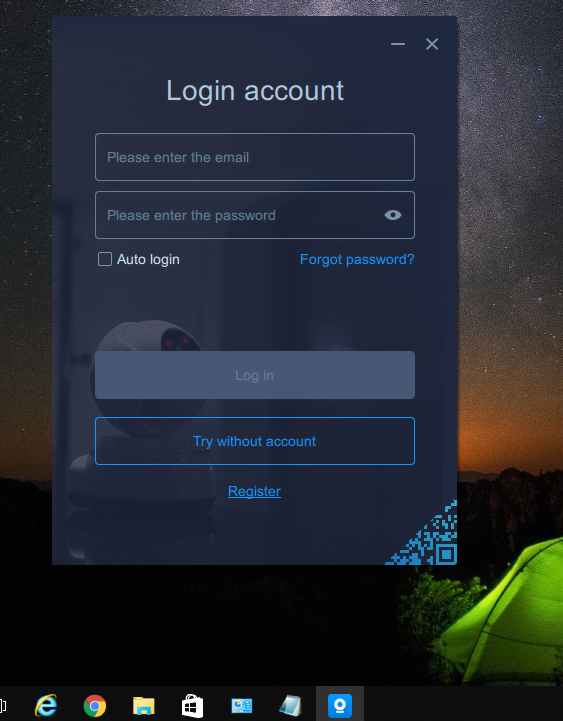
STEP 2 # Adding the Device in V380 Software
In this step, we are going to add the camera to the device. To do this click on the Add button on the software screen which is present in the left-bottom corner. Just click on that button then you will get two options. The first one is “Add by LAN searching” and the second one is “Add Manually“. In is CMS you may choose one option as per your desire.
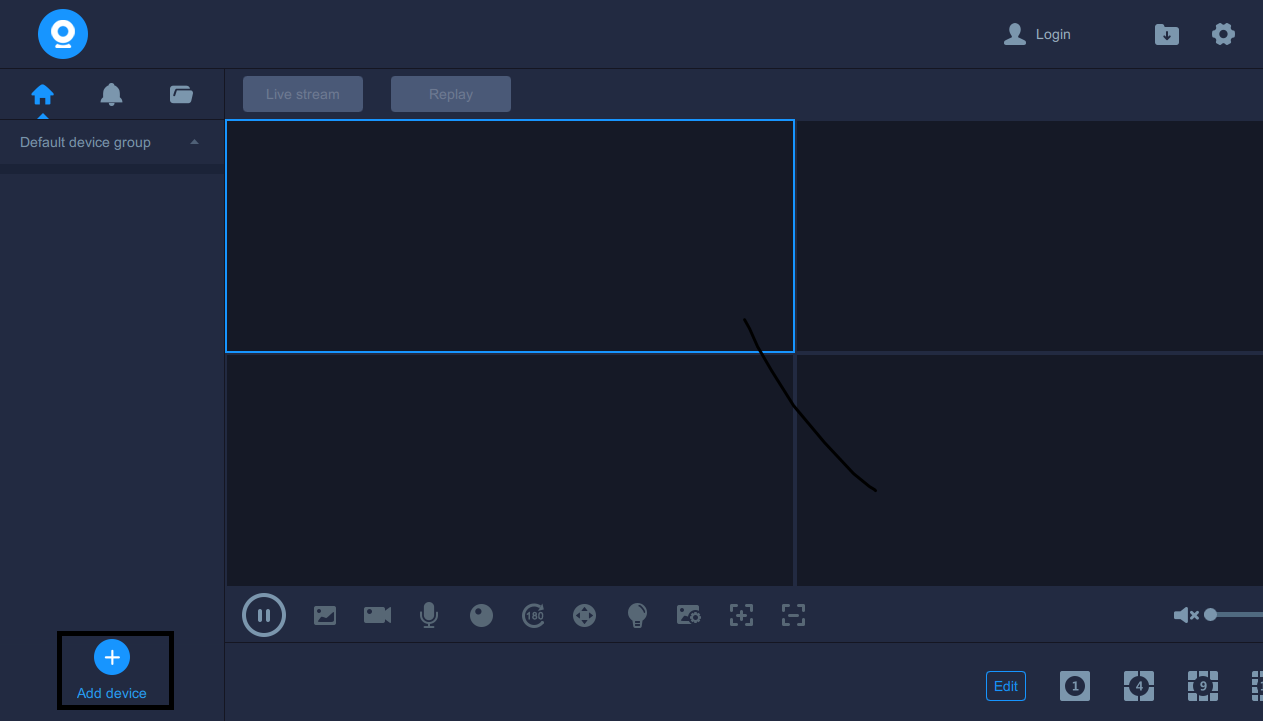
Option 1 # Add by Lan search.
If you choose CMS for Windows. You will get the next screen saying “Make sure your camera and your computer are connected to the same router” This means if your camera and your PC using the same local network otherwise you have to choose the second option. For this option click on the search button present in the right-upper corner of your screen.
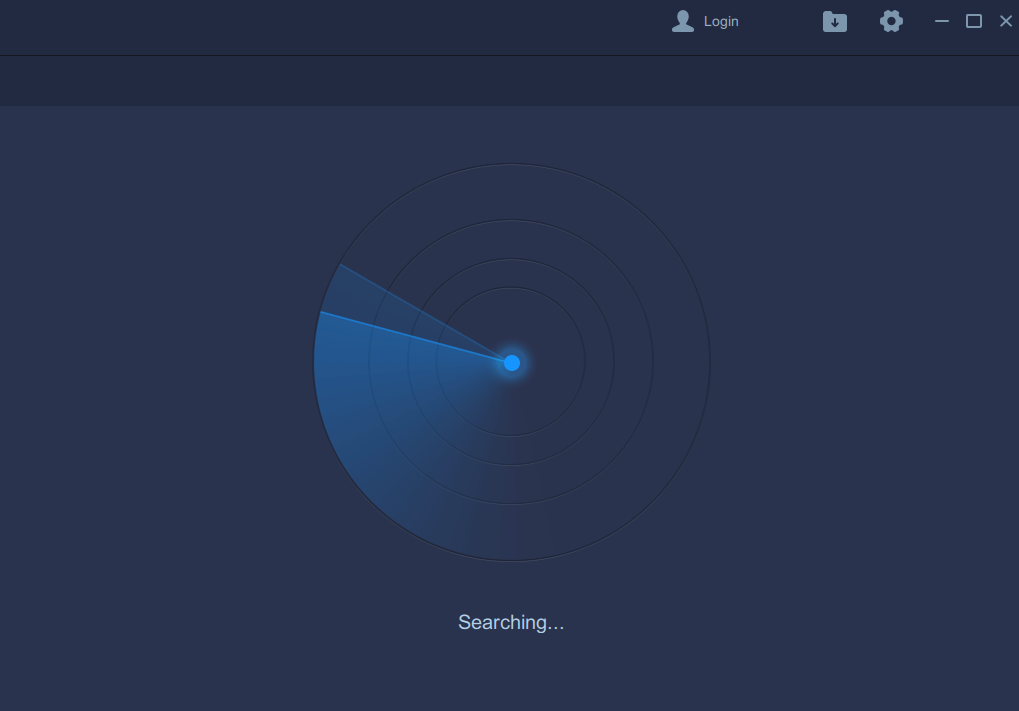
After the search, you can see the device information on your screen. Just click on that device and add that device.
Option 2# Add Manually
Choose this option when you are using the internet and are not on the same local network. For this option, you need to have the device ID of the camera. The device ID is present on the camera sticker like the screen below.
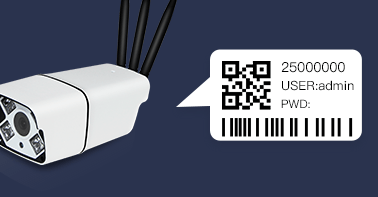
When you get the device ID, move to the software and enter the information.
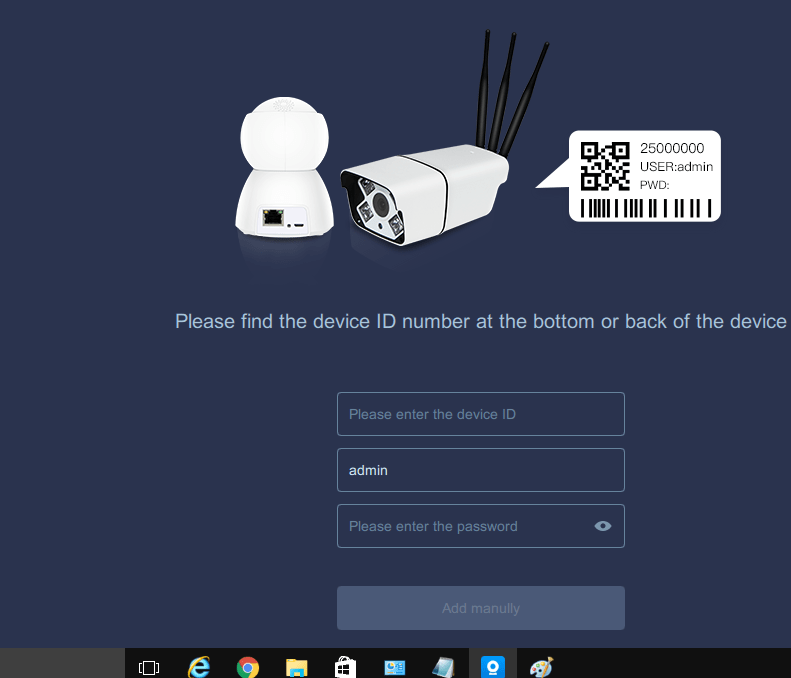
Now fill in all the information and click on the “Add manually” button. Then you can see your camera on the main screen on your v380 camera software download for PC.
Bonus Step # Change the language.
If you have the language of the v380 software is not English then you can change it as described on the screen below.
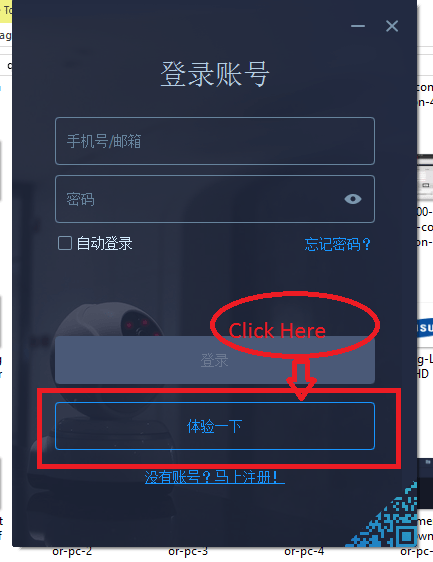
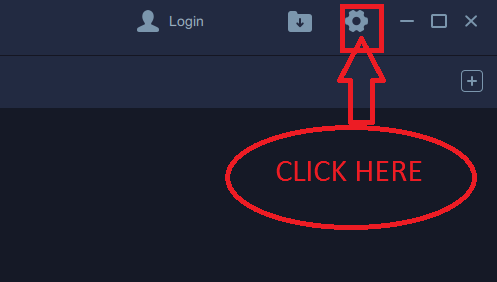
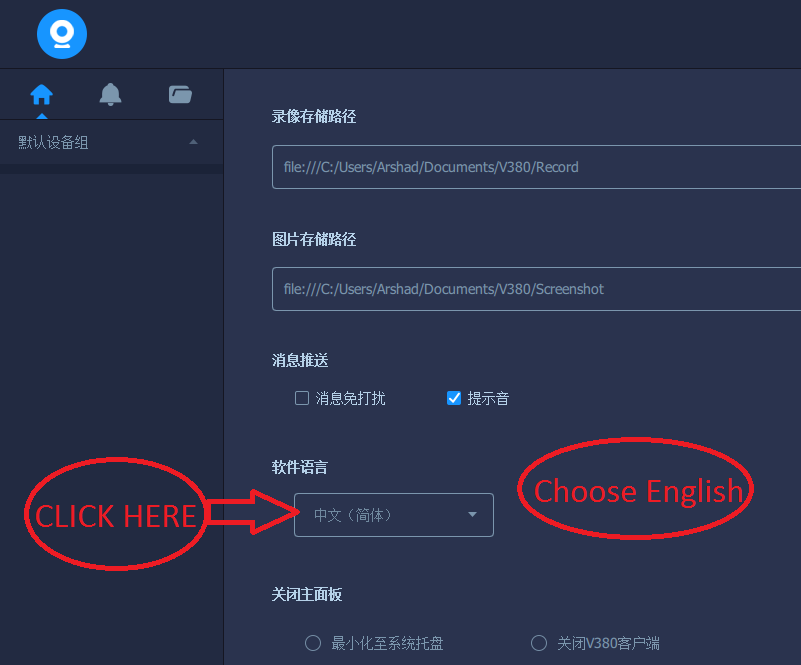
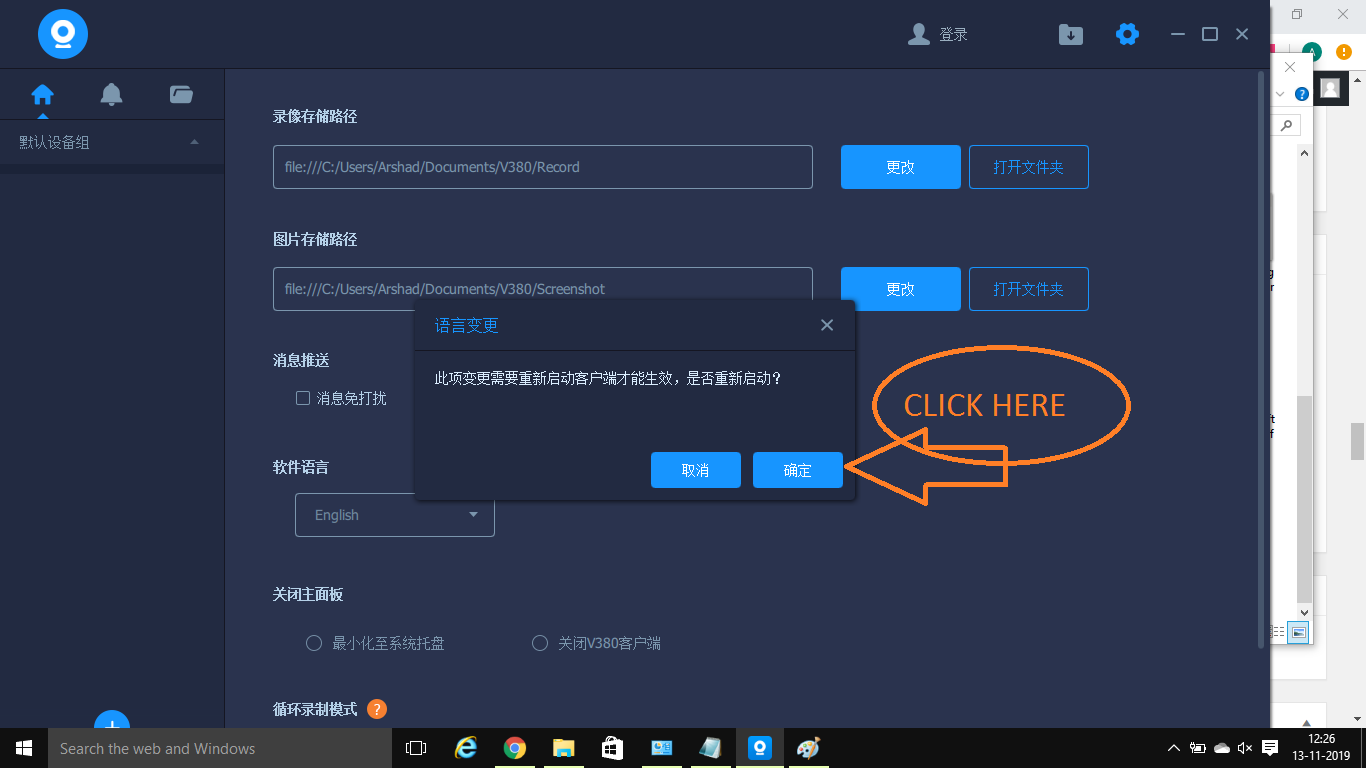
Now you will get “v380 camera software download for PC” in the English language and you are able to use the software as the description above.
Conclusion
The V380 Camera Software Download for PC App is an excellent way to monitor sites from remote locations. It can be configured on Windows PC, Android and iOS devices. The complete installation to configuration processes are shared with diagrams here.
So this is all about “V380 Camera Software Download for PC”. If you have any type of query or suggestions regarding the CCTV camera then feel free to contact us by commenting on the below comment box.
What is V380 camera software?
It is a security surveillance software for monitoring CCTV cameras from remote locations. It is given for Android and Mac OS.
Can I download V380 CMS?
Yes, you can download this software for PCs. You can use the link given for this CMS app or you can take the help of an Android Emulator like BlueStacks for the installation of this software.
Is V380 available for Windows?
Yes, V380 is available for Windows. It is also available for Android and iOS devices.
Where can I download V380 for PC?
You can download V380 for PC from various sources online, including the official website, app stores, and trusted third-party websites.
Is V380 compatible with all IP cameras?
Yes, it is compatible with all IP cameras. It can add them and remote monitoring.
How do I connect my IP camera to V380 on my PC?
After installing the CMS App on your PC, you have to log in to the app. You will get the homepage of the software. Then go for adding to cameras by scanning the QR code. You can also add devices by giving the IP address or serial number.
Can I view multiple cameras simultaneously on V380?
Yes, it can feed many cameras at a time and show them to you simultaneously.
Does V380 support recording?
Yes, V380 supports live images and playback recordings
Is there a subscription fee for using V380?
V380 is generally, but some advanced features may require a subscription or one-time purchase.
Does V380 support cloud storage?
Yes, you can keep your data on cloud storage. It requires a subscription plan.
Can I use V380 without an internet connection?
It will function within your network without an internet connection. But for remote viewing, you require an internet connection.
Can I use V380 on a Mac?
Yes, you have to take the help of an Emulator like BlueStacks.
Does V380 CMS support two-way audio?
Yes, this V380 App supports two-way audio.
Where can I find technical support for V380?
You can find technical support from the V380 official website, forum, etc.
Can I customize the settings and preferences in V380?
Yes, you can customize the app. It has given certain options in the settings part. With their help, you can tailor it.
Is V380 CMS secure?
V380 employs encryption and other security measures to protect your camera feeds and data, but it’s essential to use strong passwords and keep your software updated for optimal security.
You may also read this
how to configure Hikvision IP camera with NVR


windose 7 32 bit dont work
it works. the problem will be on your pc
no v380 clint app and v380 2.0.4 working properly. but some feachers are not working in this apps and colour is bad. and no mic icon showing
If you are experiencing issues with the V380 client app or V380 2.0.4:
Update the app.
Check app permissions.
Restart the app.
Check device compatibility.
Contact support for assistance.
Hwo can i contact the support
Ask your dealer, from where you purchase the camera. This is global Email: admin@v380.org
phone:+1(484)293-8718
Connection failed, How can I contact the support
Ask your dealer, from where you purchase the camera. This is global Email: admin@v380.org
phone:+1(484)293-8718
This V380 Software, when registering may have spyware that the Chinese can see your video. Just saying.
this is a matter of V380, not us.
any alternative software for v380? please help
you may try XMEYE for PC or NVSIP software. I am not sure but maybe these softwares help you out.
Both app doesn’t work
live stream is not working in my camera v380
you should check the network settings.
my camra pwd is not shoing how can i add my camera to pc
Connection failed, How can I contact the support
Ask your dealer, from where you purchase the camera. This is global Email: admin@v380.org
phone:+1(484)293-8718
hi, i am able to watch live on my mobile. while i cant watch any thing on laptop. however i can control the camera like moving the camera.
Reset the camera and connect again.
The app is in Chinese even though i selected English to install, how do i change to English?
read the full article. In last, we showed how can you change the language of the software.
Hi, please help after downloading this file, video is not coming.Please suggest for the solution.
you must put settings of your device into the software then the video will come
how to put the settings in the software
Mention in article.
Hi:
Trying to use v380 software on my pc bit cannot identify device number as my barcode doesnt seem to have one,i used one on another 380 camera and that worked fine,any ideas.#
Cheers
Malc
Can esnd barcode if required
Check the barcode from any normal barcode scanner
Hi:
Thanks for reply.On my other v380 cctv camera it worked just fine but this one doesnt seem to have the number on.TRyed emailing company but never get reply.
Many thanks for reply,using the other software that you advised somebody else.At the moment working ok.
Thanks
Malc
i hv install this mutiple times but facing same issue alway ,i hear the voice but live streaming doesnot work
Check the port number of camera
unable to view video in v380 sofware pc
Read the instructions carefully and also make sure that camera model is compatible with this software
Hi:
Thanks for reply.
Used v380 on another camera that broke ok,but when I got this new one the barcode on camera doesnt give me device number so wont register with software.
Emailed for help but not one reply.
Any help appreciated
Malc
you know if it’s possible install some app of v380 to see on a smart tv?
you can launch the same app as your mobile phone
Had the same problem, no device number or barcode on the camera. Connected to my router using a network cable, went into my router to check for connected devices. The camera was displayed, and under device name, it gave me the manufacturer device number. Pain in the arse, but an easy workaround.
you can get serial number of camera in the settings of camera
Does v380 app only support V380 cameras? I have 3 CCTVs on V380 but want to add a doorbell camera. Cant find a V380 one so will one from another manufacturer work?
no you cant
Yes
my network settings are ok, it worked fine until 0 days ago now nothing works anymore – SHIT
Check the port numbers
Please re-install the software and re-configure.
pls help access my ip camera dont have a brand name and there is nothing on the camera too
So connect your camera with mobile app first, in mobile it is synchronise or connect by using voice command. Once it is connected take all the required information and then connect on PC.
I have 2 cameras. One is fixed lens (not rotatable) and the other has a moving lens. In the software, it detects both but I can only view video from the fixed one. I have plugged in the ethernet connection (Cat 6 connection to router) on the moving camera. How can i see it on my PC?
Check whether any camera ask for firmware upgrade. Please upgrade then connect.
my wifi camra show connect failed
Check your network connection and after that you can by resetting the camera
Check internet connection, make sure your phone and camera both connected from same network while configuring
Hello!
I would have used another (V380) instead of a broken camera (V380), but there is no live image under V380 (Win7, 10). Device details are displayed.
The old one worked well.
What could be the problem?
To the previous: The camera transfers the image to the heat!
Both have different firmware. May be your new camera asking for update firmware. Please connect with mobile and update firmware and then connect with PC. Thanks for Question.
Thanks.
The FW version is the same on PC and mobile.
Do one thing reser your camera, an try to connect it again.
Automatically close desktop view , need to restart program & start every camera in computer recording. why dont software works continuously.
Wait for the update.
Hi,
i already installed V380 for Windows and working on 16 cctv/device live streaming. But it’s doesnt normaly working, because after 20minute v380 close by it self at the times. I try open and set on 16 cctv and close by it self again. Please your advice. Thank you
This problem comes when camera Quantity is more. So please wait for update.
Installed v38 for pc. It can detect the cameras and the ID is showing but there is no video. Camera and pc is of different network. I can still view it on my mobile phone
I have the same problem. Do you have any idea or solution? Currently I use V380 on PC in ver: 1.2.3.764 in Windows 11
I see ID’s my camera, but the view is not avaliable. On Android everythink work correct
To address the issue of the camera view not being available on the V380 software on your PC:
1. Check camera compatibility.
2. Update V380 software.
3. Verify camera settings and network connection.
4. Temporarily disable firewall and antivirus software.
5. Contact V380 support for further assistance
Hi,
we have 2 old V380 Cameras and it works perfect with the PC Software. SerialNumber 2XXXX
Now we needed another one which has an SerialNumber Starting with 5XXXX
The new one can connect to mobile phone and Wifi but it cant connect to the PC Software… i get connection failed every time. Any suggestions?
I have the same problem as Dieter says for the V380 camera ID 5xxxx and above. It works with mobile phone but not with PC software version even with the same router. The PC application can detect the camera ID and can be added to the device list (green point status) but when to play the video the “Connect failed” always appear. Same thing happen with HD V380 (1080
pixel) camera
Please wait to try to find a solution and confirm. I am also waiting for the Update.
Is there the update available now ?
I have exactly the same problem you describe. Serial number 5XXX…. Brand new camera, downloaded latest version of software directly from V380. Camera and PC are both connected to same router by ethernet cables so PC sees it just fine. I can view image on a Wifi tablet but constantly says “connect failed” on PC. I am guessing this is a fault of the Win10 PC software and obviously no update has been released as I just downloaded the latest one (17 April 2023). Tried reinstalling, resetting camera, restarting computer, etc… Nothing works. Might try alternative software mentioned by somebody else instead.
please use IP address on your wifi adapter.
hola este pc tiene windows 11 y no conecta la cámara sera ese el problema o habrá otro programa que me ayude gracias
Problem with only Desktop App. (Work fine on Android, with same device ID cameras)
– Adding Manually: Successful
– Tried both with email Login and without
– ID shown on left panel, but LiveStream failed (never-ending circling sign)
Reinstallation &Reconfiguration already tried.
Any suggestion. Thank you.
Wait for the Update, Soon they provide us new desktop app.
Hi:
Anybody willing to send me device number for a V380 software camera.
My barcode on camera does not show number
Cheers
Malc
Nothing is working out from last 2 years.. new models which are out from last 2 years, it wont work on desktop application.. it can only work on iOS as well as android version, also many times both the iOS as well as android version got updated.. and the windows app is same as before and the manufacture is least bothered about windows application..
Yes, You can say, we also rcvd many question like yours. we also wait for the update.
hello! i got problem with this app
everytime i connect my camera, it shows “Connect Failed” it`s already connected to my network, already resetted it but nothing happend…
my camera`s brand is Xiaovv ( V380 pro )
Cheers
To troubleshoot the “Connect Failed” issue with the V380 Camera software:
1. Check network connectivity.
2. Verify camera settings and ensure it’s connected to the correct network.
3. Update the V380 Camera software.
4. Temporarily disable firewall and antivirus software.
Contact customer support for further assistance. Make sure to provide specific details about the problem.
Good morning
My camera ID starts with 68XXXXXX. On Android it works on V380 on PC it doesn’t work. There is a green connection dot but there is a connection error when trying to preview. It doesn’t matter if I check while connected to the same local network or remotely from a different location. Is there any solution for this?
To resolve the connection error with V380 on your PC for a camera with an ID starting with “68XXXXXX”:
Double-check the camera ID for accuracy.
Verify network settings and ensure a stable connection.
Confirm compatibility between the camera model and V380 app on PC.
Update the V380 app to the latest version.
Restart both the PC and camera.
Contact V380 support for further assistance.
Good morning.
My camera ID starts with 68XXXXXX. On Android it works on V380 on PC it doesn’t work. There is a green connection dot but there is a connection error when trying to preview. It doesn’t matter if I check while connected to the same local network or remotely from a different location. Is there any solution for this?
To resolve the connection error with V380 on your PC for a camera with an ID starting with “68XXXXXX”:
Double-check the camera ID for accuracy.
Verify network settings and ensure a stable connection.
Confirm compatibility between the camera model and V380 app on PC.
Update the V380 app to the latest version.
Restart both the PC and camera.
Contact V380 support for further assistance.
Good morning.
My camera ID starts with 68XXXXXX. On Android it works on V380 on PC it doesn’t work. There is a green connection dot but there is a connection error when trying to preview. It doesn’t matter if I check while connected to the same local network or remotely from a different location. Is there any solution for this?
To resolve the connection error with V380 on your PC for a camera with an ID starting with “68XXXXXX”:
Double-check the camera ID for accuracy.
Verify network settings and ensure a stable connection.
Confirm compatibility between the camera model and V380 app on PC.
Update the V380 app to the latest version.
Restart both the PC and camera.
Contact V380 support for further assistance.
how to login in pc using cellphone number
As of my knowledge, the V380 Camera software primarily uses email addresses as login credentials, not cellphone numbers. However, I’ll provide you with the general steps to log in using the software.
1. Install Software: Download and install V380 Camera software on PC.
2. Create Account: Create an account using an email address.
3. Log In: Use your email and password to log in on PC.
4. Access Cameras: After logging in, view cameras remotely on your PC.
how to login in pc using cellphone number?
As of my knowledge, the V380 Camera software primarily uses email addresses as login credentials, not cellphone numbers. However, I’ll provide you with the general steps to log in using the software.
1. Install Software: Download and install V380 Camera software on PC.
2. Create Account: Create an account using an email address.
3. Log In: Use your email and password to log in on PC.
4. Access Cameras: After logging in, view cameras remotely on your PC.
the v380 pro for pc version is not working. it cant even view live view or even replay. while it working well in android phone.
by the way I’m using windows 10. don’t know why it cant access the camera even thou it can log in to my account.
If the V380 Pro app on your Windows 10 PC can log in but can’t access live view or replay:
1.Update the app.
2. Check system requirements.
3. Ensure a stable internet connection.
4. Check firewall and antivirus settings.
5. Confirm camera compatibility.
6. Double-check camera configuration.
7. Update graphics drivers.
8. Reinstall the app.
9. Contact V380 Pro support for help.
Consider trying alternative camera management software if the issue persists.
How can i coonect the support of camera
Ask your dealer, from where you purchase the camera. This is global Email: admin@v380.org
phone:+1(484)293-8718