The 123 CCTV Software is a US CCTV company that deals in CCTV Products like DVRs, NVRs, HD cameras, IP cameras, and CCTV accessories. The company is known for its quality products and smooth CCTV app for remote monitoring.
The app is known as the 123 CCTV Software. We will learn in this post about the 123 CCTV Software Download and installation. It has been illustrated in a comprehensive tutorial.
The download button is given. Click the button and get the compressed file. Decompress it and you will find the link for the CMS application.
The full illustration for the installation, login, and device addition is shared in three simple steps. The first step guides users through the installation of the 123 CCTV App on a Windows OS. The second step is regarding signing in. The third step highlights the device addition.
What is the 123 CCTV Software Download CMS App?
The 123 CCTV CMS App is used to connect CCTV Cameras. You can add security surveillance devices and watch your locations from remote areas.
This application belongs to the 123 CCTV Companybased in the USA. This app has quality CCTV functions. Through this app, you can witness your locations from faraway locations on your PCs.
You can add recorders and cameras via scanning the QR code, IP addresses, or device IDs. This software has many top-rated features like multiple camera display from remote areas, playbacks, two-way audio, and motion detection.
The app can be installed easily, and its user interface is simple. It can be easily operated by beginners.
Features & Functions of the 123 CCTV Software
This 123 CCTV CMS App is a fantastic CCTV Application. It has all the CCTV security and surveillance features to monitor our locations from remote areas.
- The Application supports both 123 Company NVRs/DVRs, HD, and IP Cameras. You can add them to the CMS App and watch locations from anywhere.
- You can get live video clips from anywhere by connecting CCTV devices to the 123 App. You watch things in real-time without any time lag.
- Users can monitor videos and footage on Windows or Mac PCs.
- The software connects devices easily by scanning their QR codes.
- If users want to manually add devices, then add them with their serial numbers or IP addresses.
- You can access these devices from any remote area. You can easily operate devices from your place.
- It supports panning, tilting, and zooming. Supports all PTZ features.
- This software supports 2-way audio and motion detection. Users can communicate easily to people on the device side via the application.
- Detects motion, tracks objects, and senses suspicious moves. It raises alarms and alerts owners.
- You can watch playbacks from any place. You can handle recordings and take snaps.
The 123 app supports cloud server recording. You can keep the device data on the
The 123 CCTV Software Download on Windows 11/10/8/7
The post guides users through downloading and installing the 123 application on a Windows PC. The download button is given here for the 123 CMS. Press the button to get the executable file. It is given in a zipped format. Unzip it to install.
The complete installation, configuration, and device addition steps are displayed here. The illustrations and narration provide users with a complete understanding of the procedure.
Press the button to get the CMS file.
The 123 CCTV Software Download on Mac OS
The application is not available for Mac OS. The company has not provided the application. However, if you want to download and install the 123 CMS for Mac on a Mac PC, you have to take the support of the Bluestacks Emulator.
The Emulator app is available for Windows and Mac operating systems. It makes the 123 app compatible with Macintosh PCs. Its installation, configuration, and monitoring steps are the same as for a Windows PC.
Install, Login & Add Device to Monitor 123 CCTV Software CMS on a Windows OS
Here, the step-by-step guidance is delivered. You can get it easily in the sections below. The process is explained comprehensively.
The full procedure is demonstrated in three steps.
Step 1- Install the 123 CCTV on a Windows PC
Step 2- Log in to the CMS
Step 3- Connect CCTV Cameras for Remote Surveillance
Now, let’s explain each step with images and descriptions.
Step 1- Install the 123 CCTV on a Windows PC
Click the download button and get the compressed file. Decompress it to get the 123 CCTV file link.
When you open it, you get the following page on the screen.
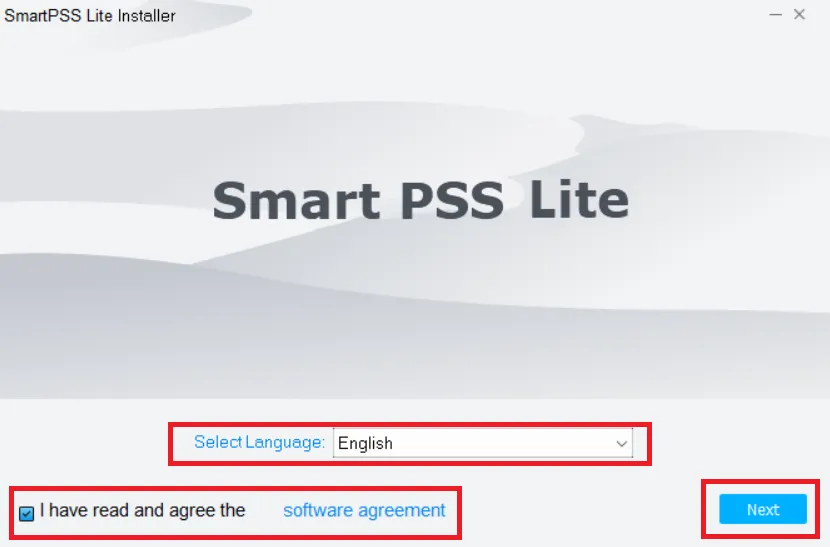
Here, you have to select the language for the app and accept the software agreement. After that press the next button.,
We get this page. On this page, we have to select the path and the folder location of the software.
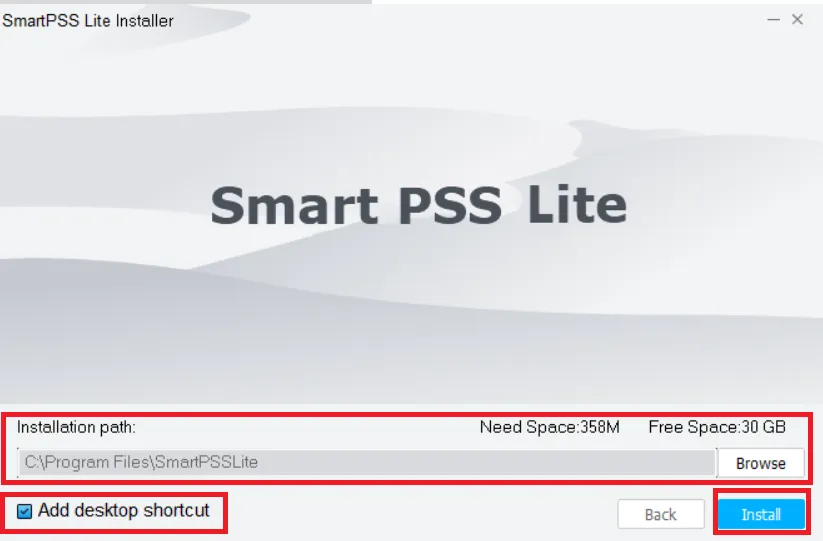
Give the path and select the folder location. The folder must not contain any other items.
After selecting all these options, press the Install button.
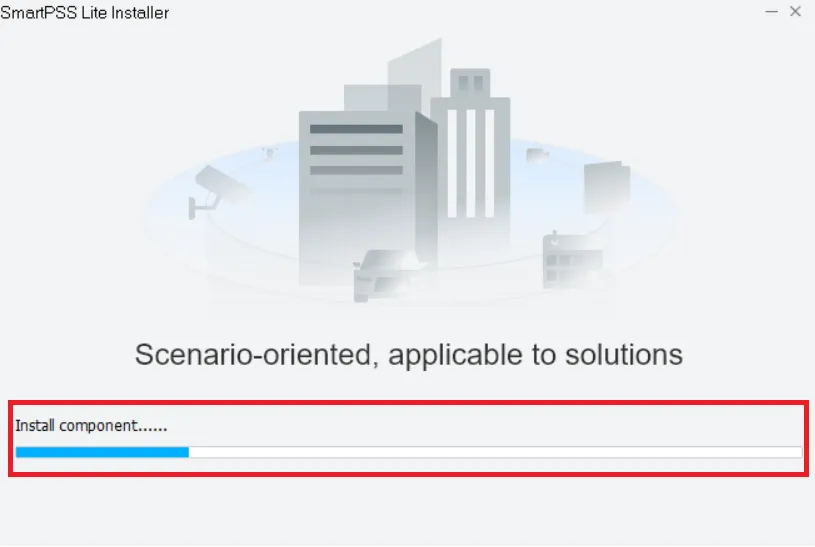
The folder will begin to install its contents. When the installation process is completed, we get a new window.
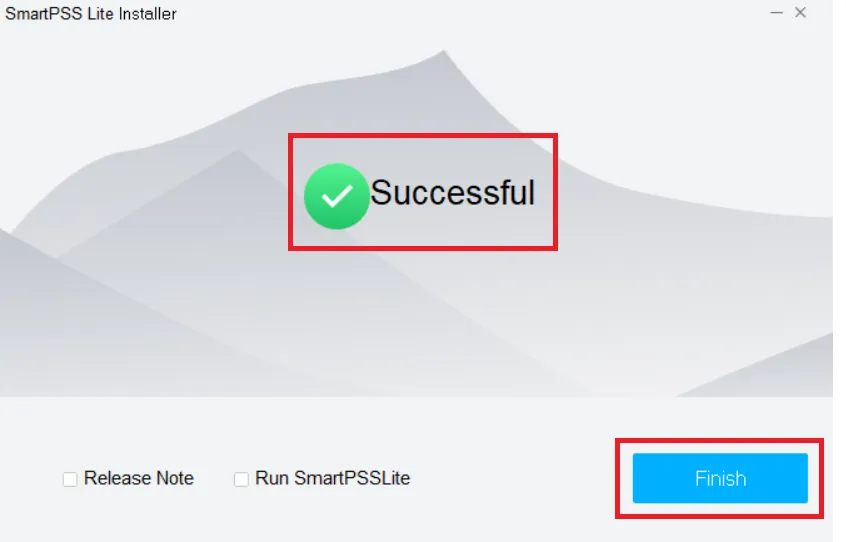
This page declares that the installation process is completed.
This way, step 1 is finished.,
Step 2- Log in to the CMS
Now, we move to the next step. It is for signing in to the software.
When we open the installed application, we get the following page. It is the home page for the 123 software.
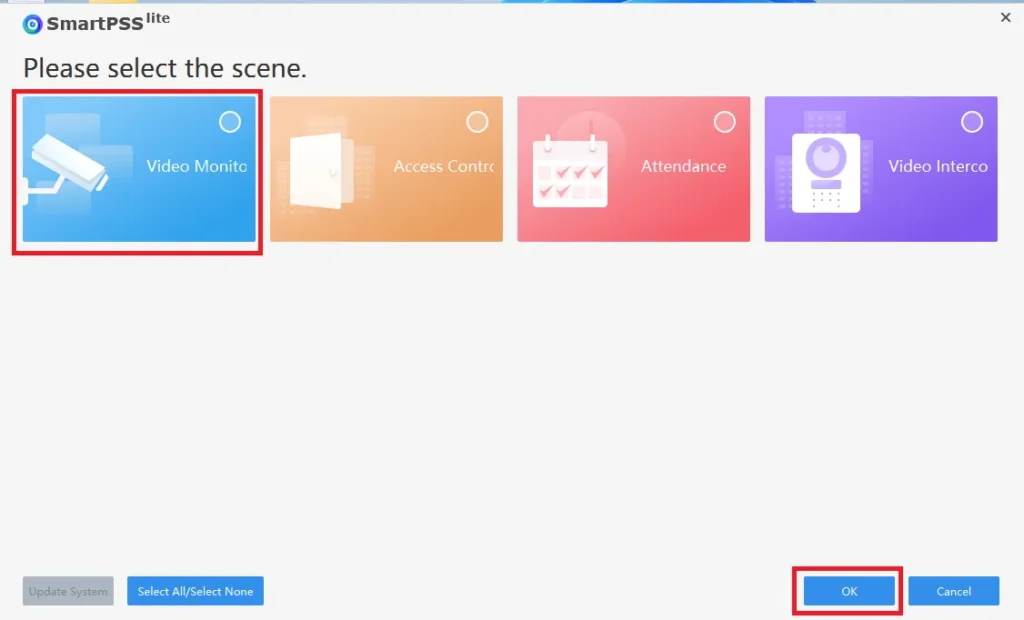
We have to add CCTV cameras, which is why we are installing the app.
Open the ‘Video Monitoring’ tab.
We get this page. It is to accept and agree to the software license agreement.
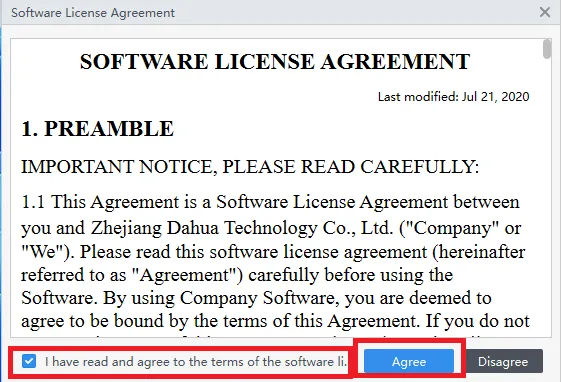
Press the ‘Agree’ button.
We get the following page
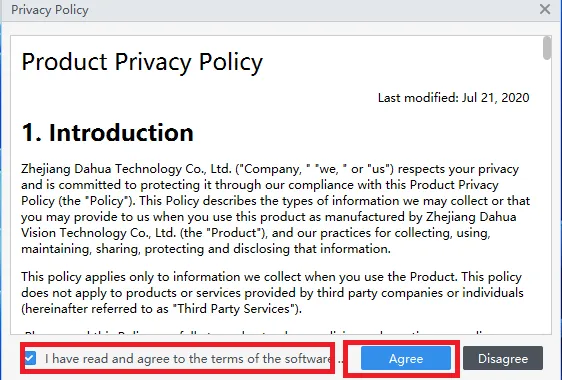
It has the product privacy policy given on this window. Press the Agree tab.
We get a new page. Here, we have to create a password to log in.
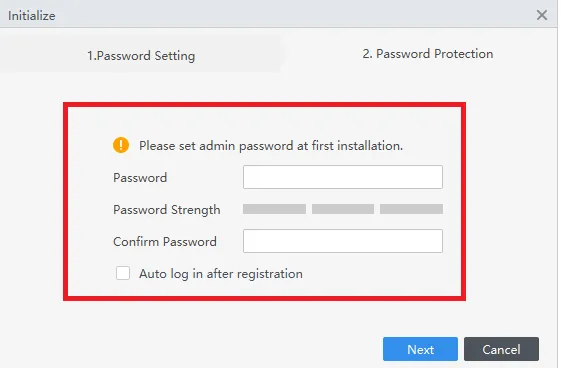
We have to create a password.
Always create a strong password for security.
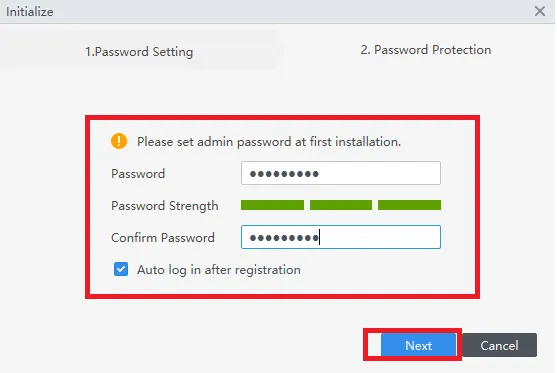
After that, press the next button.
A new surface. Answer these simple questions. They are useful in case we forget the password. Through these simple answers, we retrieve our password.
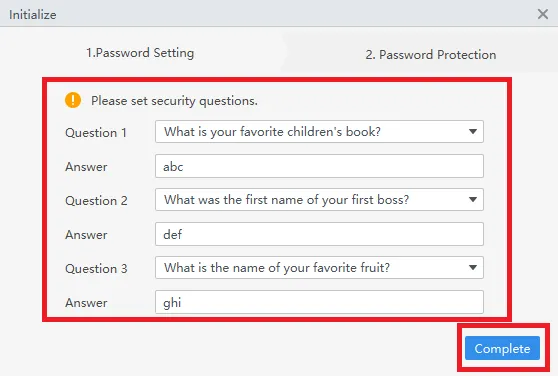
Press the continue button, and we are logged in to the software.
This way, step 2 is over. We move to the last step for device addition.
Step 3- Connect CCTV Cameras for Remote Surveillance
We get the Interface of the 123 CCTV Software.
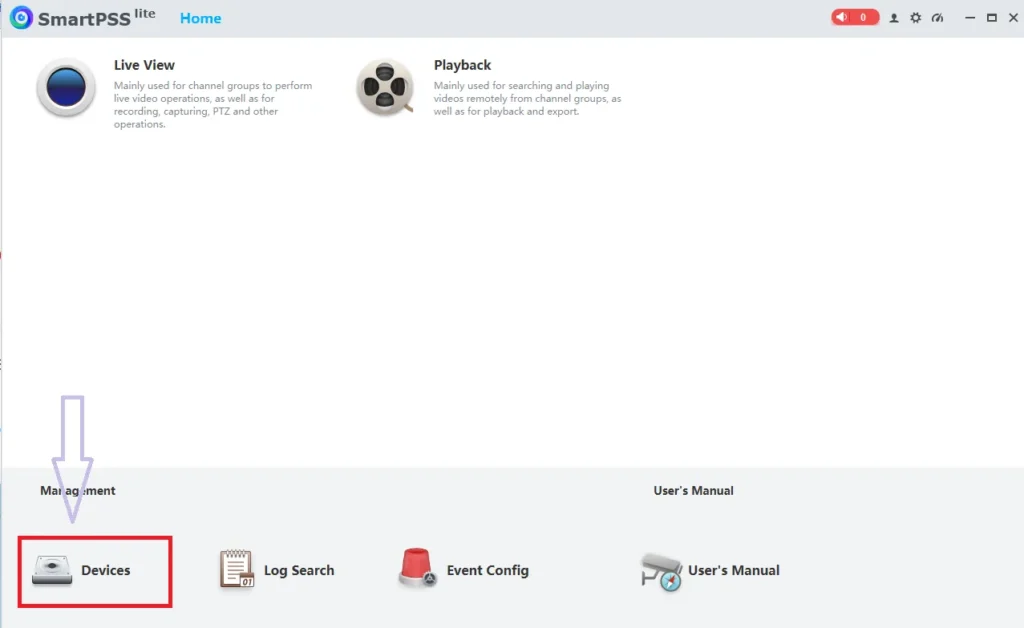
This interface has many features. We can use them as per our requirement.
But we will add the CCTV recorder or camera first.
For that, we have to click the Device button.
When we click it, we get this page.
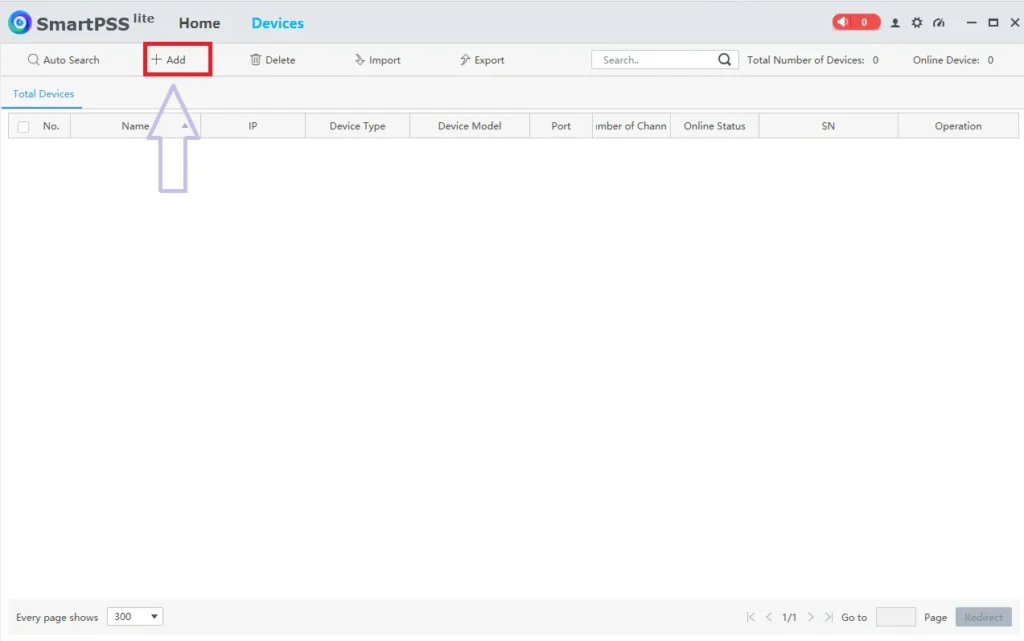
Press the “+Add” button to add CCTV devices.
It takes you to the next page. Here, give the device details for the device you want to add.
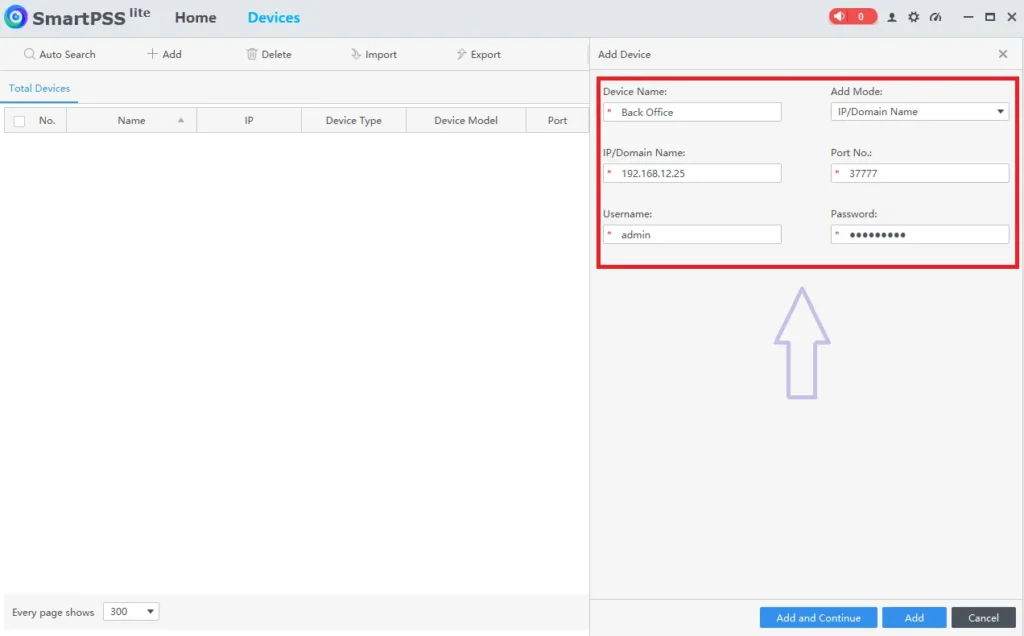
Give the device name, its IP address, username and password.
Now press the Add button. You can add as many cameras as required.
You get the following page.
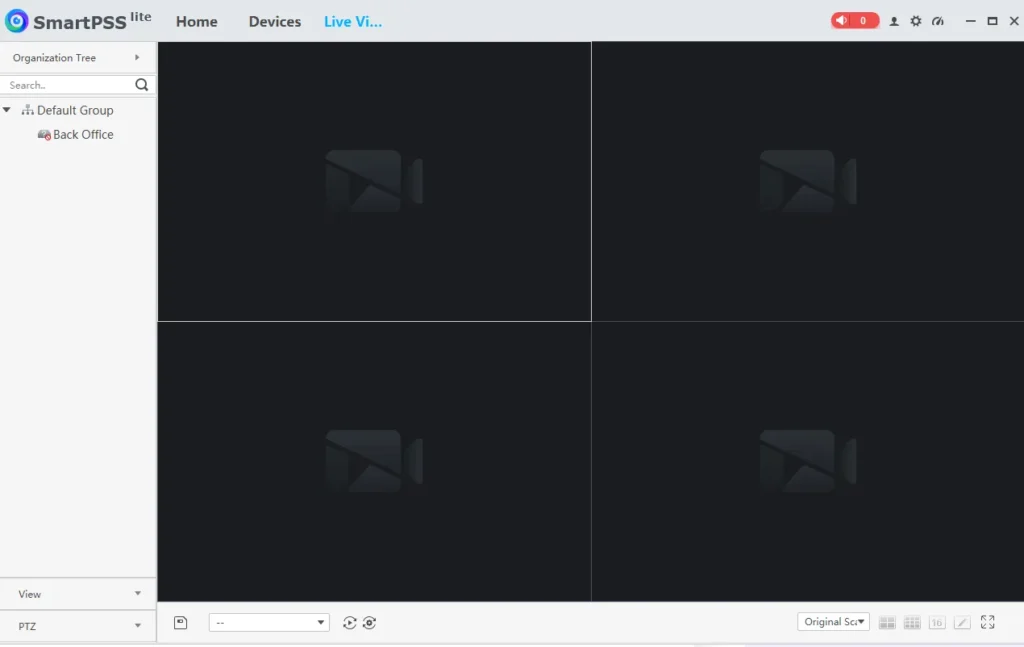
Here, you can view the added cameras on the screen.
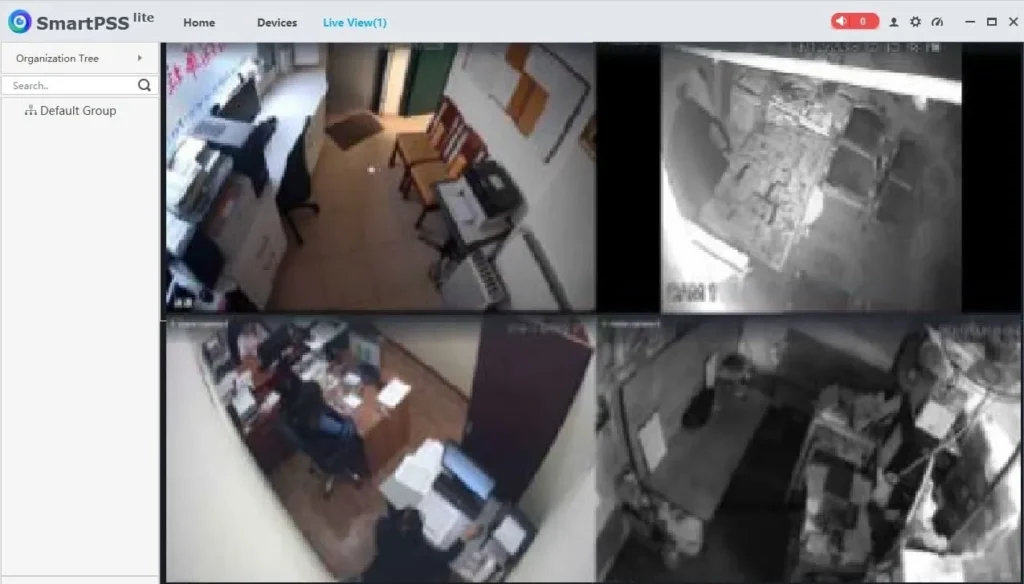
All the added cameras appear here on the screen. We can access them on a Windows PC from any location.
Conclusion
The 123 CCTV App is shared here for installation and operation. The download button is given for the Windows OS. The step-by-step installation process is illustrated. You can easily understand the procedure,
Images and narrations are mentioned on each point to comprehend the process completely. Kindly share your views and suggestions regarding the post. Kindly share CCTV queries. We answer all queries.
Thank You.
What is 123 CCTV Software?
123 CCTV Software is a video surveillance management tool provided by the 123-CCTV company. It is a U.S.-based security solutions company. It allows users to view, record, and manage live CCTV feeds from DVRs, NVRs, and IP cameras directly on their PC or smartphone.
Who owns 123 CCTV Software?
The software is developed and distributed by 123-CCTV, a company specializing in security camera systems, recorders, and accessories. They provide full technical support, installation help, and remote access configuration for their products.
Is 123 CCTV Software free to download?
Yes. 123 CCTV offers free downloads of their viewing software, like SmartPSS. Always download from the official source to ensure safety and compatibility.
Where can I download 123 CCTV Software?
You can download it directly from the official website 123-CCTV.
Is 123 CCTV Software compatible with any camera brand?
The software is designed primarily for 123 CCTV-branded systems, but may also work with ONVIF-compatible cameras.
Does 123 CCTV Software have a mobile app?
Yes. Mobile users can download the Pegaso Lite or Pegaso Plus app for Android and iOS devices.
How do I connect my DVR/NVR to 123 CCTV Software?
Open the 123 CCTV software and go to the Device Monitoring option. Click Add Device and enter the IP address, port, username, and password of your DVR/NVR or camera. After that, save and connect. If using P2P, scan the QR code from your device label.
Can I view my cameras remotely using 123 CCTV Software?
Yes. Remote viewing is one of its main features. Once your DVR/NVR is connected to the internet and added to the software, you can watch live feeds from anywhere using your PC or mobile app.
How do I play back recordings in 123 CCTV Software?
Go to the Playback tab and select your camera. Then choose the date and time range. After that, click Search. Then select and play the video clip. You can also export specific segments to your computer.
Does 123 CCTV Software support motion detection alerts?
Yes. You can enable motion detection and push notifications in the settings. Make sure the camera or DVR supports motion alerts, and configure sensitivity in the software’s “Event” menu.
How do I reset my 123 CCTV Software password?
If you forget your software login password, click “Forgot Password” on the login page and follow on-screen recovery instructions. For DVR/NVR passwords, contact 123-CCTV technical support.
