i7-MVS Guard For Windows is an application that helps us watch CCTV Cameras from remote locations. Here, in this post, we are giving you everything related to this CMS Wizard. This application is exceptionally helpful for Windows OS and Android OS.
With the help of this software, we monitor many devices at a time on a single screen. The CMS Application is given in a download button format. The app is in a zipped file form. You have to unzip it to load on the PC.
We have also given here every detail related to the installation of this software. We have given it step by step. No step has been skipped. The i7-MVS app works wonders with our security and management.
We get the liberty to trace and track every movement. It helps in keeping us aware that what is happening on our property.
What Is A CMS Wizard And What are Its Benefits?
The CCTV CMS Wizard is an app that’s designed to screen cameras on PCs. Its full form is Content Management System(CMS). A CMS can perform multiple functions. It can file data, edit it, store it, record it, and index it. The CMS data are mainly in a zipped file form.
Take an example that you are the owner and you have 6 factories at six different locations. Every device is connected with 8 cameras. It means that there are 48 cams which you have to monitor.
The CMS can show you these cameras at another remote location on a single screen. A Wizard can show more than 250 cameras at a time on a single screen.
What Is i7-MVS Guard Application?
This application is designed and manufactured by INTERNEC Security Solutions. It is established in 2016, since then it has been doing sincere services in the CCTV security world. This software is generated by it. Its products and services are highly regarded.
This CMS app is given here is in a compressed file. You have to unsqueeze it before installation. For this app, the whole installation method has been illustrated as a demonstration for Windows. It is done in three different steps.
The first step is the installation of this application. The second step is about the login of the app. In the third step, we go for the adding of the devices and monitoring of cameras.
Features & Functions Of i7-MVS CMS
This application has several gallant functions. Some prominent ones are given here. These options and functions are necessary to grasp. Once we understand them clearly, We can operate this Wizard optimally. Below are its main functions.
 The app offers live views and it runs in real-time
The app offers live views and it runs in real-time- There is no time lag in its relay and reception.
- There is no break-in video streaming, as the app supports an advanced streaming system. It auto-corrects data in low network areas and manages smooth relay
- It has a high resolution. The image quality given by this appl is sharp and bright. It gives us clear images.
- The app maintains two-way audio.
- The two-way audio supports in conveying a message to the person on the device end.
- The two-way audio is additionally useful in scaring away suspects and intruders. They can be horrified by raising alarms. That is possible only because of the two-way audio
- The App supports “Sensors” Technology. These sensors behave like a human mind. They can sense movements and sounds.
- When It detects any movement and sound, it sends message pop-ups to the user client.
- It alerts you against some suspicious activity.
- You can set pre-defined sensitive areas. It will save those zones from transgressors and suspects.
- When the interloper enters those zones, the appliance alerts you by ringing alarms and pushing messages to you.
- It will preserve recording, assist you in showing the playbacks, take photos for you, and gives you full-fledged security.
- This application helps you in attending the device from any far-flung location.
- You can easily online the app and procure devices from remote areas.
- It has the new video compression technology. That enhances storage capacity
Download i7-MVS Guard For Windows OS
Here, you will get all the steps for this app to play on Windows OS. It is given in a squeezed file. You have to extract the data to load and install it on Windows.
The installation part is defined here with diagrams. Any user can easily understand it and do it by getting guidance from here.
The downloading and installation part is done in three proven steps. The first step is about the installation. The second step is about the login, and the third step is about device adding and monitoring.
Download i7-MVS Guard For Mac OS
Here, the company does not provide this CMS Application for Macintosh Computers. So there is no link for it. But if you still want to watch cameras on Mac OS then it is possible through Android Emulators.
You can use the Bluestacks software and download it on Mac OS. You can also download Android OS over Mac OS. This way you can view cameras on Macintosh PC.
Download i7-MVS For Android OS
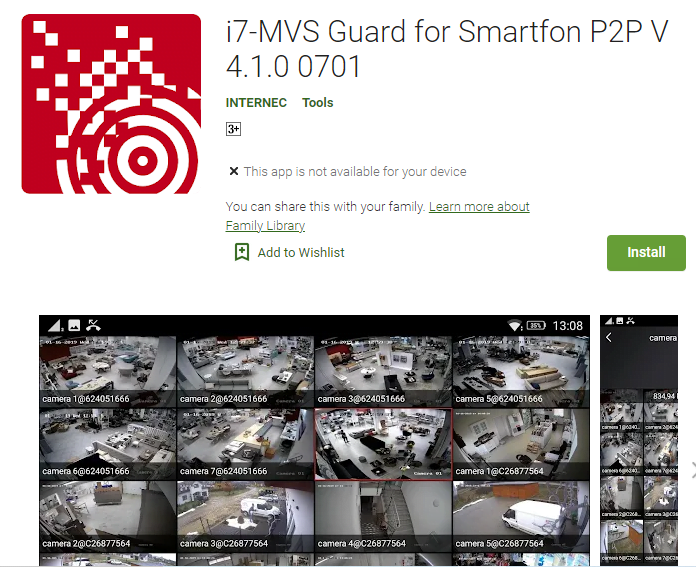
To view cams on Android smartphones, you have to get the application. The link for this application is given in the download button. You have to click the link to get it. The app is also given in the google play store. The first step is to load the app and install it.
After the installation part, we have to add the device. For that, we have to scan the QR Code. It will give you certain instructions. Follow them and the device will be added and monitoring will start.
Install The Application For Windows OS
Here, we are going to guide you to put in this application for Windows OS. It is given here with diagrams. It is covered in 3 easy steps. In the first step install the app, in the second step, log in to the application, and in the third step, Add devices and watch cameras.
Let’s begin the journey.
Step-1 Install the appliance
Here, the file is given in download button form. It is a compressed file. Extract it and double-click the setup file. The following window will open.
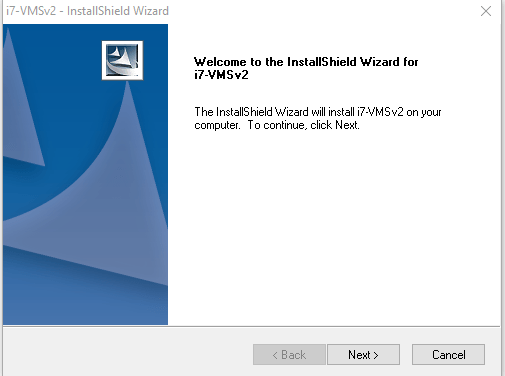
The CMS application will greet you. It will begin the installation process on your PC. Press the next button.
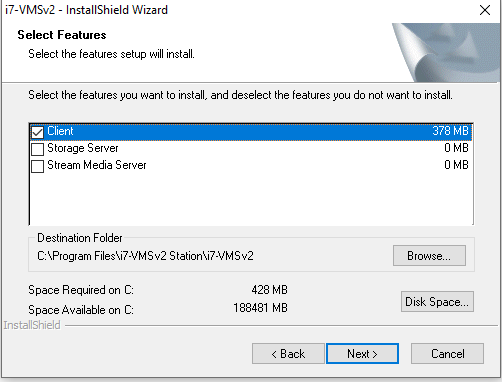
Here, in this window, you will have to select the features you want to install. Press the next button. The new page will open for you.
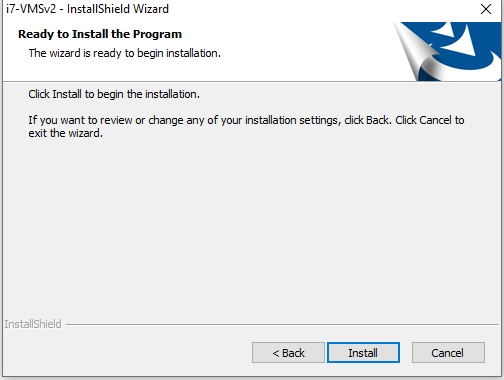
The window will ask you to press the button to install. If you want to make any changes, then click the back button.
When you press the Install button, the following page opens
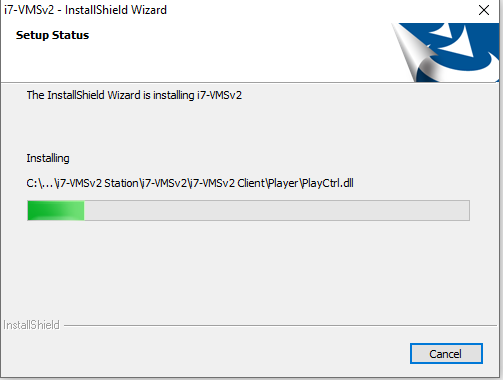
The installation begins. It takes only a few minutes to install the application. The window will also notify you when it has finished the installation.
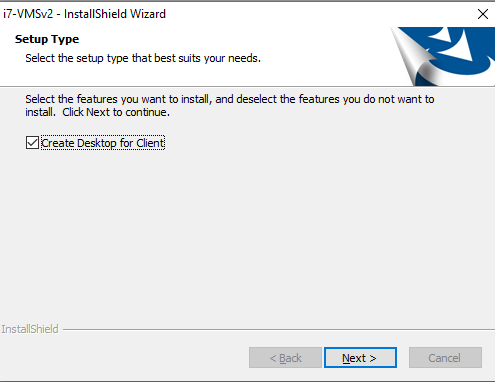
It is asking you to select the desktop icon. If you want a desktop icon, tick it or else let it remain to untick. Press the next button.
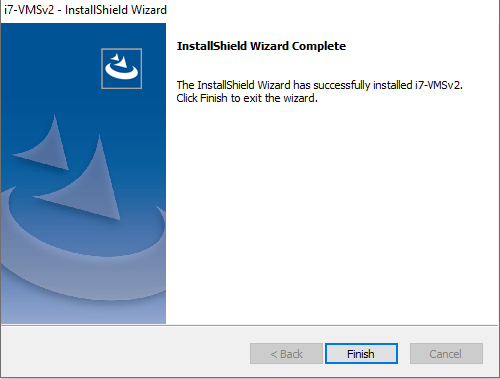
This way the installation part is over. Now we will go for the second step.
Step-2 Log In The Application
For logging in, we double-click the app icon. The following window opens.
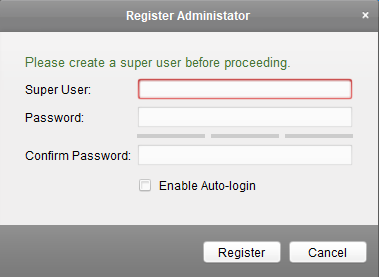
Here, we have to give it a username and a password. We can give you any username and password. The thing is that it must be a strong password that covers upper case, lower case, alphabets, numerical and special characters.
Put in these details.
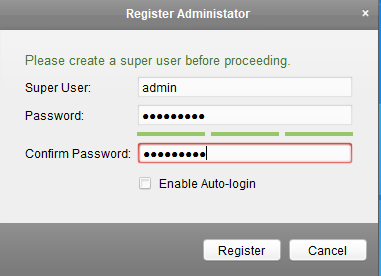
Press the register button. We log in and reach the Homepage of the CMS.
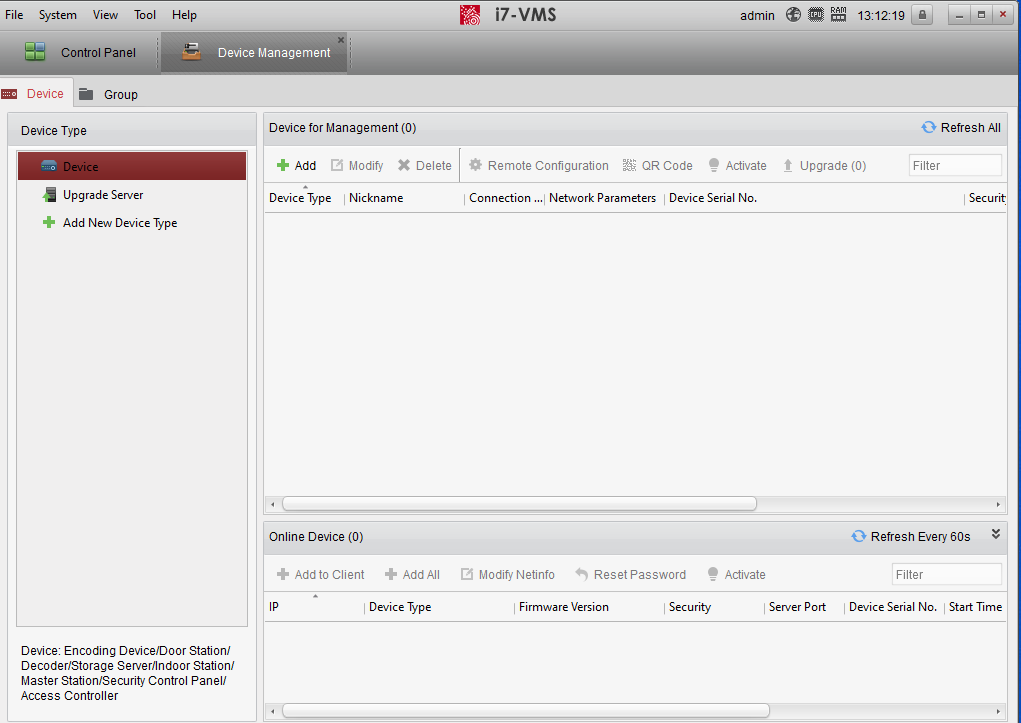
This way we log in to the application.
Step-3 Adding The Device & Monitoring Cameras
To add the device, we go to the homepage of the application. Go to the device management section and press the “+Add” icon. The window opens where we put all the details.
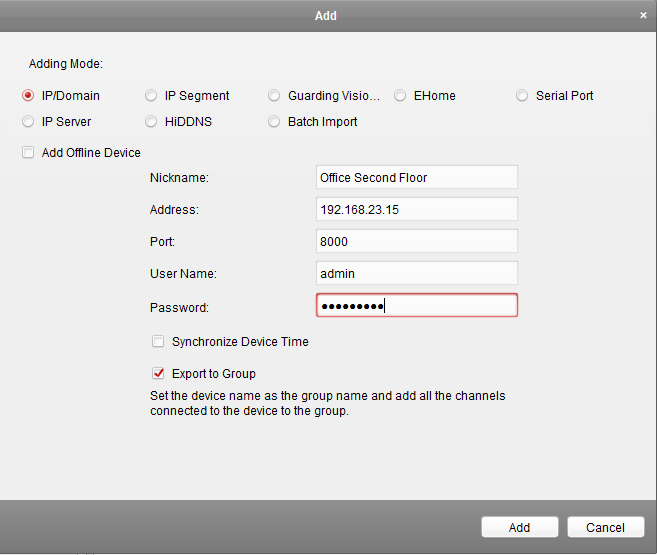
Enter these details and press the Add button. The device will be added and cameras appear on the screen.
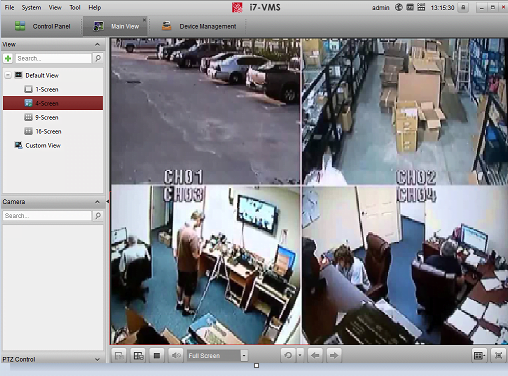
This way we do the monitoring.
Conclusion
The CMS Application i7-MVS Guard for PC is explained here. The link button, its features and installation process have also been demonstrated here.
Every step has been taken care of and no step has been skipped. It will give you an accurate idea that how you can load it on Windows, Mac, and Android OS.
Please share your responses in the comment section.
Thank You.
