When Hikvision devices are bound by the Hi-Connect Account, you can operate them remotely. You have access to these devices. Very often it happens that we are required to unbind these devices.
Due to any reason, we may want to switch the device to another account or mobile number.
This post guides you through the unbinding process of Hikvision devices via the Hik-Connect App. We unbind a camera if we want to add it to another account.
This post answers the question of “How to Unbind Hik-Connect” or how to unbind a Hikvision Device via the Hik-Connect App.
The demonstration gives you the complete unbinding of the camera. It teaches you about the installation, configuration, and unbinding of the procedure via the Hik-Connect Application on an Android Device.
Why Do We Need to Unbind a Device?
We are required to unbind a security surveillance device to add it to a new account. When devices are added already to any account and you want to add this device with any other account, you are required to unbind the device. You can keep the device added to one account at a time.
If the device owner was someone else and now you have re-purchased the camera, it might be bound to another account. You have to log in to another account.
In some cases, it is found that the manufacturer’s account is logged in. You have to unbind the device to bind it with a new account.
Benefits of Unbinding a Surveillance Device
The unbinding gives us several security benefits.
- Transfer of Ownership– This feature allows owners to transfer or resell the device to someone else. They can rebind the device on their account.
- Resolve Connection Issues– In some cases, the problem arises when pairing the device with the Hik-Connect App. You can unbind and rebind the device to reset it.
- Switch Accounts– This allows you to bind the device to a different email ID or account.
- Improved Security– Cameras are installed in many sensitive areas. If you don’t want this camera to be accessed from anywhere due to security reasons then you have to unbind the device.
- Device Management– If you are no longer using the device, you can unbind it from the list of active devices in the Hik-Connect App.
How to Unbind a Hikvision Device via a Hik-Connect App?
To unbind theHikvision Camera or Recorder, we have to follow certain steps. These steps are displayed here.
Step 1- Install the Hik-Connect App via the Google Play Store
Go to the Google Play Store and search for the Hik-Connect App.
You will get this page on the screen.
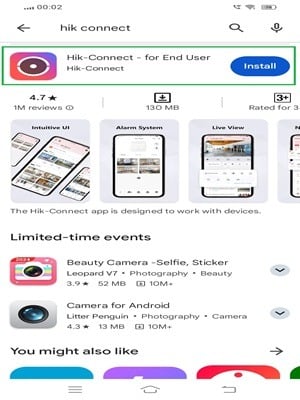
There is an ‘Install’ button. Press the button and the application files will begin to download on the Android device.
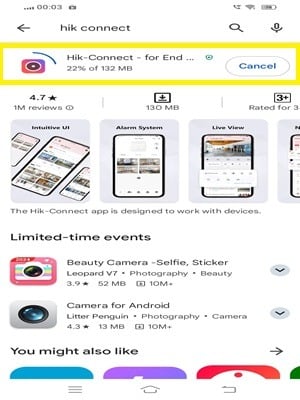
The installation process is simple. It takes a few seconds to install the app.
After the installation, you get this page.
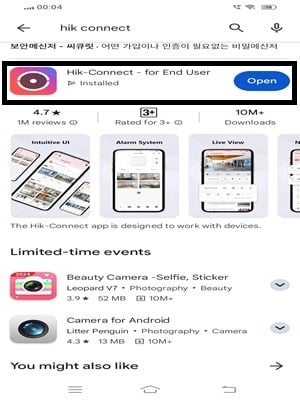
It declares that the installation process is completed.
Open the application. When you open it, you get the following page on the screen.
Step 2- Create an Account
It is the first page on the Hik-Connect App.
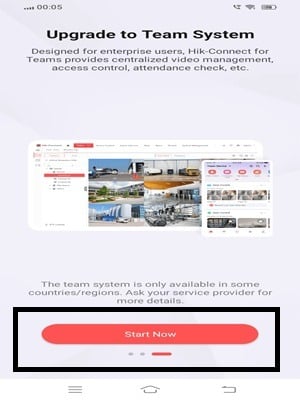
Press the ‘Start Now’ tab and the new page will emerge on the screen.
Here, this page is given for your region. Select your region.
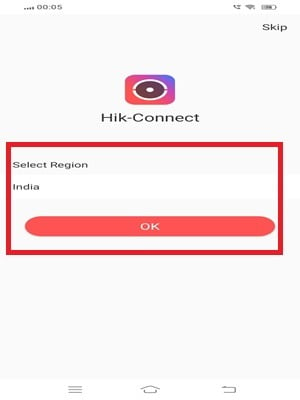
Press the ‘OK’ button. This way you get the interface of the application.
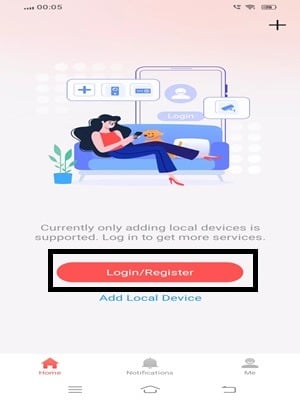
If you are using this app for the first time, you have to register the username and password.
Press the register button given on the screen.
On this page, you have to register the email ID and password.
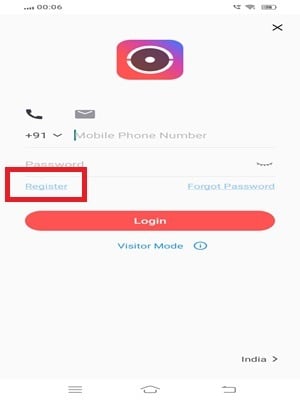
Enter the email ID and password.
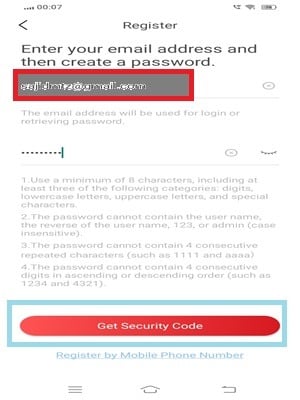
Press the ‘Get Security Code’ option.
Open the email ID and you will get the security code for the verification of the email ID.
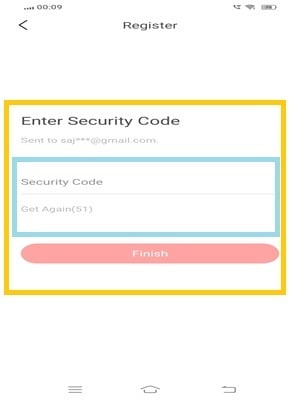
Press the finish button. The username and password is generated.
Sign in with the given ID and password.
Step 3- Add the Device
After the login, we get this page. It is the device addition page. We have to add a device with the Hik-Connect App on an Android Device.
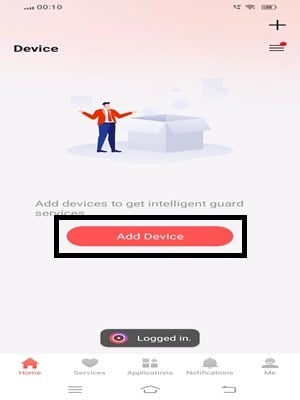
Click the add device button and you get a new window.
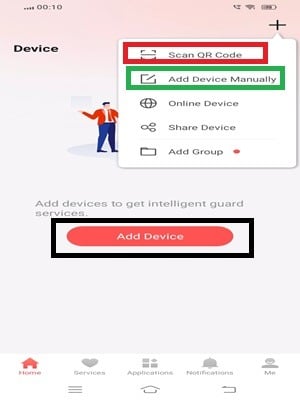
It asks you to scan the QR Code of the device.
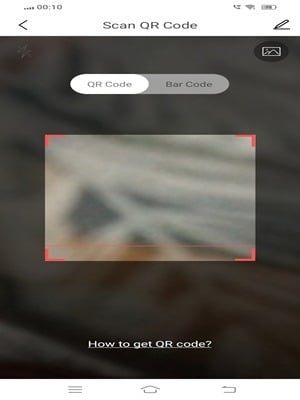
Scan the QR code and the device will be added.
You can witness it on an Android device from anywhere.
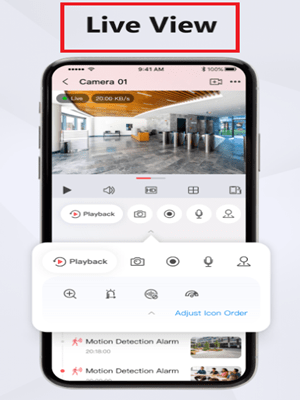
This way, you have to add the device for remote surveillance.
After the device addition, you find that the device was added to some other account or official account. You need to unbind it to use it.
Step 4- How to Unbind the Device
The unbinding process is described here.
The unbinding process is displayed here for the official Hik-Connect account and some other third-party accounts.
Make sure that the device’s Hik-Connect status is online.
Make sure that the Hikvision Camera or Recorder that you need to unbind and the Android Device that installs the Hik-Connect App are in the same subnet.
How to Unbind the Device from the Hik-Connect Official Account?
First, you have to unbind the device from its official account.
First, you have added the device by clicking the “+ Add” button.
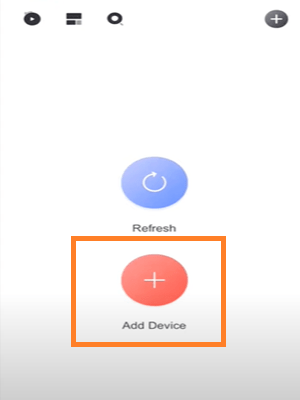
Scanned and added the device.
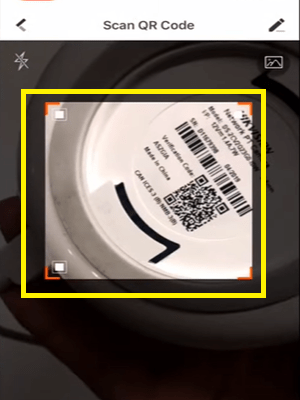
Then this page appears on the screen.
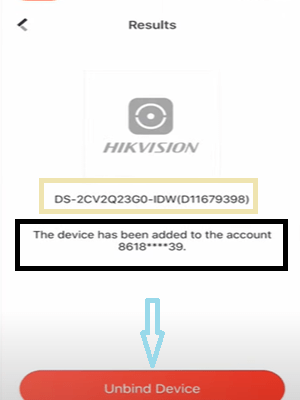
It reflects that the device is added and it is added to an account.
When the device is added to any account, the account pops up on the screen with the option to unbind the device.
You have to unbind the device from this account.
Ideally, we are required to log in to the previous account and delete the device.
But, if you don’t know the login ID and password then you won’t be able to do that. Then we need to press the unbind device option.
You get this window.
Here, you have to enter the Hikvision Device password and its captcha.
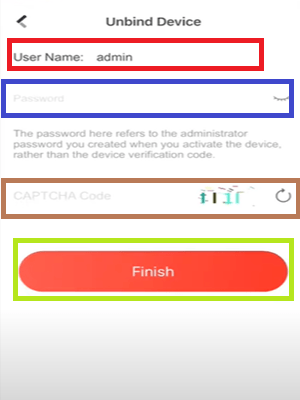
Tap the Finish button to unbind the device.
The device is unbound from the Hik-Connect official account. This way you will do the process.
How to Unbind Device from the Visitor Mode Account?
Add the device by clicking the “+” sign.
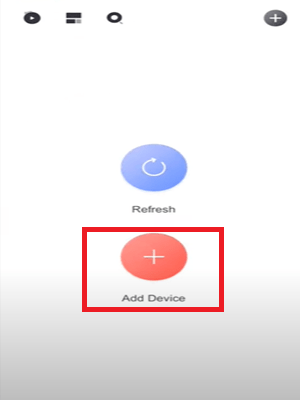
A scanning option will emerge.
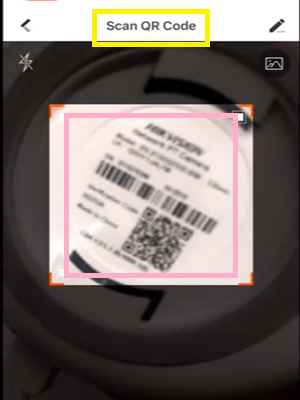
Scan the QR Code and the device will be added.
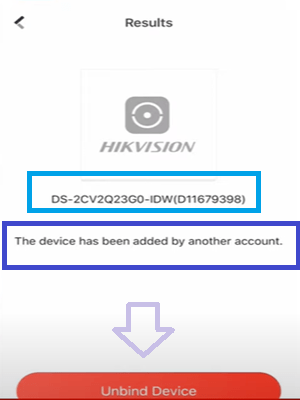
If the device is added by any third-party account, the message will pop up but it will not show the account.
Press the unbind device option.
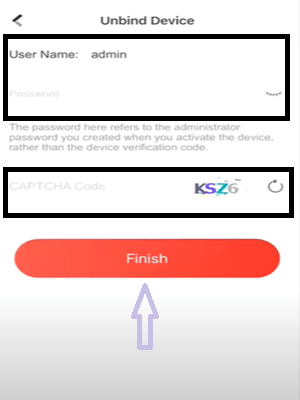
Mention the device password and fill in the captcha. Then press the finish button.
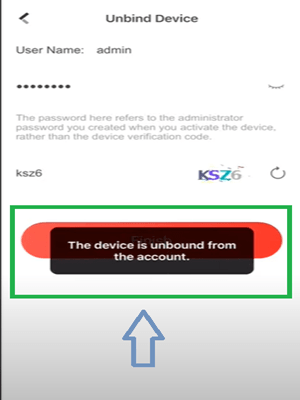
The device will be unbound from the account.
This way, you will unbind the device from its official account or any other account.
Conclusion
The unbinding process from the official account and any third-party account is illustrated with full details. The installation process and sign-in process are also given for users’ understanding.
The illustration and narration confirm the procedure and make it user-friendly.
Kindly mention your suggestions and queries in the comment section.
Thank You.
What does it mean to “unbind” a Hikvision device?
Unbinding a Hikvision device means removing the device from your account, disconnecting it from the current Hik-Connect, or unlinking it from its previous association.
Why would I need to unbind a Hikvision device?
You may need to unbind a device if you are transferring ownership, setting it up for a new user, or resolving issues with the current setup.
Can I unbind a Hikvision device from the Hik-Connect app?
Yes, you can unbind a device directly from the Hik-Connect app by going to the device’s settings and choosing the unbind option.
How do I unbind a device from Hik-Connect?
Open the Hik-Connect app, navigate to “Devices,” select the device you want to unbind, and click “Unbind” from the settings menu.
Can I unbind a device if I no longer have access to the account?
If you no longer have access to the account, you may need to contact Hikvision support or reset the device physically to factory settings.
Does unbinding a Hikvision device delete all the recorded footage?
No, unbinding a device will not delete any recorded footage stored on the device itself unless you perform a factory reset.
What is the difference between unbinding and resetting a Hikvision device?
Unbinding only disconnects the device from your account while resetting restores the device to factory settings, erasing all configurations.
Can I rebind a Hikvision device to another account after unbinding?
Yes, after unbinding, you can rebind the device to a new account or user.
How do I unbind a Hikvision NVR or DVR?
Go to the device settings in the Hik-Connect app, select the DVR/NVR, and use the “Unbind” option in the device information section.
Is it possible to unbind multiple devices at once?
You have to unbind each device individually within the Hik-Connect app. There is no bulk unbind feature.
Can I unbind a Hikvision device remotely?
Yes, if you are logged into the Hik-Connect app with the admin account, you can unbind a device remotely.
How do I unbind a Hikvision device if I forget the password?
You may need to reset the device to factory settings and contact Hikvision support to recover or reset your account.
