The CCTV Apps are highly useful for monitoring homes and businesses from remote places. Through them, owners can monitor and manage their people and properties from their places.
CCTV apps also help users to check playbacks and communicate in a two-way manner. They keep owners connected to their homes and offices. We will discuss here in this post about the Verux Connect CCTV App.
The download button is shared. Click the button and get the .exe file. It is a software designed by the Verux Global Security Service. The app is smart and smooth.
The post guides readers about the installation of the Verux Connect for PC App. The complete illustration for the installation is given. The login to the app and the device addition part are demonstrated through images and narrations.
What is the Verux Connect For PC CMS Application?
The Verux Connect App is designed and marketed by the Verux Global Organisation. The application adds Verux cameras and recorders and gives users remote surveillance.
The Verux company primarily deals in physical security, video monitoring, and security with a panic button. The brand has solutions for intrusion, object tracking, object classifications, fire, flood, and other threatening conditions where CCTV security solutions are required.
The app is highly useful in remote monitoring. Whether owners are away or at locations, they keep them informed and connected with their people and work.
Its key features and functions will be discussed in later sections. The app is available on the Google Play Store for its Android version. For its PC version, you can get it from trusted CCCTV websites and platforms.
Features & Functions of the Verux Connect For PC App
The software has the following key CCTV qualities.

- It can easily add security cameras and recorders for live streaming.
- It gives streaming in real time without any time lag.
- The devices can be added through QR codes, IP addresses, or device IDs.
- It has features like device management and operation from any place. Users can operate these devices from any location.
- The app supports playbacks from anywhere.
- It detects motion and automatically tracks objects for monitoring.
- It alerts owners via messages and alarm signals.
- Supports two-way audio. You can pass voice messages and receive them.
- The app supports PTZ devices. They can be panned, tilted, and zoomed.
- It is highly useful for home automation. It adds products like CCTVs, Doorbells, Switches, Fire Systems, etc.
Install Verux Connect for Windows App on a Windows PC
The download button is shared here. Click the button and you get the compressed file. Decompress it to get the application. Double click it to get the Verux Connect for Windows App.
The installation process is illustrated here. The complete process for the installation, login, and device addition is displayed. The images and descriptions support in comprehending the procedure.
Get the Verux Connect App for Windows in the button below.
Install Verux Connect for Mac App on a Macintosh PC
The Verux Connect for Mac is provided by the company. It is shared in the download button below. When you open it, you get its compressed file.
You have to decompress the file to get the .exe file. When you open it, you get the application file. The installation process, the sign-in process, and the device addition process are the same as for Windows.
Get the download button for the Mac operating system here.
Download & Install Verux Connect for PC App, Login & Add Devices on Windows OS
We will demonstrate the full procedure in these three steps.
Step 1 – Install the Verux Connect CMS on a Windows PC
Step 2- Log in to the App
Step 3 – Add Devices for Remote Surveillance
We take these steps one by one here.
Step 1 – Install the Verux Connect For PC CMS on a Windows PC
The download button is given. Press the Verux button and get the compressed file of the application.
Decompress it to get the application file for Windows OS.
When we open the application file, we get the following page on the screen.
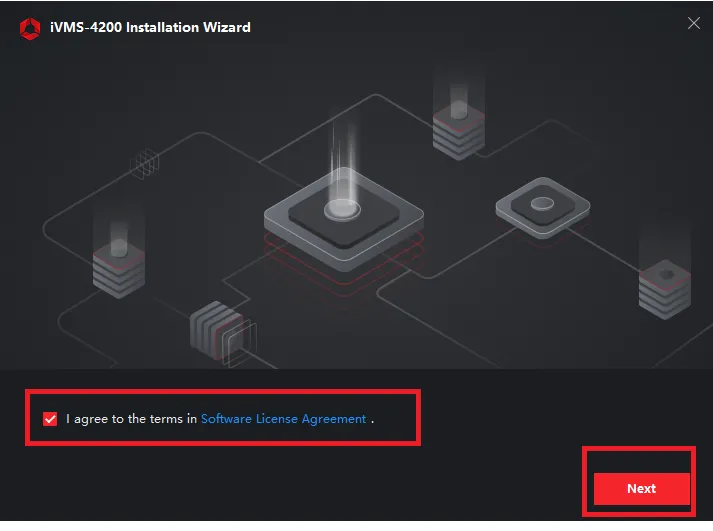
It is the ‘terms and conditions’ page of the software. Read the policy carefully and then tick the box. After that, press the next button.
This page surfaces. It is the feature menu page.
Here, select the features you want to install.
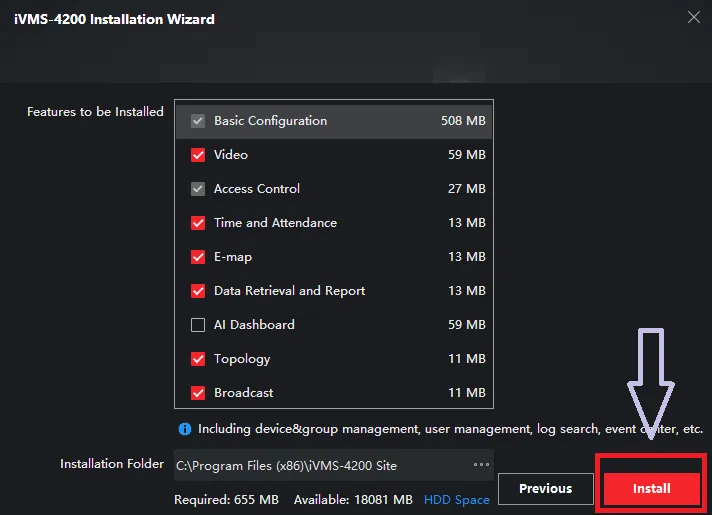
After the selection, press the ‘Install’ button given on the screen.
We get this page. It is the page that represents the installation status of the application.
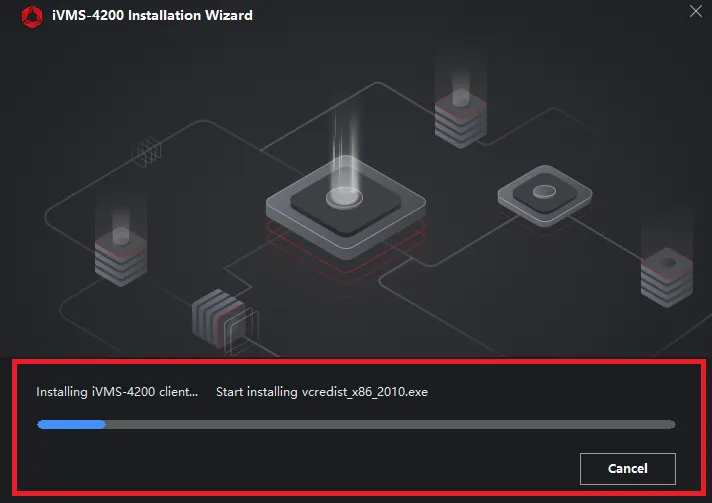
The application installation process is going on.,
When the installation is completed, we get a new page declaring it.
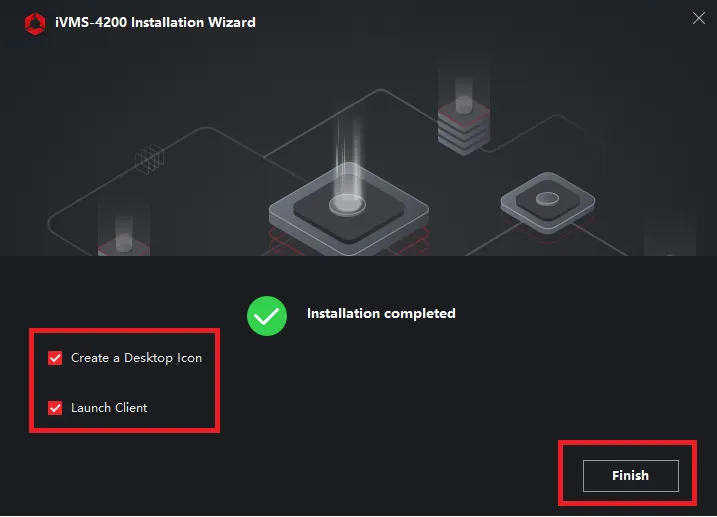
This window indicates that the installation is complete.
This way, step one is over. Now, we move to step 2. It is for the login to the Verux Connect App.
Step 2- Log in to the App Verux Connect For PC
After the installation, when we open the application, we get this page on the screen.
It is the login page.
You can create a username and password here.
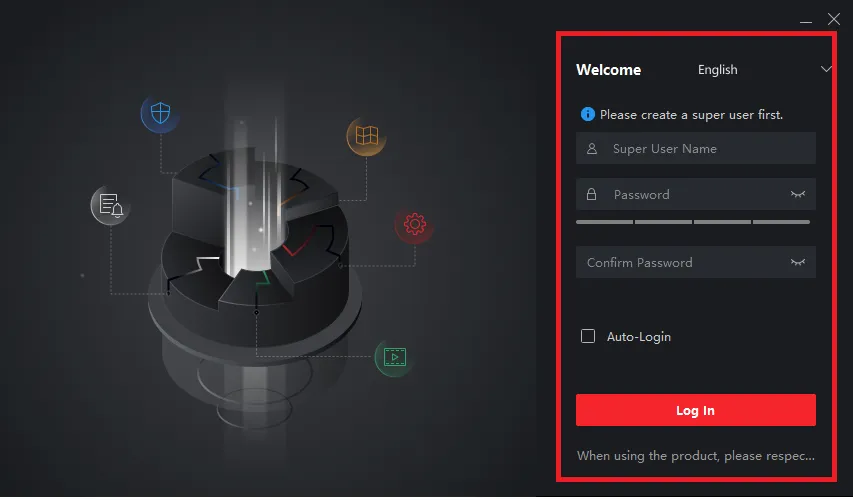
Generate a strong password of at least 8 characters.
Then confirm the password.
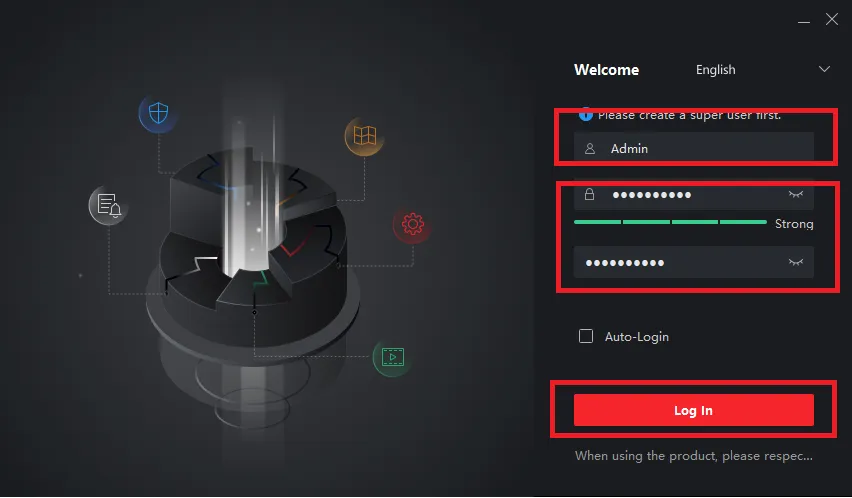
After that, press the login button.
Once you log in, you get this page on the screen.
Here, you have to answer a few easy questions.
These basic questions become handy when we forget the password.
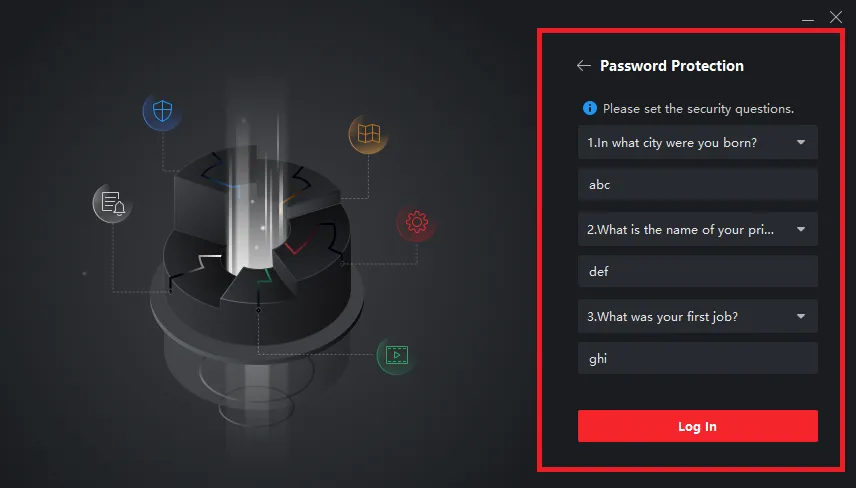
The page is important for password recovery in case we forget it.
Now, we move to the next step. It is for adding devices and remote surveillance.
Step 3 – Add Devices for Remote Surveillance on Verux Connect For PC
When we log in, we get this page. It is the user interface of the application.
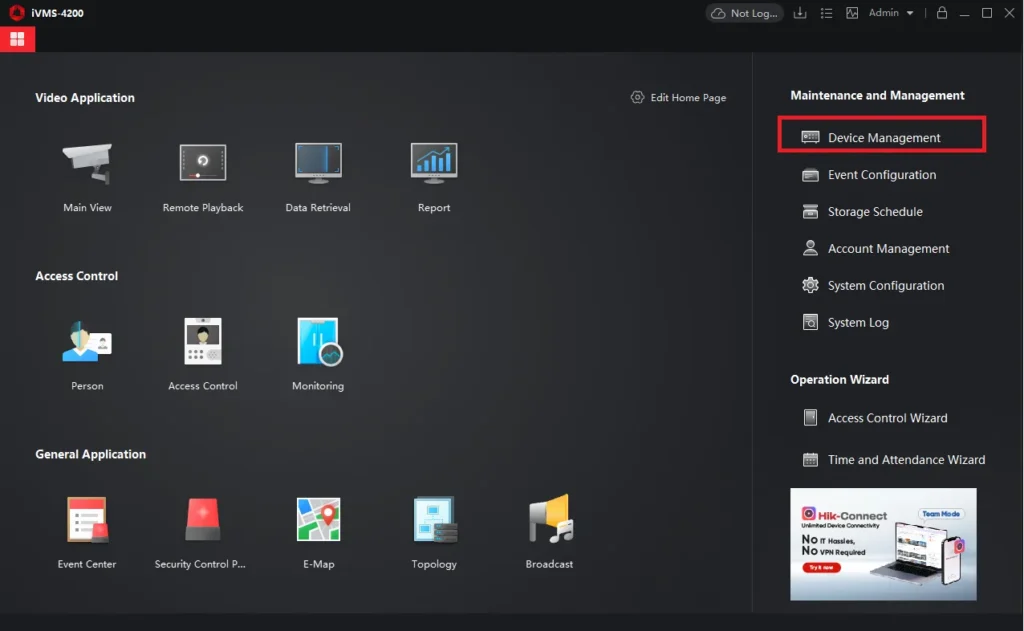
We have to add devices. For that, click the ‘Device Management’ tab.
When we click it, we get this page on the screen.
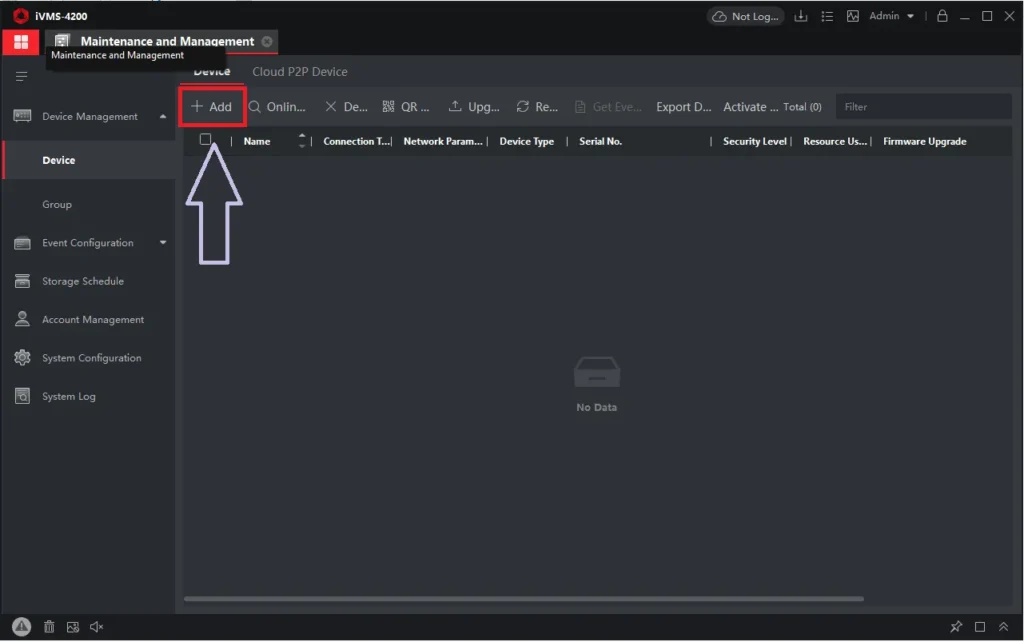
The page is showcased here to ‘+Add’ CCTV Devices. Press the add button for that.
We get this page. Here, the various device details are registered.
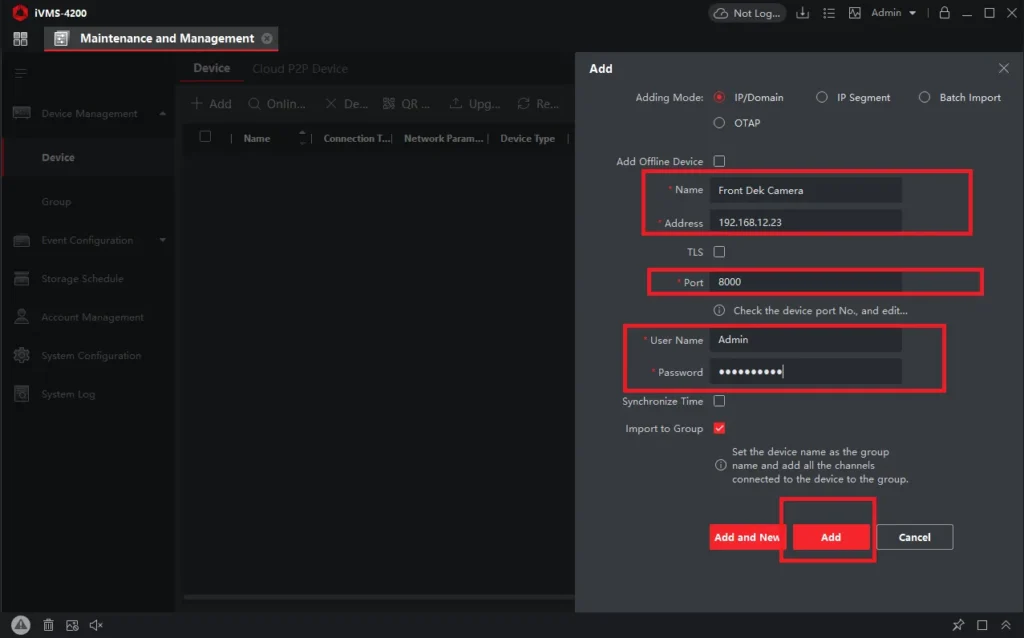
Mention the adding mode, name of the device, IP address, user name and password.
After that, click the ‘Add’ button.
The device will be added. We can add as many devices as possible.
Now, we go to watch these devices. For that, go to the homepage and press the ‘Main View’ option.
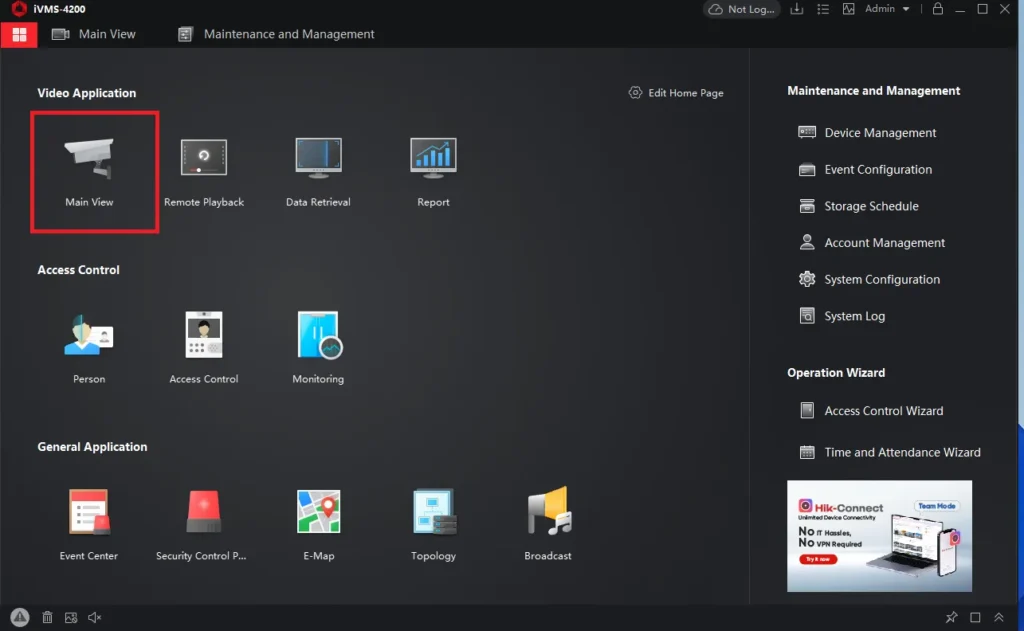
We get all the added devices on the screen.
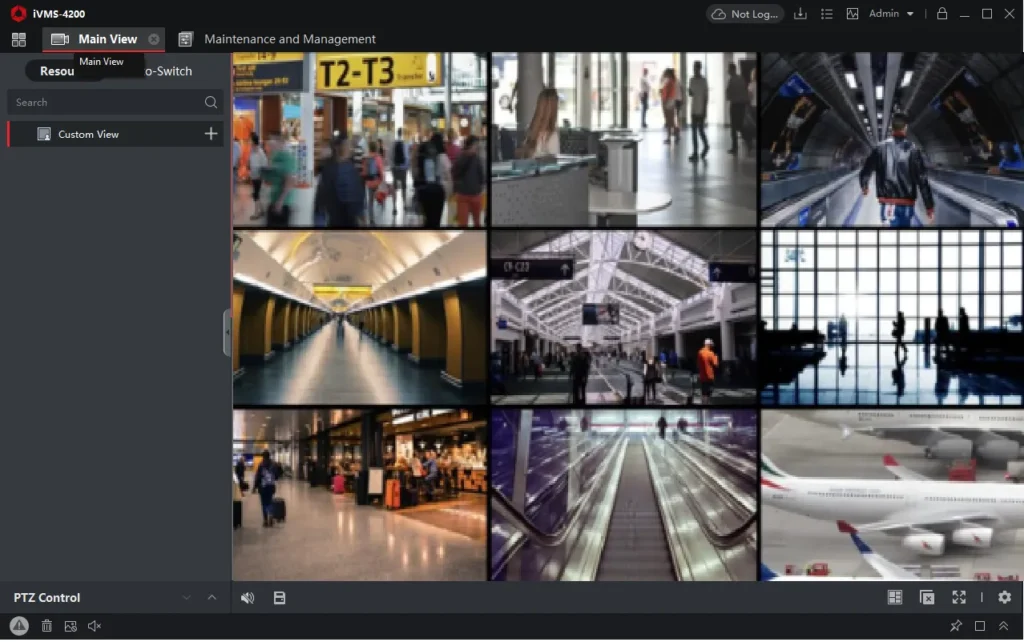
We can view them from anywhere. This way, we add CCTV cameras and records for remote surveillance.
Conclusion
The Verux Connect App installation, login, and device addition processes are illustrated. The images and descriptions make the comprehension easier.
The application is available for Windows and Mac. The download buttons are shared separately for them. Getting the app is just a click away.
Please share your opinions and queries in the comment box. We read and reply to all queries.
Thank You.
What is Verux Connect?
Verux Connect is a mobile app designed to monitor and control your Verux security system, protecting against theft, fire, and flooding. It integrates with Verux detectors and smart home devices.
Which platforms is the Verux Connect app available on?
The application is available for Android on the Google Play Store and for iOS on the App Store.
What types of threats does the Verux Connect protect against?
It provides protection against intrusion, fire, and flood.
Is there a panic/emergency feature in the Verux app?
Yes, an emergency panic button in the app immediately notifies users and requests help from the security centre.
Does the Verux Connect support automation scenarios?
Yes, you can configure automated scenarios like night mode arming, auto lights off, activating outdoor lighting when motion is detected, or flood prevention triggers.
Is smart home integration supported by the Verux Connect App?
Yes, users can control gates, locks, lights, heating, and appliances either via the app or action buttons.
Is the Verux Connect app free?
Yes, the app is free to download on both platforms.
What languages does the Verux Connect app support?
It supports many languages, such as English, Italian, Arabic, Chinese, French, German, Spanish, etc.
