The post serves as a tutorial for password resets. The CP Plus NVR has been used. The step-by-step complete tutorial is illustrated. It will easily guide users.
The CP Plus NVR Login Password Reset is a sequential process. We have supported every step with images and descriptions. It will aid in the proper comprehension of the login password reset process.
CP Plus NVR Login Password Reset- Complete Guidance
First and foremost, you have to switch on the CCTV system. Then you open the CP Plus NVR.
Step 1- Open the NVR
When we switch on the NVR, we get the following page. To access NVR’s features and functions, we are required to log in.
But we can’t sign in if we have forgotten the password. Now, we are required to reset the password.
We have to select the ‘Forget password’ option to reset the password.
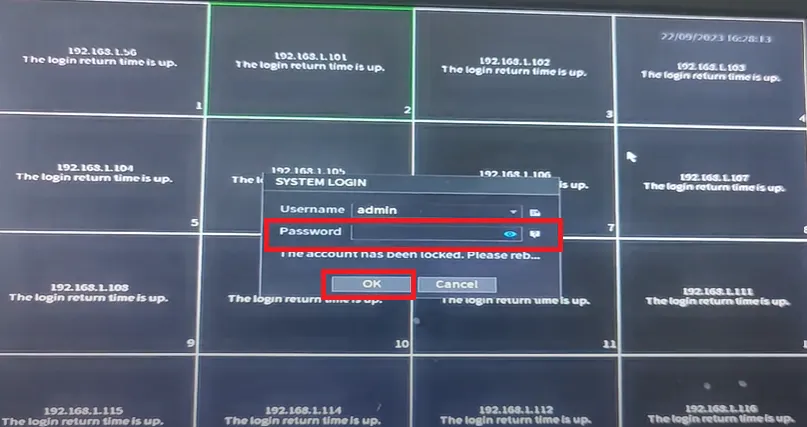
Press the forget password option on the ‘Account login page.’ It will direct you to the next page for the next action.
Step 2- Go for the Password Login & Reset Password Option via the Forget Password Tab
You get this page on the screen. It is about the basic information regarding the password reset option.
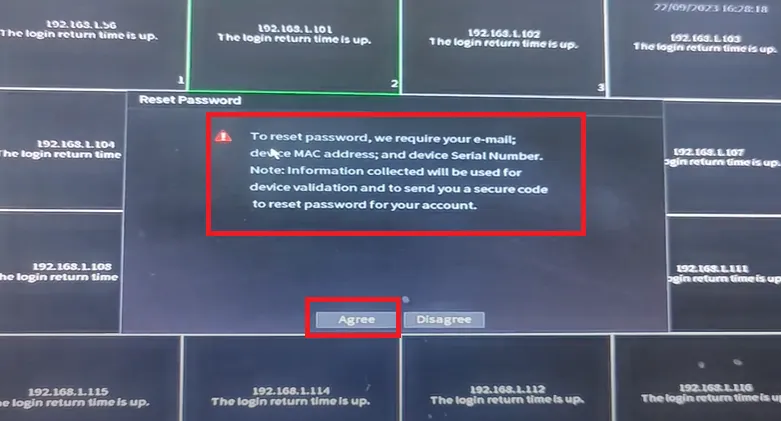
Read the information carefully to apply it later on, and press the next button.
A new page surfaces.
Step 3- Go for the Email ID and Security Code option
It is about the email ID confirmation, QR code verification for the password reset and the security code authentication.
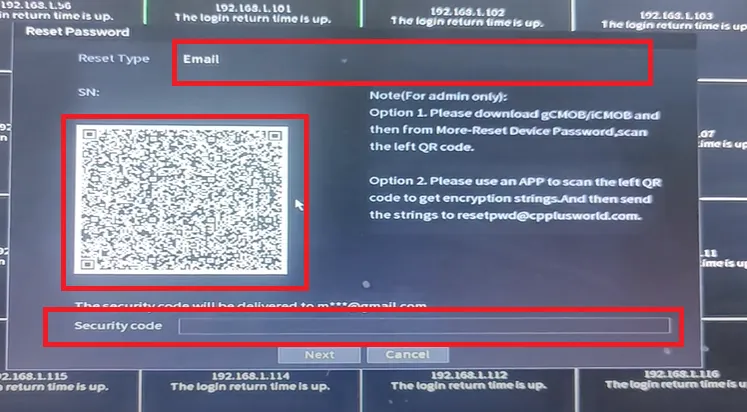
We are required to provide the security code, and that will only be available after the QR code verification that we are the legal owner of the system, and we have the authority to reset the password.
For that, we have to go to the CP Plus CCTV App gCMOB. This app will help us receive the security code after the QR code verification.
We go to our smartphone and search the ‘gCMOB‘ on the Play Store. It is available for Android and iOS versions.
Step 4- Install the gCMOB App on Your Smartphone
You will get the application.
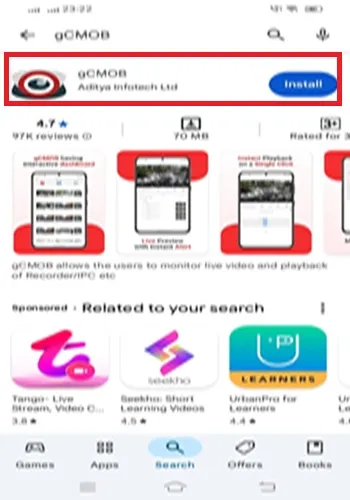
Press the install button to install the app.
The app installation process is simple and lasts for a minute only.
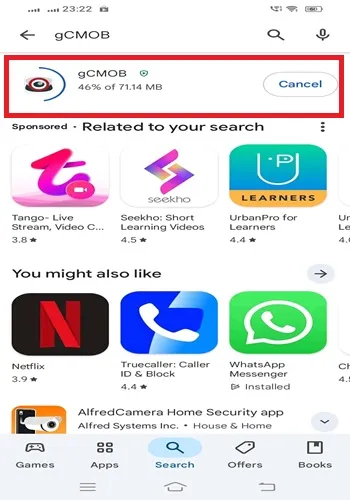
When the installation is completed, we get a new page.
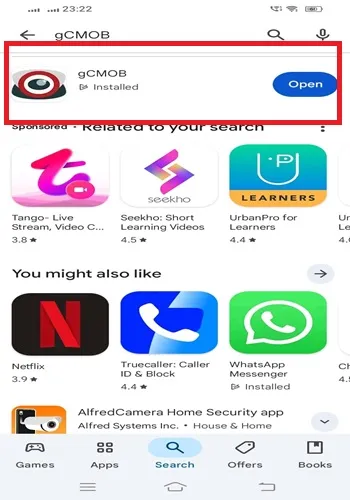
This page confirms that the gCMOB software is installed successfully.
Now, we open it for further actions.
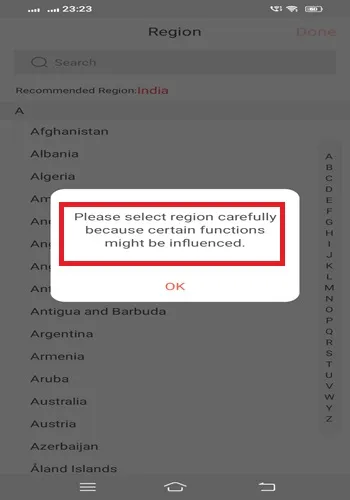
When we open the installed app, it asks for the location confirmation.
Confirm your region and click the ‘ok’ button.
We get the following page.
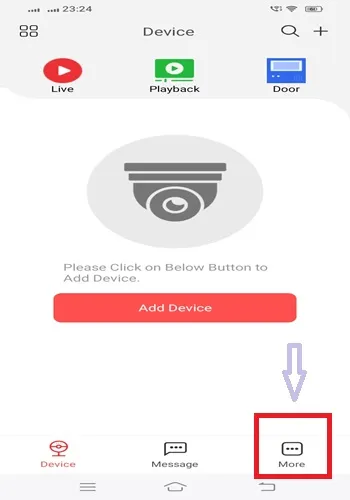
Go to the ‘more’ option and click it.
We get the following page with these options.
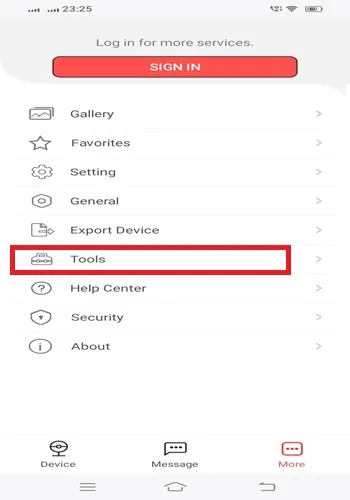
Select the ‘Tools’ option for the next action.
We get the ‘Device Reset Password’ option.
Press it open.
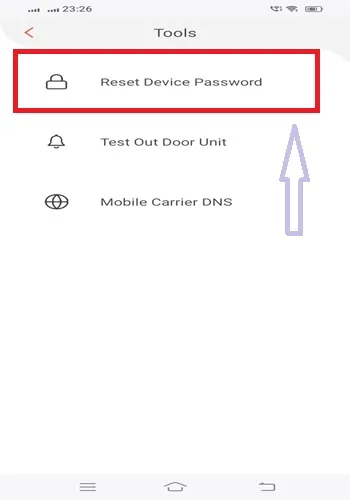
We get this option to scan the QR code given on the NVR-connected screen.
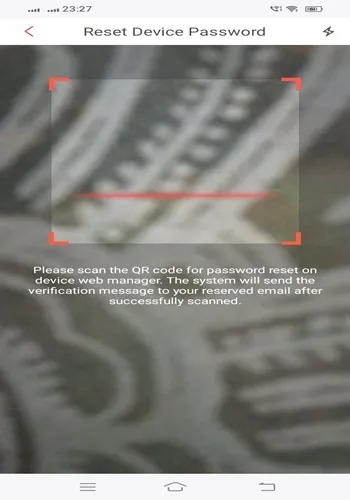
We will scan and move forward.
Step 5- Scan the QR Code of the NVR Given on the Monitor Reset Password Page
When we scan the QR code via our smartphone, we get the next option.
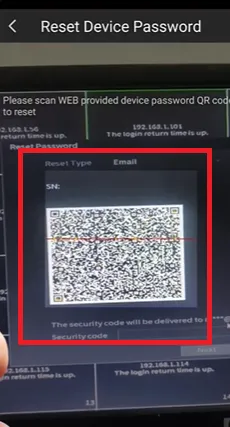
The scanning gives us the security code on the registered email ID.
Step 6- Check the Email ID for the Security Code
Go to the email address and fetch the security code.
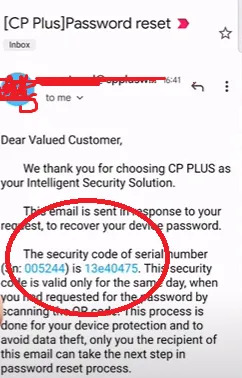
Share the security code.
Step 7- Enter the Security Code for the Password Reset
Enter the security code received through email.
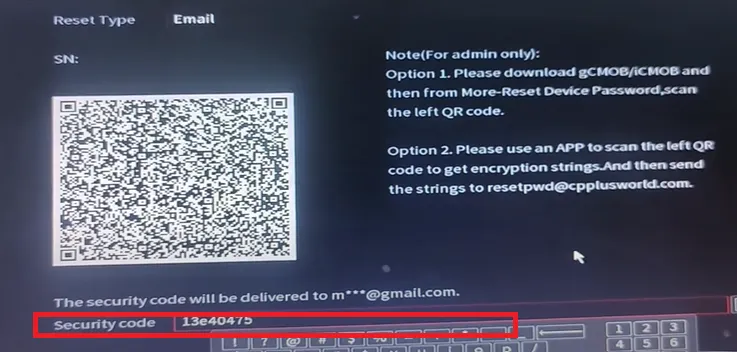
Now, press the ok button for the next action.
Step 8- Reset New Password
The next page guides us to reset the password. For that, we have to create a new password.
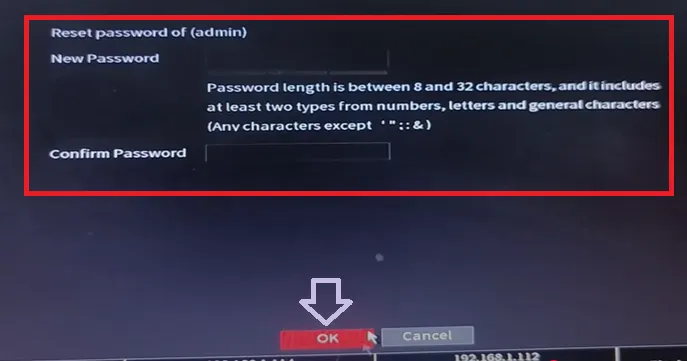
Create and confirm the new password. Then click the ok button.
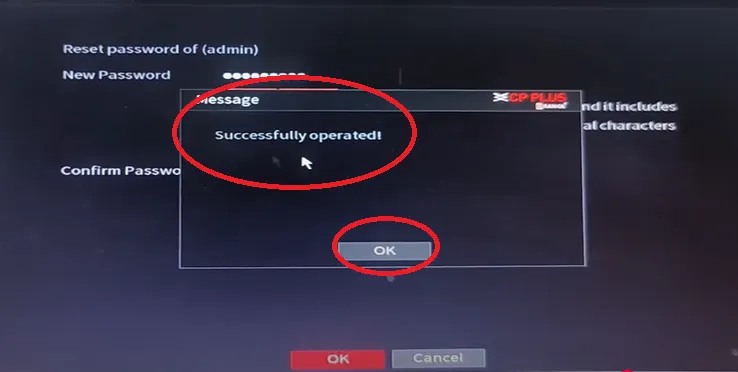
The new password is successfully created.
The CP Plus NVR password reset process is completed.
Step 9- Log in to the CP Plus NVR with the New Password
Now, log in to the NVR with the new reset password.
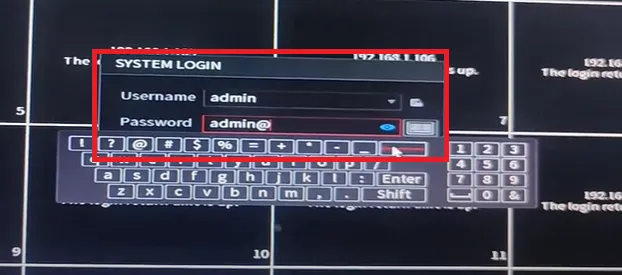
You will be easily signed in to the NVR for various options.
This way, the CP Plus NVR Login Password Reset will be done.
Conclusion
The complete illustration of the CP Plus NVR password reset process has been showcased. It will help readers, owners, vendors and every user to understand and apply the procedure.
Hopefully, it will guide you easily. We are open to suggestions and queries regarding the subject. Your opinions and questions are welcome. We respond to all queries.
Thank You.
I forgot my CP Plus NVR admin password. How can I reset it?
Click Forgot Password on the login screen. You can reset using the Recovery Email and QR code authentication. You will receive a security code via email and be able to reset the password through it.
Where do I find the “Forgot Password” option?
On both the local NVR login screen and the web browser login page, you’ll see a Forgot Password link under the login fields.
Can I reset my password without the internet?
Yes, if you have configured security questions earlier. For Email reset, the NVR must have an active internet connection.
What if I never enabled Security Questions or Email reset?
Then you cannot reset it yourself. You’ll need to contact CP Plus technical support with the device serial number and details.
How does the QR code method work?
When you click Forgot Password option, the NVR shows a QR code. Scan it with the gCMOB app or a QR scanner, then check your registered email for the reset code.
What is the “Security Code” sent to my email?
It’s a one-time code sent by CP Plus servers. You must enter it on the NVR within a limited time, usually within a few hours, to set a new password.
Can I reset the password from the gCMOB?
Yes, the app allows you to choose ‘Reset Device Password,’ scan the QR on your NVR screen, and complete the reset using your recovery email.
Can another user with admin rights reset my password?
Yes. If there’s another admin account, it can log in and change your password if they have access and authority.
What happens if I keep trying wrong passwords?
After multiple failed attempts, the NVR may temporarily lock you out. Wait for the cooldown, then try again with correct details or use the reset options.
Can I use a “master password” or default code?
No, modern CP Plus NVRs do not have universal master passwords.
What should I do if my NVR says “Password Reset Function Disabled”?
That means you never enabled it. The only option is to log in with another admin account and enable Password Reset. Otherwise, contact CP Plus support.
Is resetting the password safe? Will it erase my recordings?
No. Resetting or changing the login password will not affect your stored video recordings.
