Get here for free to install and set up the MonitorClient Software for Windows OS user clients with detailed information and knowledge about the application and other useful and important details related to the usage and installation of the CMS client on a PC smartphone.
With increasing concern, security companies in the field of CCTV and security product manufacturing are innovating and developing their new technology and product. And many other organizations have provided solutions for the Onvif-supported cameras by providing the camera users with a third-party application.
Learn More About The MonitorClient Application
Here we have provided the details about the installation along with the information related to the set-up procedure to connect and link the surveillance camera on a PC or smartphone without any technical error. The details are provided below in the article with a brief explanation.
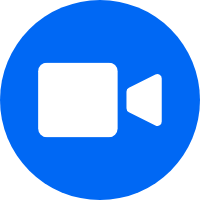
We have also covered the knowledge about the minimum system requirement details as well which is important for the installation of the CMS client on the PC or smartphone. We have also rendered the explanation of installing procedure with image illustrations for our readers and the CCTV clients.
What is MonitorClient Software?
This application is third-party software that enables the user to connect and link the Onvif-supported camera to access and operate the camera on a PC or smartphone without any technical issues being encountered. The app is available for free to install and set up on a PC as well as an Android or iOS smartphone.
Functions Included In The CMS MonitorClient
The details are provided with information about the functions to help the users of CCTV cameras in operating the surveillance camera on a PC or mobile phone. The details are provided below for the readers to learn and understand the commands and actions performable by the CCTV users on the application. The functions are listed below:
- Live video footage on CCTV.
- Multiple channel access simultaneously.
- Alarm push notification.
- Playback and record videos on the app.
- Supports onvif cameras.
Details About Minimum System Requirement of The App
Here are the most vital details about the minimum system requirement to help the clients in linking their CCTV cameras to the PC without any technical error or mistake. This information is most important for the user to interact and control the camera on the PC. The information about the installation is necessary to learn.
- Supported OS: Windows 8 (64-Bit), Windows 10 (64-Bit), Windows 11 (64-Bit), Android 5.0, iOS 10.0
- CPU Processors: Intel Core i3 / AMD Ryzen R3 / Android Octacore / A14 Bionic.
- RAM: 3 GB for PCs / 4 GB for Smartphones.
- Memory: 95 MB for PC / 74 MB for Android / 49 MB for iOS.
With the information rendered here, the details will help the clients in installing the CMS client on the right and suitable device as well as the operating system. The information has been rendered above to help the user in setting up the software and camera without any difficulty.
Download The Software for Windows 8/10/11 OS Free
Here we have provided the users with the download of the application for the clients to connect as well as link their CCTV setup on the software to access the live video streaming for surveillance on the application without any difficulty. The download link is provided below in the article and the file is in compressed form.
Use WinRAR to decompress the file before employing the installing wizard set up on the PC. We have also provided the installation guide in the article below exclusively for Windows PC users to run the app without any obstacles. Therefore, read the installation of the CMS client for helping with the CCTV camera installation.
App To Install Free For Smartphone (Android / iOS)
The software developers have provided the link to proceed to install the application on the Android and iOS operating systems to help the client in connecting and controlling the surveillance camera on the mobile phone without any error or difficulty. The link to download is provided below in this section of the article.
With the availability of the app, the user can access live video streaming from the surveillance camera without any error or difficulty. The user must click on the link to download and connect their surveillance system on their mobile phone for remote access.
Is MonitorClient Software of Mac OS Available or Not?
The app developers have not rendered any app for the macOS user clients. The Mac OS clients either must install Windows OS on their Macintosh or download as well as set up the Android emulator for example Bluestacks to access the cameras live on the Mac PC. With Bluestacks the Mac OS user can run the Android app of the CMS client easily on their PC.
Method To Install MonitorClient Software For Windows OS
Here we have explained the process and the imaginative illustrations of the software to help the client access and operate the CCTV camera on the PC without any difficulty. Read the following process carefully mentioned below. But as we mentioned earlier, first decompress the download file of the software and then proceed by double-clicking on the app’s installer file.
Step # 1 – Start the CMS Client Installation
As the installer opens on the PC, the user must assign the root folder by clicking on the “Browse” button or leave and proceed by clicking on the “Next” button.
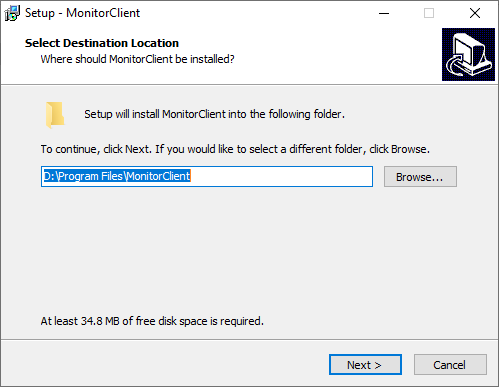
Then create a start menu folder for the application by just clicking on “Next” to proceed.
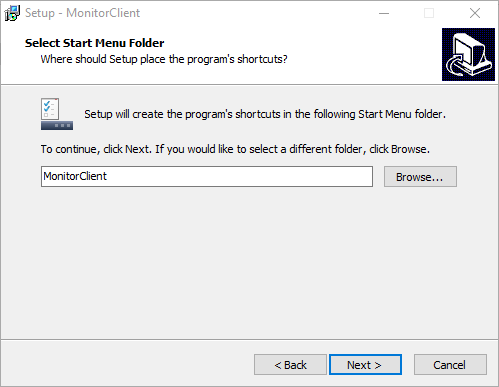
Now create the shortcut icon for the desktop and quick launch by selecting the option with a tick mark and pressing the “Next” button to proceed.
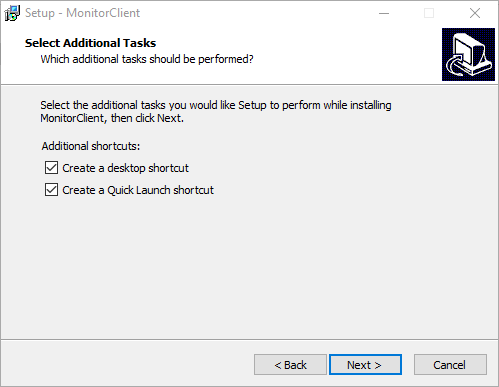
The application is ready for installation on the Windows PC, click on the “Install” button.
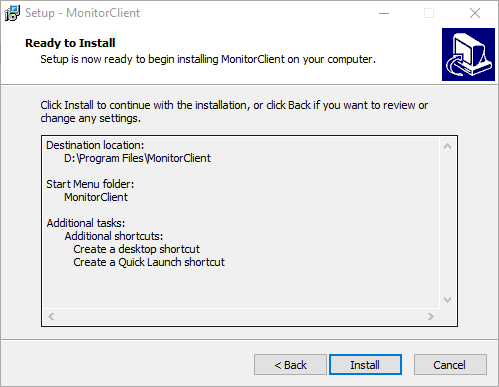
The progress of the installation will begin, wait for the process to complete.
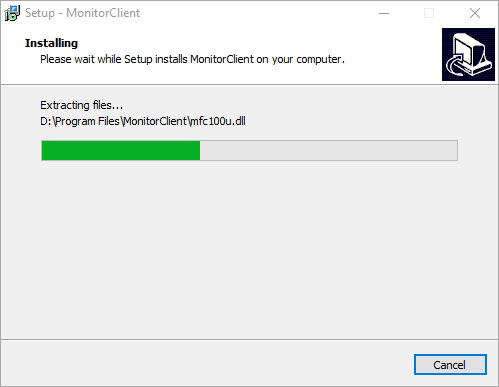
After completion of the setup, close the setup wizard by clicking on the “Finish” button.
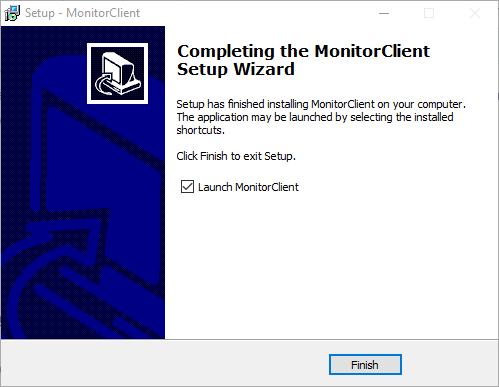
Step # 2 – Link CCTV on Application
The application will start on the PC and Windows firewall access will be required. Therefore select all the options and click on the “Allow access” button to proceed.
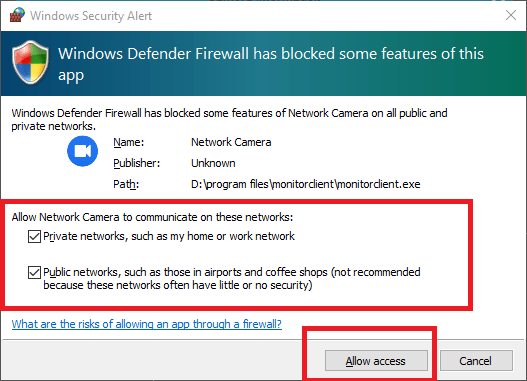
The software will start on the screen, click on the “Add Camera” option to proceed to link the camera.
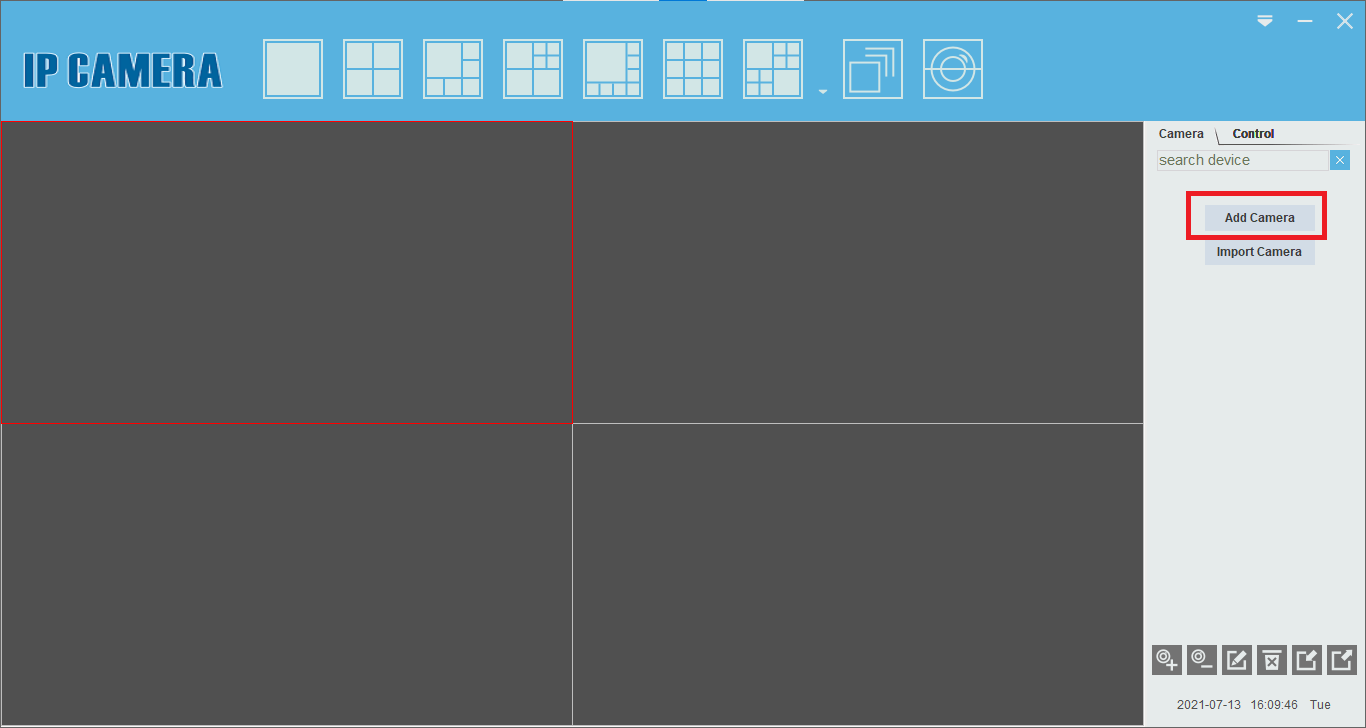
The device information dialogue box will appear on the screen to add the camera to the app. Enter the information such as device name, Device ID, username, and password. Then click on the “OK” button to proceed.
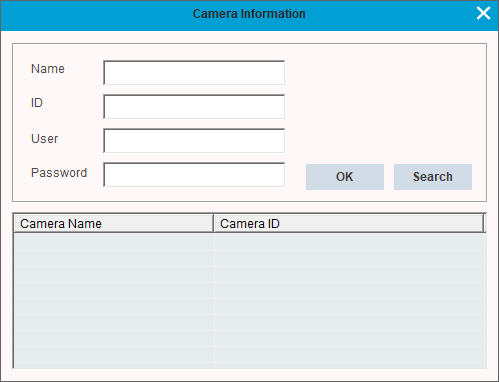
Live Video Streaming From CCTV Cameras
Here is a screenshot of a live video preview from the camera on the app below the image. Just double-click the added device as shown in the image to get a live video.
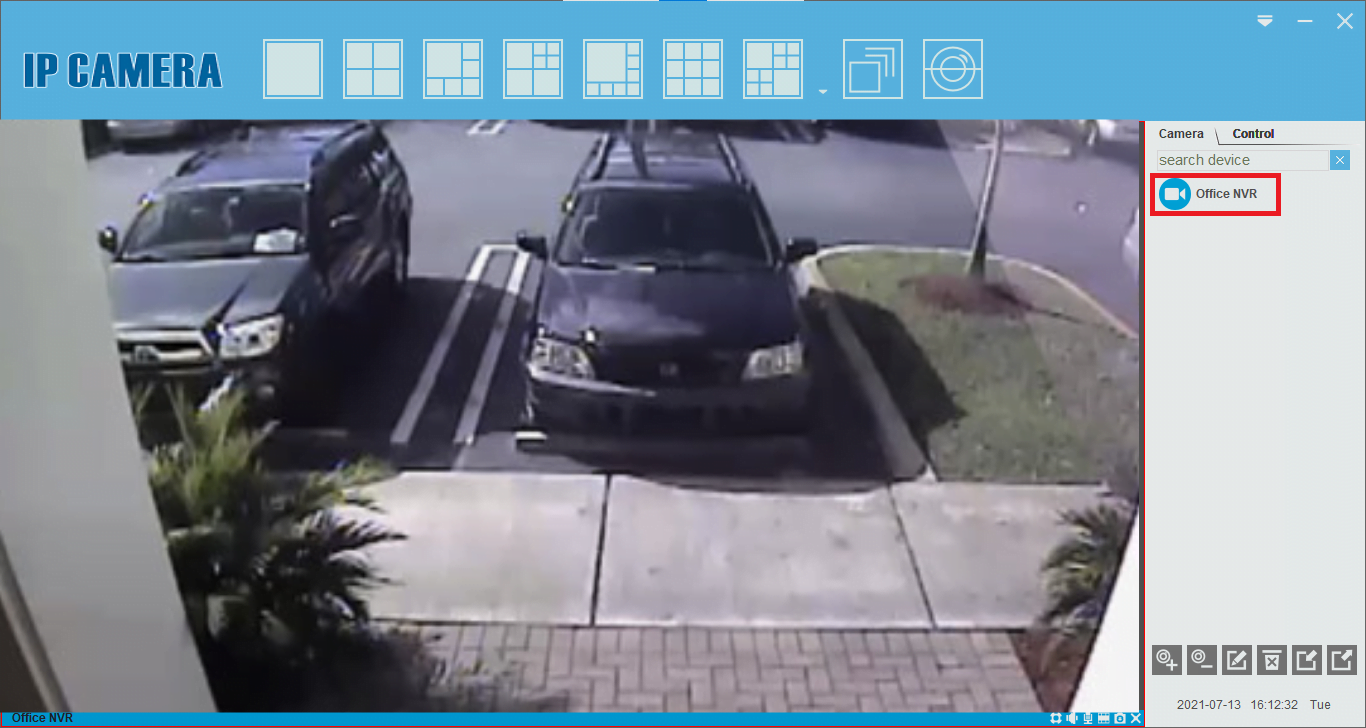
Conclusion
The subject of “Download MonitorClient Software For Windows 10/11 OS Free“ is discussed and elaborated for the CCTV camera users to help them connect and link their surveillance system set up easily on the application for the live view for better security. The whole article discusses the different vital aspects of the software in detail.
We ensured to provide our readers with beneficial information about the users to enable them to learn and understand the CMS client along with the installation procedure and method. The system requirement details also stand beneficial for helping out the clients in selecting the most suitable operating systems and devices for installing the app.
Apart from the requirement and specification of the software, the installation guide is also empowered with image illustrations about the method of setting up the software on the Windows PC. Unfortunately, the macOS user can only access their CCTV using this application in case their Macintosh supports Windows OS installation or have to install Bluestacks like Android emulators to run the Android app of the CMS.
We expect and hope the article has provided every information related to the subject. For any issues or problems encountered while installation and setup connect with us in the comment section below of the article.
