This article is dedicated to giving users complete information regarding the CarKam For PC. The CarKam App is a CCTV Surveillance Application for Cars and Vehicles. The app is developed by CP Plus Company. The CP Plus Company is an Indian giant in the CCTV surveillance market.
The Carkam for PC App is a Dashcam App. It is designed for Cars. The CarKam Software keeps track of your “vehicle and commuters.” It allows you to watch them from any nook and corner.
The Carkam App for PC has the best surveillance features and functions. It gives you a live view with maps. Gives you direction and other vehicles’ movements. You can get the live video footage on your Windows PC or Mobile Phone.
Its installation and configuration are given here. The download button is shared for the app to download on a Windows PC.
What is the CarKam for PC & How Does It Function?

The CarKam Application is a DashCam App. It ensures our safety and security while we are driving vehicles. Whether you are on a road trip or in the hustle and bustle of roads, this software keeps your travel under surveillance.
This CarKam App by CP Plus is an innovation in the security surveillance industry. This software not only monitors your movements but also gives you a trusted company. It behaves like your travel companion, seamlessly integrating into your driving experience.
It records every moment and event of your driving and specifically captures every turn and bump of the road. The GPS Logging gives you valuable insights and monitors your progress.
Features & Functions of the CarKam For PC App
The CarKam For PC is designed to access a particular type of CCTV Device. Its features hover around that special cause. The main characteristics of the DashCam App are as follows.

- The App connects with the GPS. It gives you security, travel insight, pinpointing of location, and movement around your vehicle.
- It is not only a security app it works as a security companion
- It enhances your driving experience by sending instructions to you
- User registration to access the vehicle. This feature keeps you safe and secure as no one else can guess your location and route. You can only be viewed by trusted family members.
- Built-in GPS gives you real-time monitoring without any time lag.
- Map functionality displays you on the live view pages, keeping you informed and in control at all times.
- The playback option relives your journey. You can filter different events and learn from them
- You can download videos via the app from the playback page
- It gives you crystal clear full HD images and recordings
- It doesn’t record events only in loops, but also records clips at the time of any impact. It has G-Sensor technology, which activates the recording at the time of sudden changes.
- It allows you remote surveillance and the two-way talk feature.
- The app locally records all events on the SD card of the DashCam device. It also records on the Windows PC hardware.
These are the best features of the app. These functions are handy for our security and safety.
Download & Install the CarKam CMS on a Windows PC
The CarKam Software is detailed here. The download button is shared below. Get the button and click it open to install the software on your Windows PC.
The CarKam for Windows CMS file is given in a compressed form. You have to decompress the file to install. The post guides you through the complete structure of the app.
The pictures and narratives give you a complete view of the software. Get the download button below.
Download & Install the CarKam App on a Mac PC
The download button for the Mac OS is not given by the company. Get the link by clicking the button. But if you still want to view cameras on the Macintosh PC, you have to download the App Emulator.
You can download the BlueStacks Emulator app and install the CarKam Software.
Install the Carkam For PC & Add CCTV Devices to Monitor on a Windows OS
The procedure is illustrated in the section below. The process is easy and understandable. Take the download button and press it. You get the zipped file folder. Unzip the folder, and you get the application file.
How to Download and Install the CarKam App
Open the application file, and this page surfaces on the screen.
This is the first page of the CarKam Software. It asks us to select the destination location.
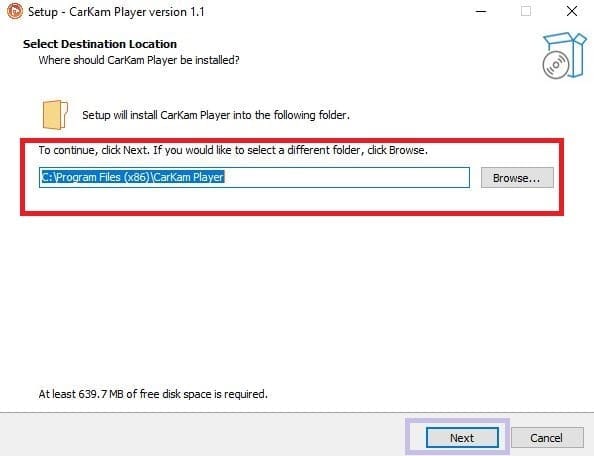
You can browse and change your destination location. If you are happy with the folder location and its path, press the next button given on the screen.
The new page emerges on the screen.
Here, users have to select additional tasks.
Select the desktop shortcut option and tick the box.
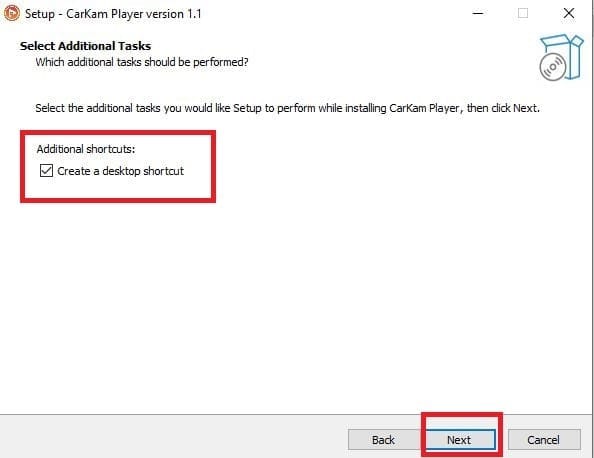
After that, press the next button.
You get a new window. It says that the application file is ready to install its contents on a Windows PC.
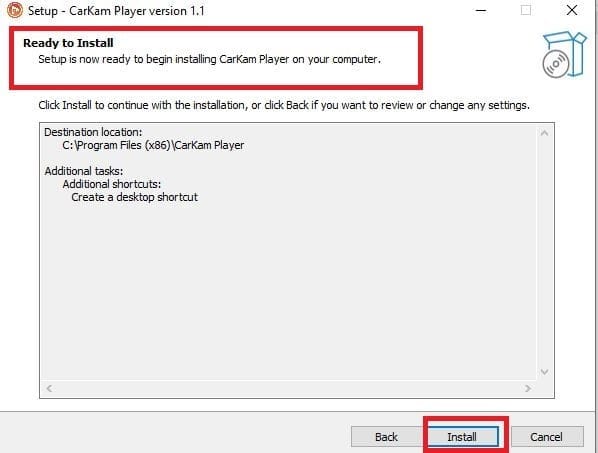
Press the install tab, and it will begin to load on your screen.
The application files are loading their contents.
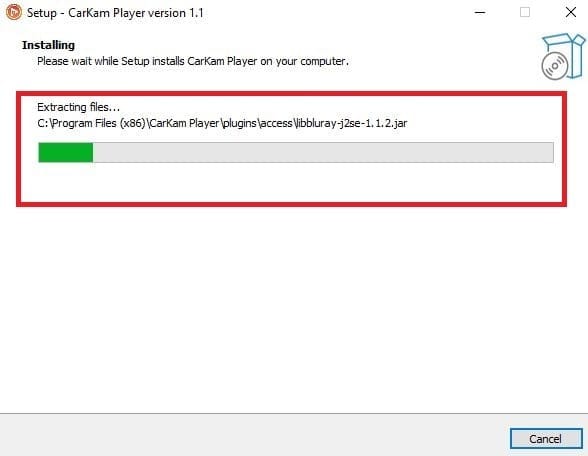
The installation process takes a few minutes. When the process is completed, you get a new window on the screen.
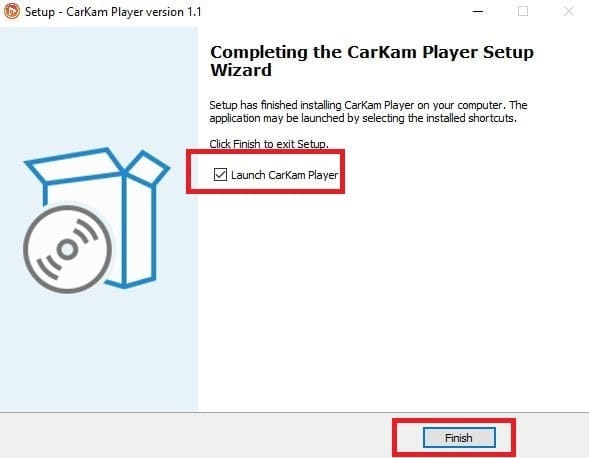
The application file is properly loaded.
Launch CarKam Player, and it will open on the screen.
How to Add Devices for Remote Surveillance
This page opens on the screen. The app connects the DashCam to GPS for tracking.
If you want to add the device and track the vehicle then follow the following steps.
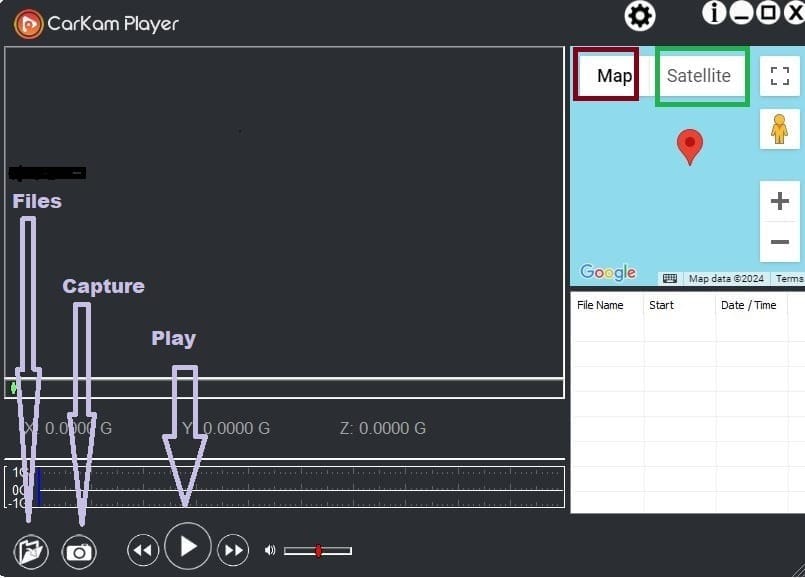
Connect the DashCam to WiFi or a USB cable.
When you connect the DashCam to the PC, the dialogue box to select the CarKam App will show up on the screen of the DashKam App.
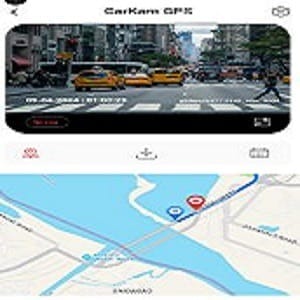
You can track the Car from anywhere.
How to Add Google Maps, Configure the Device & Playback
There is a “Device Setting” option given on the top right-hand side. Click the settings tab given on the screen.
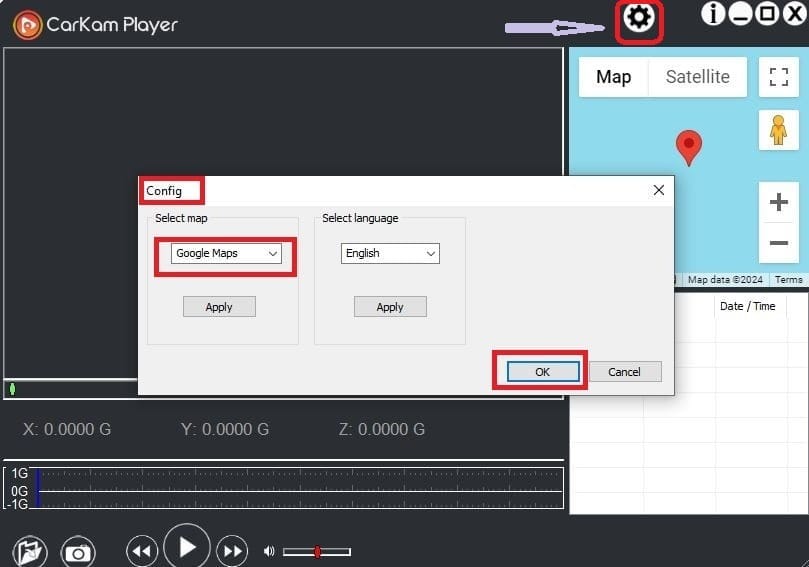
The app asks you to configure the device through Google Maps.
You will witness the movement of the device and track it from remote areas.
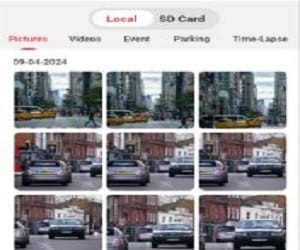
You are safe under the vigilance and supervision of this CaKam App for PC.
Conclusion
The CarKam Application is explained in this video. The download button is given to get the application file. The complete installation process is demonstrated.
Add the device through Google Maps and GPS. Your Car can easily be connected and monitored on a Windows PC.
Please share your suggestions and questions in the comment section. We value our readers. We respond to all queries.
Thank You.
What is the CarKam App?
The CarKam App is a mobile and Computer application designed to connect with CarKam dash cameras. It allows users to view, manage, and download recorded videos directly to their smartphones and PCs.
How do I connect my CarKam dash camera to the app?
Ensure that your dash camera’s Wi-Fi is turned on. Now, open the CarKam App and connect to the camera’s Wi-Fi network through your device’s settings. Once the mobile phone or computer is connected, go to the app to access the camera.
Is the CarKam App available for both Android and iOS?
Yes, the CarKam App is available for download on both the Google Play Store for Android devices and the Apple App Store for iOS devices.
Can I download videos from my dash camera using the CarKam App?
Yes, you can easily download recorded videos from your dash camera to your smartphone using the CarKam App.
What video formats are supported by the CarKam App?
The CarKam App typically supports MP4 and MOV video formats, which are commonly used by CarKam dash cameras.
Can I live stream footage from my dash camera using the CarKam App?
Yes, the CarKam App allows you to live stream footage from your connected dash camera directly to your smartphone or Windows PC.
What should I do if the app crashes frequently?
Ensure that you are using the latest version of the CarKam App. If crashes persist, try reinstalling the app or clearing its cache.
Does the CarKam App support multiple dash cameras?
Yes, you can connect and manage multiple CarKam dash cameras through the app, switching between them as needed.
