We are here to provide information related to the new application provided by the Dahua Technology company.
We have also provided the Dahua DSS App free for Windows OS user clients. The company has been innovating newer technology for its security products and solutions.
The article we render here will elaborate on the details related to the CMS download, installation procedure, and other vital information related to this software to help our clients learn and acquire in-depth knowledge of the application.
Dahua Technology is a multinational video surveillance manufacturer and distributor based in Zhejiang, China.
The company exports its products to nearly 180 countries across the globe. Dahua DSS Express Download App is given here.
The company earned revenue of $3.73 Billion in 2019. The organization has an incredible history for its best quality products and services in the field of video surveillance.
Dahua DSS CMS App (Windows 11/10/8/7, Mac & Smartphones)
We have elaborated the details and information related to the CMS in this article for our clients, readers, and Dahua CCTV camera users.
We have also provided the download of the application for Windows, Android, and iOS user clients to install and connect their CCTV camera system to the app.

The article is here to discuss every important piece of information related to the CMS for our readers, clients, and video surveillance system users.
Also, read the installation procedure to help the user clients install the application on their PC or smartphone without any difficulty.
What is Dahua DSS Express CMS?
It is CMS software developed and rendered by the Dahua Technology company to help the user client connect and operate their CCTV camera on a PC or smartphone.
This is the latest application available in the market for the Dahua video surveillance system. The application is available for Windows, Android, and Mac OS to download free.
Details of Features Available In The CMS
We provide reports related to the functions and features that are available in the CMS for our clients, readers, and Dahua security camera users.
This knowledge will help them to learn about the functions that can be performed by the software without any error. The information related to the features as well as functions is listed below in a detailed manner.
- Live streaming and playback recorded video.
- Equipped with ANPR technology.
- Provides E-Mapping of the IP cameras.
- Provides PTZ control.
- Also provides Access control.
- Best and easy user interface.
Minimum Requirements of The Operating Systems To Install The Application
In this section of the article, we have elaborated on the details related to the software’s system requirements for the different operating systems.
These requirements are necessary to run the application without any difficulty and connect the CCTV camera with ease. The application is available for Windows, Android, and iOS.
Learn the information provided here to select the best operating system to run the app.
|
Minimum System Requirement for Windows OS |
Minimum System Requirement for Android OS |
Minimum System Requirement for iOS |
|
Ø Windows 7 or above is required. Ø Intel Core i5 or later is needed. Ø 488 MB of free space is required. Ø 4 GB RAM is needed. |
Ø Android 4.4 or later is required. Ø 43 MB of free space is required. Ø App’s Version – 2.50.000 |
Ø OS 8.0 or later is required. Ø 153 MB of free space is required. Ø Application’s Version – 5.06.0001. |
Dahua DSS CMS Software (Windows 11/10/8/7)
We have provided the download of the CMS free for Windows OS user clients to help them connect and control their security camera on their PC without any difficulty. Get the download of the software from the link provided below.
Is VMS Available for Mac OS?
The company has not provided an application for Mac OS user clients.
The application is only available for the iOS operating system. We have no update on the availability of VMS for Mac OS. We are unfortunately unable to render any help regarding the Mac OS user clients.
Dahua DSS Application (Android OS)
The organization has provided the download of the app for Android smartphone user clients for free. The download of the CMS is provided below in this section of the article. Install the app to operate the security camera on smartphones.
Install the Dahua DSS iOS App
The company has provided the application for iPhone smartphone users as well to help them access their video surveillance system on their PC without any difficulty.
The application is available for download in the link provided below.
Process of Installation of the CMS for Windows OS
This section of the article deals with the process of installing the application as well as connecting the CCTV camera to the software without any error. Firstly download the Server and Client file. Then extract them using the WinRAR application.
After extracting, the user must first install the server application on the PC and then the CMS client.
Follow the steps below to get access to the device on the PC.
1. Install The Server
Open the file and click on the server to install and the following window will appear on the screen as shown in the image below. Then click on the option by checking “I have read and agreed on the DSS agreement” then click on the “Next” button to proceed further.
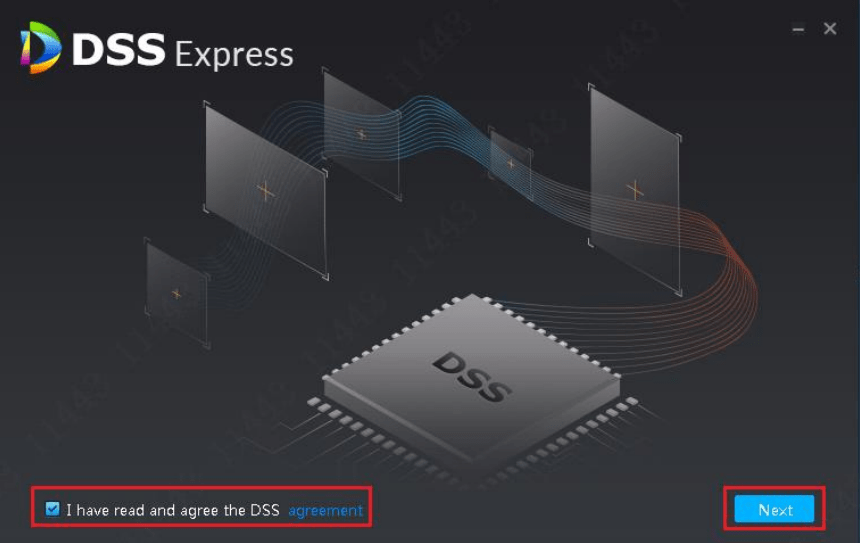
Then select the installation directory of the DSS Express server by clicking on the “Browse” button or leave it as default.
Then click on the option “Generate Shortcuts” and then click on the “Install” button to proceed.
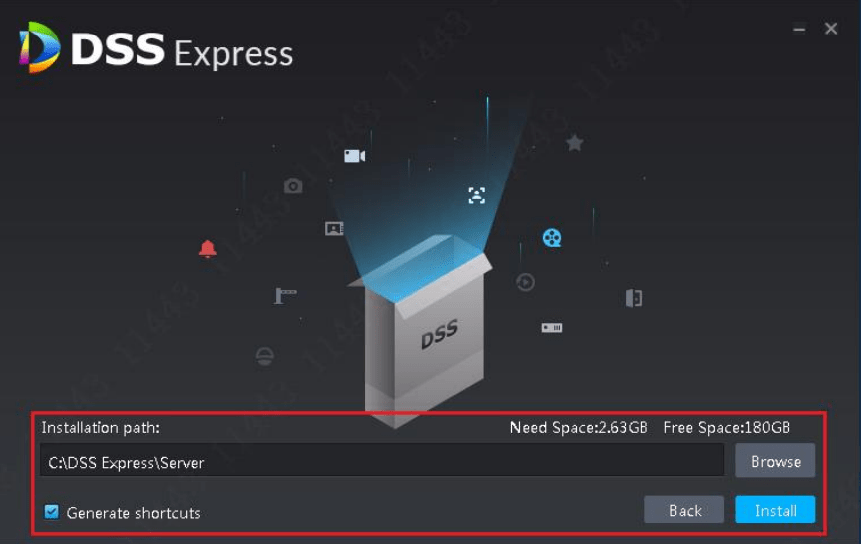
The installation will begin, wait for the process to complete.
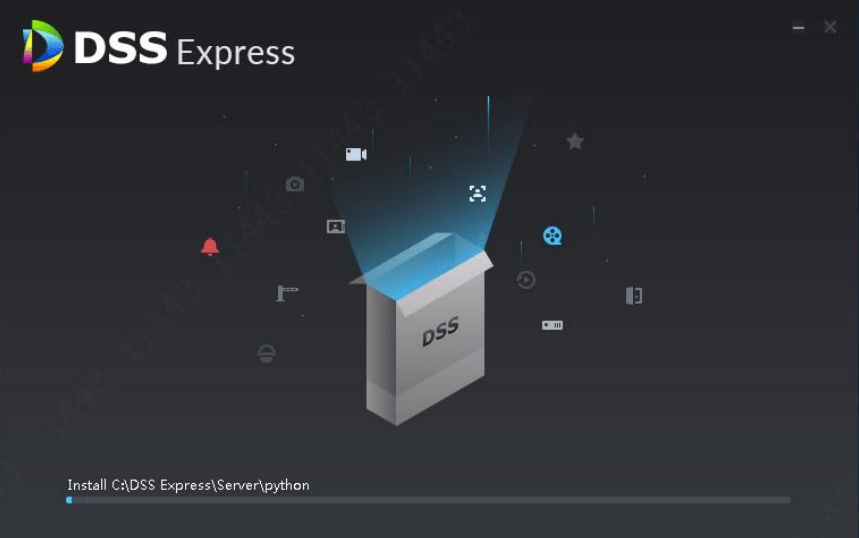
When the installation process is complete the following window will appear on the screen. Just click on the “Run” button.
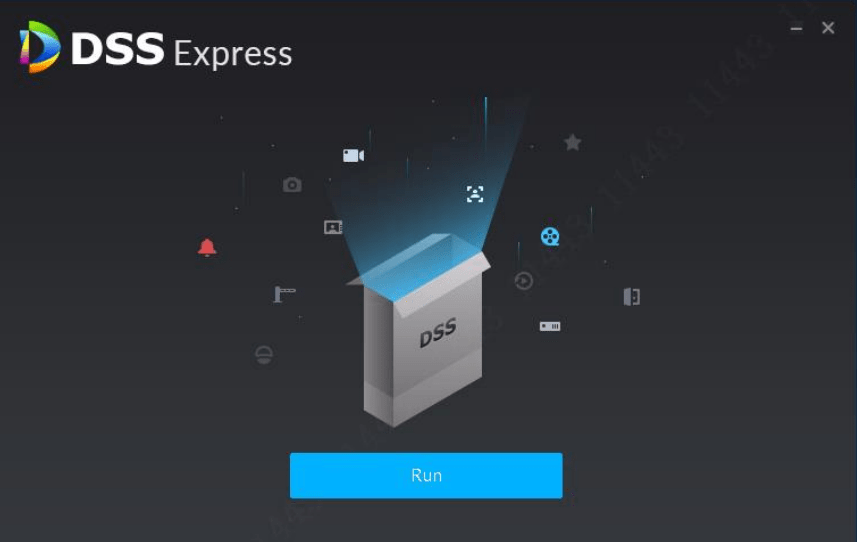
The server window will open as shown in the image below.
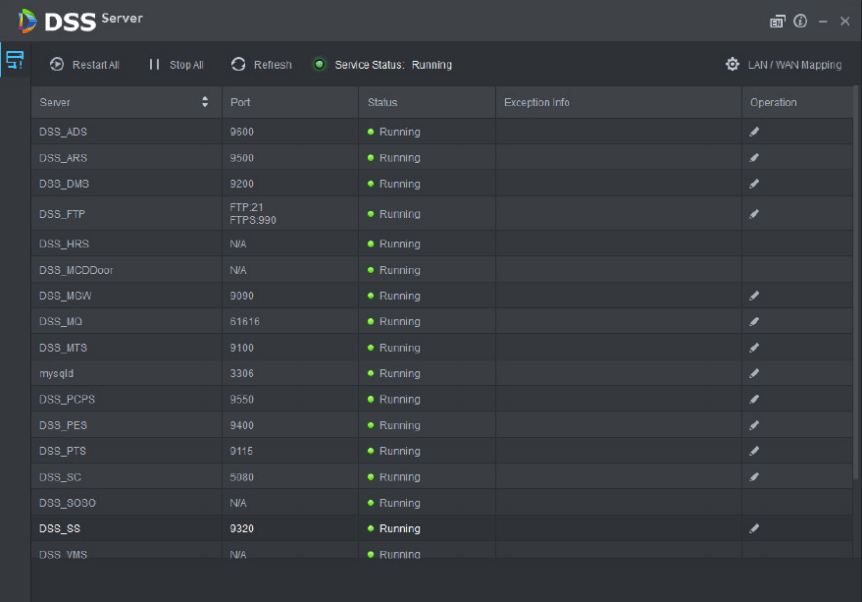
2. Install The CMS client
Now start the installation of the VMS client by double-clicking on it.
The following image will appear on the screen as shown below. Click on the option “I have read and agree to the DSS agreement” then click on the “Next” button to proceed.
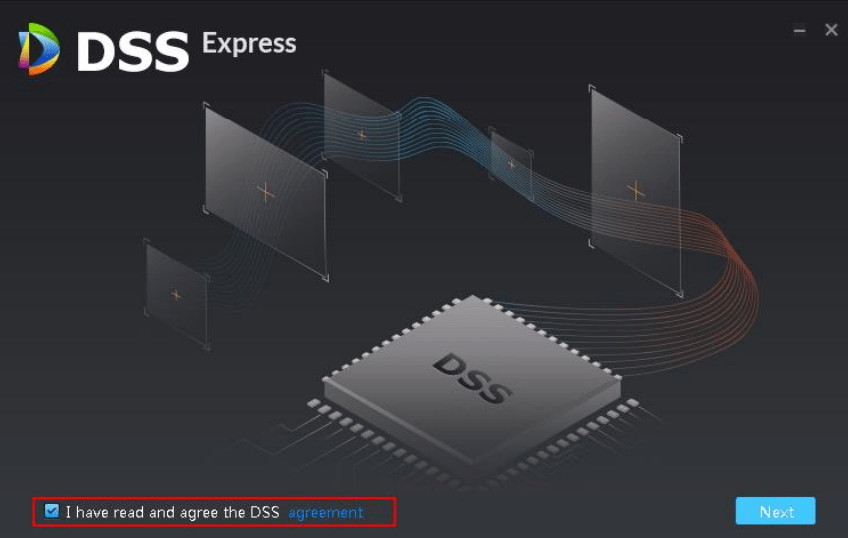
Here select the destination folder where you want to install the application by clicking on the “Browse” button.
Then click on the “Generate Shortcuts” option to create shortcuts of the software. Then click on the “Install” button to start the installation.
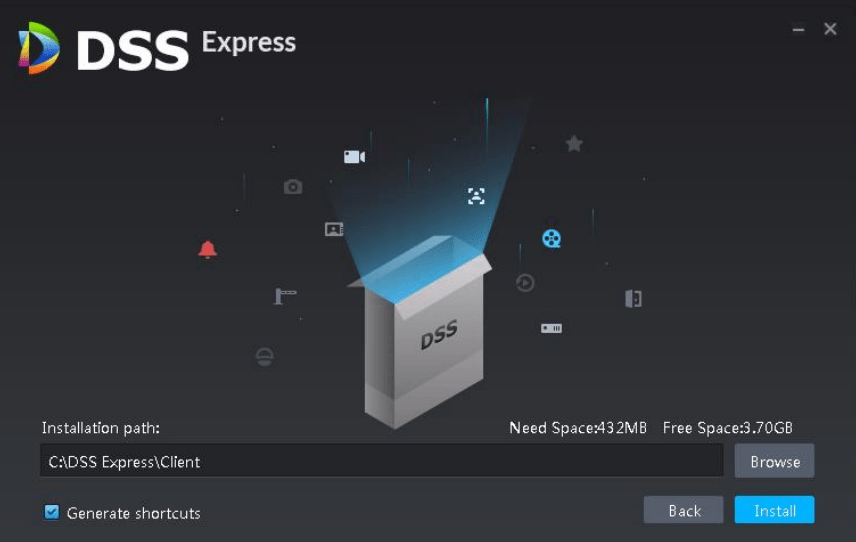
The installation of the CMS client will start, wait for the installation to complete.
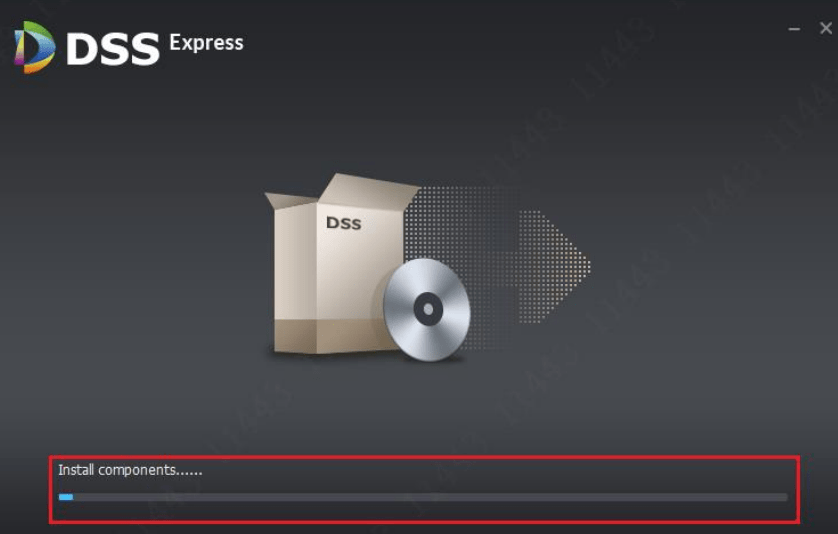
When the installation is completed, a window will appear on the screen by clicking on the “Run” button.
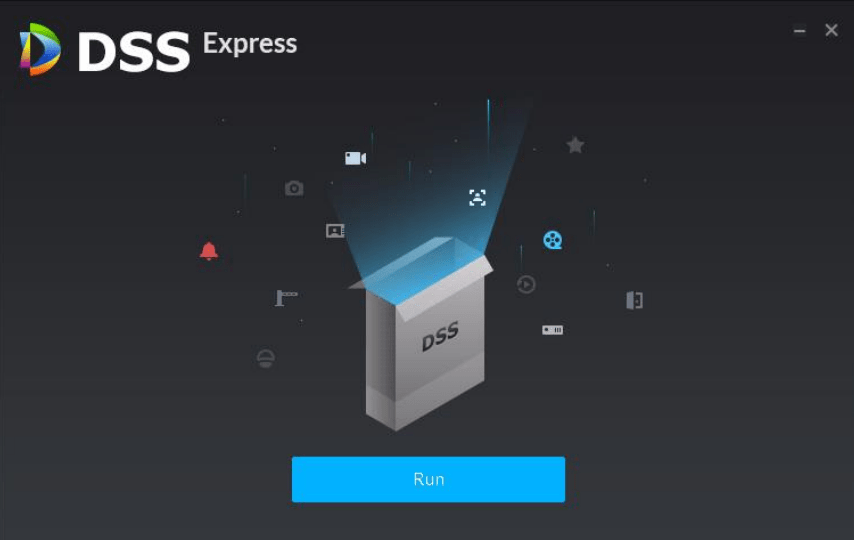
3. Logging into the application
Now log on to the software by using the default username, password, and port.
Default Username – “system”
Default password – “123456”
Default port – “80”
Then click on the “Login” button to proceed.
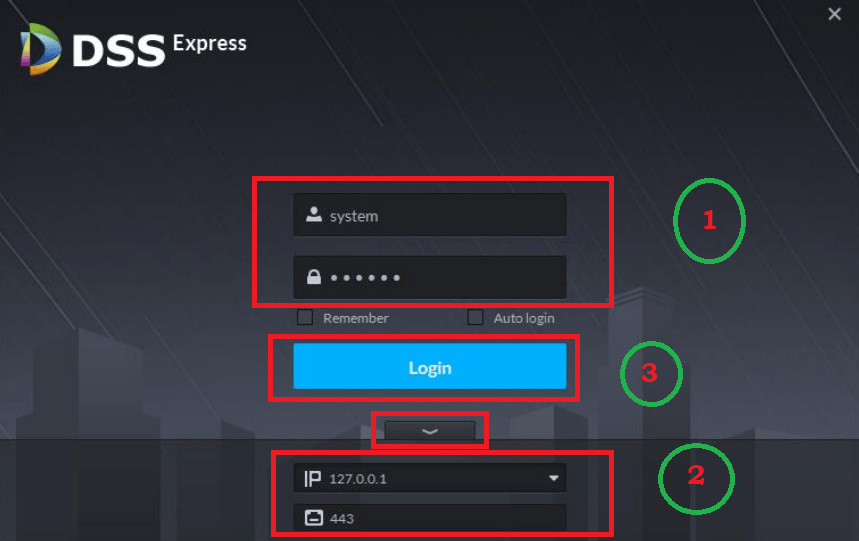
Now the user is asked to change the password by entering the new password. Then click on the “Next” button.
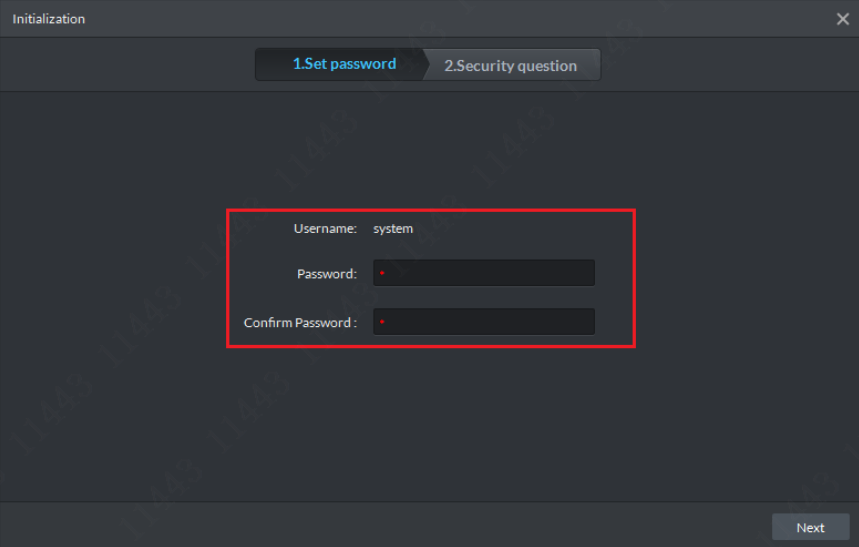
Then answer the security questions as it helps the user to gain access to the account if the password is forgotten or lost. Then after answering all the questions click on the “OK” button.
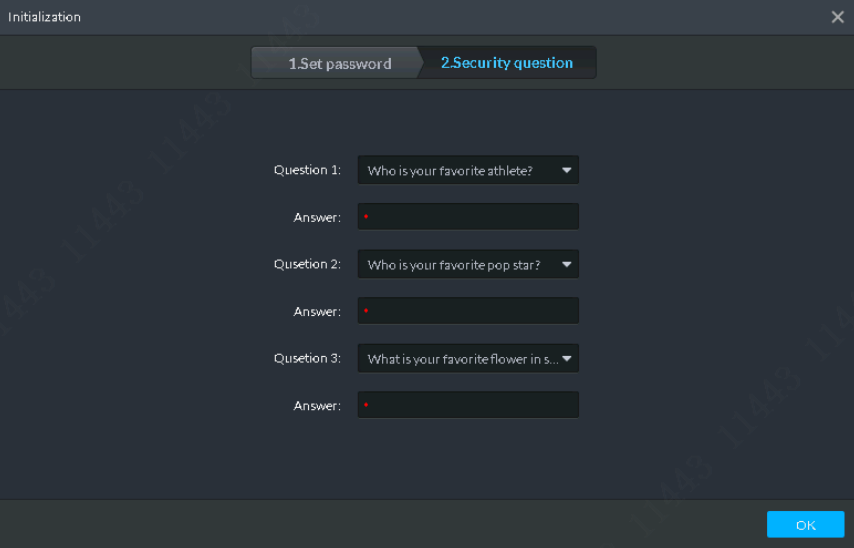
The Home Page of the software will appear on the screen. Click on the option “Device” to add the devices.
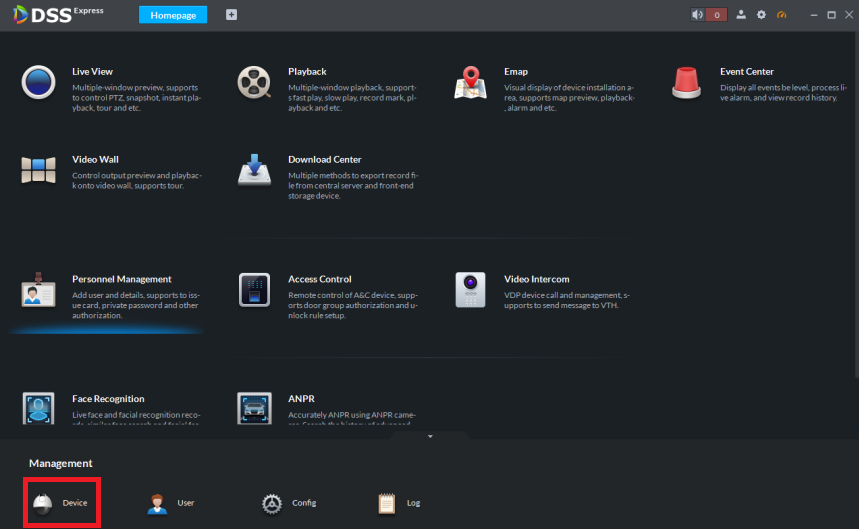
4. Add devices To the CMS
The device manager tab will appear on the screen, click on the option “Add” and a new dialogue box will appear on the screen.
Enter the device credentials, IP Address, Port, username, and password. Then click on the “Add” button.
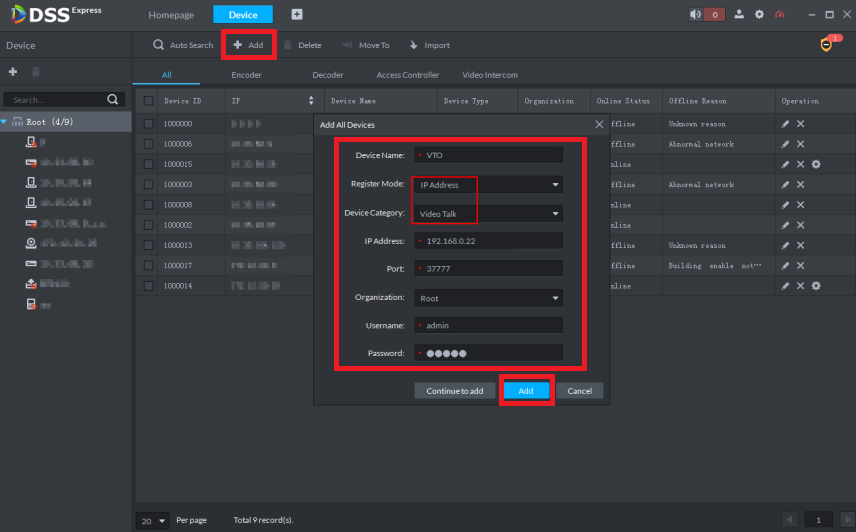
The device will be added to the CMS as shown in the image below.
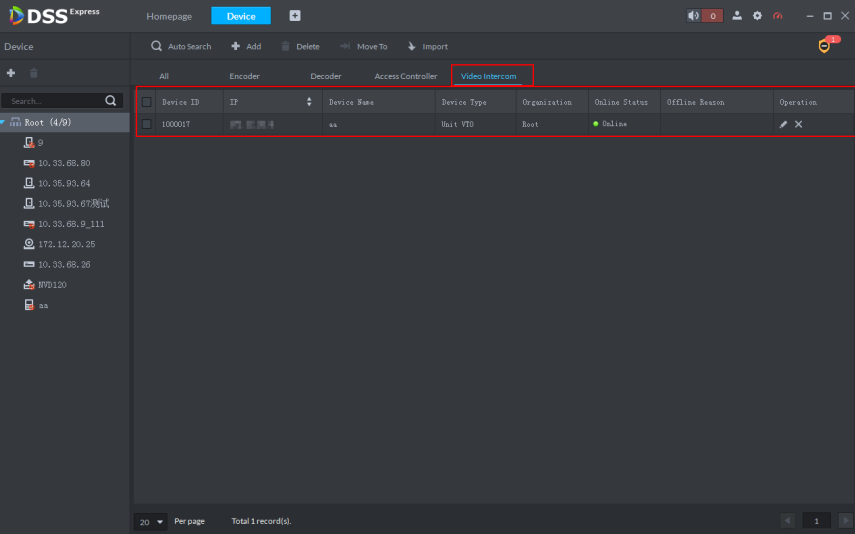
5. Live view on VMS Clients
To get the live go to the Home Tab and click on the “Live View” option.
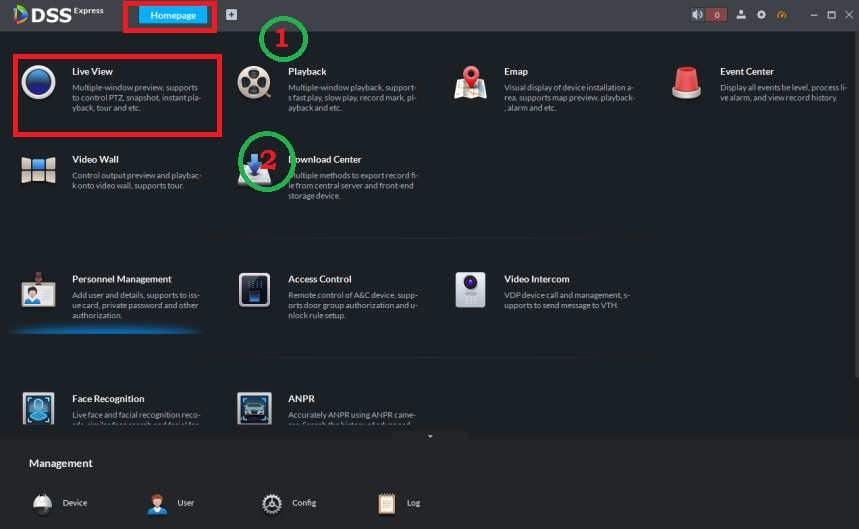
Then drag and drop the listed device on the screen and the live streaming of the camera will start. We have provided a sample live streaming view for Windows OS.
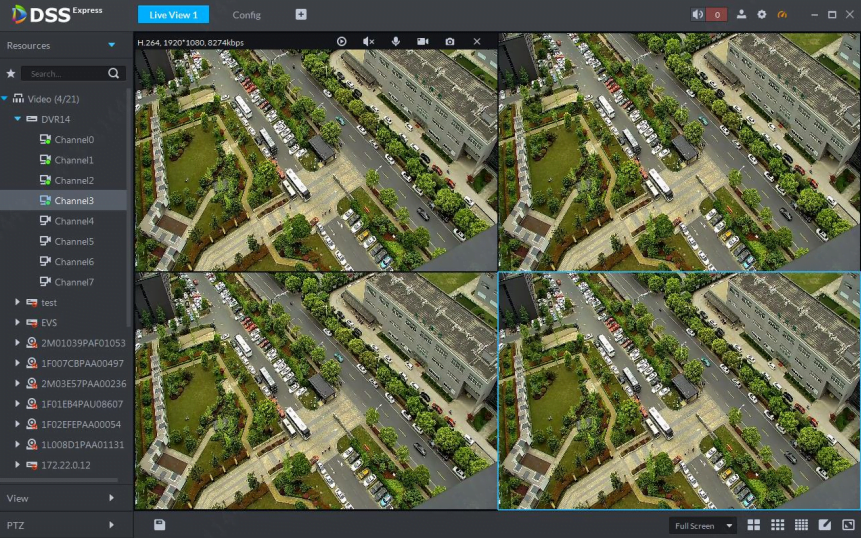
Conclusion
We have described in detail the topic for our readers, clients, and Dahua CCTV camera users.
The application is available for Windows, Android, and iOS user clients to download and install it free. This is the latest application rendered by the Dahua Technology Company for its clients and customers to assist and help them connect their video surveillance system on PCs or smartphones.
We have elaborated on the details of the application to help the Dahua CCTV users to connect, operate, and access the live view on their PC or smartphone.
The application has many incredible functions and features for its users to help them keep surveillance on their premises without any difficulty.
We hope the details are helpful for CCTV camera users. For any queries or questions related to the application, describe in detail the problem in the comment section of the article.
Thank You.

