Here we are providing the details related to the HeimLife App to our readers and user clients.
We have provided the details related to this CCTV camera software for the user clients to help them connect and learn in detail about the software to help the clients to access the live streaming of the CCTV camera on their Windows, Mac, Android, and iOS operating systems.
This article also renders the details about the application’s installation process and steps to help the user clients connect their CCTV camera with the software without any technical difficulty or error.
The download of the HeimLife for PC CMS is available for the user clients to connect their CCTV below for their respective operating system of PC or smartphone.
The application is developed as well as rendered by the Shenzhen VanTop Technology & Innovation Company to help their clients access their video surveillance system on a PC or smartphone without any hurdle.
We have defined the steps to install the CMS in detail for the Windows and Mac OS user clients.
HeimLife CMS App (Windows 7/8/10/11 & Mac OS)
We have discussed here in-depth knowledge about the CMS software covering its different functions and features in detail. The application is available for Windows, Mac, Android, and iOS operating systems to provide access to the CCTV. The download is available for free below in the article.

Apart from providing the download of the CMS software for our readers and clients, we have also rendered detailed instructions for installing the software on a PC.
Therefore, read the article completely to learn many new things about the CMS.
What is the HeimLife Computer Application?
HeimLife is a video surveillance monitoring software developed by Shenzhen VanTop Technology & Innovation Company to connect as well as control the HeimLife CCTV camera on a PC.
This is one of the best camera software available in the video surveillance industry.
Features and Functions Of The HeimLife CMS
Here we provide the user clients information related to the application to help them connect their cameras to their PC. This section of the article provides an insight into the functions performed by the software while providing access to the video surveillance system.
Below we have elaborated the details related to the software’s features in the listed form:
- Real-time live surveillance monitoring.
- Supports talkback functions.
- Provide playback of recorded video.
- Store recorded videos on Cloud Storage.
- Equipped with motion detection sensors to provide instant alerts.
- Alarm push notification.
Minimum System Requirement To Install the Application On a PC or Smartphone
This part of the article is extremely essential as it renders the details about the minimum system requirement to install and run the CMS smoothly on a PC or smartphone. This information is necessary for our readers and clients to help them employ the best and most suitable operating system of a PC or smartphone while downloading the application.
Below we have provided the details in the format of a table to explain the system requirements of the different operating systems.
| Windows | macOS | Android | iOS |
| Windows 7 or above is required | macOS 10.12 or above is required | Android 4.2 or later is required | iOS 8.0 or later is required |
| 300 MB of free space is required | 350 MB of free space is required | 87 MB of free space | 167 MB of free space |
| At least 3 GB RAM | Minimum 3 GB RAM | 3 GB RAM is required | 3 GB RAM |
HeimLife CMS App (Windows 11/10/8/7)
Here the download of the software is provided for the Windows OS user clients to help them connect and control their CCTV on their PC.
The installation file of the software is a compressed format, use a decompression tool before starting the installation.
The download is ready and provided below, click the link to proceed to download.
Heimlife CMS App (Mac OS)
As we have mentioned earlier, the application is available for the user clients to help access their cameras on Mac OS. The download of the software is available below in the compressed form, extracted before employing the installation.
Heimlife Application (Android OS)
The application is available for smartphone users as well. Android is the most widely used operating system for the smartphone in the market. The download of the CMS is available below, click the link to proceed to download the software on the Android smartphone.
Heimlife App (iOS, iPhone & iPad)
We are glad that the company has not neglected the CCTV camera users to help the clients access their CCTV software on their iPhones and iPad. The link to download the application is provided below, click the link to proceed.
Installation Process Of The Application For Mac OS
We have provided detailed information about the process to install the application. First, decompress the downloaded file of the app, then open the extracted folder and proceed by double-clicking the setup’s file.
Then follow the steps mentioned below in this section of the article.
1. Start The Installation Wizard
When the wizard starts the license and agreement window will appear on the screen. Click at the “Next” button to proceed.
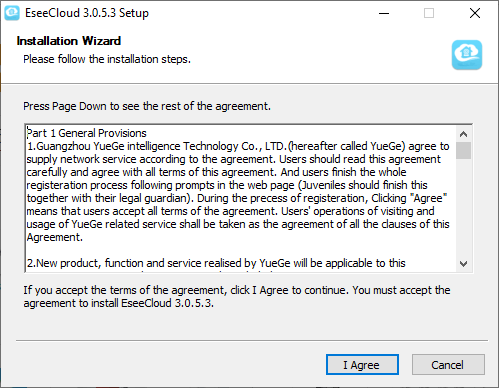
Assign the installation directory to install the software and store recorded video or leave it default. Then click on the “Install” button to start the installation.
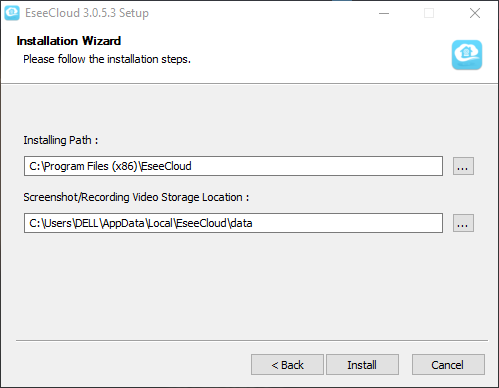
The installation process will commence, wait for the process to end.
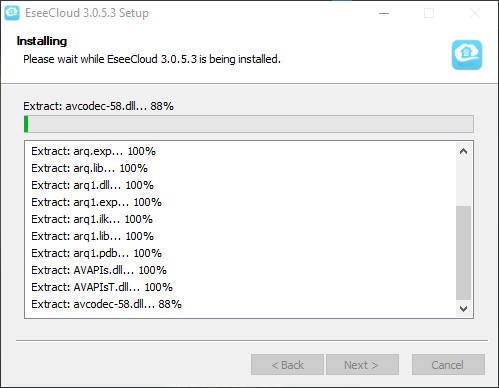
When the installation is successfully completed, click on the “Finish” button.
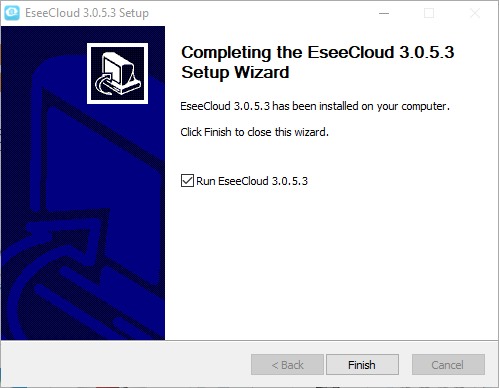
2. Log into The Application
When the application starts on the screen, log into the software using the default username “admin” and also there is no password. Just click on the “Login” button.
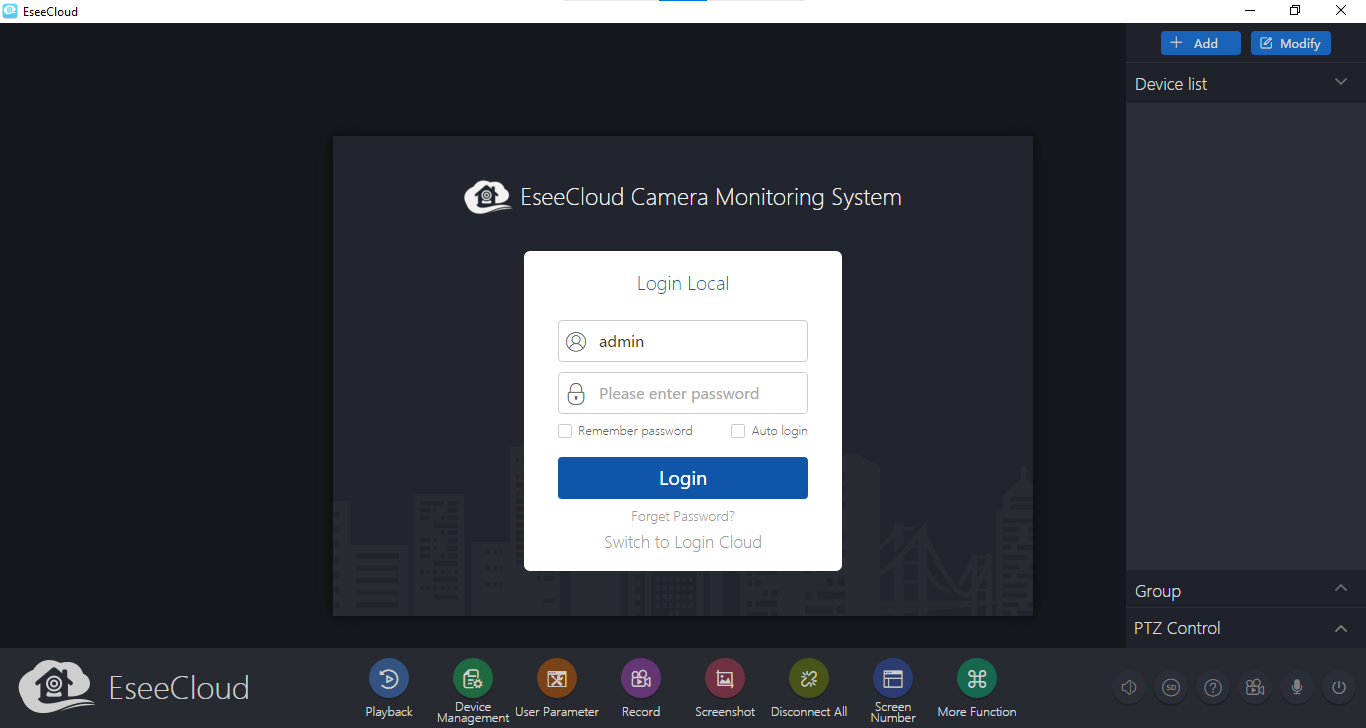
The home screen of the HeimLife CMS will appear on the screen. To add a camera click on the blue button “+ Add” on the right side of the screen.
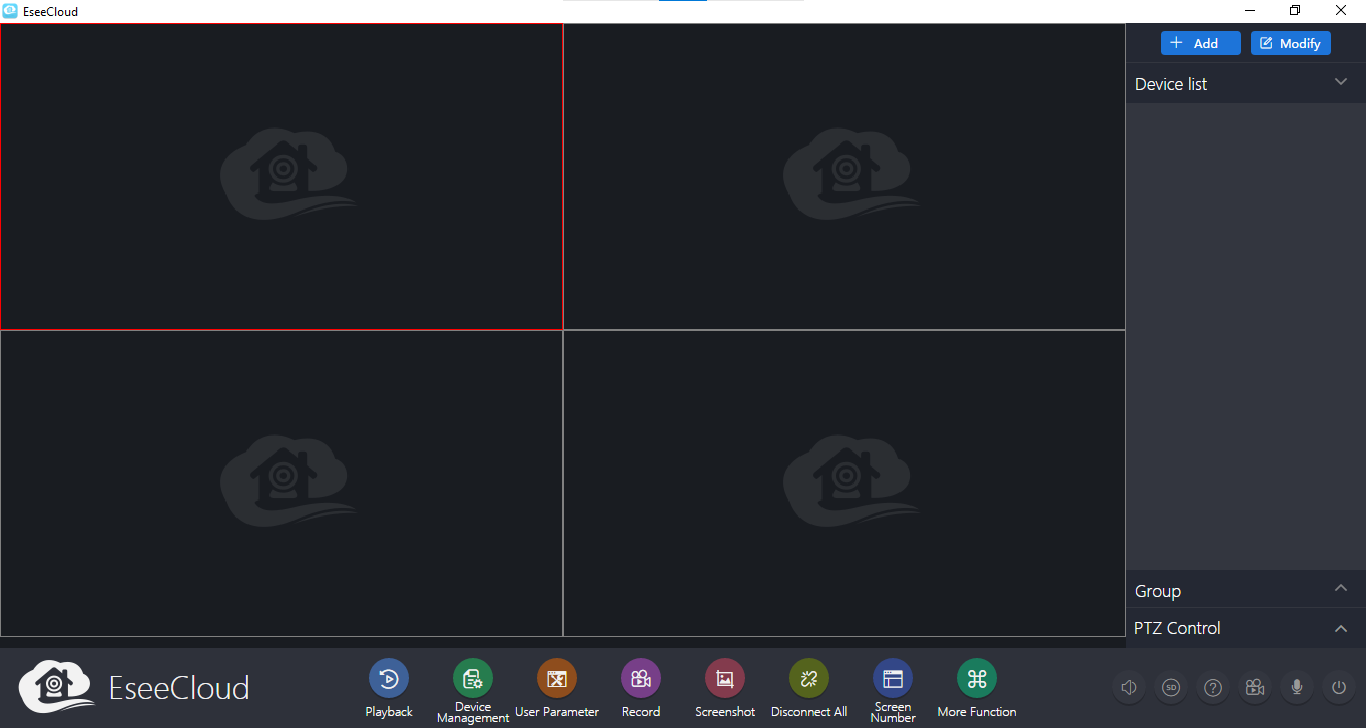
3. Add and Link The Devices on the Camera
Enter the credentials such as IP address, port, and username, and then click on the option “Finish” to add the device.
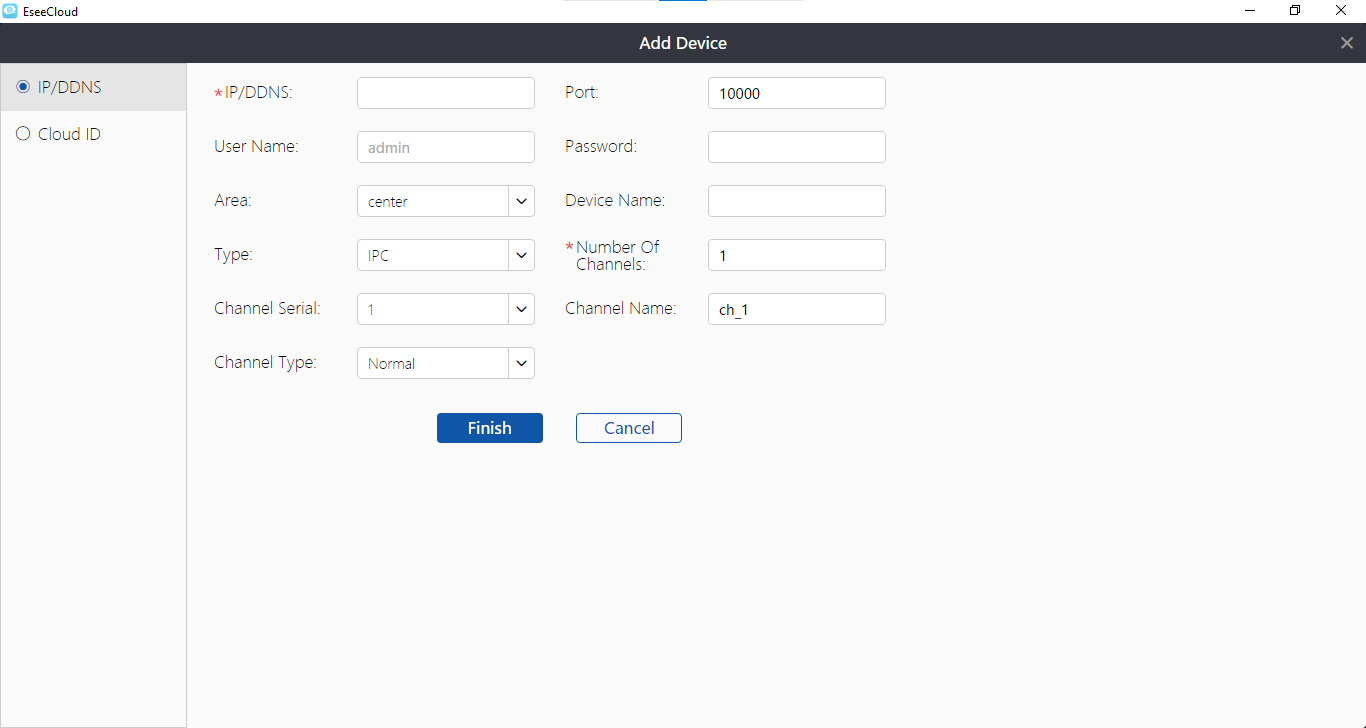
4. Live view on HeimLife
To access the live view of the cameras, double-click on the added device to access the live streaming as shown below.
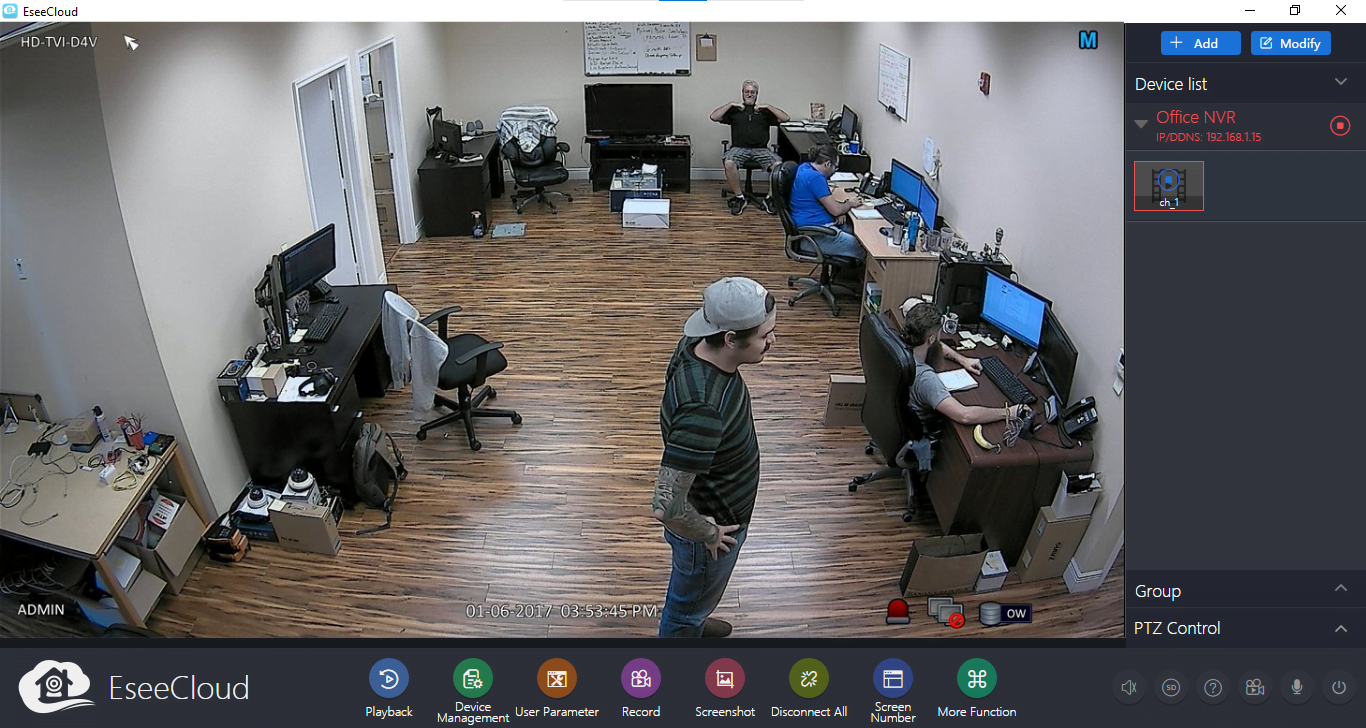
Conclusion
We have discussed the Heimlife CMS App in detail to help the HeimLife CCTV user clients connect as well as access their video surveillance system’s live streaming without any difficulty.
We have covered every essential detail related to this application along with a free download for Windows, Mac, Android, and Mac OS.
We have also provided the details related to the software such as information about functions and features as well as minimum system requirements.
This information is also very essential for the user clients and our readers to learn regarding the software. We have also described the stepwise detail of the installation process for our readers and user clients.
For any query or question related to this application, the readers can ask in the comment section below.
Thank You.
