CCTV Apps are modern-day guards. They keep us connected with our locations, sites, and people. They give us mental peace, security, and protection.
We will discuss here about the iDVR PRO CMS Download App. The download button for this application is shared. It is given in a compressed file. If you want to get the application file, decompress it first. After that, you get the application file.
The complete setup procedure for the iDVR PRO CMS is illustrated here. It is shared in three steps. The first step is about the installation process. The second step is for the login. The third and final step is adding the device.
Get the complete CMS App configuration in a comprehensive manner.
What is the iDVR PRO CMS Download?
The iDVR PRO CMS is a CCTV Application. Through this app, we can connect iDVR Pro CCTV devices. We connect recorders through the app, and then cameras are connected to those DVRs/NVRs. We can get our locations and sites from remote areas.
This application is a central management system. It is designed for PCs. The application is offered by CCTV Camera Pros, LLC. It adds HD, IP, and thermal cameras. It can also add DVRs and NVRs.
The CMS Application is specially designed for the iDVR-PRO series of DVRs, NVRs, HD & IP cameras. It is shared for Windows PC. It has many smart features. We will discuss them in the next section.
Features and Functions of the iDVR PRO CMS App
This application has many top features. We will discuss here the key functions of this App.
- The application is designed for Windows PCs.
- It adds CCTV cameras and Recorders through their QR codes or IP addresses. You can also add them through their device IDs.
- It can add and view up to 64 cameras in one go and on multiple devices at a time.
- The CMS supports device operation from remote locations. You can adjust settings and monitor from anywhere.
- It supports PTZ features. The user can pan, tilt, or zoom the camera features from their places. It supports all PTZ camera functions.
- Owners can watch playback from anywhere. They can also click images. You are always connected to your locations. No actions are missed.
- It supports two-way audio. Users can communicate two-way and pass instructions. Through the app, you can communicate via speaker. iDVR PRO cameras have a built-in microphone.
- It detects motion and audio. Any suspicious movement can be easily assessed.
- It alerts users to threats and sends messages on their smartphones.
These are some key features of this application.
Download iDVR PRO CMS on a Windows OS
The download button for this application is shared in the download button form. Click the button, and you get the encrypted file format. The first thing is to decompress the file. You get the application file. Open it and you get the software.
The complete installation process is illustrated here. The sign-in option is demonstrated. The third step is about how to add devices. All these things are displayed with images and narrations.
Get the download button for the iDVR Pro.
Download iDVR PRO CMS on a Mac OS
The application for the Mac OS is not given by the company. Users can’t view cameras on Macintosh PCs directly through this app.
Though, if you still want to monitor through a Mac PC, you have to take the support of the Emulator App like BlueStacks.
Install this emulator app on your Macintosh operating system and then download the iDVR Pro App on it. You will be able to install and operate this CMS software and view cameras on the PC.
Install, Sign in, and Add Devices to the iDVR PRO CMS Download & Monitor Remotely
The full procedure is defined and discussed here in three distinct steps. The first step is for the installation process. The second step is for the login. The third step is for the device addition.
Step 1 – Install the iDVR PRO CMS on a Windows PC
Step 2 – Sign in to the CMS App
Step 3 – Device Addition and Remote Monitoring
Let’s discuss these steps in complete detail here.
Step 1 – Install the iDVR PRO CMS on a Windows PC
Get the download button. Open it and get the compressed file. Decompress it and get the application file.
When you open the application file, you get the following page on the screen.
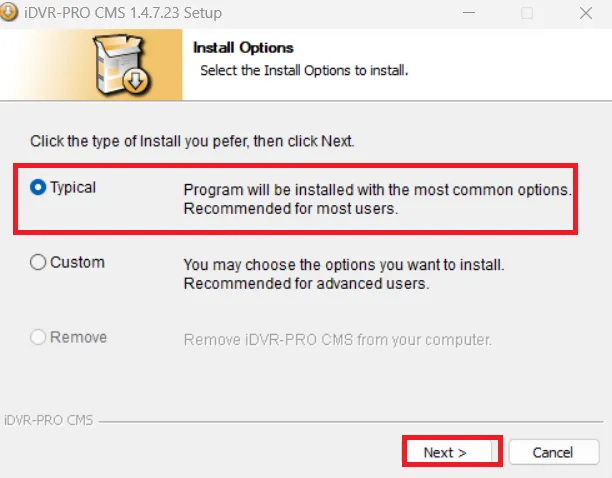
This page has 3 options. Please choose the best option for you. We have selected here the recommended Typical option.
When you select, you get the following page.
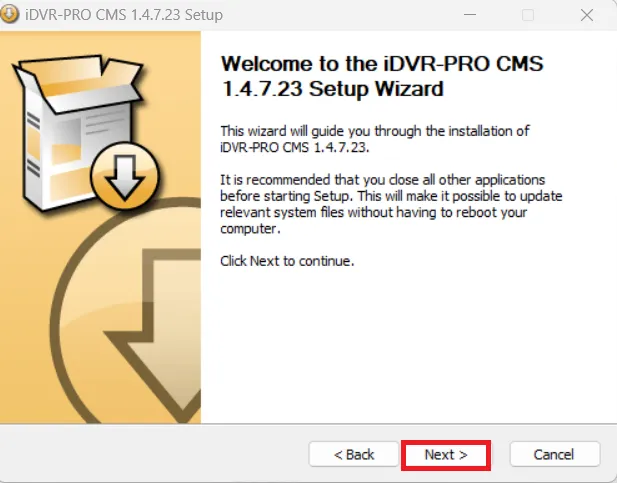
It is the Welcome page of the CMS. It has given some recommendations. Read them carefully. After that, press the Next button.
This page is about the folder location and path.
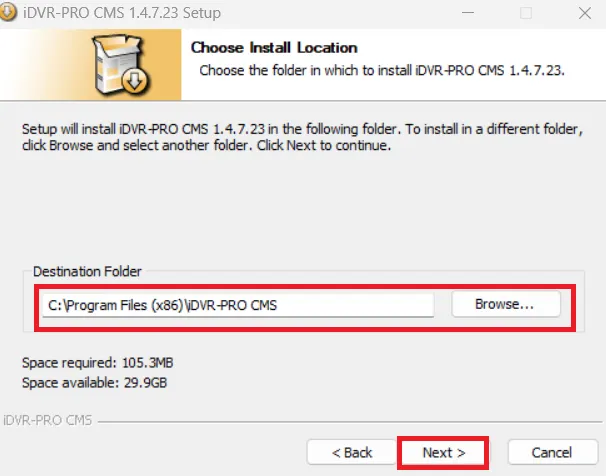
Choose a path and assign a folder location and folder. Make sure the folder is empty and doesn’t carry any other files.
Press the Next button for the new page.
It is the Menu option seletion page.
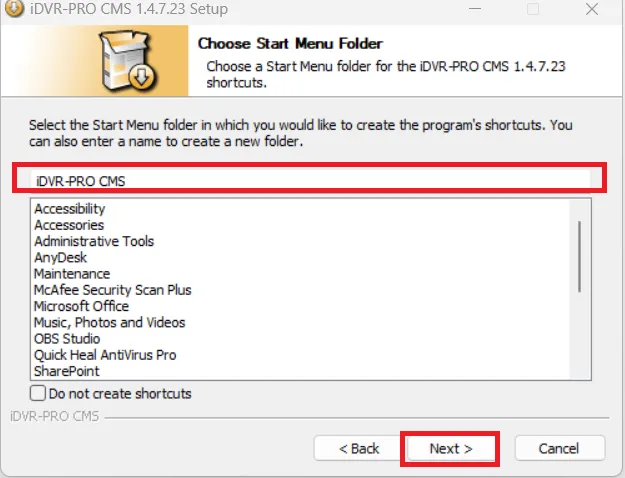
Choose the Menu folder and select the app to install on the designated location.
Press the Next button, and the file is ready to install.
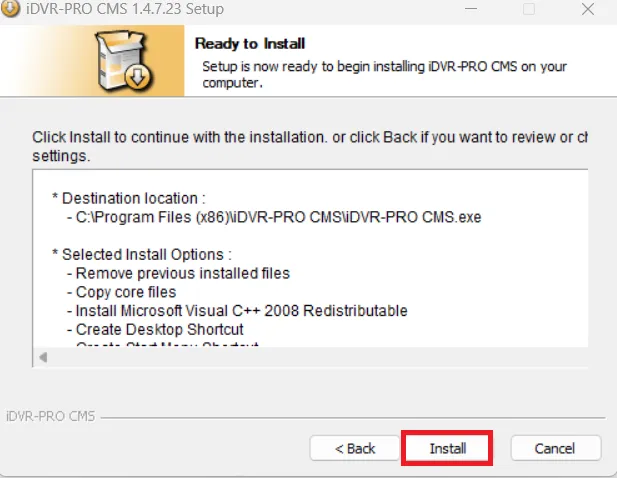
This page is the installation page. Click the Install button and the app will begin to install its contents in the folder.,
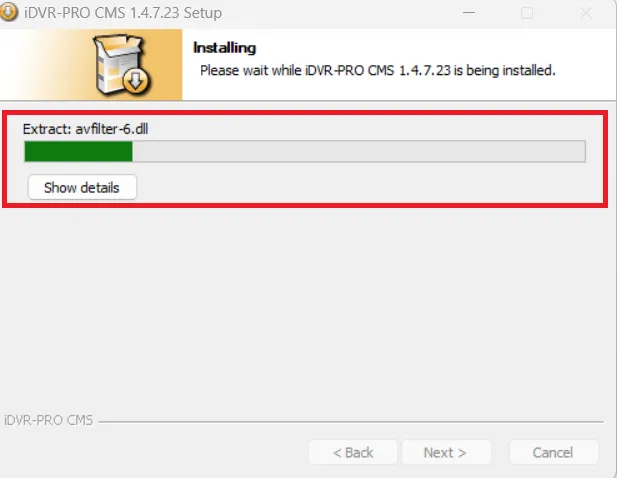
The app is transferring its contents. When the installation process is completed, we get a new page on the screen.
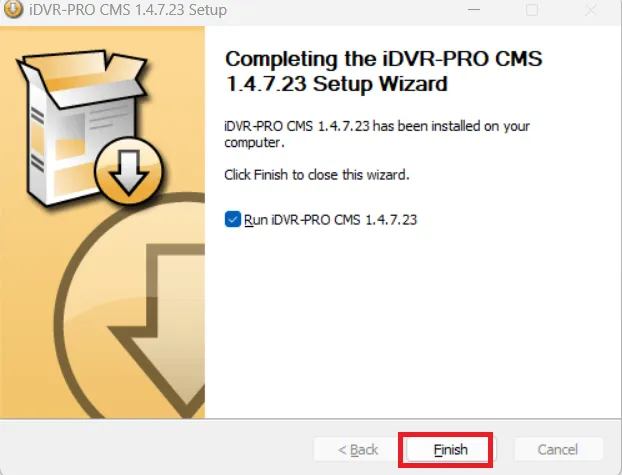
this page declares that the app is installed successfully.
Press the Finish button.
This way, step one is completed. Now, we go to the next step.
Step 2 – Sign in to the CMS App
This step is for the login.
Open the installed application and we get the following page on the screen.,

We have to sign in here. The company has provided a username and password. The by default credentials are given here. Log in to the app with them.
User ID – ADMIN
Password – 1234
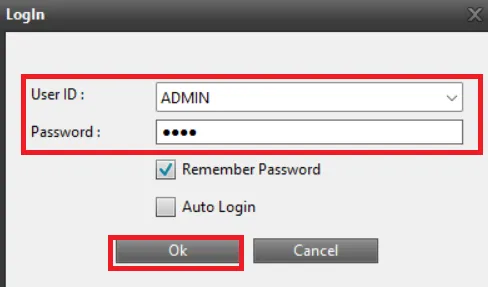
Log in with these credentials.
After that press the Ok button. You get the new interface page of the CMS App.
Step 3 – Device Addition and Remote Monitoring
It is the interface of the iDVR Pro CMS App.
We have to add devices. For that, we have to go to the Setup option.
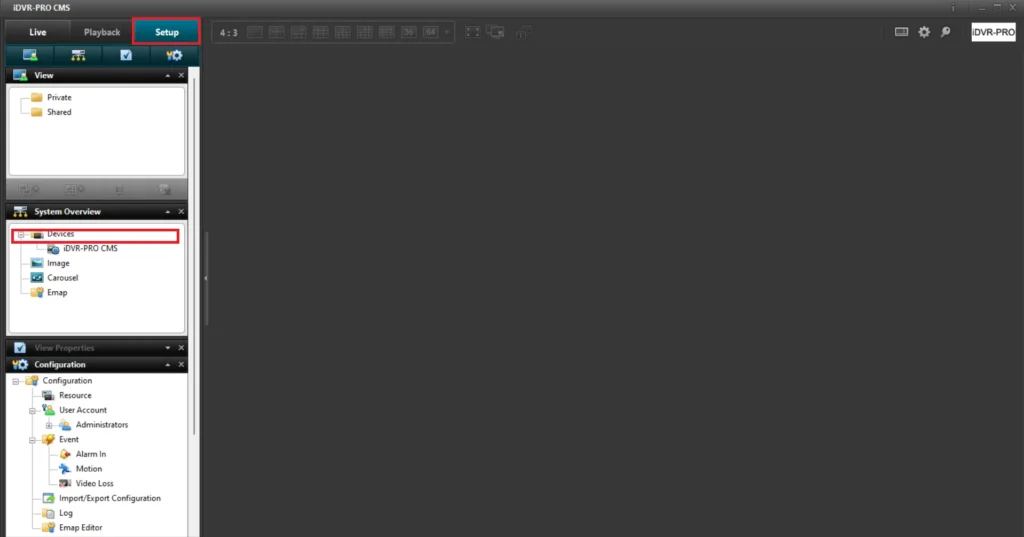
Go to the Setup option.
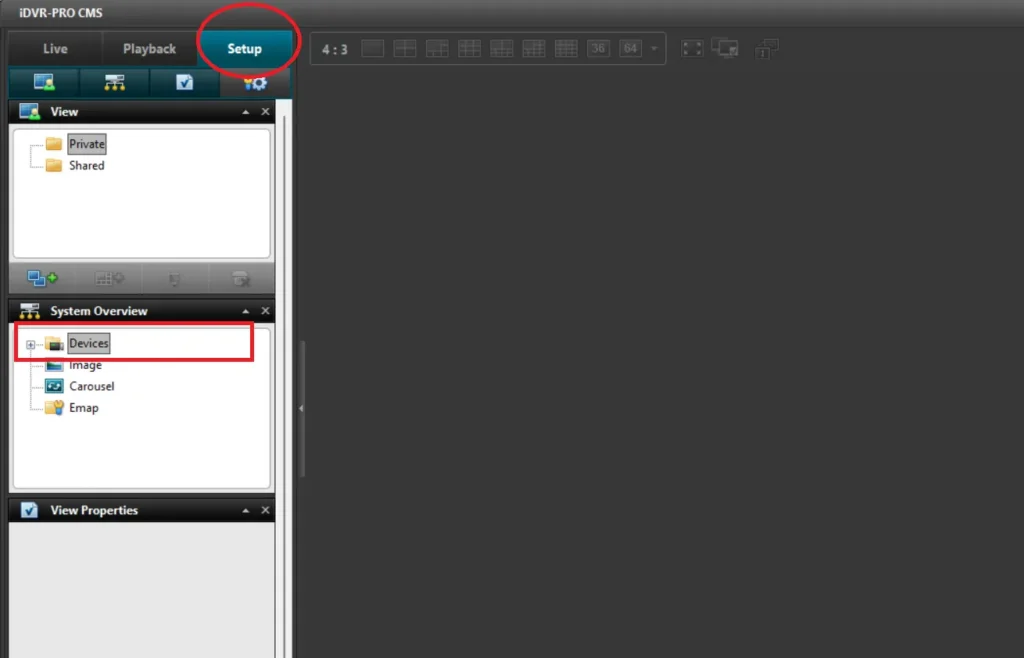
A new panel list will open.
Here, select the Device option. Through this option, you will add the DVR, NVR or Camera.
After the addition, we will view the added devices in the live feed.
Select the Live tab.

All the added recorders or cameras will surface on the screen. You can witness them from anywhere on Windows OS.
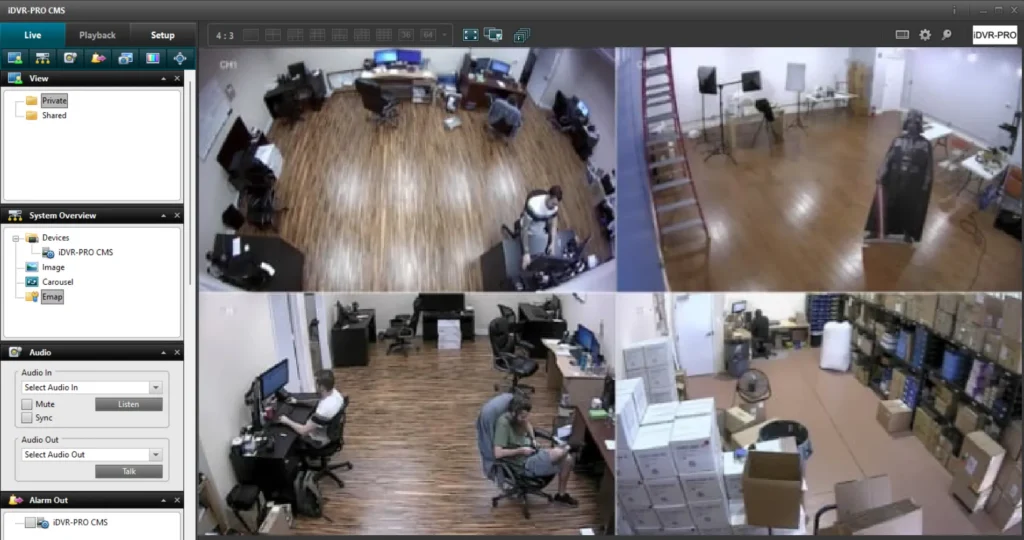
Enjoy monitoring and remain connected with your locations from remote areas.
Conclusion
The iDVR PRO CMS App is shared here. The download button is given. Get the link from there. The functions and features are elaborated. It gives you the good amount of ideas to use the CMS in the best way.
The download and installation procedures are illustrated. The login and the device addition procedures are also narrated. All these steps are illustrated with images and narrations.
Kindly share your suggestions and queries, if any in the comment section. We respond to all of them.
Thank you.
What is iDVR-PRO CMS software?
iDVR-PRO CMS is a Central Management Software developed by CCTV Camera Pros for managing multiple iDVR-PRO DVRs on one computer. It allows users to view live video, playback recordings, and control PTZ cameras remotely from a Windows PC.
Who developed iDVR-PRO CMS?
It was developed and distributed by CCTV Camera Pros, LLC. It is a U.S.-based company known for its professional analog and HD CCTV solutions, including DVRs, cameras, and accessories.
Which CCTV brands or DVRs are compatible with iDVR-PRO CMS?
The CMS software is exclusively compatible with iDVR-PRO DVRs. It does not work with other brands. It only works with iDVR-PRO4A, iDVR-PRO8, iDVR-PRO16, iDVR-PRO8H, and iDVR-PRO16H models.
Can iDVR-PRO CMS connect IP cameras directly?
No. iDVR-PRO CMS connects to the DVR itself, not individual IP cameras. IP or analog cameras must be added to the DVR first, and then the DVR is managed through CMS.
Is iDVR-PRO CMS free to download?
Yes. CCTV Camera Pros provides the iDVR-PRO CMS software free of charge for all registered users of iDVR-PRO DVRs.
What operating systems support iDVR-PRO CMS?
The CMS runs on Windows-based PCs, including Windows 7, 8, 10, and 11, both 32-bit and 64-bit versions. There is currently no macOS version.
What is the default username and password for iDVR-PRO CMS?
The default username and password are respectively – Username – ADMIN
Password – 1234.
Can I view multiple DVRs at the same time?
Yes. iDVR-PRO CMS allows you to add and view multiple DVRs simultaneously.
Does the CMS support remote playback?
Yes. You can view recorded video remotely from the DVR by going to the Playback tab in the CMS and selecting the date, time, and camera channel.
Does iDVR-PRO CMS support PTZ control?
Yes. PTZ features like Pan, Tilt and Zoom control are available if your cameras are PTZ-compatible and connected to an iDVR-PRO DVR. You can control direction, zoom, and presets from within the CMS.
Can I record video directly to my PC using CMS?
Yes, the CMS allows local recording of live video streams directly to your PC. You can save clips in AVI format for later viewing.
What video quality does iDVR-PRO CMS support?
It supports up to 1080p HD resolution, depending on your DVR and camera models.
