CCTVs are installed for protection and security. They guard our properties and people. Through a CCTV app, we get connected with our locations and monitor everything. A CCTV app gives us the freedom to move freely from place to place and still be associated with our work. It gives mental peace and authority to users.
Myannke is one such app for security and surveillance from remote areas. The app was designed and developed by Shenzhen Kean Digital Co., Ltd. for Annke Industries.
Here, we will study and demonstrate the Myannke For PC CMS App. The application is the latest and is used for modern versions of Annke devices. The download button for the Myannke App for Windows is shared.
Just click the button and get the application file. The complete guidance for the installation, sign-in, and device connections is illustrated.
What is Myannke For PC CMS App?
The Myannke app for PC is CCTV software for Annke surveillance systems. It is used to add Annke cameras & NVRs for remote access and monitoring.
The Annke is a Chinese company that deals in CCTVs. It came into existence in 2014, and since then, its products have been performing well. The Annke CCTV Brand positioned itself in the home and business surveillance categories. Its products are affordable and efficient. The company has wired and DIY cameras.
The Myaanke App was released in 2017 for Annke’s latest series of products. The app has all the basic remote surveillance features. Additionally, it has upgraded features like PTZ operation and live streaming in higher 720p and 1080p clarity. It helps in 2-way communication remotely.
There are many other advantages that we will discuss in the next section.
Myannke For PC- Features & Functions
The application has notable features and functions. They help in better device arrangement, security surveillance, and remote management.
- The app adds CCTV devices through QR codes, IP addresses, or Device IDs.
- Users get live streaming in real-time. It is available in 720p and 1080p. There is no time lag.
- It allows users to operate CCTV devices from remote locations.
- Users can easily manage PTZ cameras and their features from their places. You can easily pan, tilt or zoom CCTV remotely.
- Owners can set remote recordings, take snaps, and playback clips from anywhere.
- This app allows you to configure cameras and NVRs locally and remotely.
- It supports AI features. The app gives alert notifications to sense threats. Users receive alert messages and alarm bells whenever suspicious things are detected.
- Allows two-way communication. You can talk two-way through the app to people on the device side.
These are some key features of the Myannke app.
Download Myannke for Windows App on a Windows PC
The download button for the Myannke for Windows CMS app is given. Press the button and get the application .exe file. It is given in a compressed file format. Decompress the file and get the application.
The complete installation, login, and device addition parts are illustrated in three distinct steps. These steps help users with the installation and device management remotely.
The best features are highlighted to use the app effectively. Find the download button below.
Download Myannke for Mac App on a Macintosh PC
The Myannke for Mac app is not available for Macintosh PCs by the company. So, obviously, there is no download button for it. But, if you still want to use this application on Mac PCs, you can do it via Emulator Apps.
BlueStacks is an Emulator App. Install BlueStacks on your PC and then through it install Myannke on your Mac PC.
Install Myannke For PC App, Login & Add Devices on Windows OS
The complete process is defined and detailed in these three steps.
Step 1- Install Myannke on a Windows PC
Step 2- Log in to the Myannke App
Step 3- Device Addition & Remote Surveillance
Let’s get to the demonstration part one by one.
Step 1- Install Myannke For PC
The download button is given. Click the button and get the executable file.
When you double-click it, you get the following page on the screen.
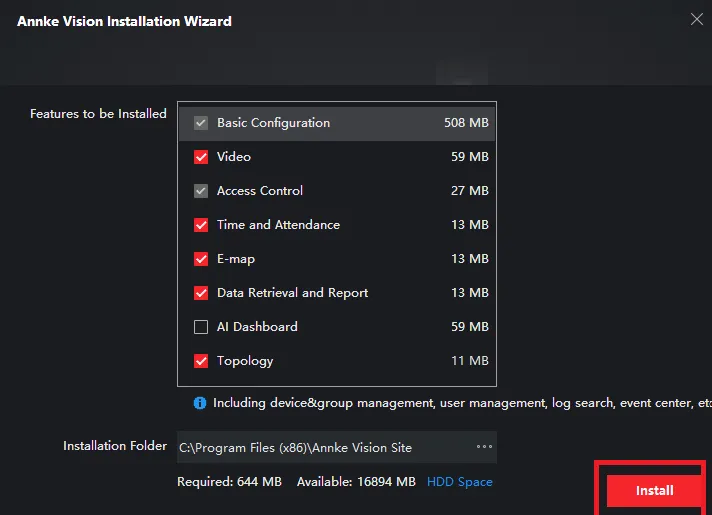
Press the install button, and the app will begin to install its contents on the Windows PC.
When we click the install tab, we get the following tab on the screen.
It is the page that demonstrates the ongoing installation.
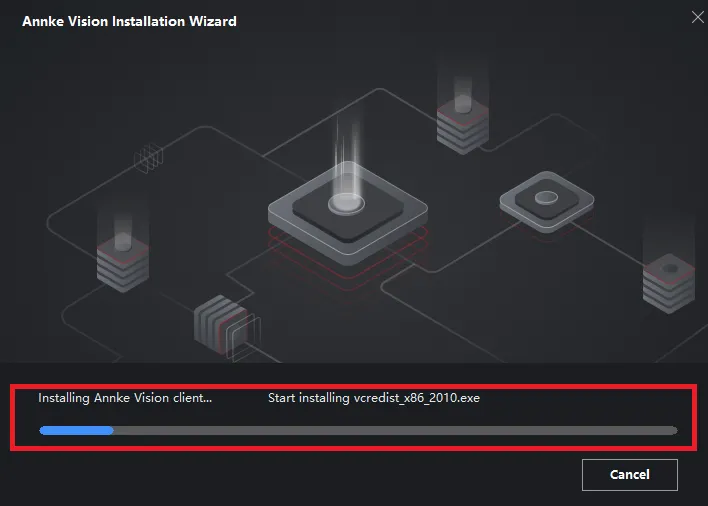
When the installation process is completed, we get a new window.
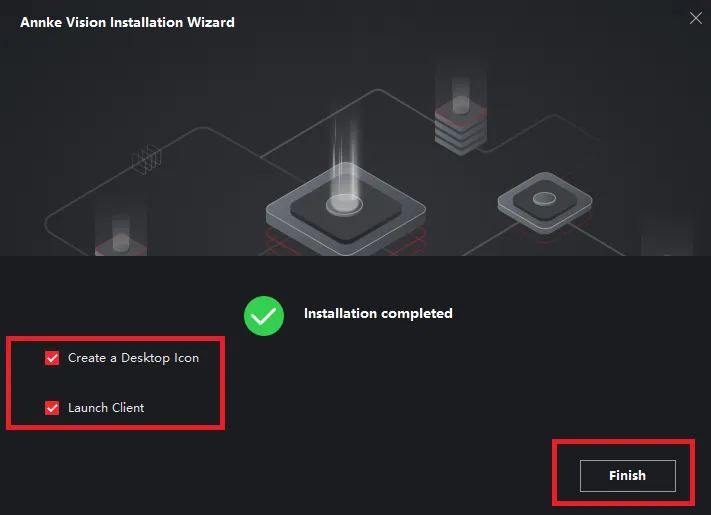
This page declares that the installation process is completed.
This way, step 1 is completed. Now we move to the next step. It is for logging in to the application.
Step 2- Log in to the Myannke For PC
When we open the installed app on the screen, we get the following window.
It is the login page.
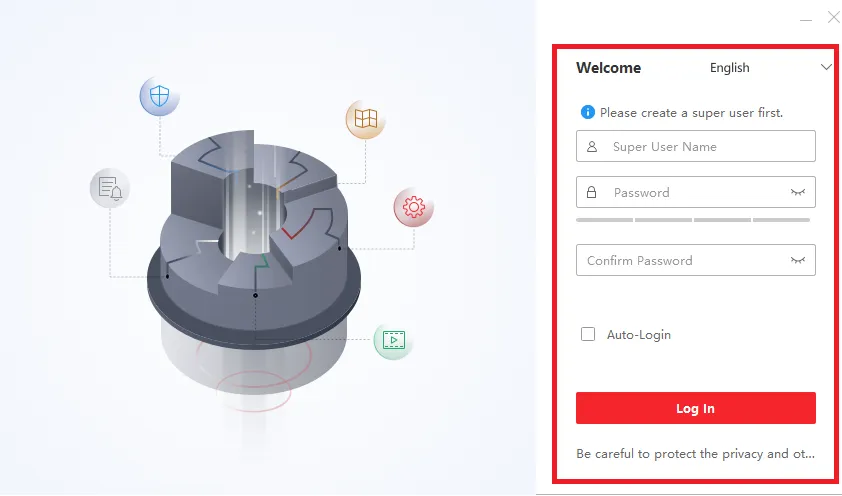
We have to create a username and password here.
Create a username and password of your choice.
Create a strong password.
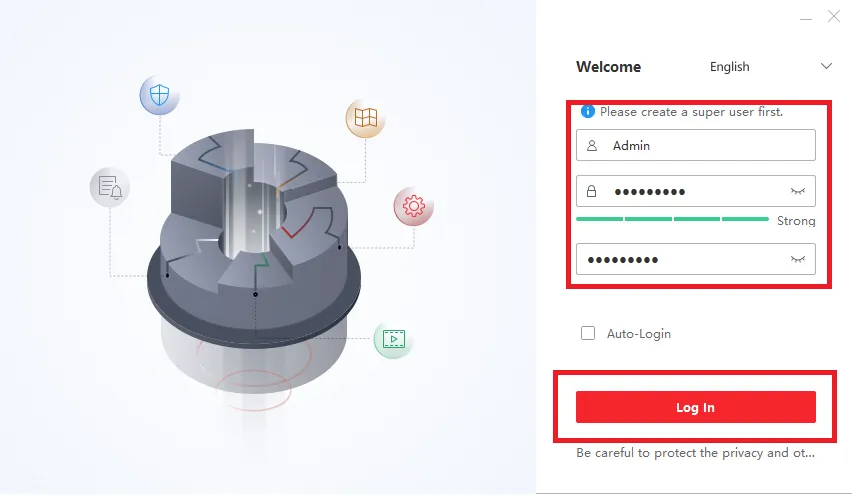
After the username and password creation, press the login button.
You will log in to the app.
This page suggests a few very basic questions.
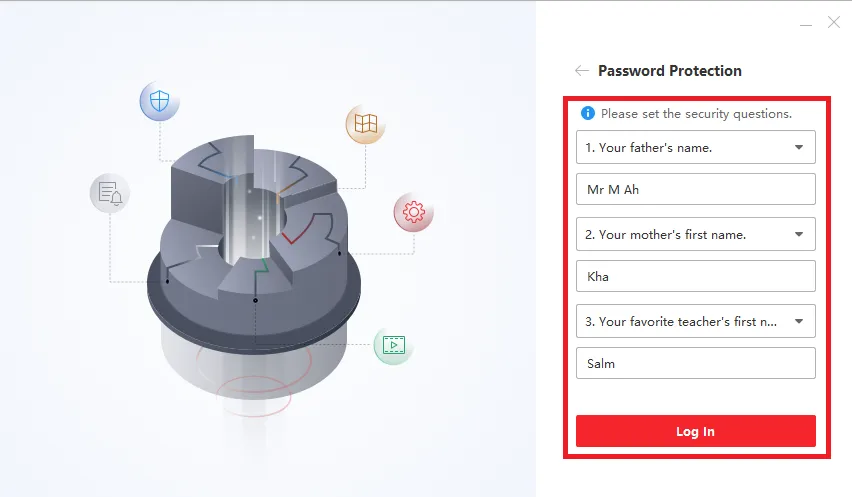
Answer them. In case of password recovery, these questions are important.
After the login, we get to the next step. It is for the device addition.
Step 3- Device Addition & Remote Surveillance
When we log in, we get the interface of the Myannke App.
To add devices, click the Device Management option.
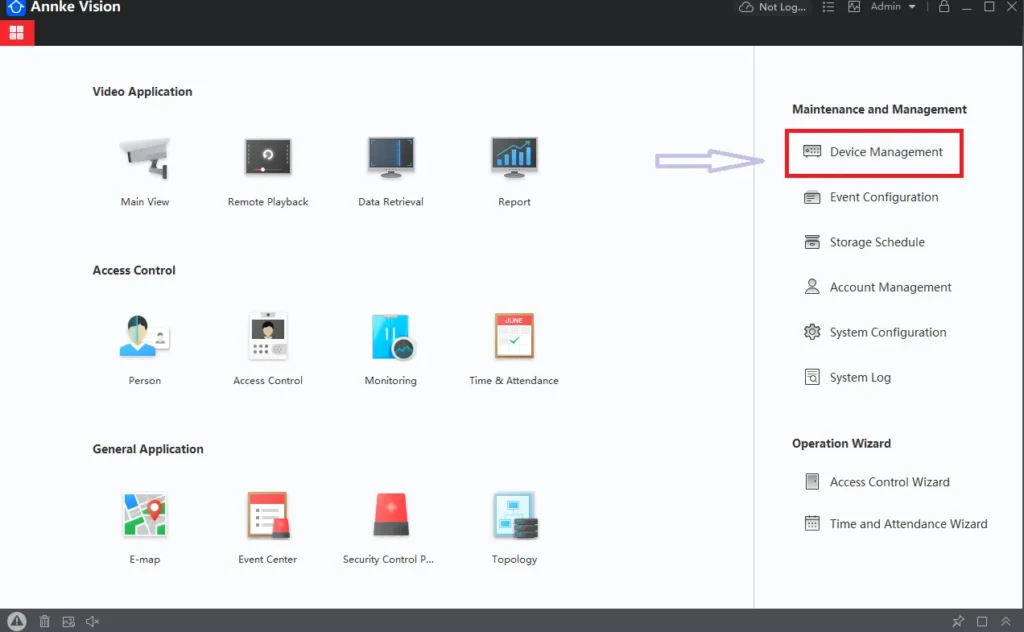
We get to the following page.
Here we get the “+Add” option. Open it.
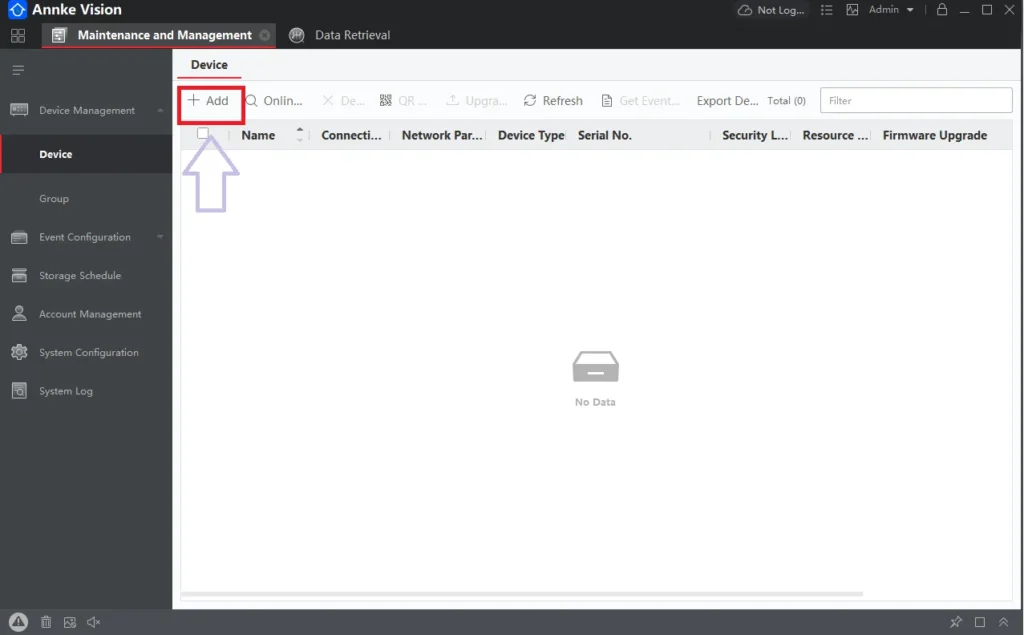
We get the following page.
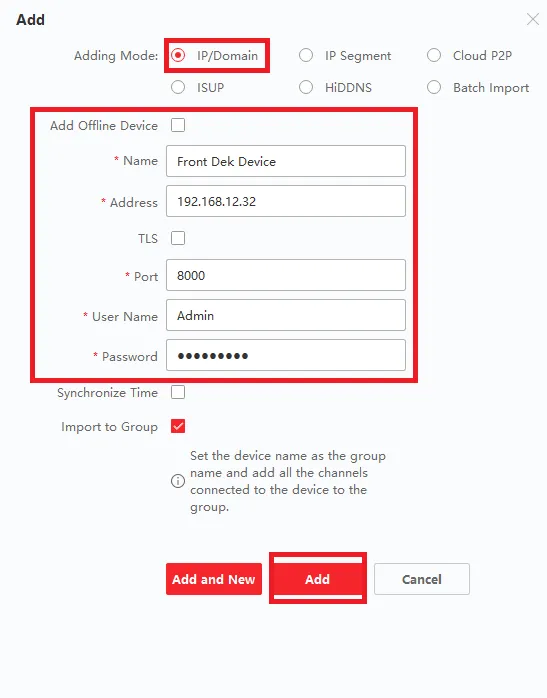
You can add devices through their IPs, Cloud IPs, Device IDs, and QR codes.
Mention all device details, like IP, username, port, and password.
Then press the add button. This way, devices will be added. You can add as many devices as possible.
Now, to view live streaming, go to the homepage and press the Main View option.
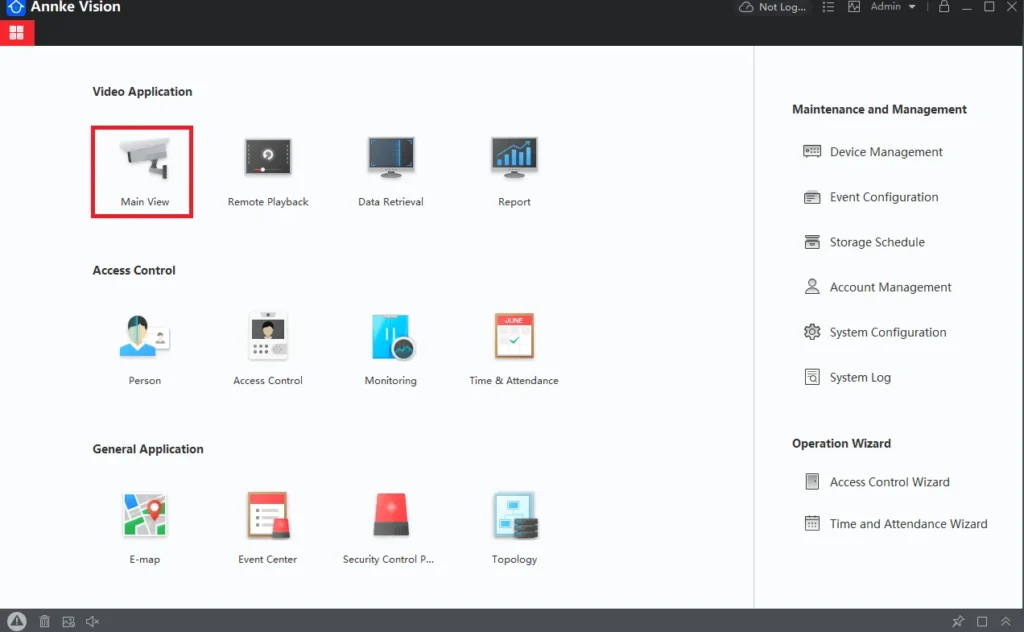
All added devices will appear on the screen.
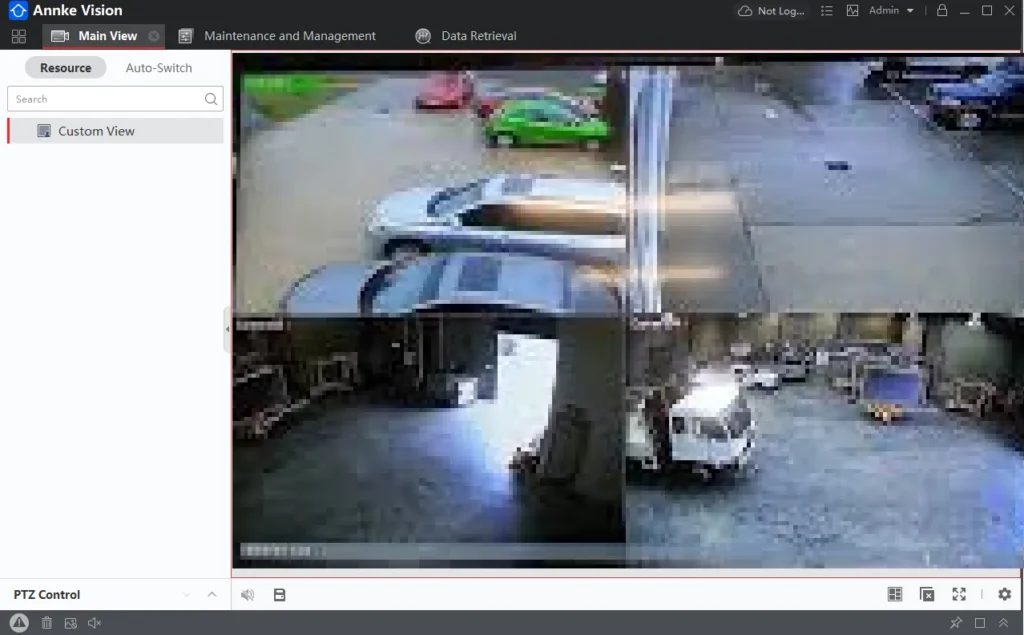
This way, you can monitor devices through the Annke CMS from remote locations.
The complete process for the app installation, sign-in, and the device addition is completed. Images and descriptions make the understanding clearer.
How to Check Playback from Remote Locations?
If you want to check the playback, go to the homepage screen.
Open the Remote Playback option.
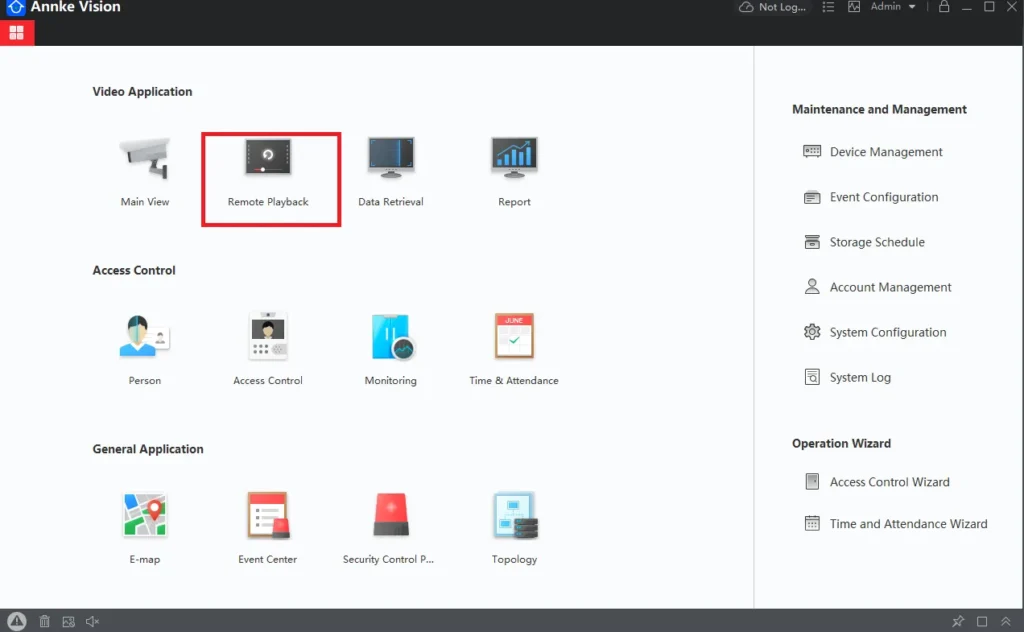
When you open the Remote Playback tab, you get the following window on the screen.
Here, you have to make two selections.
1- The Timing of the clip you want to view.
2- Select Camera
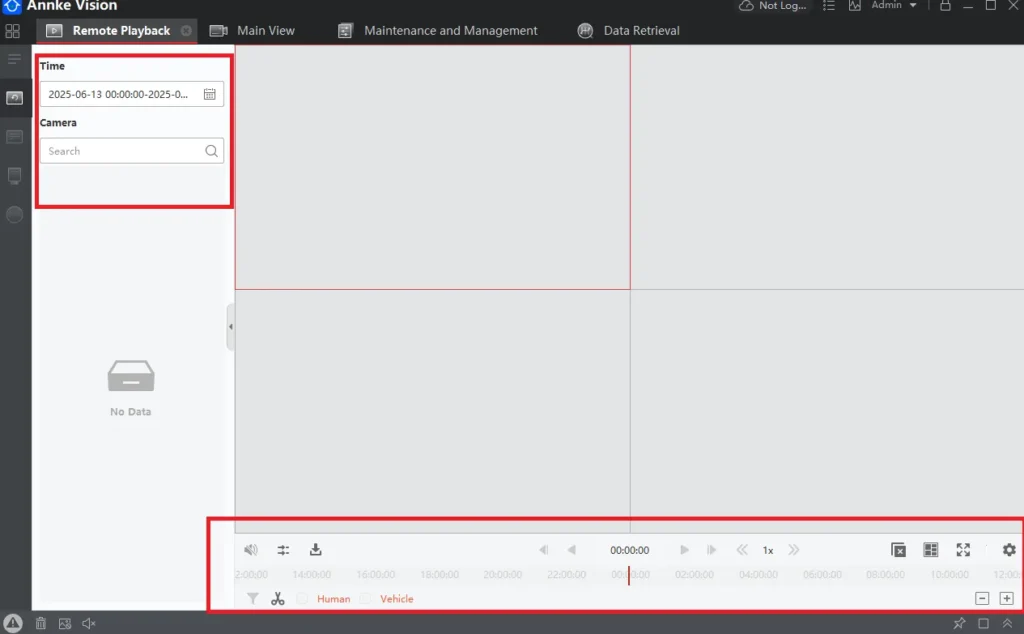
When you make those two options on the given slot, then the ‘Timeline’ below shows the required video footage.
This way, you will check playback from remote locations.
Conclusion
The Myannke App installation and setup are detailed and demonstrated in the post. The main features of the app are mentioned. The images and narrations are quoted for deeper understanding.
Kindly share your suggestions and queries in the comment section. We respond to queries. Your suggestions matter to us a lot.
Thank You.
Is the Myannke app free to use?
Yes, the Myannke app is free to download and use on both Android and iOS platforms.
Where can I download the Myannke app?
You can download the Myannke app from the Google Play Store for the Android version and the App Store for the iOS version.
Can I use Myannke on a PC or Mac?
Yes, you can by using an emulator or its dedicated PC version, ‘Annke Vision.’ Annke recommends using its CMS software, such as Guarding Vision or Annke Vision.
How do I connect my Annke camera system to the Myannke app?
Begin with the installation of the Myannke app. Then go to log in. After that, press the “+” option to add cameras. Notifications will navigate you through these functions.
Do I need an internet connection for Myannke to work?
Yes, the Myannke app requires an internet connection for remote access to Annke cameras.
Can I view live video from my cameras using Myannke?
Yes, you can stream live video from your ANNKE cameras in real-time using the Myannke app.
Does the Myannke app support video playback?
Yes, you can access recorded footage from your NVR/DVR using the app’s playback feature.
Can I receive motion detection alerts via the Myannke app?
Yes, you can configure the app to send push notifications when motion is detected.
How many cameras can I view at once on the app?
The Myannke app allows you to view up to 16 cameras at a time.
Can I control PTZ cameras with the Myannke app?
Yes, users can control and operate PTZ cameras through the Myannke App.
Is cloud storage supported in the Myannke app?
Some Annke cameras support cloud storage, and the Myannke app provides access to these cloud recordings if users have subscribed to a plan.
How secure is the Myannke app?
The app uses encrypted protocols for data transmission and supports secure logins, enhancing overall privacy and security.
Can I share camera access with family members?
Yes, you can share device access with others by adding them as users via the app.
