Here, you can get the NVMS 1000 and learn to install and configure the application. It is available for Windows 7/8/10 and Mac. NVMS is a security surveillance software offered by TVT brand which is one of the best CCTV Camera brands in all over the world.
It is very good software for Windows to watch your CCTV camera on your computer or Laptop. The NVMS 1000 download CMS is very easy to operate and handle, Just click on the given link and get your NVMS setup.

NVMS 1000 and NVMS 1000 3.4 CMS App
- NVMS 1000 for Windows 7/8/10 Ver3.4.6.81018 (After 2019 devices)
- NVMS 1000 for Windows 7/8/10 Ver3.4.5.81018 (Before 2019 devices)
- NVMS 1000 for MAC v1.1.4
The configuration of the NVMS 1000 Software is also quite easy. You have to just to download the NVMS 1000 setup from the given links and install it on your PC. After that put your DVR or NVR on the same network as your computer is.
NVMS 1000 Installation and Configuration
Here we are going to show how to configure the NVMS 1000 Software setup. The process is very easy. You just need to have some computer knowledge.
Step 1
NVMS 1000 configuration from the above-given link as per your need. Open the folder where it has been downloaded. Right-click on the setup file and click on the “Run as Administrator“. Now the system asks for the access grant then click “yes”. The installation process will be started and ask for the next. Click as per it asking and complete.
Step 2
After finishing, the installation of NVMS 1000 an icon will appear on your desktop screen named “NVMS-1000“. This is the shortcut of the software running on your PC. Double click on that icon and now a screen will come up asking for the registration. The registration process is only for your PC not for the DVR/NVR. The user which is register form here is only valid for your computer not for your CCTV system. Register a user for your NVMS 1000 software.
Step 3
The registration window asks you for a “username” and the “password”. Just put it in the given boxes. Just put username and password only leaving the other detail blank. Just click on the “Save” button. Now the next screen will come up asking for the log-in details.
Step 4
Insert the username and the password you just created in step 3. Note: This username and password are only valid for the NVMS-1000.
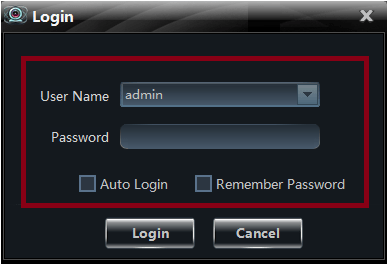
Step 5
Now the next screen will come up with some options. This screen is the control panel of the software. With this screen, you can control all the options according to your needs. For this time click on the “Device”. The Screen is shown below.
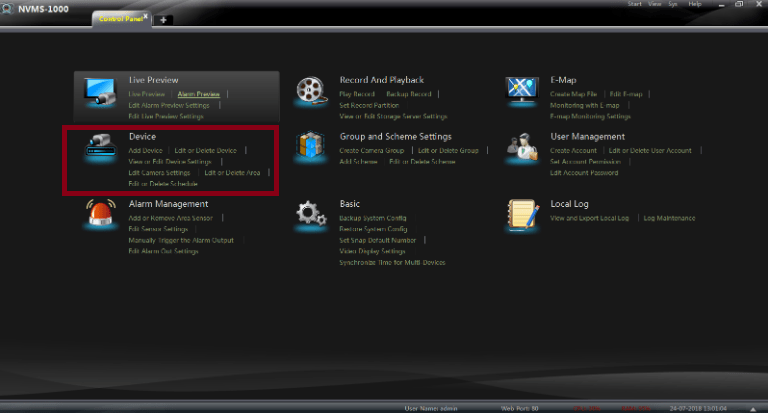
Step 6
After clicking the “Device” option the screen is shown below.
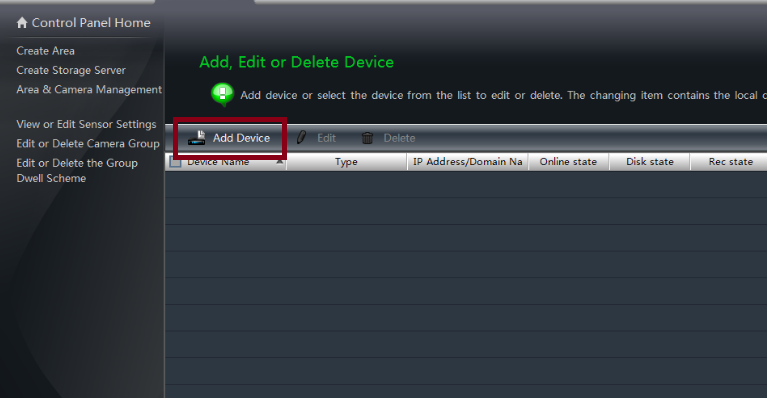
Here an option will come up named “Add Device”. Click on that option. The next screen will come up.
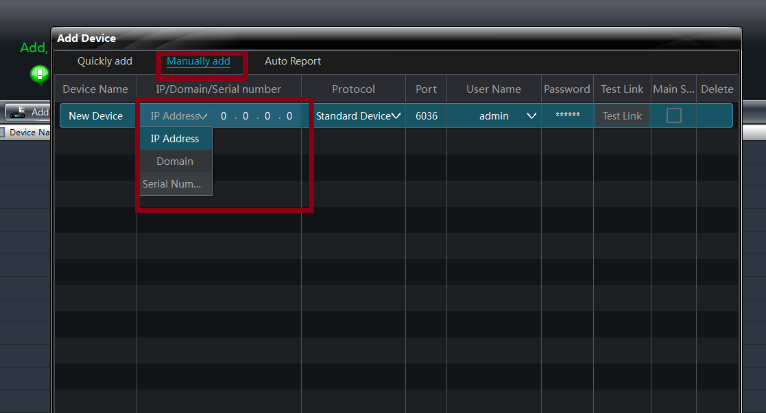
Now you have to add the device to the software. There are three ways to do that. If your device(DVR/NVR) is using a static IP address then click on the IP address. If the device is using another way then click accordingly.
Just put all the information into the NVMS-1000 software and click on the save button. Now your software is ready for the live view on your computer. To view go to the control panel and go to the “live view”.
Here you can find your device name in the left pane. Just double-click on the name of your added device and the camera will show you.

This is all about the NVMS App and the configuration. We hope this post about NVMS 1000 is helpful for you. If you have any queries or suggestions please feel free to write to us in the comment box below.
Bonus
If you want to download NVMS 1000 for your mobile then you can also download it for your Android phone and Apple phone as well. The name of the application is Superlive Plus.
Download Superlive Plus for Android
You may also read these post
Conclusion
The NVMS Application and its installation steps are guided here. This software connects CCTV Devices and makes them remotely accessible. You get your sites from anywhere and monitor them in real-time. If you have queries and suggestions regarding the app or post, please send them in the comment box.
You are valuable to us. We will respond to them.
ThanYou.
What is NVMS 1000 software?
NVMS 1000 is a video surveillance management software designed to monitor, record, and manage IP cameras, NVRs, and DVRs.
Which operating systems are compatible with NVMS 1000?
NVMS 1000 is compatible with Windows and Mac OS operating systems.
Is NVMS 1000 free to use?
Yes, NVMS 1000 is free software provided by its manufacturers for managing their devices.
Can I view live footage using NVMS 1000?
Yes, NVMS 1000 allows real-time viewing of camera feeds.
