This post is specially designed and developed for NVMS V3 download Software users. It guides you through the installation and configuration of the app on Windows and Mac operating systems.
The download button for the NVMS is shared here. Click the button for the NVMS V3 Download. The given file is in a zipped fie. Unzip it to get the application file to run on the operating system.
The complete process is demonstrated in 3 steps. The first step guides you on the download and installation of the NVMS v3 download App. The second step highlights the sign-in and the password creation for the CMS App. The third step describes the device addition and remote monitoring.
This way, it comprehensively covers all the aspects of the NVMS V3 installation and setup.
What Is An NVMS V3 CMS Software?
The NVMS V3 is a security surveillance CMS App. It is used to add CCTV cameras and NVRs for device management and remote monitoring. This software is used specifically for NVRs, DVRs, IP Cameras, access control systems, control panels, etc.
The application is designed and offered by LTS Security. It is a US-based company with highly reputed and durable CCTV products. The application is smooth and works wonderfully well for Windows.
It helps in accessing locations in real-time. You can check playback and communicate through the app. It warns suspects and keeps them away. The app sends alert signals on smartphones for security and awareness whenever it senses anything suspicious. This CMS app is apt for medium and small-scale projects with its easy-tp-operate features.
Features & Functions Of The NVMS V3 App
The key features are given here. It is important to know them to use the app in the best possible way.

- It is an easy-to-use software that gives you real-time views from any location.
- The LTS and third-party ONVIF-compliant devices can be added automatically and manually.
- You can add devices through QR codes, IP addresses or device IDs.
- The app supports two-way audio. You can pass messages and alert users to threats.
- It has smart sensors. It detects motion. Gives you alert signals on smartphones sensing threats.
- You can set alert zones. It saves you from transgressors.
- Users can operate CCTV devices and PTZ cameras from their places. You can pan, tilt, zoom, record, and adjust various other settings.
- It helps in playback watching from remote locations. Supports cloud server data protection.
These are some of its key functions.
Download NVMS V3 App for Windows OS
The download button for the NVMS V3 App for Windows is shared below. Press the button to get the application file. The complete installation and monitoring steps are demonstrated in three distinct steps.
Following them will easily help you in getting the process for your PCs. The images and narration help you understand the step-by-step procedures. Get the application and start the process.
NVMS V3 Download for Mac OS
The NVMS V3 app for Mac OS is not provided by the company. However, if you want to view CCTV cameras and DVRs/NVRs on a Macintosh PC, it is possible by using Emulator Apps.
Emulator Apps are given for Mac OS as well. You can take advantage of the services of BlueStacks. Install this software on your PC and follow the procedure defined here for Windows OS. It can be easily done.
Install NVMS V3 Download App, Login, & Add Devices on a Windows OS
Click the download button given for Windows. It is in a squeezed format. Unsqueeze it to get the application. The installation, login, and device addition steps are illustrated for guidance.
When we open the download button and get the application file, we run it on Windows OS. We get the following page on the screen.
Step 1- Install NVMS V3 download on Windows
It is the first page of the CMS App.
You can configure feature settings on this page.
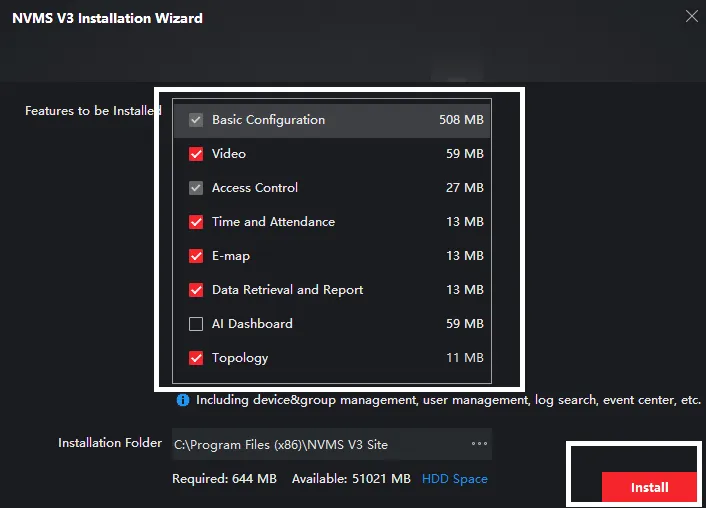
After that, if you are ready, press the install tab.
Files begin to transfer to the designated folder.
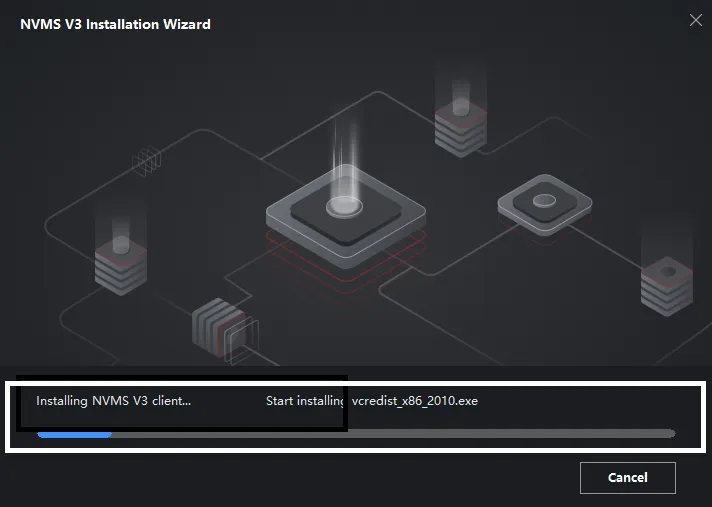
The process is straightforward. It finishes in no time.
When it is finished, you get a new window on the screen.
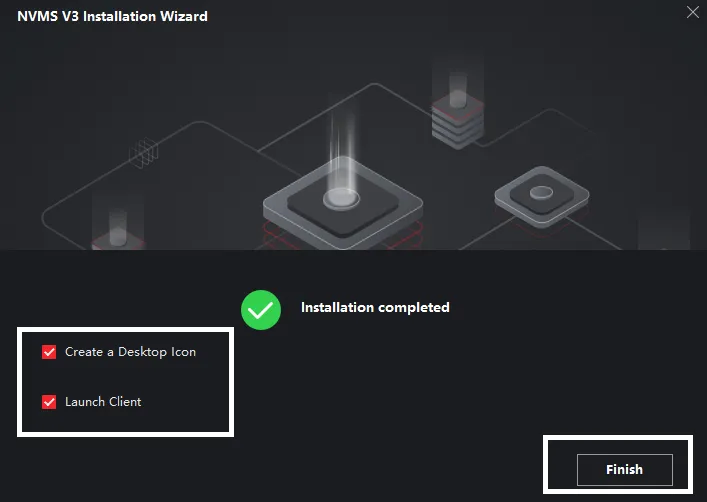
This page asks us two important questions. Do we want a desktop icon and a launch client? If you want them, tick the relevant boxes.
The installation is completed. Step one is complete.
Now, we move to the second step. It is for the sign-in.
Step 2- Sign in to the App
When we open the application after installation, we get this window on the screen.
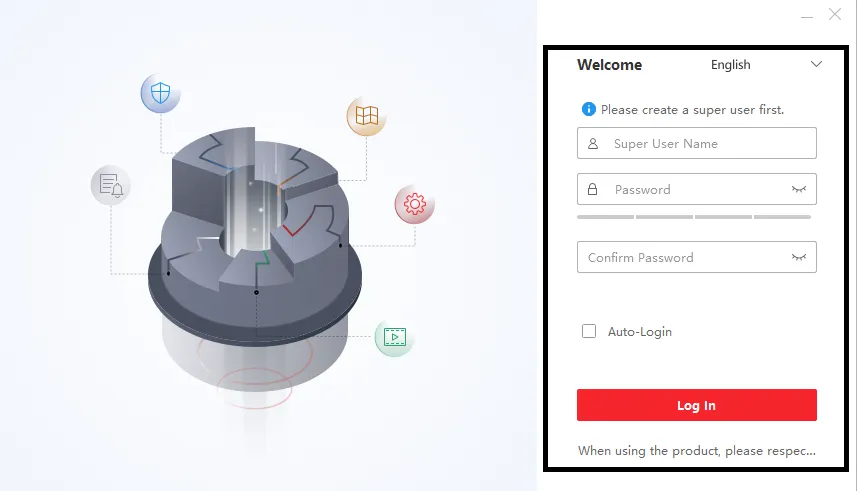
It is the login page. You have to create a username and password for yourself.
Create a strong password.
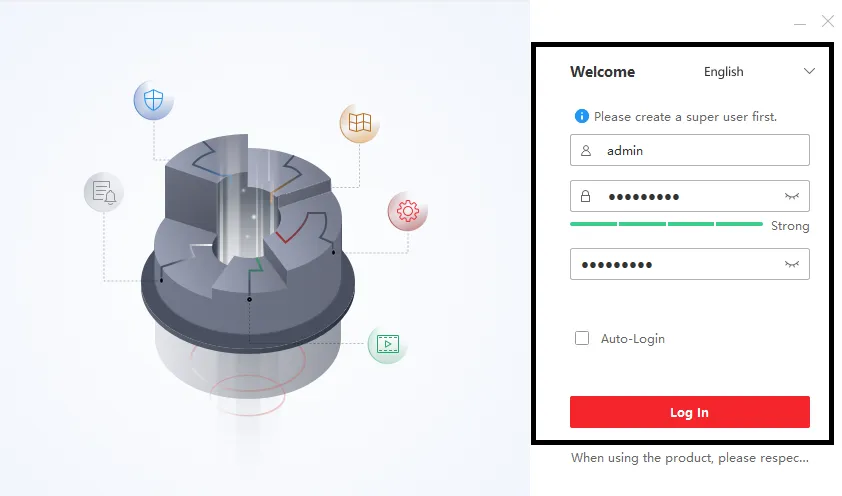
After that, press the log-in button.
A new window will crop up. It has a series of questions and answers.
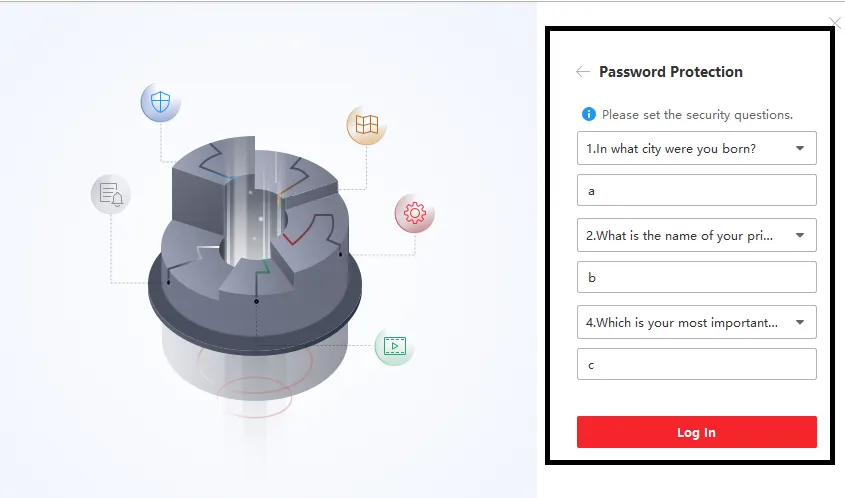
These are for password protection. Answer these questions, and in case you forget your password, you can recover it easily.
The moment you click the log-in button, you are signed in to the app.
The next step is about the device addition and Remnote surveillance on a Windows PC.
Step 3- Add Devices for Remote Monitoring
You get the interface page of the NVMS V3 CMS.
Go to the device management option to add devices manually.
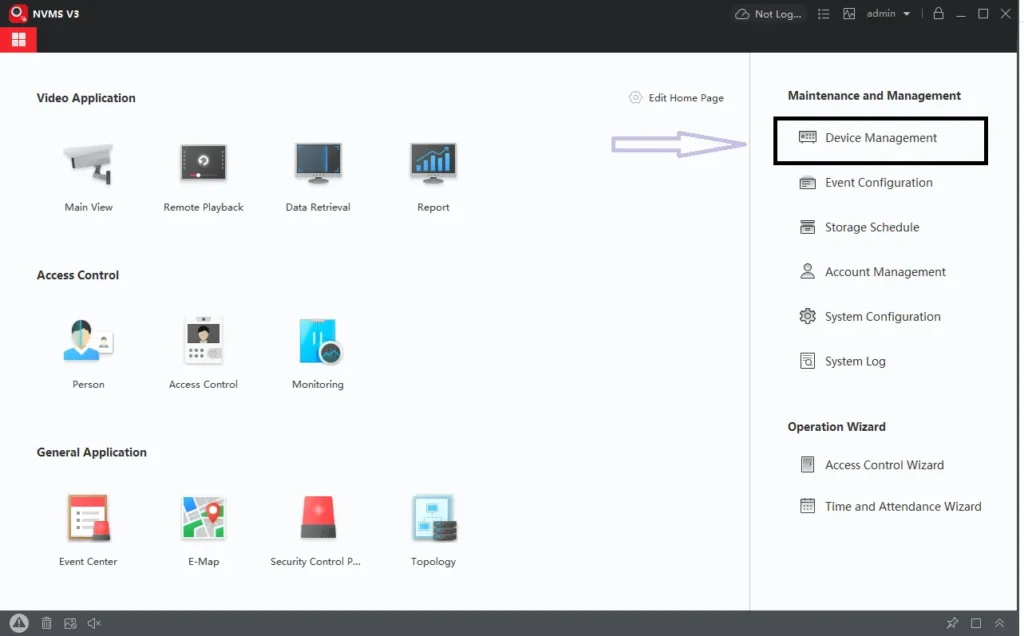
When you open the device management page, you get the following page. We have to manually add cameras or recorders.
Press the “+Add” button.
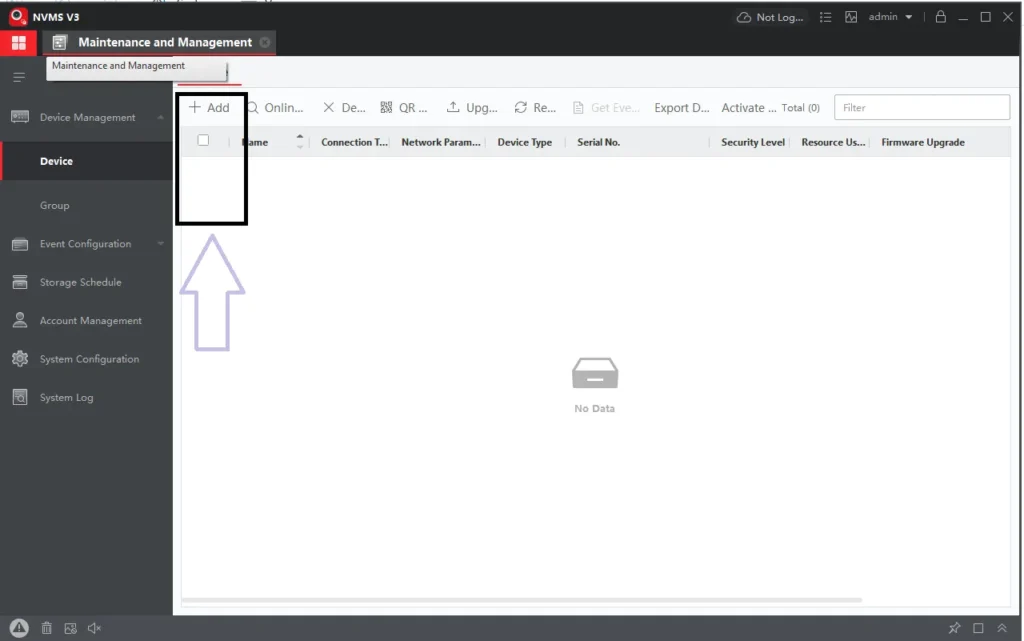
Here, give the full device details.
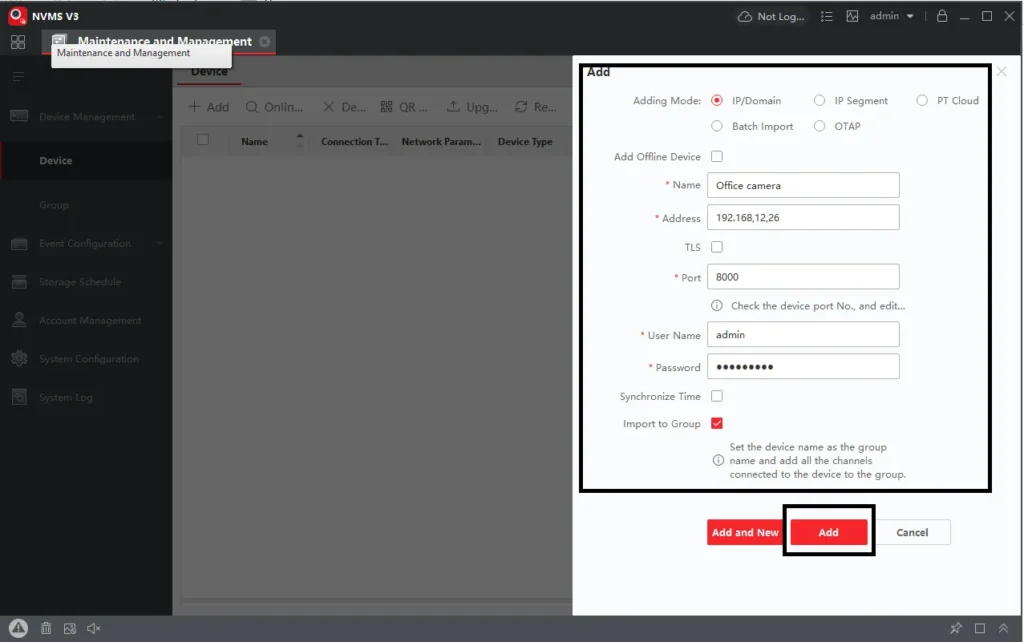
Select the relevant field and give the device information.
After mentioning all the details, press the add button.
You can add multiple CCTV devices this way.
When all the devices are added, go to the interface and press the ‘Main view’ option.
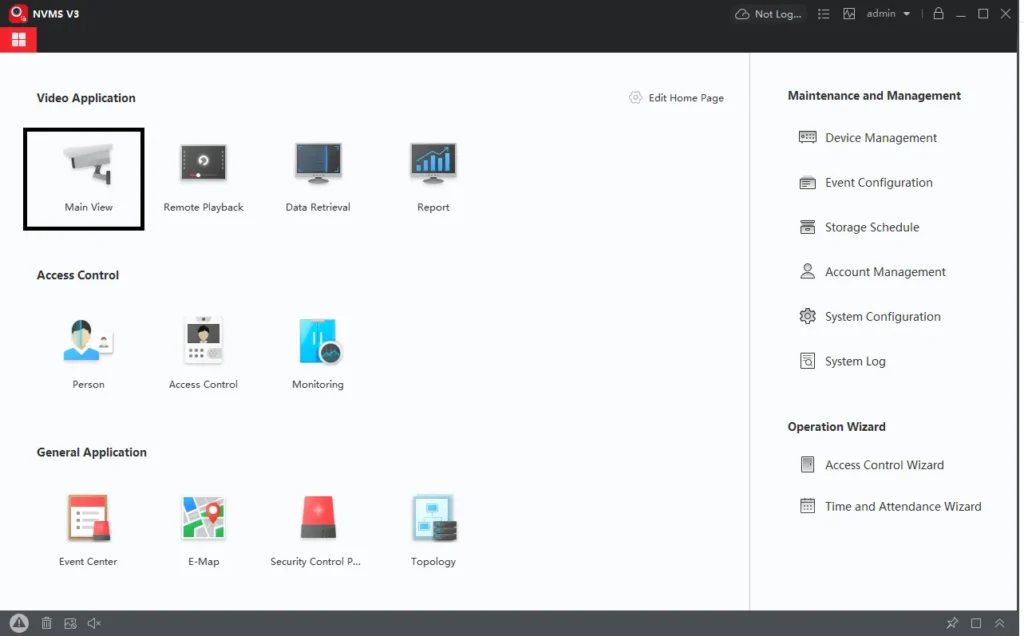
All the added cameras or NVRs/DVRs will appear on the screen.
You get access to them.
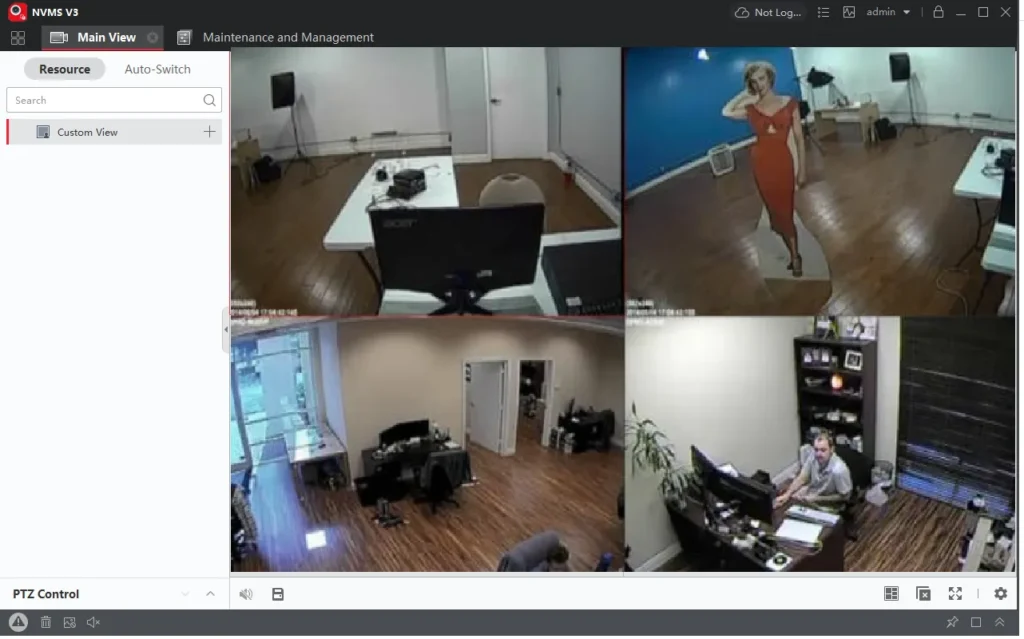
This way, you can monitor cameras through the NVMS from remote locations.
Conclusion
The NVMS V3 Download Software is detailed in the post. Its download button for Windows OS is shared. When you click the button, you will get the application link. It is given here in a zipped form. Unzip it to run on the PC.
The complete installation process is illustrated. Users get the sign-in part and add cameras and recorders parts. The step-by-step guide elaborates all the features and functions.
Please share your queries and suggestions in the comments. We read all comments and respond to them. Our readers are valuable to us.
Thank you.
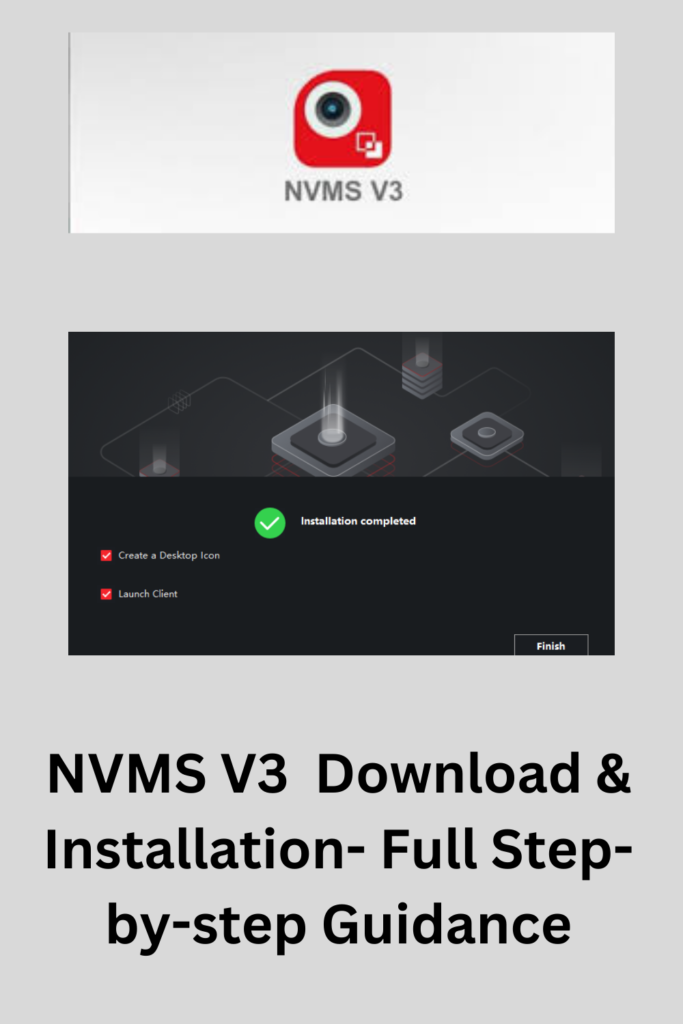
Can NVMS V3 Download be used remotely?
Yes, remote access is possible via mobile apps and PC. We can use it through cloud login or port forwarding.
What is NVMS V3 used for?
NVMS V3 is a video management software designed to monitor, record, playback, and manage IP cameras, DVRs, and NVRs.
How do I install NVMS V3 on a Windows PC?
To install it on a Windows PC, go to the NVMS or LTS official website and download it. You can also access the app on other trusted platforms.
Can I configure motion detection on NVMS?
Yes. Go to the camera’s settings and enable the motion detection option. Then go to the sensitivity level and set the sensitivity.
What is Cloud ID in NVMS V3?
A unique ID is used for P2P remote access without requiring IP or DDNS.
How do I update NVMS V3?
Go to the official website and download its latest version. Then run the installer, and it will auto-update.
