Oncam designed the Evolution Series Camera Configuration Tool. This company also has a C-series Camera Configuration Tool.
This Evolution Series Tool is designed specially for Evolution series devices. However, the application supports some trusted third-party security surveillance products as well.
This application adds devices through their IPs or LAN cables. You can modify Oncam Products IP addresses. You can update firmware and upgrade software.
The Evolution Camera Configuration Tool is easy to install and operate. This post illustrates the installation and operation procedures of this Config Tool.
The step-by-step guidance is provided here with the images and descriptions. The download button is given below for the Evolution Configuration Tool. It is given in a compressed file mode. Decompress it to download and install on a Windows PC.
What is the Evolution Configuration Tool by Oncam?
The Oncam Grandeye is the owner of this Evolution Configuration Tool. This tool has multiple factors which help in operating and updating Oncam Evolution Series Cameras.
These are mainly mini cameras with a 360-degree view. These devices are available for indoors and outdoors. It gives you a panoramic angle view.
The Oncam Evolution Tool has many prominent functions. It can automatically discover cameras and highlight them on its interface. You can configure devices and update them. You can make network settings and upgrade firmware.
What are the Evolution Camera Tool Features & Functions?
This Evolution tool has many functions to update security surveillance devices. The key features are highlighted here.
- The Evolution Tool locates Evolution Series devices on a network making it easy to add and configure. The device discovery is automatic.
- It can configure and update multiple CCTV Cameras at a time.
- The Evolution Tool allocates IPs to cameras and manages ports, subnet masks, and DNS servers.
- The tool checks and updates the firmware.
- This Evolution Camera Tool helps users send commands to the camera, save, restore and reboot configuration.
- You can create and modify the device password. You can also create a new user account through the tool.
- The Oncam IP Camera Configuration Tool has a user-friendly interface. It is easy to use.
- Users get the support of ONVIF.
These are some important characteristics.
Download the Evolution Configuration Tool on a Windows OS
Find the button given here. Click it open to find the file in a zipped form. You have to unzip the folder to get the application. The installation and operation of the tool are procedured here.
Get here the functions and features to operate the tool. This Configuration tool is easy to install and function. All its features and functions are highlighted for users.
How to Install & Operate the Evolution Config Tool on a Windows PC
The complete description and demonstration are described here. The step-by-step procedure helps users to operate the tool effectively.
How to Install the Evolution Configuration Tool on a Windows PC
Get the download button given here. It is in the download button form. Press the button and get the zipped file folder. Unzip it to get the application of the Configuration Tool.
When you open the application file, you get the following page on the screen.
It is the welcome page of the software.
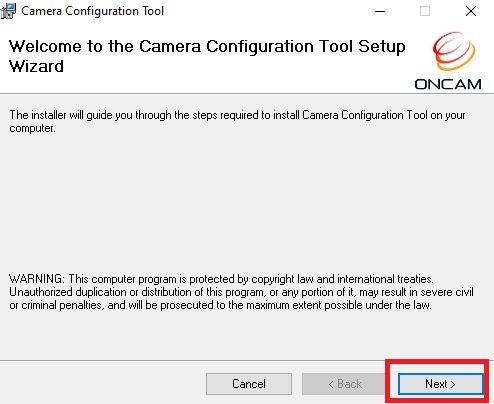
Read the given instructions and after press the next page given on the screen.
You get the following page on the screen.
It shows us the folder location and its path.
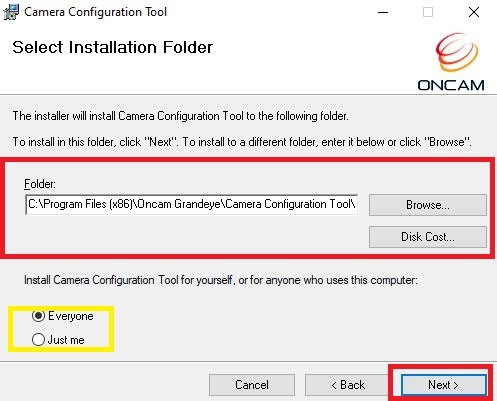
Get the path and folder location of the Evolution Tool. You can change its location and folder by going to the ‘Browse’ tab.
You can select the option to install this application for personal use or general use. Select it as per your choice and then press the next button,
A new page surfaces on the screen.
It is the ‘Confirm Installation’ page on the screen.
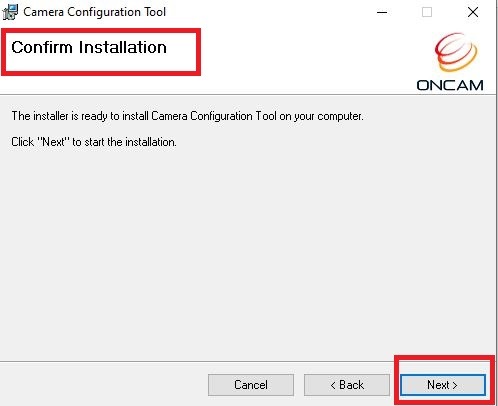
Press the next button and the application will begin to load on the screen.
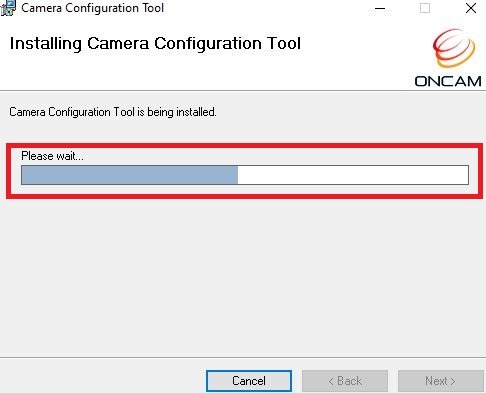
The application file is in progress.
It takes only a few minutes to install the app.
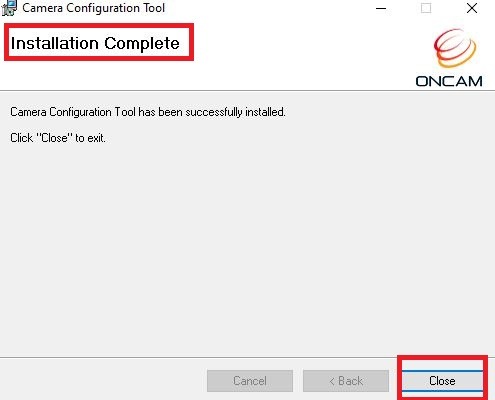
This window represents that the installation process is completed now. Press the close button.
This way, we will install the Evolution Camera Config Tool on a Windows PC.
How to Configure Devices via the tool?
After the Tool installation, we get the following window on the screen.
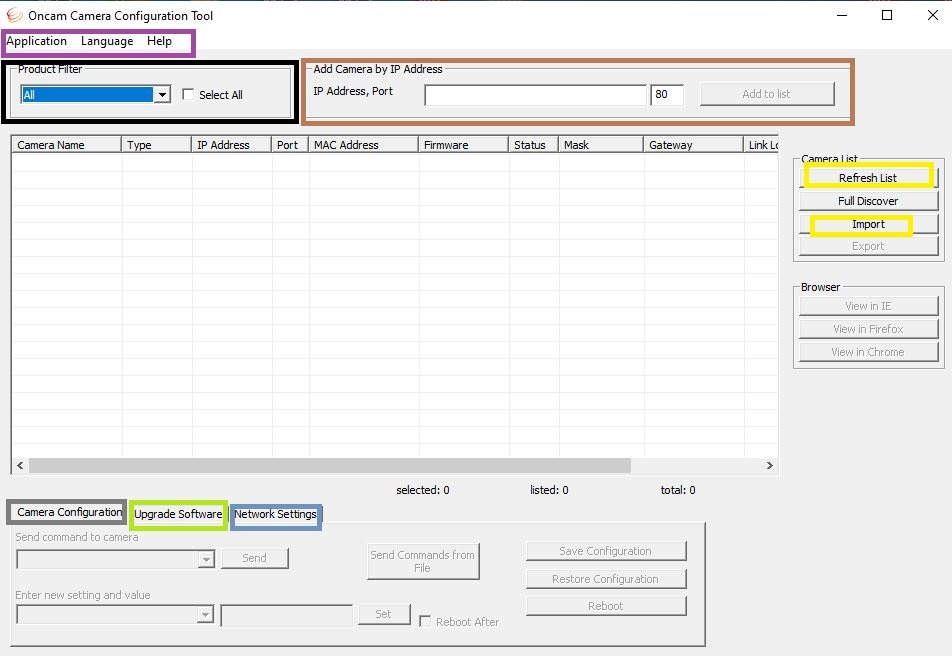
This is the user interface page of the Evolution Tool.
Here, on this page, we can perform multiple operations on a device.
Product Filter– First and foremost, we have to take the product filter list. Here, you will find that this tool modifies Halocam, Evo-5 Mini, Evo-5, Evo-12 and Evo-180 types of Oncam Devices. This tool is designed for these kinds of security surveillance Cameras.
You can access their IPs and modify them. You can configure these devices, send new commands, manage settings, restore configuration and reboot devices.
You can upgrade the camera software and arrange static IP and Default Gateway of cameras.
Add Camera by IP Address– You can select any given camera from the given group and add it to the list by entering its IP and port. You can also get the IP of the camera and modify it.
Camera Configuration– You can configure cameras easily. You can enter new settings, send commands from files, and save and restore configuration. You can also reboot the device through the tool.
Upgrade Software– To upgrade the device software you can use this application tool. The camera software pack file option is given. Take its help to upgrade the camera software.
Network Settings– Through this option, you can enable DHCP. You can know and modify the static IP address, subnet mask, default gateway and save network settings.
Refresh List & Import– The devices connect automatically or you can add them manually through their IPs for settings and upgrades. You can refresh the list to get the logged devices.
You can get the upgrade files and firmware saved on your computer through the Import process. Press the import button and take the desired files from galleries or drives.
How to Discover Devices Automatically?
To discover devices automatically, press the full discover option.
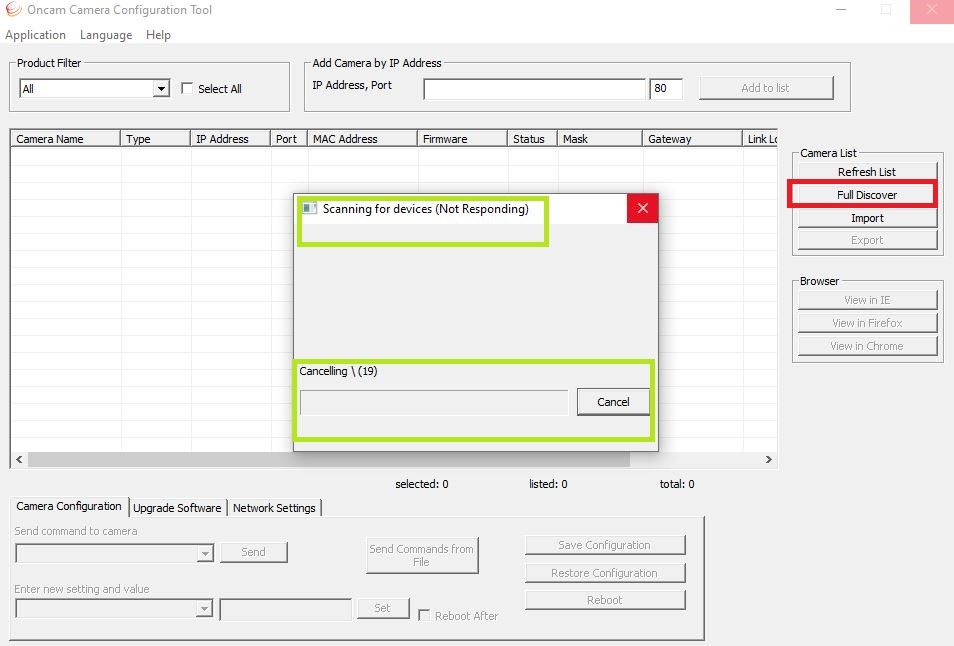
The tool will scan for devices and connect all of them for further procedures. The process is simple and beneficial. Devices can be added, upgraded and modified.
Conclusion
This way, we see that the Evolution Camera Config Tool by Oncam performs multiple functions over Evolution Devices.
You can begin with the installation procedure. The complete installation and configuration steps are demonstrated here. The images and narrations make the understanding better.
The Tool is famous for ‘Evolution series security devices.’ It is specially designed for that purpose.
Kindly share your queries and suggestions with us. We are always open to improving our qualities and sharing our knowledge of the matter. We respond to queries as our readers are most valuable to us.
Thank You.
What is the Evolution Configuration Tool?
The Evolution Configuration Tool is a software application for accessing and modifying CCTV Cameras of the Evolution series. It is used in security and surveillance systems.
Which operating systems are supported by the Evolution Configuration Tool?
The Evolution Configuration Tool is compatible with Windows and macOS operating systems. It supports all the versions of Windows 11, 10, 8 and 7.
How do I install the Evolution Configuration Tool?
Download the installer tool from the official website. You can also get the file on third-party CCTV websites. After that, run the setup file, and follow the on-screen instructions to complete the installation.
Can I use the Evolution Configuration Tool to update device firmware?
Yes, the tool allows you to update the firmware of connected Evolution devices.
How do I connect a device to the Evolution Configuration Tool?
Connect the device to your network through the device’s IP address. Then launch the tool, and use the “Discover” function to find and connect to the device.
What types of devices can be configured with the Evolution Configuration Tool?
The tool can configure a range of Evolution series devices, including mini cameras.
Can I configure multiple devices simultaneously with the Evolution Configuration Tool?
Yes, the tool supports batch configuration, allowing you to set up multiple devices at once.
Is there a way to restore a device to factory settings using the tool?
Yes, the tool provides an option to reset devices to their factory default settings.
How do I change the IP address of a device using the Evolution Configuration Tool?
Select the device, go to the network settings, and manually enter the desired IP address, subnet mask, and gateway.
How often should I update the Evolution Configuration Tool?
It’s recommended to check for updates regularly to ensure compatibility with the latest devices and features.
