We are glad to offer a detailed explanation of the BluecamCloud Windows Software for our readers and the CCTV camera user clients to explain the installation as well as functionalities of the CMS client for the clients. Without learning this information it is difficult to employ the application.
Rising security concern for loved ones and day to day functioning of the business is necessary for many individuals and corporations today. Therefore Bluecam has brought this application in the market to connect the surveillance camera for live video streaming access on the PC as well as smartphones.
What is the BluecamCloud Application?
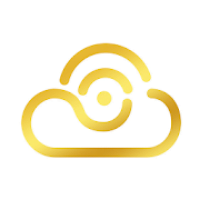
The CMS software is developed to enable the user to get access to the CCTV camera to control and operate the live video streaming along with other security measures present in the application. The app is available for free to download and install on Windows, Android, and iOS operating systems.
Information About the BluecamCloud CMS Software
We have ensured to render detailed information regarding the application to help the user clients in connecting the CCTV camera for the users to help them in linking their devices on the CMS client without any technical issues. The details rendered here are vital for the installation as well as the operation of the CMS.
The article also covers information about the procedure to set up the application on the PC and link the security cameras along with the information of system requirements details as well as knowledge regarding the functions of the software. Therefore, read the article carefully before employing the app.
Details Related To Functions & Features of the CMS
Learning more about the functions of the CMS to help the user acquire knowledge about the commands and actions performable by the app to assist them in operating their security cameras on the PC as well as smartphone.
Getting to know this information is very beneficial for the user to operate and control the security cameras with the help of the CMS client. The features are listed below as follows:
- Get HD quality live view.
- Cloud storage for the recorded videos.
- Capture snapshots and record live videos on the application.
- Provide PTZ control.
- Two-way audio enables the user to communicate.
- Instant alert notification on the PC and smartphone.
System Requirements For Installing BluecamCloud App
Here we have provided this essential information about the installation of the CMS software for the user to install and operate it on a PC as well as a smartphone. Without reading this information we advise you not to employ this application on any devices or operating system. Because the application might not function if the specification is not met by the devices and operating system.
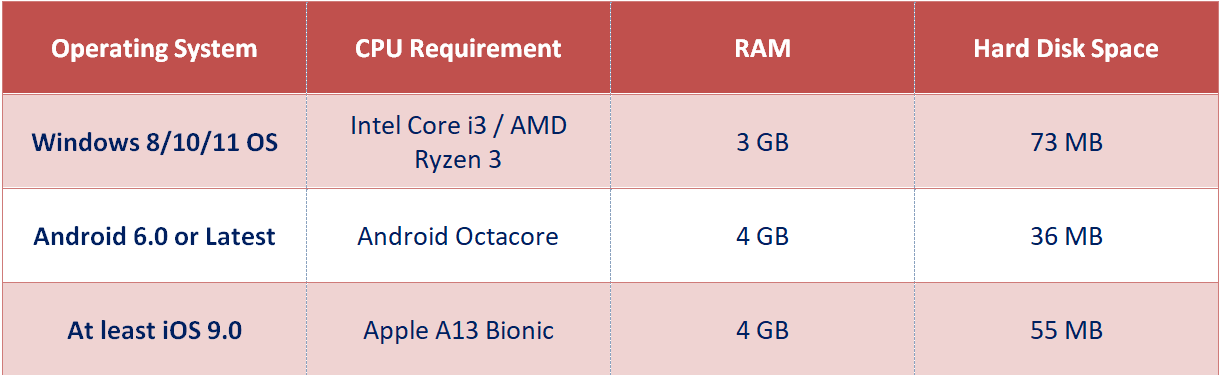
This information about the application is necessary for every CCTV camera user to connect and control the CMS software on their PC or smartphone. Without reading this information it is worthless to install the app for running and operating the CCTV camera with ease and simplicity.
Download Software For Windows 8/10/11 OS
Here we are to render at last the software’s free download link for the user to install and set up the application on the PC to access live view from the CCTV camera on the application without any error or difficulty. The link is provided below for the user to download and install the CMS client on their Windows OS.
We always provide the download file of the application in compressed format, therefore, use WinRAR to extract the file and employ the installation of the app on the Windows PC. Also, read the installation process below for the user to link the security cameras on the PC.
Installation of App For Android & iOS (iPhone) Smartphone
It is pleasing to provide the application for smartphone users to connect and control the CCTV camera on their mobile phone without any hurdle or technical errors. The link to install the CMS software is provided below for the user to connect and get access to a surveillance camera on the PC.
With the help of this application, Android and iPhone users will easily access their CCTV cameras and keep surveillance on their premises and office to ensure better safety and security. The software will enable them to operate and control the CCTV camera without any hurdle.
Is BluecamCloud App Available For Mac OS?
The developers have not rendered any details about the release of the application for the Mac OS user clients to provide access to the CCTV camera software. The macOS user can either install Windows OS on their Macintosh if it supports it or download and set up the Android emulator like the Bluestacks app on the Mac PC.
Method To Install The BluecamCloud Windows Software on PC
Here we have explained the details about the installation on the Windows OS for the user to connect and control the CMS client on the PC without any hurdle. Just follow the instructions provided below along with images after extracting the download file and double-clicking on the application’s installer wizard file to start the setup.
Step # 1 Download & Setup App on PC
When the installer starts, first select the local drive folder to store the file. Then click on the “Browse” button or leave it and just click on the “Next” to proceed.
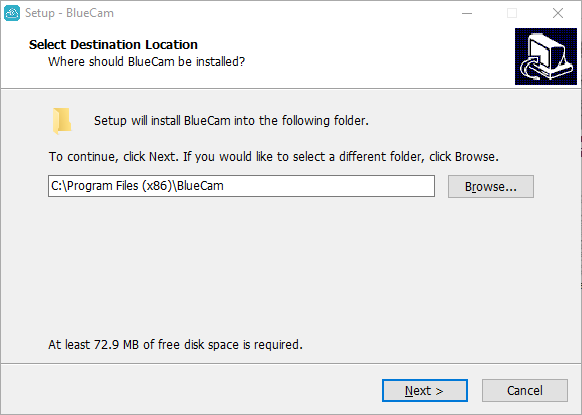
Here create a start menu folder for the application. Then click on the “Next” to proceed.
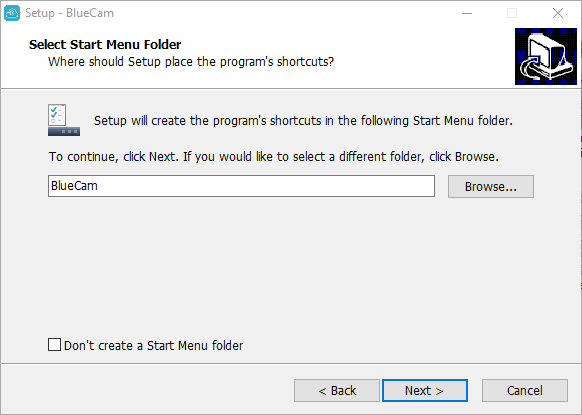
Then create a desktop shortcut icon on the PC, For this first select all the options and then click on the “Next” button.
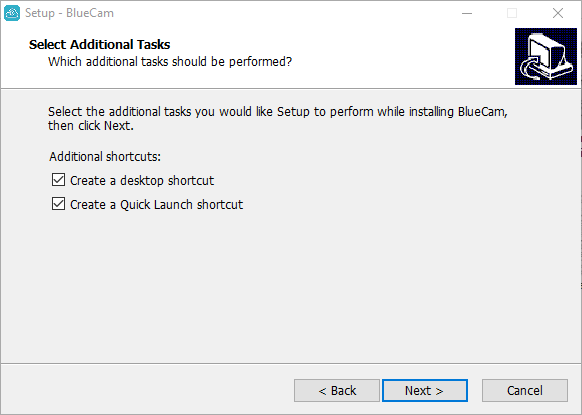
The software is ready to install and connect on the PC. Click on “Install” to begin the installation process.
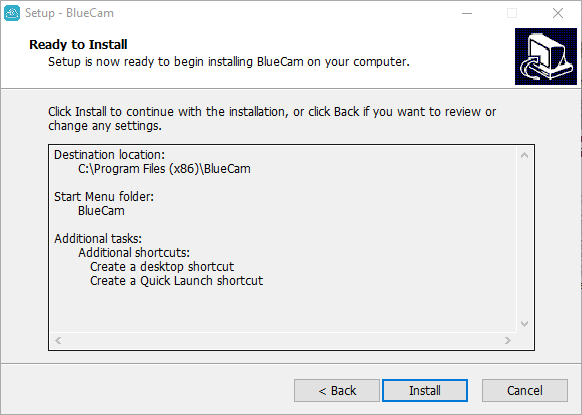
Wait for the progress to complete successfully without any error.
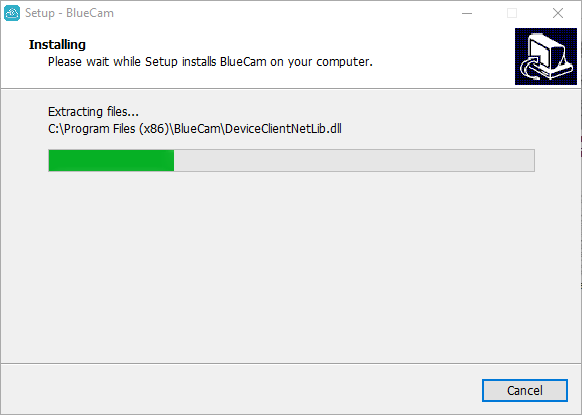
After completing the setup process click on the “Finish” button to complete the CMS setup on the PC.
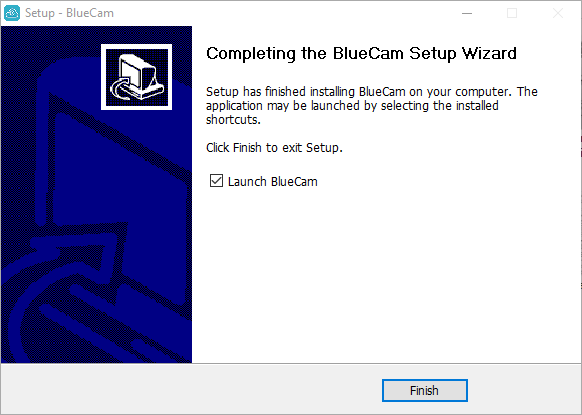
Then BluecamCloud will start automatically on the PC. Now provide the firewall access to the CMS client by selecting all the options provided below. Then press the “Allow access” button.
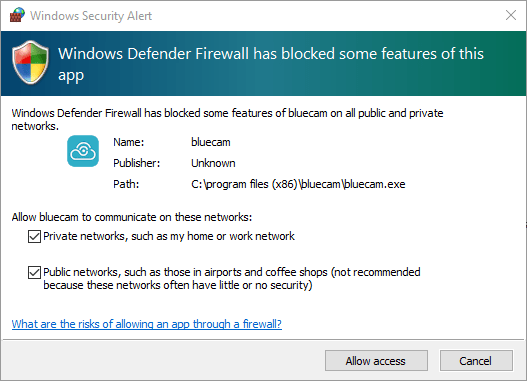
Step # 2 Default User ID Login
Sign in to the software with the help of the default user ID and password and then click on the “Login” button.
Default User ID – “admin”
Default Password – There is no password required.
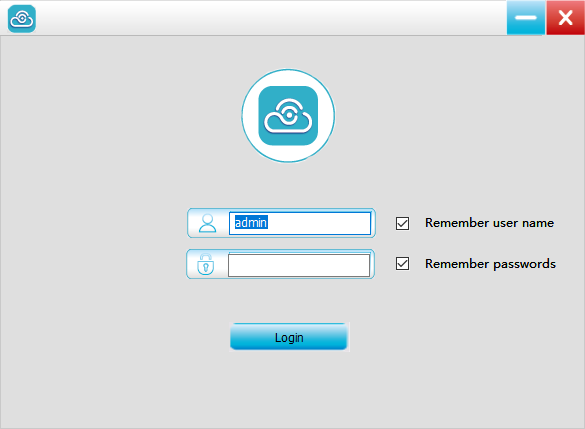
The home screen of the BluecamCloud CMS will open on the screen of the PC. Click on the “+” button as shown below in the image to proceed to link the CCTV cameras.
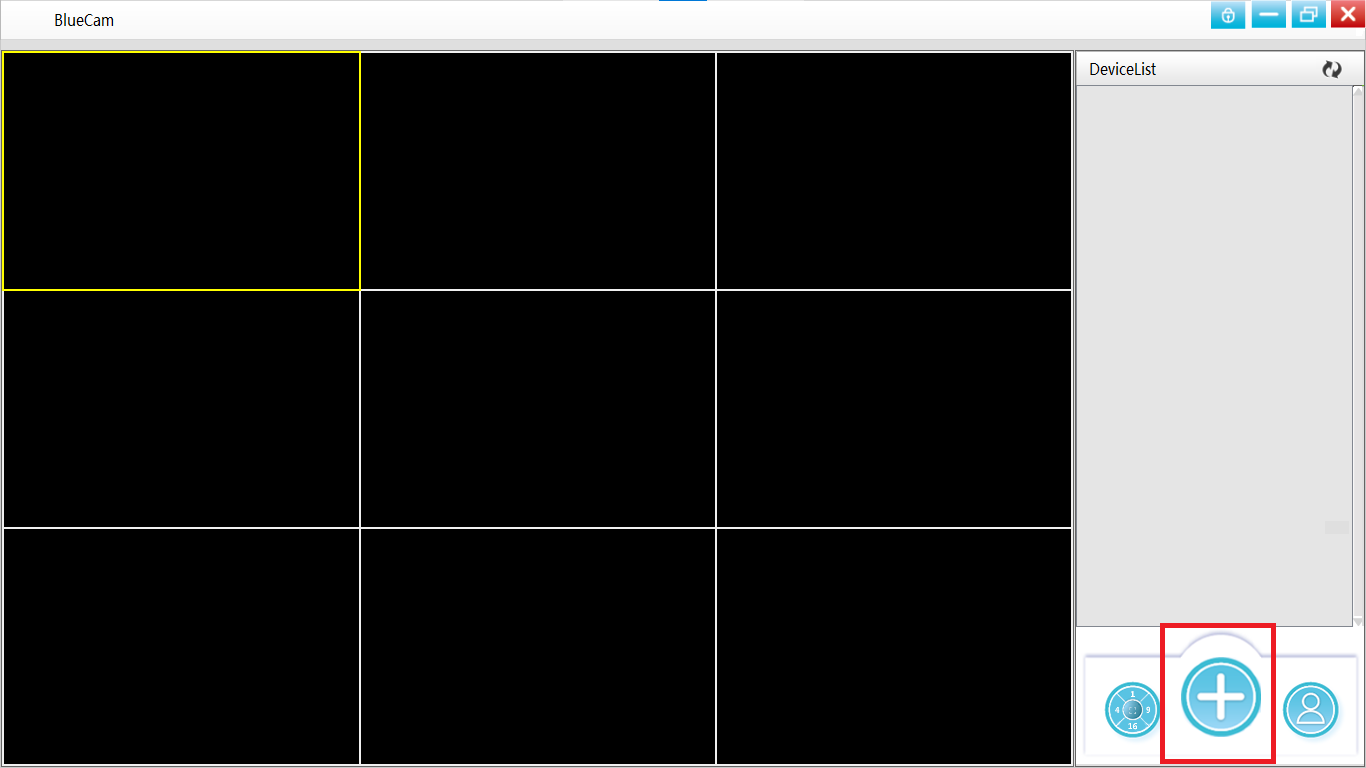
Step # 3 Add & Link The CCTV Camera on the PC
The device manager windows will open on the CMS software. First, click on the “+” button to proceed to connect the cameras. A dialogue box will appear on the screen, enter the device detail such as device name, user ID, IP address (in case of IP/DDNS mode), or Device ID (in case of P2P mode). Then click on “OK” to add successfully the device.
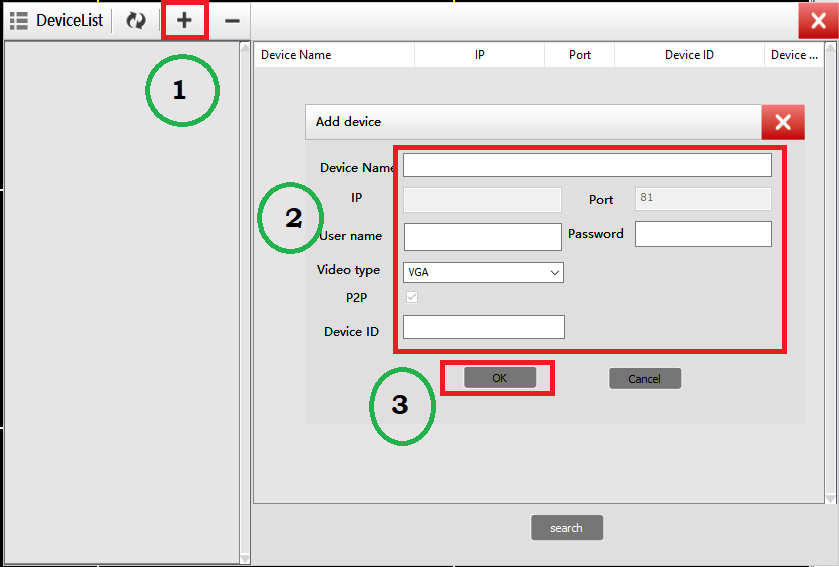
The added device will be displayed on the screen as shown in the image below.
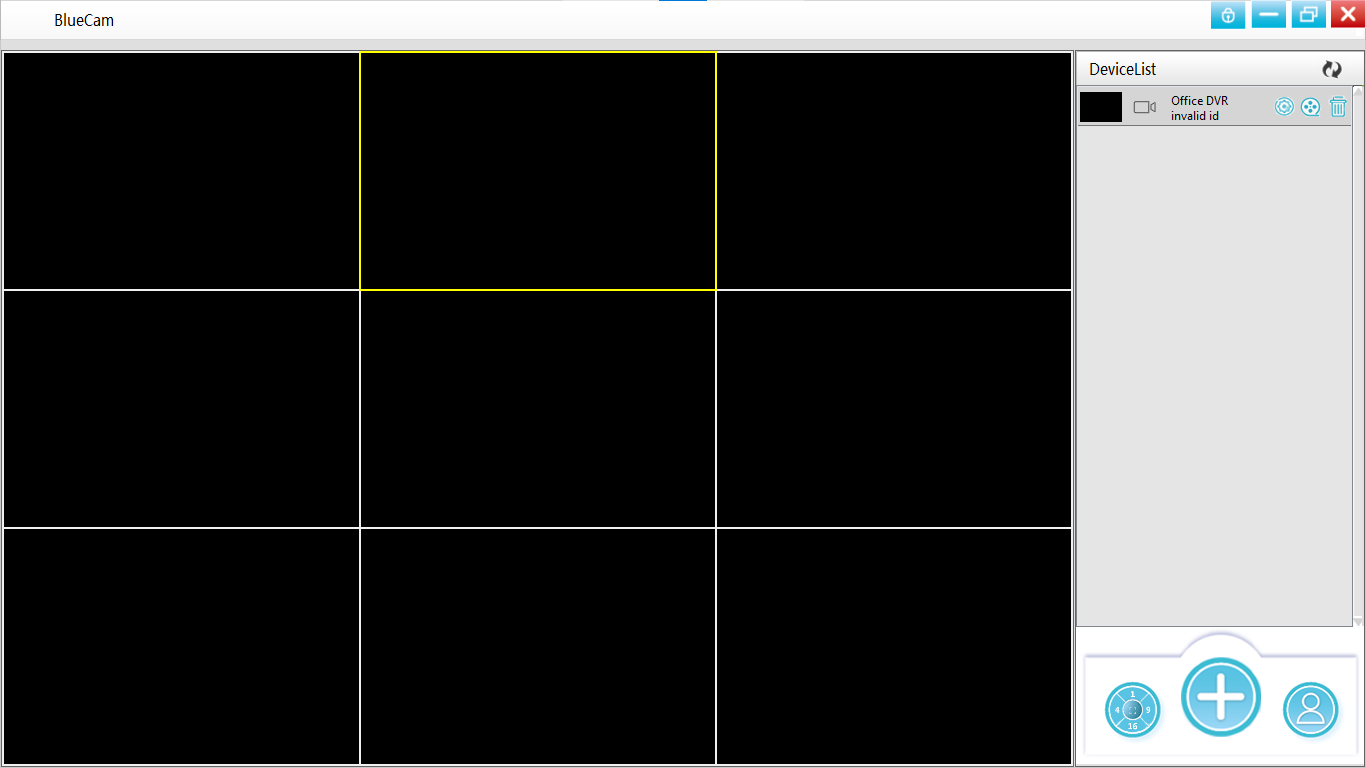
Live view on BluecamCloud CMS Client
To access the live view on the application double-click on the added device. Here is a screenshot of the live view on the CMS client.
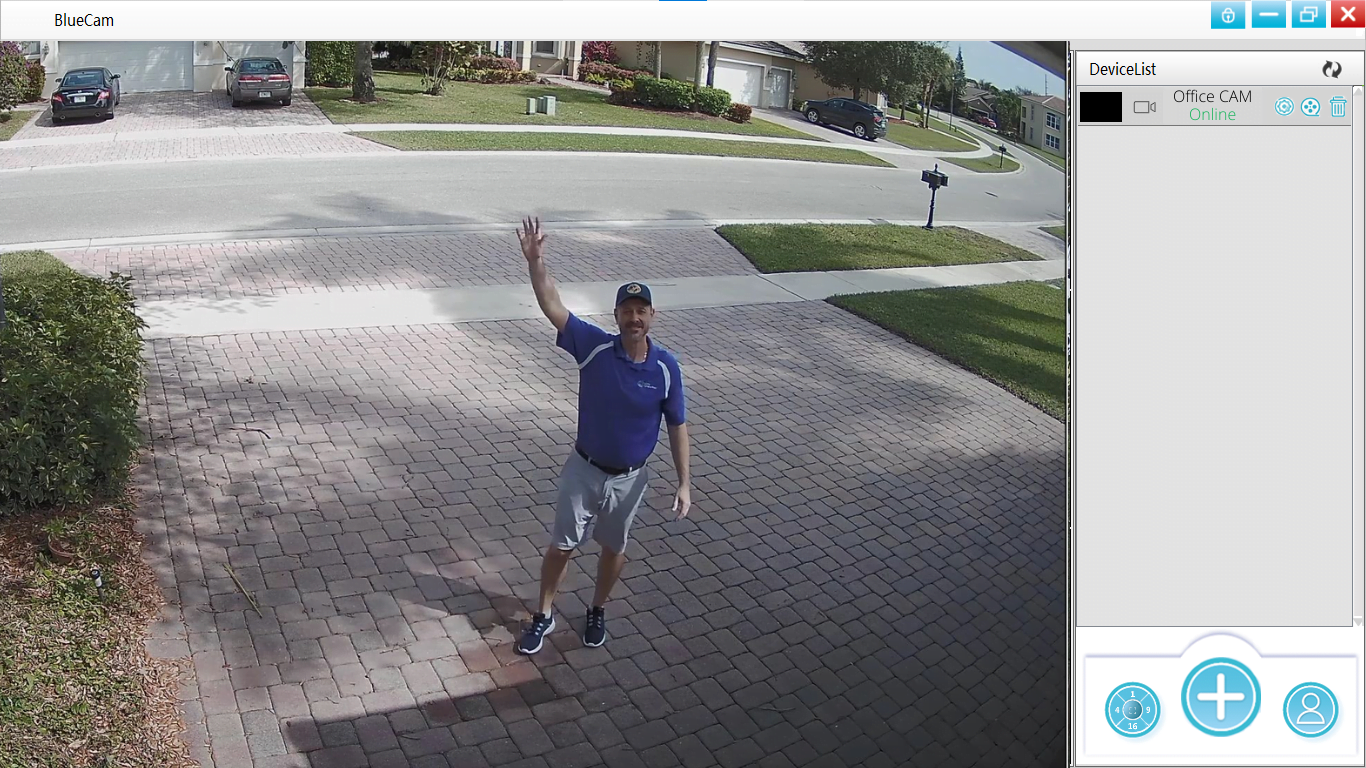
Conclusion
Here we learned in detail about “BluecamCloud Windows Software Free Download 8/10/11 OS“ to help the user to connect as well as link their CMS on the PC without any difficulty. We have ensured to cover every different aspect of the application below for the user to download and install the CMS client on the PC. The article covers all vital information about the application.
We provided the information about the installation guide along with the requirement for the installation of the software on the CCTV camera for the user to help them set up their devices on the application along with image illustration help for better understanding.
Unfortunately, we feel sorry for the Mac OS user as there is no application available for the CCTV camera user to connect and download the application on the Mac PC. The macOS user either must install Windows OS or employ the Bluestacks android emulator for running the BluecamCloud android app on the Mac PC.
We hope and expect the information is helpful for the installation of the CMS software on the Windows PC. For more queries or any issue concerning installation connect with us in the comment box for a better solution to problems.
