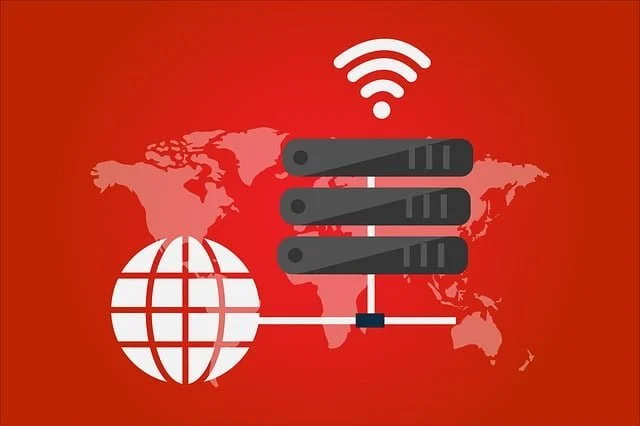We are here to introduce the iSmartViewPro Software for PC and smartphone users, the app is developed and marketed by the Shenzhen Wansview Technology company.
The company has been a leading manufacturer of the best quality surveillance camera in the global market. Therefore, let us explore with in-depth analysis about the CMS software.
What is iSmartViewPro Software?

This application is a platform to connect and control the Wansview CCTV camera on a PC or smartphone without any technical difficulty. The CMS software is available for Windows, Mac, Android, and an iOS operating system for providing the best user experience. This is one of the best applications available in the Cloud and non-cloud version.
Learn About Features of Application
Here we have discussed in length the different features and functions of the software available for the clients. Learning this information will enlighten us to know more about the different aspects of the application along with the knowledge related to the operating of the CMS.
- RTSP Connection and live video stream.
- Playback recorded video.
- PTZ Control
- Two-way communication facility.
- Multiple camera access simultaneously.
- Cloud and local storage options for flexible data storing.
Recommended Requirement For PC & Smartphone
It is necessary to learn this information to install the application on a PC or smartphone. Without selecting the right operating system and device the app will not function on a PC or a smartphone. Therefore read the information provided below carefully before proceeding to download and install the application.
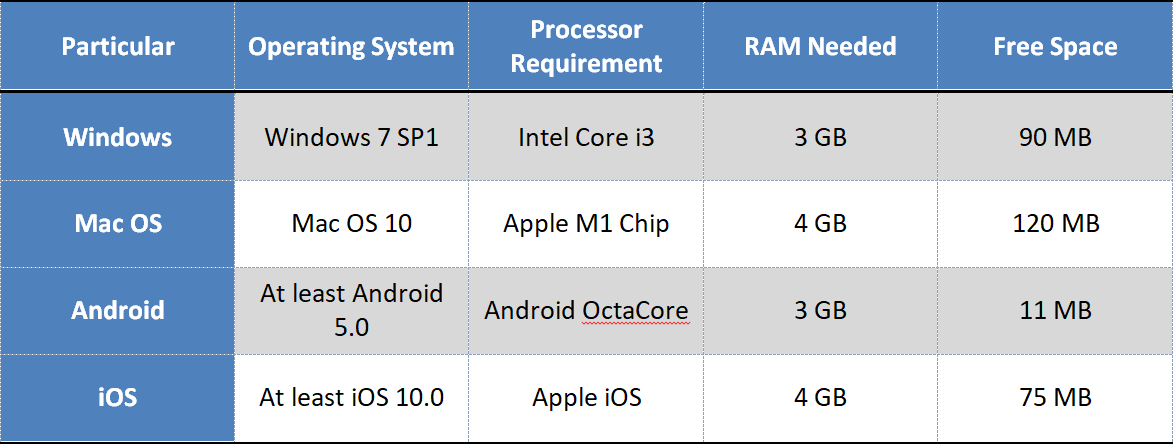
Download Software For Windows & Mac OS Free
We are glad to provide our readers and CCTV camera users with the download of both cloud and non-cloud versions of the Windows and Mac OS applications for free. The link to download the CMS software is available below. Click on the link to begin the download.
As always we have provided the download file of the software in compressed format. Therefore, use WinRAR to extract the file and then employ the CMS client on the PC. We have also discussed in-depth details about the install of both software for the clients. Therefore, read the installation guide provided below in this article.
Get The App For Free on Android & iPhone
The company has not neglected any of its clients and customers as it has also provided a free application for android and iOS mobile phone users to connect and control their CCTV cameras without any issue. We have ensured to render the link to install the CMS on the smartphone below in this section. Get the app now for accessing the surveillance camera.
With help of this application, the user clients can ensure better security of their premises and their loved ones. The app provides a good user interface and easy use of the function for better operating of the security camera on the mobile phone.
How To Install iSmartViewPro Software For PC?
Here we will discuss the procedure to download and install the application on Windows and Mac OS. We have discussed the process with the help of images for both clouds based and non-cloud-based versions of the software. Here we have listed the procedure as follows for the particular software.
Wansview Non-Cloud Based Installation Process
Just follow the steps mentioned below for better installation of the Wansview Application on the PC.
Step 1 – Installing the software
The wizard will appear on the screen, click on the “Next” to proceed.
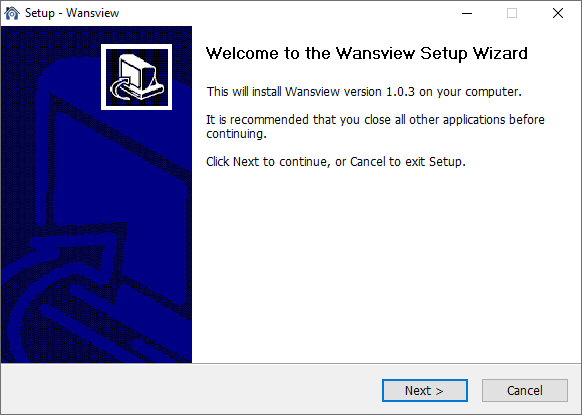
Assign the local drive to save the CMS file by clicking on the “Browse” button or leaving it. Then click on the “Next” button.
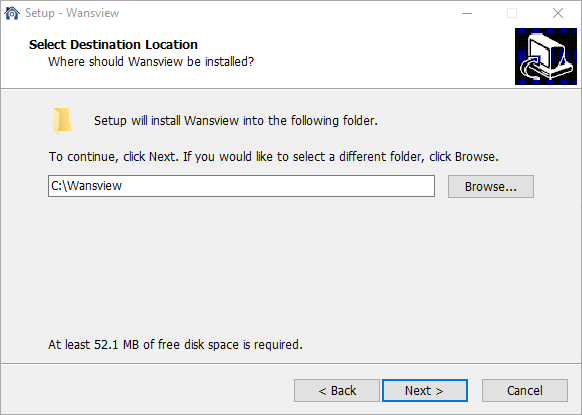
Get the application of the start menu folder, click on the “Next” button to proceed.
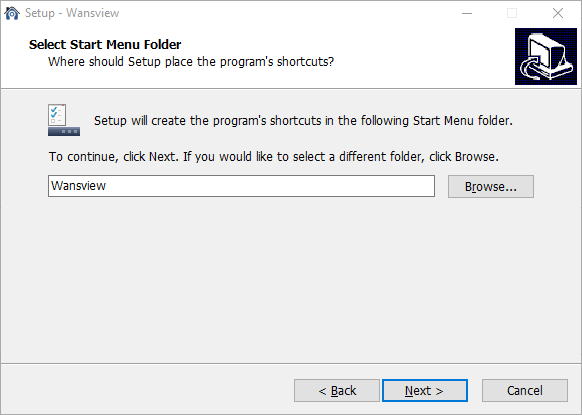
Create a desktop shortcut icon by selecting the option with a tick mark and press “Next” to proceed.
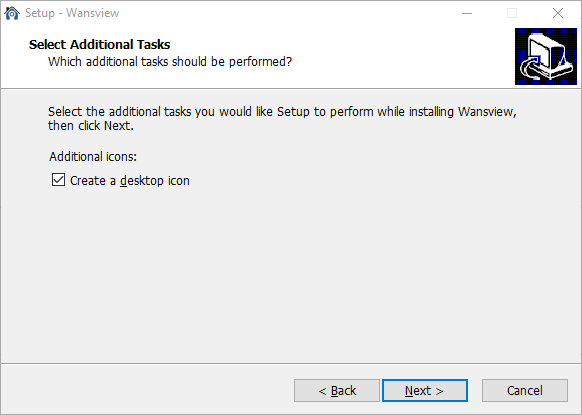
Software is ready to install, click on the “Install” button to start the installation.
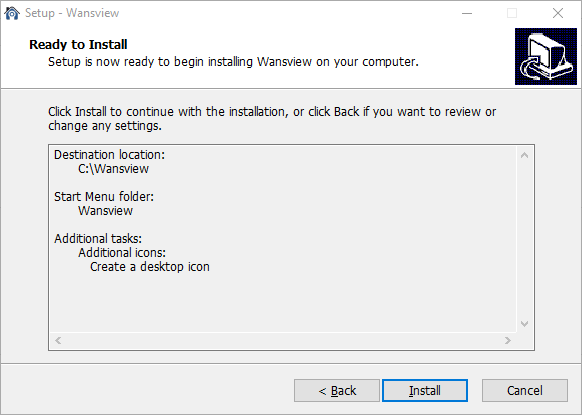
The process is about completion. Wait for the progress to complete.
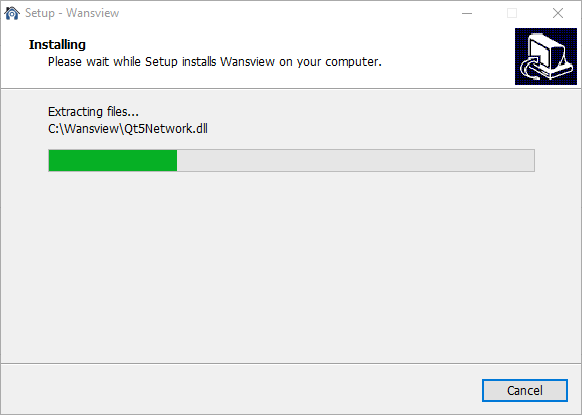
Close the installation wizard of the CMS by clicking the “Finish” button.
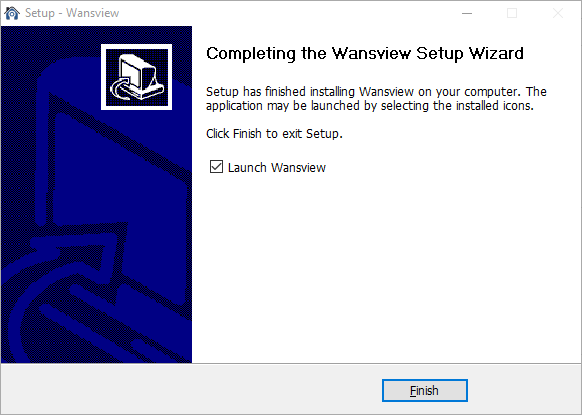
Step 2 – Connect The Camera on The Software
The home screen of the application will start on the PC, click on the “+” button to proceed.
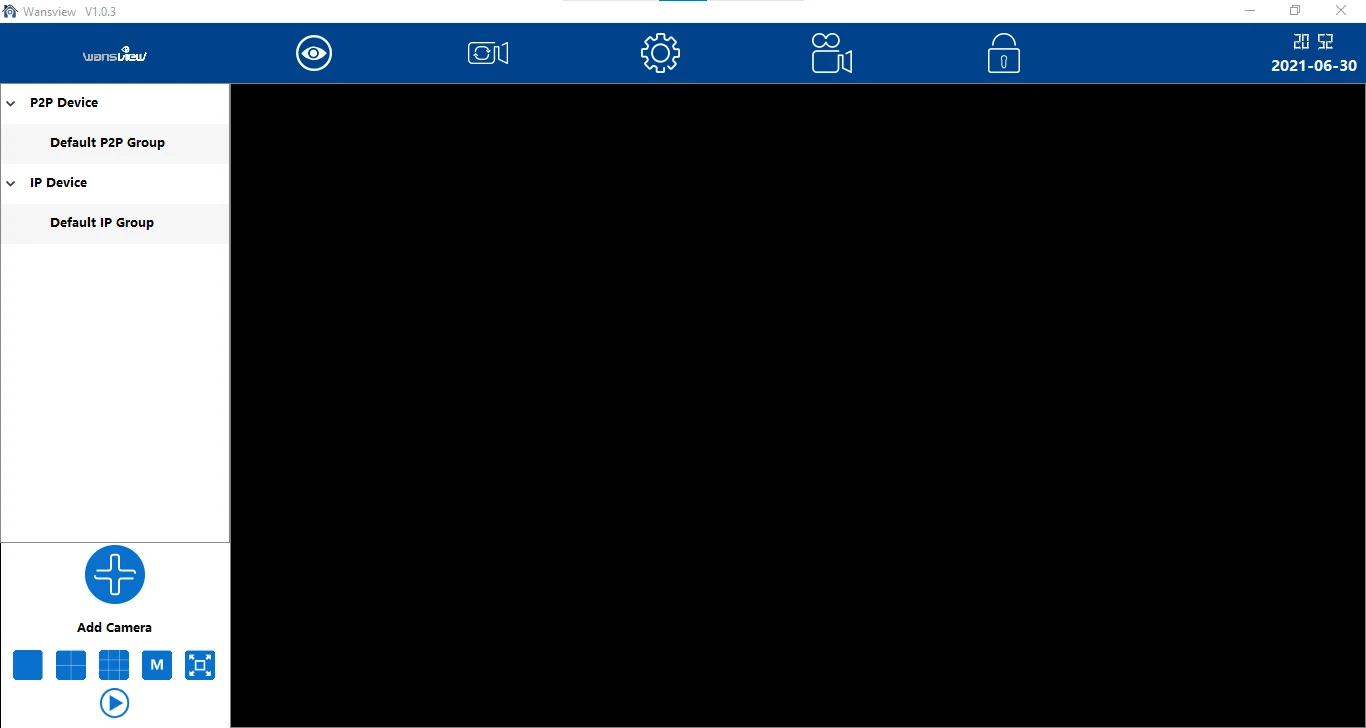
Then add the device using the credentials to connect the device. The IP address and port along with username and password. Then click on the “Add” button to proceed.
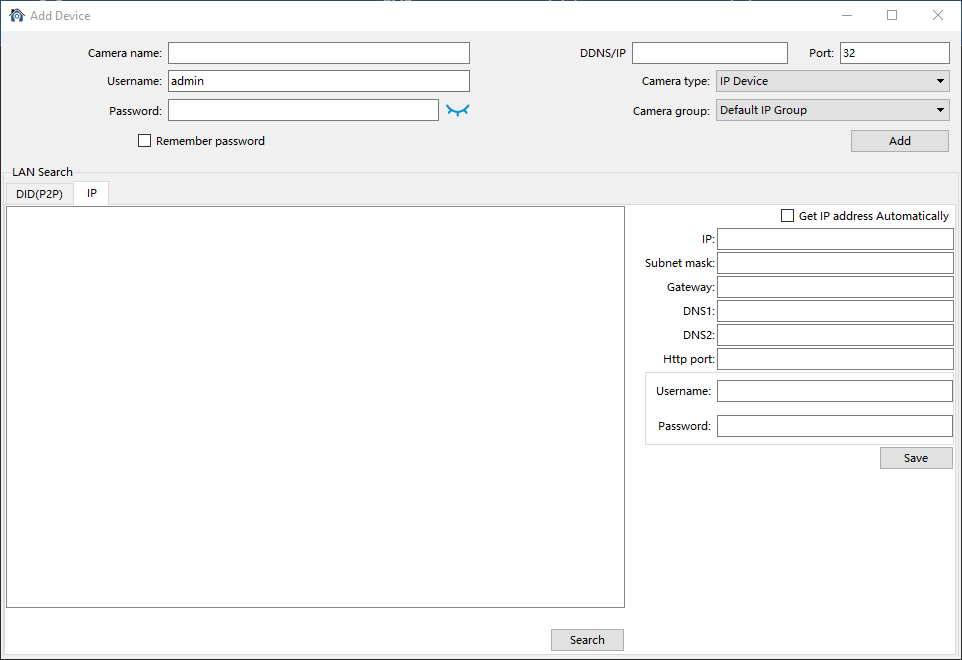
Live Video Streaming on the CMS
Here is the live video access on the software for the user.
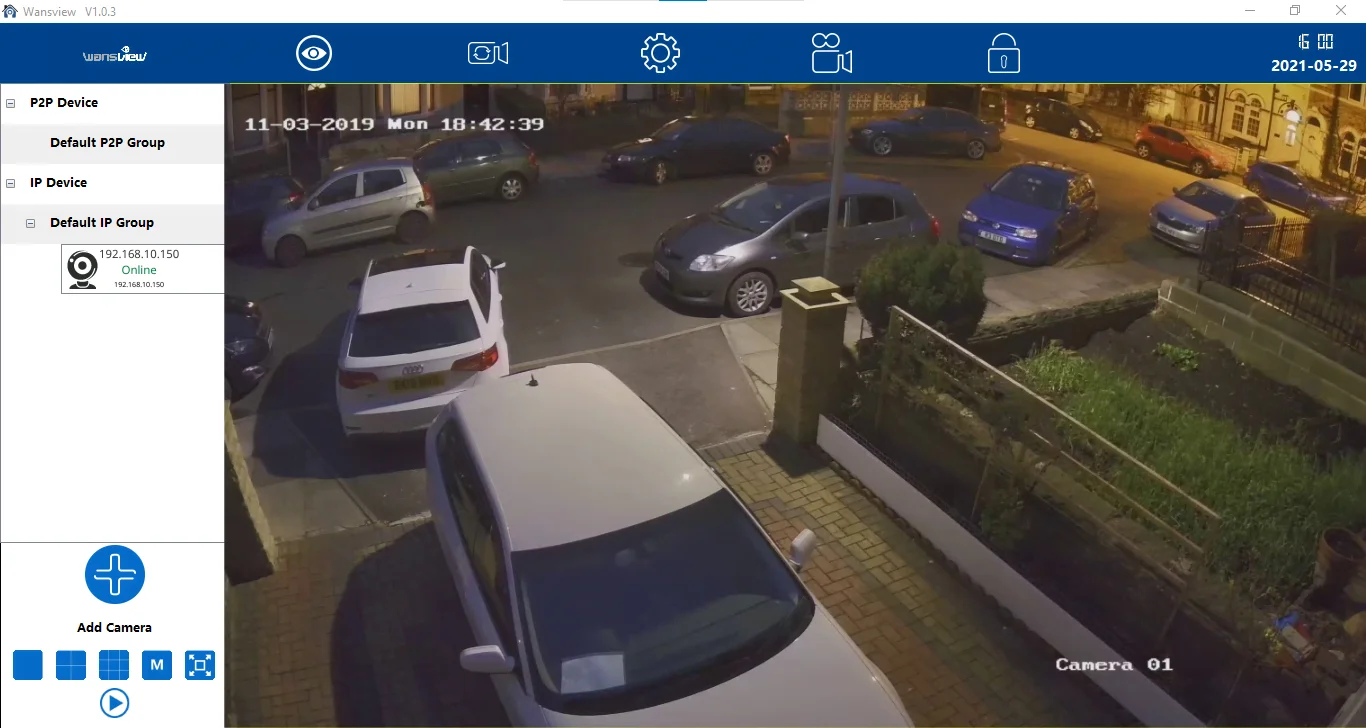
Installing WansviewCloud on the CMS
Here we have provided the steps to download and install the Cloud-based version of the application. Just follow the steps provided below:
Step 1 – Setup The Application on PC
Get to select the folder to store files of the CMS desired by clicking on the “Browse” button.
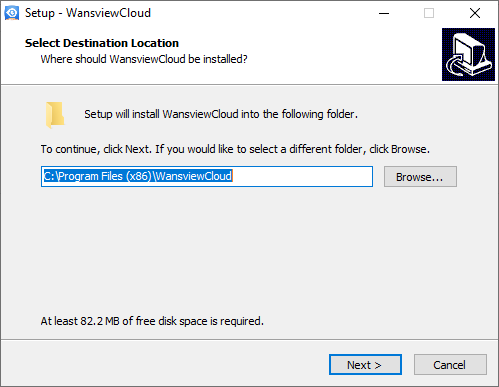
Create the start menu folder for the WansviewCloud and click on the “Next” button.
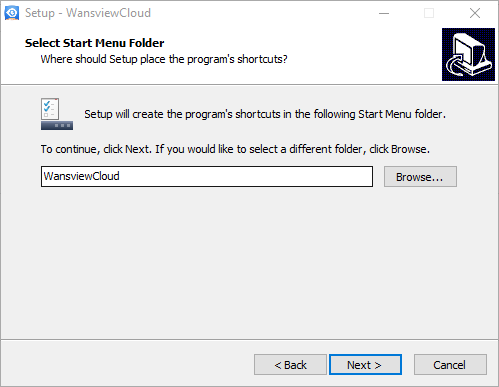
Here select the option to create and provide a shortcut icon for desktop and press the “Next” to proceed.
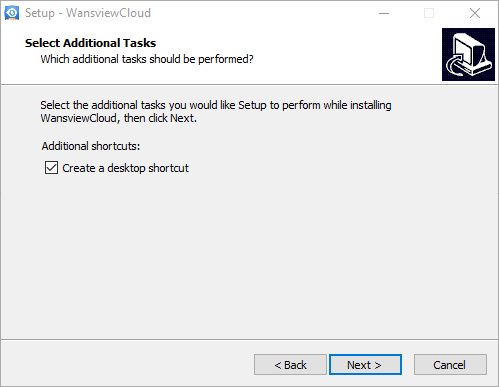
Then click on the “Install” button to proceed with the installation of the CMS.
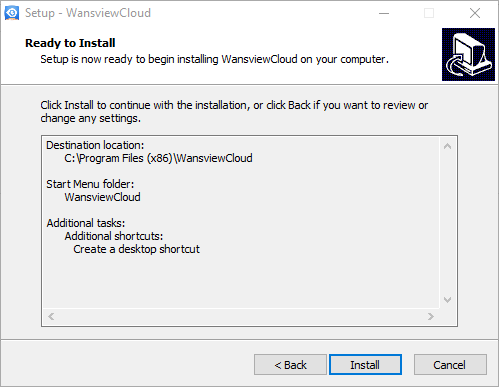
The progress bar will appear on the screen, wait for the process to complete.
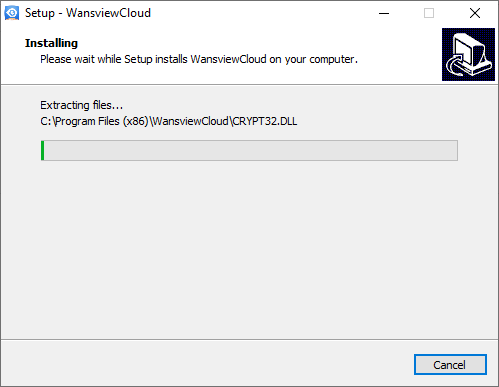
Close the application’s installation wizard by click on the “Finish” button.
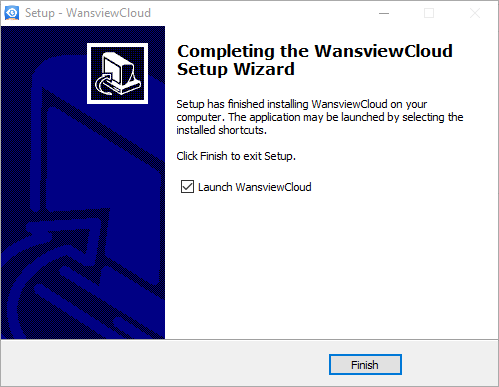
Step 2 – Login with the Email ID and password
Here the login window will appear on the screen, enter the phone number or email ID and password. Then click on the “Login” button.
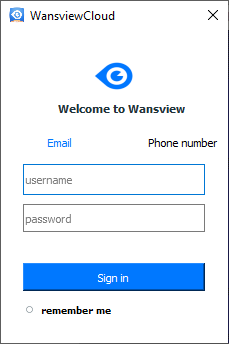
Live view on the CMS
Here is the live video streaming of the software for the clients.
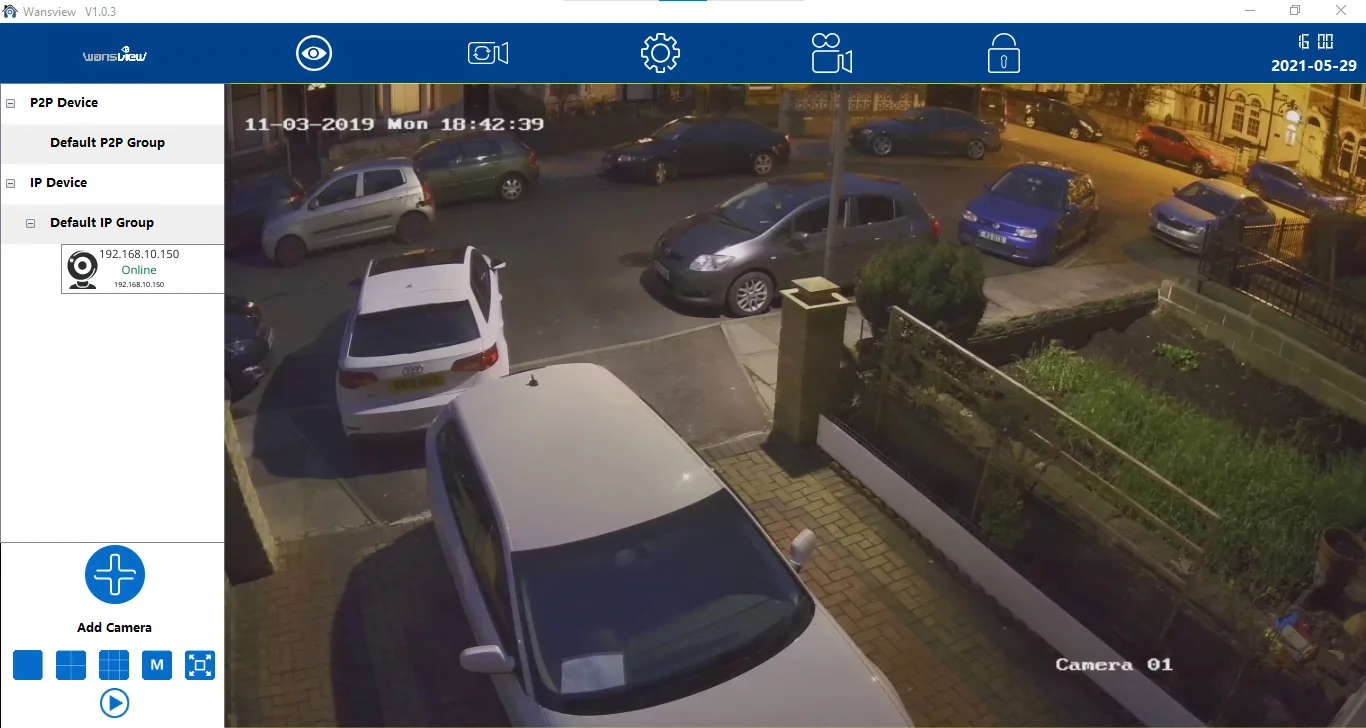
Conclusion
We have discussed the subject of “Download Free iSmartViewPro Software For PC Win 10 & Mac” to help the user clients in connecting and operating their CCTV camera on their PC without any error or technical issues. The details are provided to help them get a better insight into the software.
We have ensured to provide the details about the cloud-based as well as non-cloud-based applications to help the clients in connecting and controlling the CMS software on a PC and smartphone. The application is available for free to download on our platform for readers and user clients.
We expect the article is beneficial for the users. For any issue or problem encountered with the application, contact us below in the comment section.