This EasyLive Plus For PC is a powerful security surveillance application. This app allows users to connect various CCTV cameras or devices to it and monitor their properties and people from any remote location.
This article will take you on a tour where you learn the installation and configuration of EasyLive Plus For PC CMS software.
The reader will find here the complete details of the EasyLive Plus For Windows app. It is described in three different steps. Step 1 is about the installation and configuration.
Step 2 vastly covers the login to the app process. It is illustrated widely. The step 3 and the last step is about the device addition. In this step, connecting to different CCTV Cameras is demonstrated.
You will find here the download buttons for EasyLive For PC Software. These buttons are separately given for Windows OS and Mac OS. Click the button to download this App.
What Is The Relevance Of Any CCTV Surveillance App?
CCTV Camera is installed for monitoring the area. It gives the owner the coverage of the premises and people.
In this hustle and bustle of life, you can’t always be present at your location. This raises the need for mobile surveillance.
All security surveillance applications serve this purpose. They allow their users to connect security devices to any surveillance app and allow them to monitor their sites from any place.
With the help of the CCTV App, you can connect to your location from any remote place. It makes monitoring easier. The user can also check the recording and communicate with any person.
Information Regarding EasyLive Plus For PC CMS App
This EasyLive Plus App For PC is a product of Tiandy Technologies Co., Ltd.
This company was instituted in 1994 in China and currently holds the 7th rank globally in security surveillance solutions and services.
This company Tiandy is committed to integrating AI, Blockchain, Cloud, Big Data, and Ecology in the fields of public security, politics and law, transportation, finance, education, water conservancy, and other fields.
This CMS application was designed and developed by Tiandy. This app has already been downloaded by more than 1 lakh users. They are getting proper services from the company and software.
This software has all the latest features and functions. It keeps you secure and vigilant.
What Are The Features & Functions Of EasyLive Plus Application?
This software has many superb features. We are mentioning here the best features of the app. They are important to know.
When you know them explicitly, you can use them properly.
- This file gives you live coverage. You can access your device from any remote location and use them.
- There is no time lag. It means the events happening and monitoring are simultaneous processes.
- The user can operate CCTV devices from their place. They can pan or zoom the cam. They can also adjust color combinations or set functions.
- The user can watch playbacks and click images from remote areas.
- The two-way feature of this application is powerful. You can communicate any message to people on the device end.
- This feature is widely used to safeguard against threats. Sensing any suspicious activity or person, you scare them away by shouting at them.
- The sensors are used by this product. It senses audio and motion. Whenever it realizes any dubious activity, it alerts its users by sending messages and playing alarms.
- The user can set a “sensitive zone” and monitor that place. When any person transgresses it howls an alarm and pushes a message.
Install EasyLive Plus For Windows App on Windows PC
The installation and configuration of EasyLive Software are given here. The file is given in a download button form. Click the button to get it.
The product is easy to install and configure. The next section comprehensively covers the installation, login, and device connection processes. You can refer to that section.
The application file is in a compressed form. You have to decompress the file and then go for the installation part.
Install EasyLive Plus For Mac App on Windows PC
To install the EasyLive Plus For Mac Application on a Mac PC, you have to click the download button and get this file. It is given in a compressed format.
You have to decompress the file before going for installation and configuration. The complete installation, login, and device addition process is demonstrated below. You can check the process and do it ditto for its installation and configuration.
Install EasyLive Plus For PC CMS, Login & Device Addition for Monitoring on Windows
This process is covered in three different steps. These steps are backed by images and narrations for the best understanding and comprehension.
The three steps are the installation, login to the application, and the device connection respectively.
Let’s begin with step 1.
Step 1- Install the EasyLive App on Windows
To get this file on Windows, we click the download button and decompress the file. We get the following page.
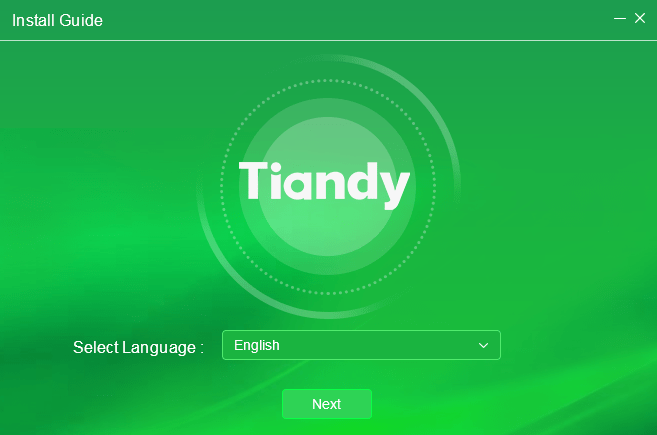
This page is the first interface of this software. Here, we have to select the language and then press the next button. When we press it we move on to a new window.
The new window is
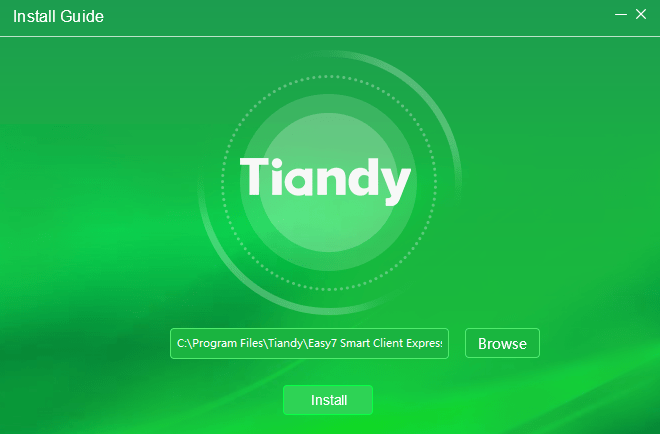
This page is asking us to give a path. Give a path to the file and then allocate a separate folder to install the app. Make sure that the folder does not have any other files.
After that, press the ‘Install’ button. The app will begin to load.
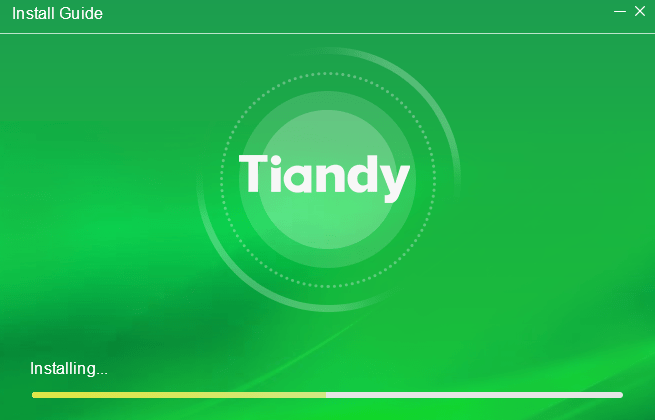
This window shows that the application file is installed. This product is not a very big software. It will load and install in no time. When the files are installed properly, you will get the next page which ensures that this process is successfully finished.
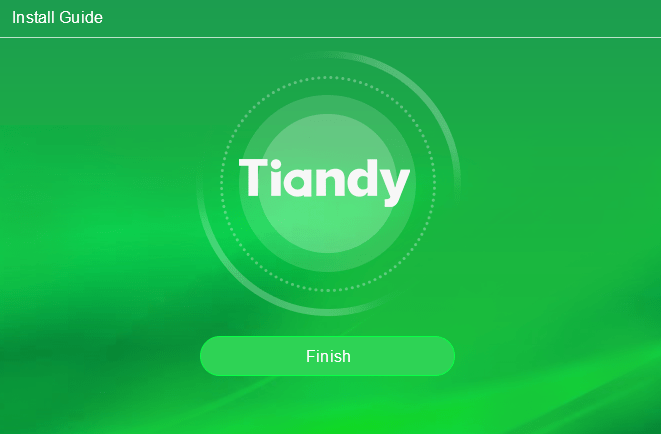
This page certifies that the EasyLive Plus For PC App is installed successfully.
The first step is complete. Now, we move on to the next step.
Step 2 is about logging into the software process.
Step 2- Log In To The EasyLive Plus Software
To log in to the file, we first open the installed software. When we open it, we get the following page.
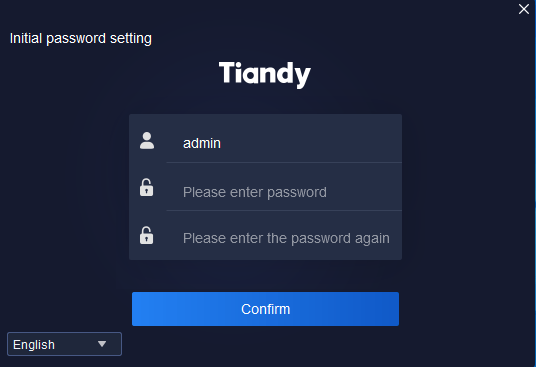
This is the login page. We have to put a password into it.
By default company gives an ID and Password.
ID and password respectively are ‘admin’ and ‘admin.’
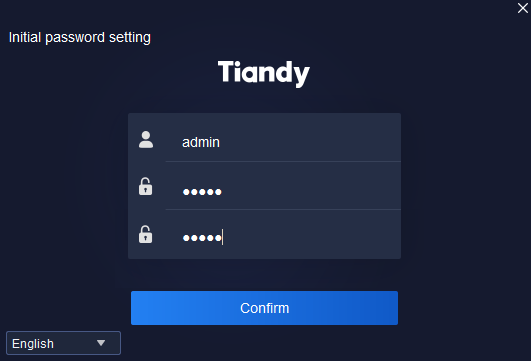
We confirm the ID and Password. We can generate our unique passwords as well by signing up to the file.
After that press the confirm button for the next step.
This page will emerge on the screen.
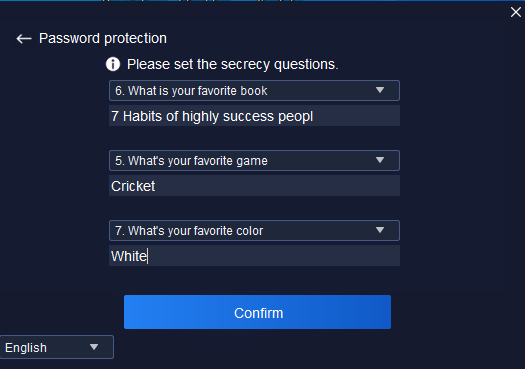
There you find a set of questions. You can select your set of questions. These are valuable in case you forget your password. These questions are used to recover the password.
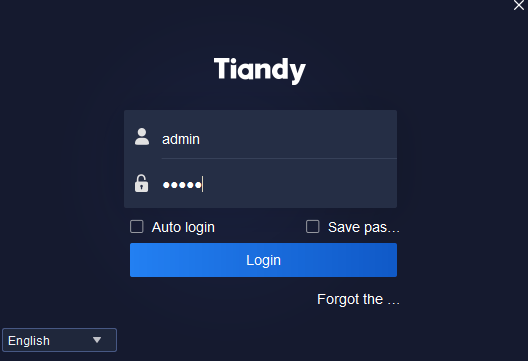
Now, log in to the file and press the login button. We will reach the next step and the login process is over.
The next step is the device addition step. In this step, we will demonstrate the CCTV devices to connect to the CMS file.
Step 3- Add Devices to the EasyLive Plus CMS
When we log in, we get the following page.
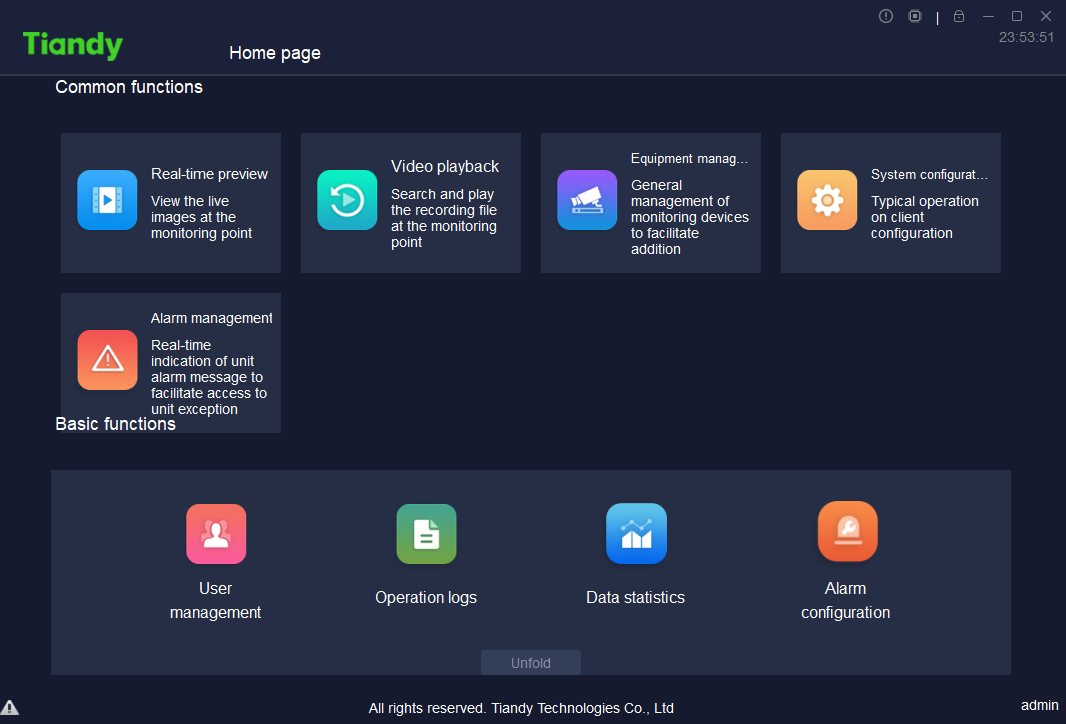
This is the homepage of the application. We find the menu here. This menu suggests various functions.
Here, we select the ‘Equipment Management Function.’ It is for device addition. You will notice this feature in the below picture. It is encircled.
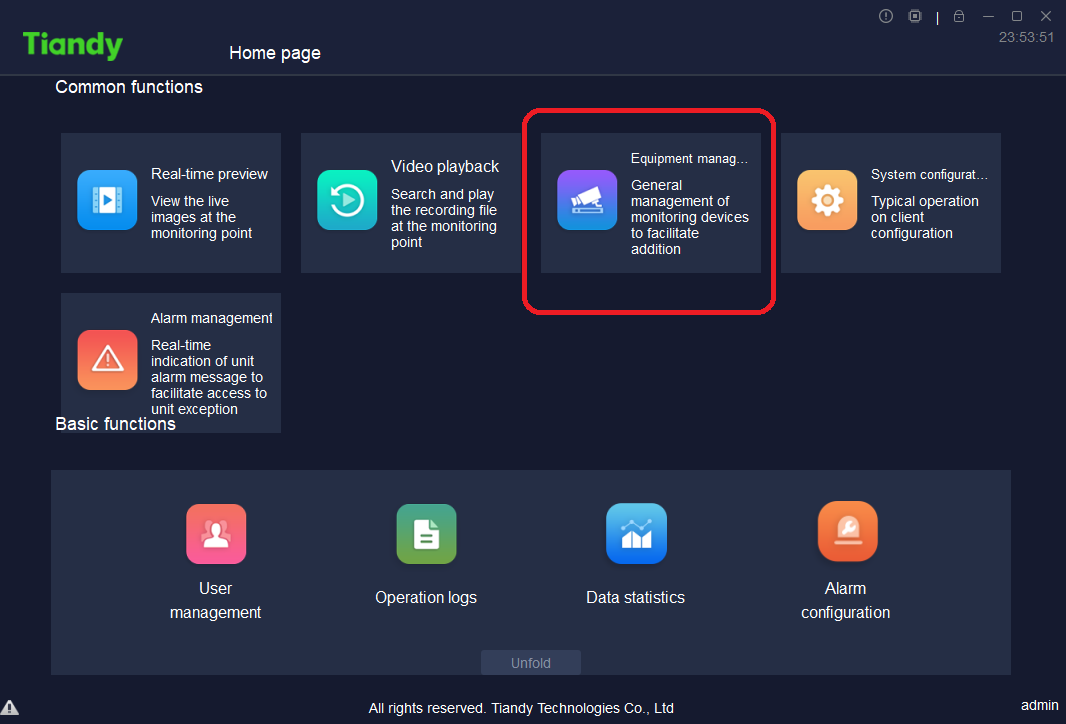
Press the button. The next page will emerge. There on that page, you have to give the IPs of the respective devices to connect to the app.
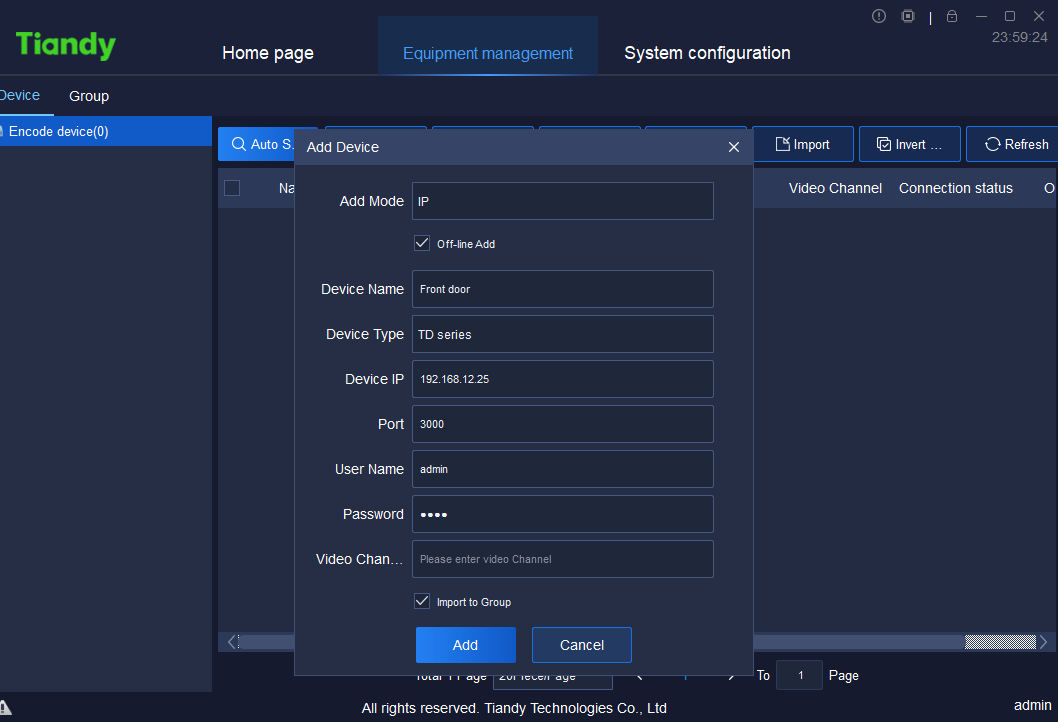
This way we connect devices to the file. We have to separately connect every device with their IP.
Devices appear on the screen. This way we monitor them from any remote place.
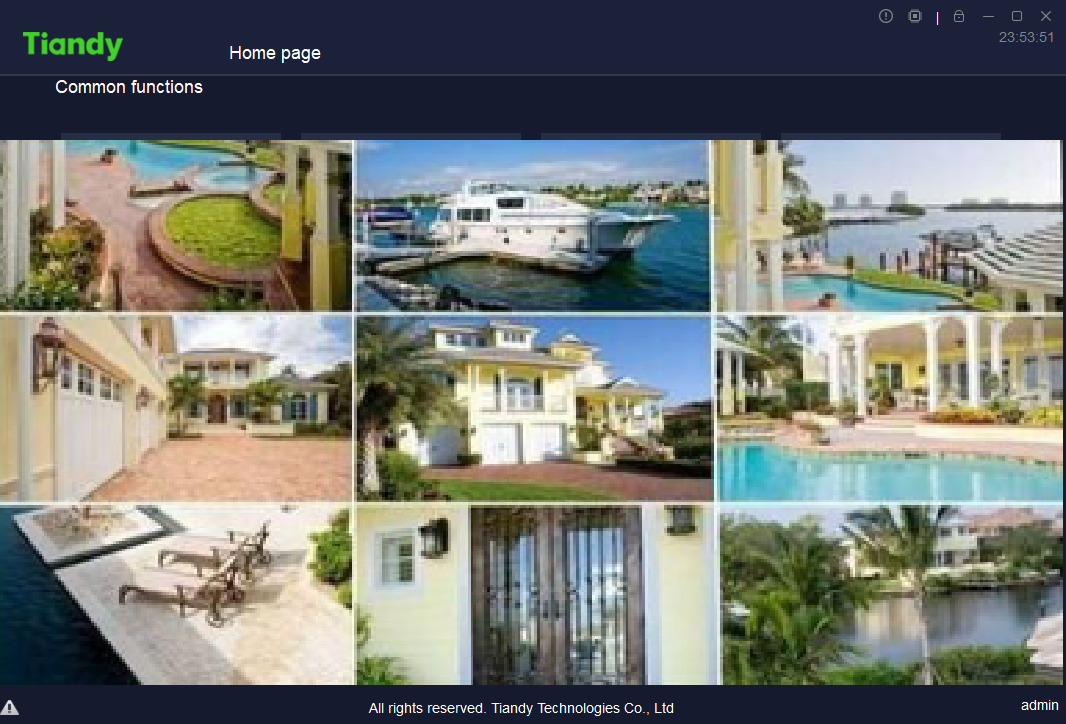
We have witnessed here the three steps. We began with the installation part and finished with the monitoring of the devices.
Conclusion
We have given here the installation of the EasyLive Plus For PC CMS with a full demonstration. We have also covered the configuration, login, and device addition.
The application file is given in the form of download buttons. The buttons are given for Windows and Mac separately. Press them and get the file.
Please register your remarks in the comment box. Your opinions and suggestions are valuable to us.
Thank You.

