There are so many CCTV Apps. However, this Ezview security surveillance app is different from other apps. It has many updated versions. The app is designed by UNV Company.
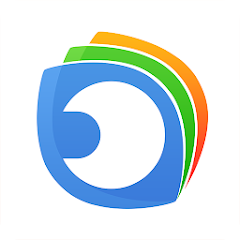
EZView
V 2.56.0
| Version | 2.56.0 Version | Updated On | 24 Jul 2024 |
| Required Android | 4.4 and up | Downloads | 1,000,000+ downloads |
| Content Rating | Rated for 3+ | Released on | 10 Apr 2015 |
| App Download Size | 64 MB App size | Developer | Zhejiang Uniview Technologies Co., Ltd. |
Older Versions
v 2.55.0
v 2.52.1
v 2.51.0
v 2.53.2
v 2.52.0
v 2.39.2
The EZView Software is compatible with Android devices and iPhones. We will discuss here extensively its features and functions for Android devices. Users will find its key features and complete operational steps here.
This article will guide you regarding the app. You will get a full demonstration of the EZView for Android software. The EZView APK Download button is given. Press the button to get the EZView APK.
The demonstration of its steps is shared in three steps. The first step comprises the download and installation part. The second step covers the login to the software part. The third step mentions the device addition part. The CCTV APK download and installation is an easy and automatic process.
What is the EZView APK or Android App
The EZView App is a CCTV Application. It is designed to add CCTV cameras and NVRs to monitor them from remote locations. You can access your devices and locations from anywhere on Android gadgets.
The EZView Software was designed and developed by Zhejiang Uniview Technologies Co. Ltd., a Chinese company. This company is renowned as Uniview. Its products are available in almost every country of the world. The company has a complete range of CCTV Products.
The Uniview devices are compatible with the EZView App. You can connect cameras and recorders easily. The app was first introduced in 2015 and has been updated many times since then. This app has a huge market response. It has been downloaded by more than a million subscribers so far.
The CCTV App contains all the smart features. It gives you alert notifications. You are always aware of your surroundings in its presence. It helps you communicate with people on the device side. You can focus on any object from your remote locations. This app empowers you in many forms.
Features & Functions of the EZView App
The EZView application has useful and strong monitoring features. The functions we use more often are shared here.
Know the characteristics to use this application more profoundly.
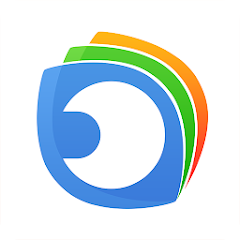
- The app gives you live video footage from anywhere. You can get access to locations from your place.
- It gives you things in real time. There is no time lag. You can monitor your people and places.
- You can schedule recordings and access playbacks from anywhere. You can access recordings from the cloud server. The data can be stored on the cloud server.
- The app allows you to operate from any location. You can pan, tilt, and zoom options. You can adjust camera settings from your place.
- The app helps you communicate two-way. You can share ideas and listen to people on the device side.
- You can alert your people on the device side by sensing any danger through this bidirectional talk feature.
- The app aware you of dangers. It detects motion. You receive alert signals from any suspicious movements. You can set perimeter protection and ward off intruders.
- You can configure devices on your mobile phone, including time, illumination, motion detection, human body detection, automatic tracking, and recording schedule.
- You can share your device with others provided you all use the same account.
- You can add devices by scanning the QR code, adding the device IP address or adding the device serial number.
The functions given here are useful on the day to day basis. You can use them on your mobile device to keep connected with things.
Download & Install the EZView APK on Android Devices
The EZView APK Button is given below. Click it to get the APK file. Then download and install the EZView files on your Android device. You will find in the below section the complete illustration of this procedure.
The download and installation processes are illustrated. The login to the app and the device connection parts are highlighted. The steps to check playbacks from remote areas are also mentioned. The EZview installation and configuration are easy to comprehend and recreate.
Download the EZView APK, Login & Add CCTV Devices to Monitor on Android OS
The first step is to allow you to install the “Unknown App” on your Android device. Then we go for the next steps.
The complete process is illustrated in the three-step model. The figures and expressions make the understanding easier and better.
Step 1- Download and Install the EZView APK
The first step is to click the EZView APK download button. The APK files will download on the Android gadget. Then it will ask you for permission to install the app.
When you have installed the app, this page will appear on the screen. It is the terms and conditions page of the software.
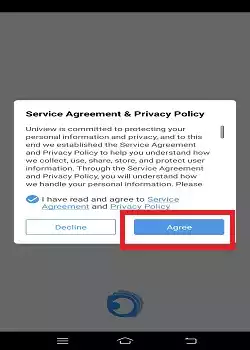
Click the ‘Agree button and the next page will appear.
You get a preview of the app.
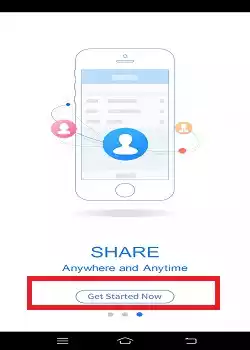
Press the ‘Get Started Now’ button for the next step.
The next step is the log in to the application.
Step 2- Login to the Application
When we click the device icon, we get the login page.
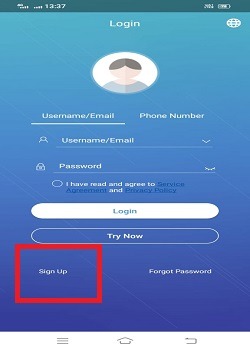
If you have not used this app before, you have to create a username and password for the app first.
To create them, you have to click the ‘Sign up” button.
The following page surfaces.
Select your region and give the email ID. Then press the send code option.
You will receive a code for email verification in your inbox.
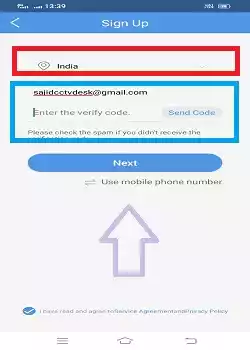
You mention the code and a new page will arise. It is for password creation.
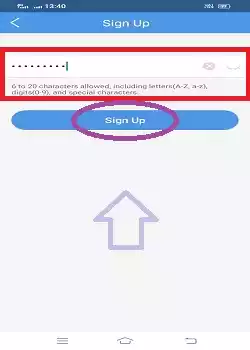
Create a password. Now you have a verified email ID and a password. Press the sign-up button and you are logged in.
Whenever you have to log in to the application, you have to enter the email ID and the password.
This step is complete. Now, we go to add devices.
Step 3- Add Devices for Remote Surveillance on Android Devices
You log in and get this page. It is the live view page. We have to add devices first. Press the “+” button.
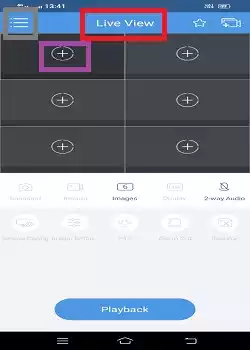
When we click the three horizontal lines on the left-hand side, we get the following page.
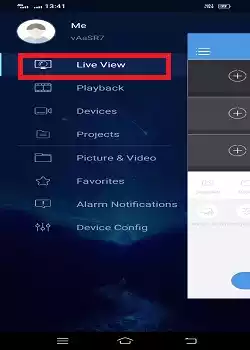
Press the live view option. You get the following page on the screen.
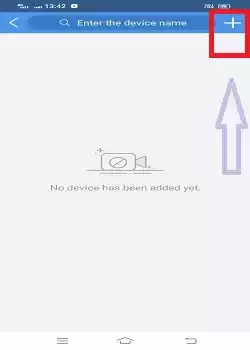
When you press the “+” button, you get the modes of the device addition.
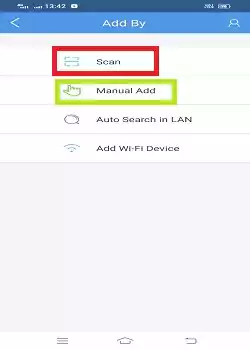
When we press the scan device, we get the below page.
Scan the QR Code of the camera and it will connect it.
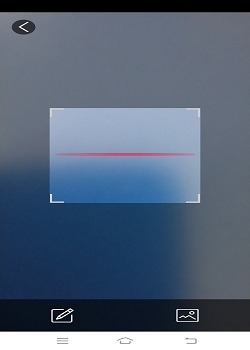
When you click the ‘Manually Add’ option, we get this page.
Here, you have to give the device’s IP Address, username and password.
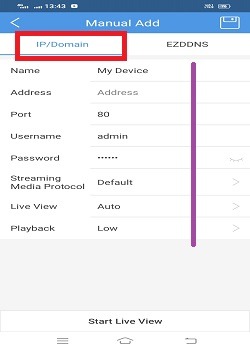
If you want to connect WiFi devices, press the ‘Add Wi-Fi Device’ option.
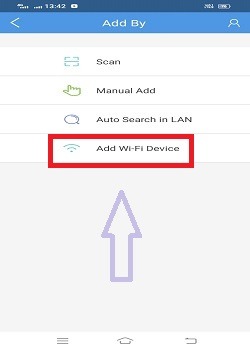
You get the following page. Here, you can add a cloud device or add a local device.
It depends on the type of security device you are adding.
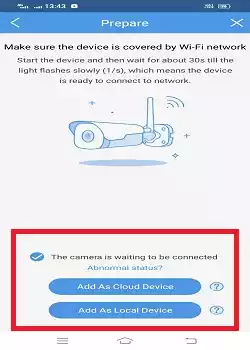
Mention the device details and the camera will appear on the screen.
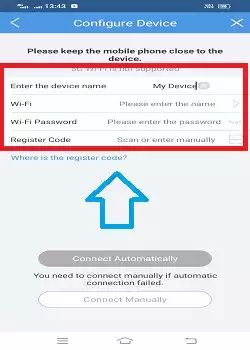
By these means, you can connect your cameras and NVRs/DVRs.
The device will appear on the screen.
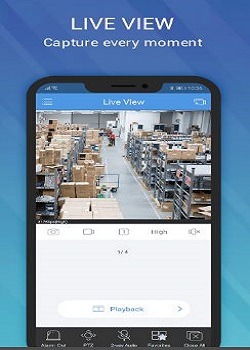
This way you will add cameras and monitor them from remote places.
How to Check Playbacks on the Dzees Home?
If you want to check playbacks, go to the homepage of the app and click the three horizontal lines given on the left-hand top corner of the page.
The following page surfaces on the screen.
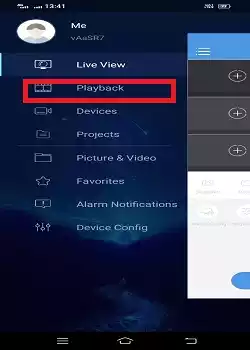
Press the “Playback” option. The following page appears.
Select the camera or cameras you want to add, the date and time and then press the search button.
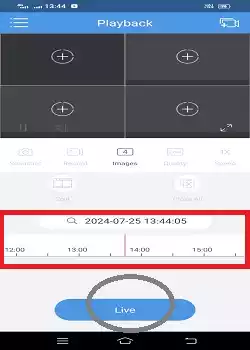
The required video clip will surface. Play the video clip. This way, you can check playbacks from anywhere.
Conclusion
The EZView APK button is shared here. The EZview app for Android devices is described. The key features of the app are mentioned.
The complete steps are highlighted here. You get the login process, device addition process, and monitoring process. The playback option is given with figures and narrations.
Kindly go through the post. Hopefully, you will find it useful. Please share your comments and suggestions in the comment section. Your suggestions are valuable to us.
Thank You.
What is the EZview APK?
The EZView APK is a security surveillance app for Android devices. The app adds CCTV cameras and gives users remote access. You can view locations on your Android devices.
Is the EZview APK free to download?
Yes, the EZview APK is free to download. You can download it and operate the app without any subscription fee.
Where can I download the EZview APK?
The EZView APK can be downloaded from its official website or it can also be downloaded from other trusted APK websites.
How do I install the EZview APK on my Android device?
To install it, go to the official website or APK websites and download the APK file. But, before downloading, you have to enable the u0022Unknown Appu0022 download and install option on your Android device.
u003cstrongu003eWhat features does the EZview app offer?u003c/strongu003e
The EZview App gives you live video footage from remote locations without any time lag. You get alert notifications sensing threats. You can communicate two-way. You can operate devices from remote areas and check playbacks. You can store data on cloud servers. These are key features of the app.
How do I create an account on the EZview App?
To create an account, you have to go to the login page and press the ‘Sign Upu0022 button. Give your locations, verify the email ID and create a password. This way you will create an account.
What types of cameras or devices are compatible with the EZview App?
The EZview App supports a range of IP cameras and DVR/NVR systems. It supports all the Uniview devices. It also supports some reputed third-party products.
Can I receive motion detection alerts on the EZview App?
Yes, you can enable motion detection alerts in the app settings. You will receive notifications on your device when motion is detected.
How can I share camera access with other users in the EZview App?
You can share camera access easily. For that, you have to go to the device settings. Then select u0022Share,u0022 and enter the email address of the person you want to share with.
Is the EZview App secure?
The EZview App uses encryption and other security measures to protect your data. Always use strong passwords and keep the app updated.
