This post guides you about a very important CCTV Surveillance App. Its name is Sibell Mobile App. This CCTV App is designed and marketed by UltraWeb Marketing Inc. The same organization that has given us the Elite Viewer Pro CCTV App.
Here, we will learn to download and install the app on a Windows PC. The complete step-by-step guidance is provided. Users will get a full demonstration of every step.
The download and installation process is illustrated in the first step. The second step helps users to sign in to the app and the third step is reserved for the device addition and monitoring. Additionally, users will also get the playback option.
They can watch video recordings and images from anywhere.
The Sibell Mobile For PC Software is shared here. You get the Sibell Mobile App for Windows and Mac users. The download button for Windows and Mac are separately shared here. They are given in a compressed format. Decompress them and then go for the installation step.
The CCTV App has all the latest and modern security surveillance features which you will witness in the below section.
What is the Sibell Mobile App & How Does It Function?
The Sibell Mobile App is a CCTV App. It adds security surveillance devices and gives users remote access to them. This application enhances monitoring and gives clients opportunities to access their people and property from anywhere.
It adds devices by scanning the QR code or you can add them manually as well. The two-way audio and alert notifications are its prime features.
The Sibell Mobile App is the brainchild of UltraWeb Marketing Inc. It was released in 2016 and since then it has been in use for surveillance. The Sibell Mobile App for PC is primarily designed to add Sibell CCTV Products though it supports some specific other trusted brands.
Sibell has a complete range of CCTV Cameras, NVRs and CCCTV Accessories. Its products are reasonable in price and durable in nature.
Features & Functions of the Sibell Mobile CMS
Here, you get the features and functions of this Sibell CMS. It has the latest and modern features. You can easily use them on your PCs. Know these characteristics to use the app in a more useful way.

- The Sibell CMS connects CCTV Devices and gives users remote access to them.
- You can add these security cameras and recorders by scanning their QR codes. You can also add devices by their serial numbers or IPs.
- The CMS App gives you live video footage from any remote location. You get video feeds in real time. This way, you enjoy the freedom of your movement and peace of your mind.
- You are away from your sites but still connected with your family members and assets.
- The CMS allows you to communicate two-way. You can talk to people via the app. You can share messages, pass instructions, and hear them.
- This feature saves you from threats as you can alert others or shout to scare the threat.
- The Sibell CMS sends alert notifications sensing dangers. Whenever any suspicious activity or threat is tracked, you get alert signals.
- The app tracks people and objects. You can set perimeter protection. When any person enters the zone, you receive messages and alarm signals on your smartphone.
- You can operate and watch playback from remote locations. You can watch recordings and take photos.
- The CMS App supports cloud server recording. You can set camera recordings on the server and store data.
These features keep you connected with your people and sites. You are monitoring everything irrespective of your location.
Download & Install the Sibell Mobile CMS on a Windows PC
The Sibell CMS App is detailed and discussed here. The download button for the CMS App for Windows is shared here. Get the button and open it to install the application on your PC.
The Sibell Mobile for Windows CMS file is in a compressed format. Decompress them to install. The post illustrates the complete installation and configuration of the app. The login to the app and its device addition are demonstrated step-by-step.
The images and descriptions give you a complete perspective of the software. You will get the setup procedures in the below section.
Get the download button below.
Download & Install the Sibell Mobile CMS on a Mac PC
The download button for the Mac OS is given below. Get the link by clicking the button. You can easily install it on any Mac PC. The installation and configuration steps are the same as demonstrated here for Windows PC.
You can get hints from there and follow the process for Mac PCs. The Sibell Mobile for Mac PC has security features that keep users alert and secure.
Press the Sibell Link button to get the CMS on Macintosh PCs.
Install the Sibell Mobile, Login & Add CCTV Devices to Monitor on a Windows OS
The whole procedure is represented in the three-step model. The figures and narrations improve the app’s comprehension. Add CCTV Devices to enjoy remote surveillance on your Windows PC.
Step 1- Download and Install the Sibell CMS
To begin the process, press the Sibell Mobile Download Button for Windows PC. You will get the link file in a compressed mode. Decompress it to load on your PC.
You get the following page on the screen.
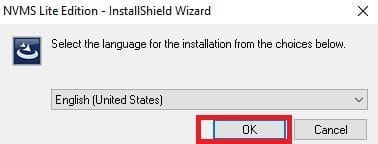
Here, give your location and then press the ok button.
You get the new window.
The app is prepared. After the preparation, it will surface its steps.
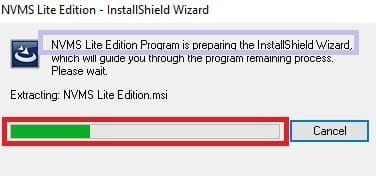
This is the terms and conditions page.
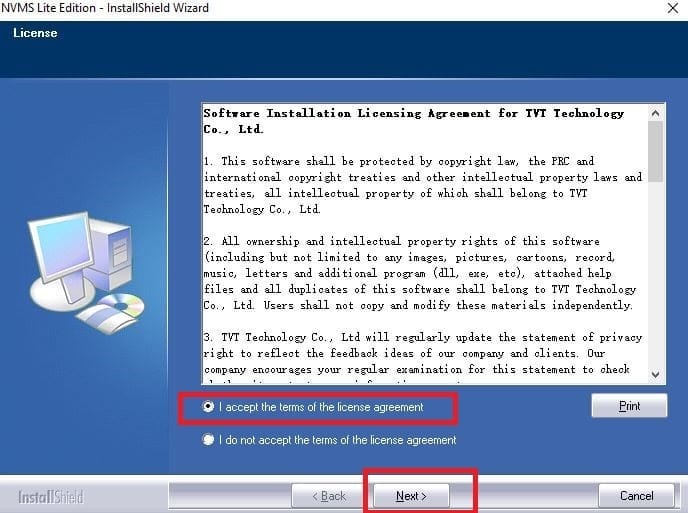
Accept the license agreement and press the next button on the screen.
You get to the next page. This page denotes the path and folder for this app.
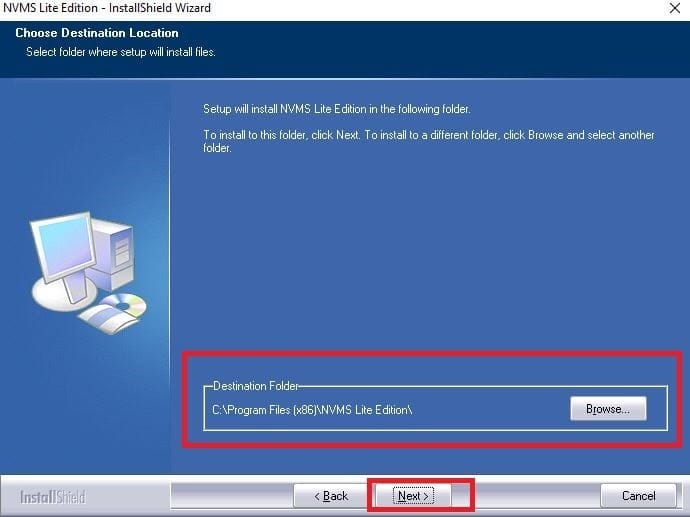
If you want to change the path or folder location, press the browse button. If you are satisfied with it, press the next button. The new window surfaces on the screen.
The app begins to install on the screen.
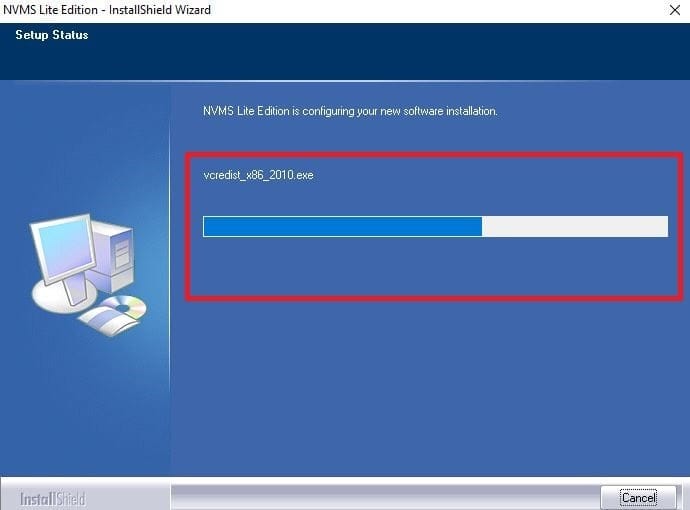
When the installation process is complete, you get a new window.
This window declares that the installation is complete.
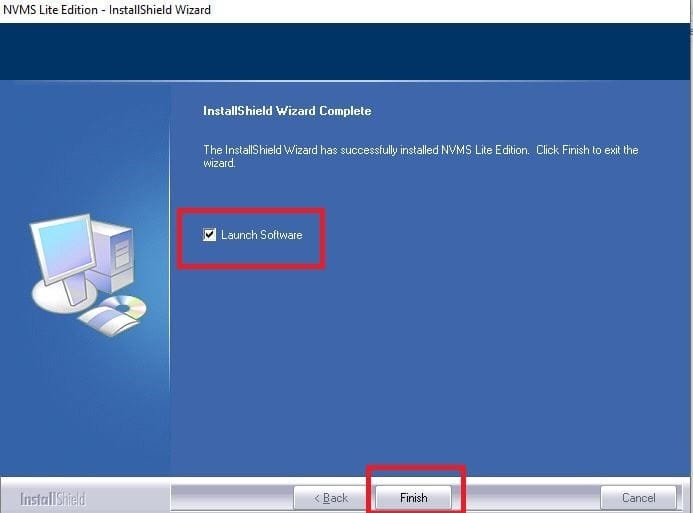
Press the finish button. The first step of the installation is finished.
Now, we go to the next step. It is about the login.
Now we go to add the device to the CMS.
Step 2- Login to the Application
Open the Sibell CMS and we get his page on the screen.
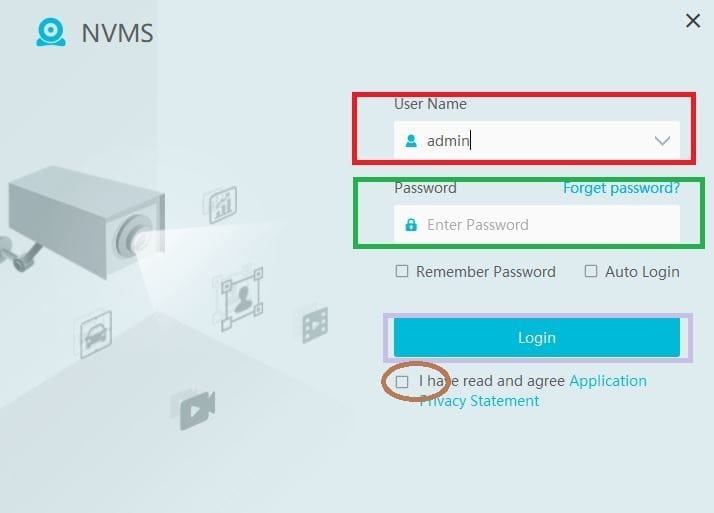
It is the login page. To sign in we are required the CMS App ID and password.
The company has provided us with the default Username and the password.
User Name- admin
Password- 123456
When we are signed in, we get this page.
There are a few basic questions and answers.
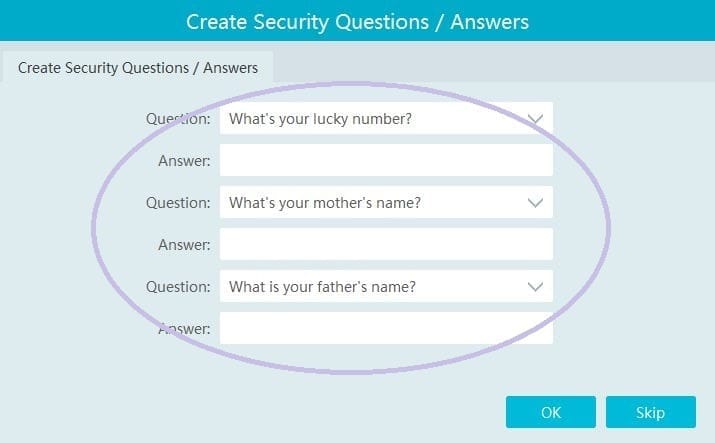
These basic questions and answers are given to retrieve the password in case we forget them.
Answer them and remember these answers for password recreation.
Step 3- Add Devices for Remote Surveillance
After the sign-in, we get this page. It is the interface of the application.
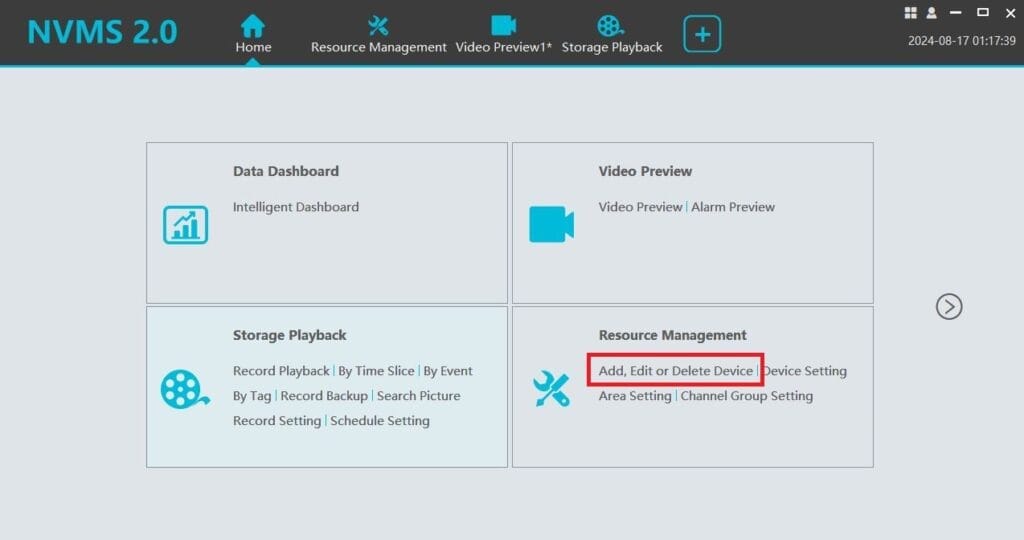
We have to add devices. Press the ‘Add device’ option to add the camera. When we press it, we get the next page on the screen.
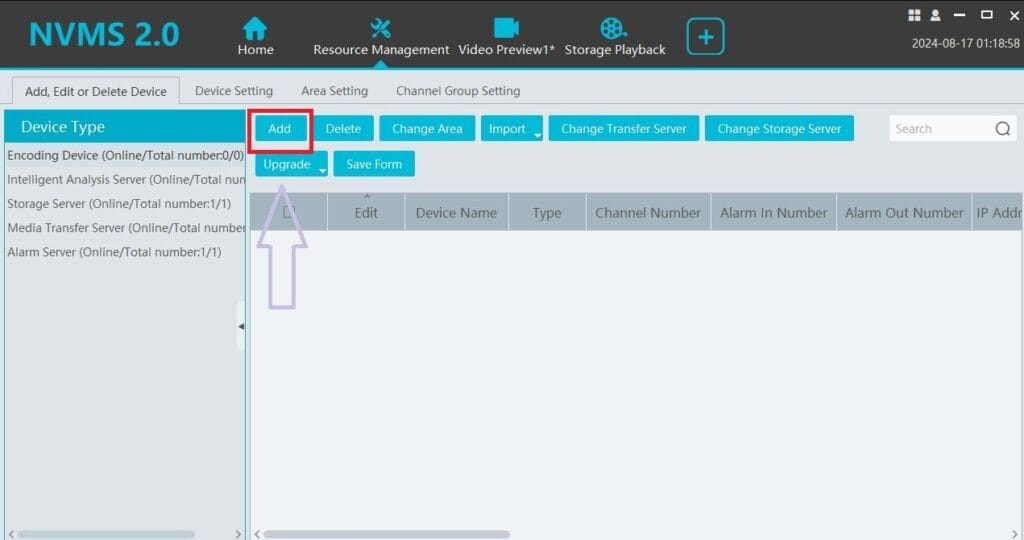
We have to connect the CCTV device. Press the ‘Add’ option. we get the below window on the screen.
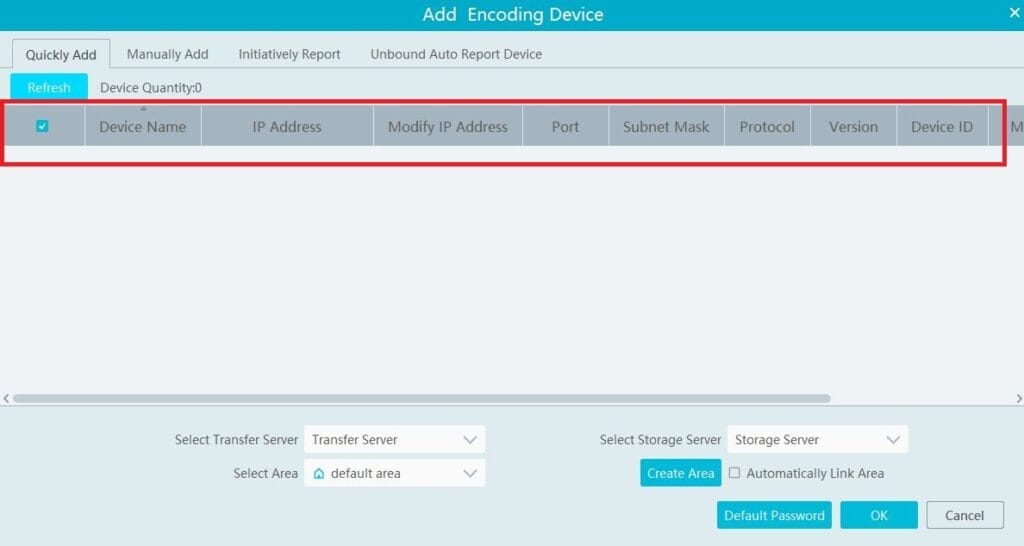
We have to give the device name, device IP address, device ID and password. Then press the ok button.
This page arises on the screen.
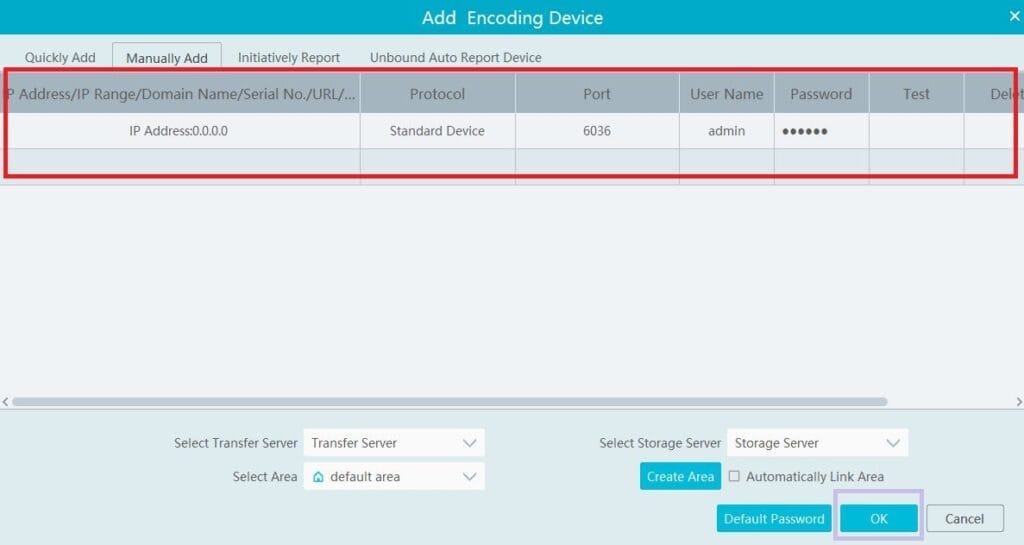
This way you connect devices. You can add as many devices as possible following the same way.
When CCTV devices are added, you open the video preview page to watch cameras from remote locations.
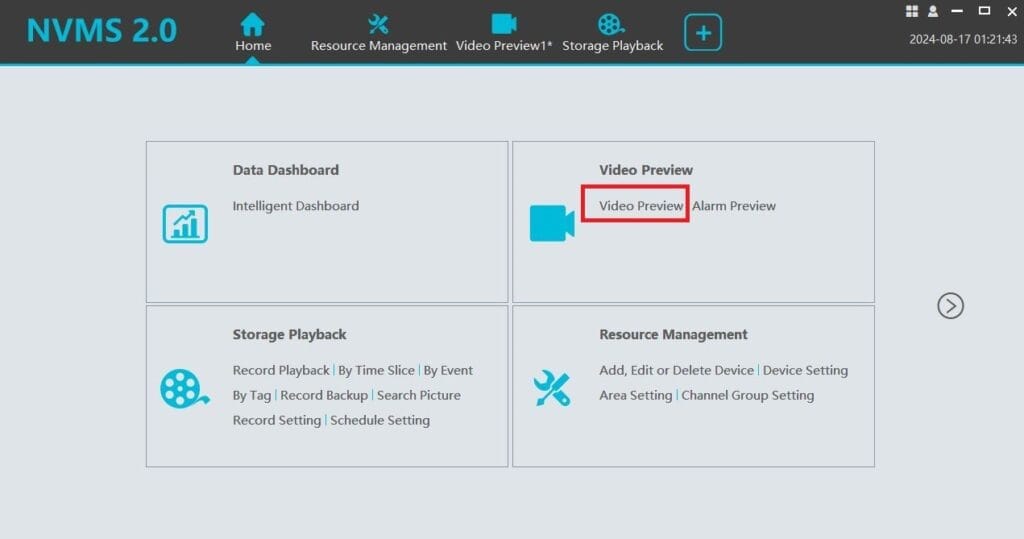
We get live video footage on the screen
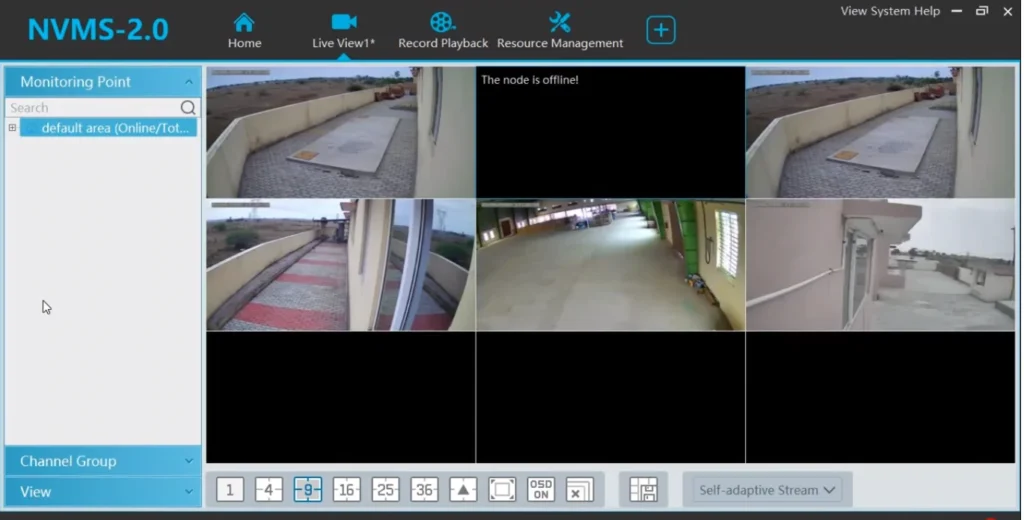
This way, we monitor live feeds from any place. We can monitor and operate security devices remotely.
How to Playback from Remote Locations?
To view playback, go to the interface of the software and press the storage option.
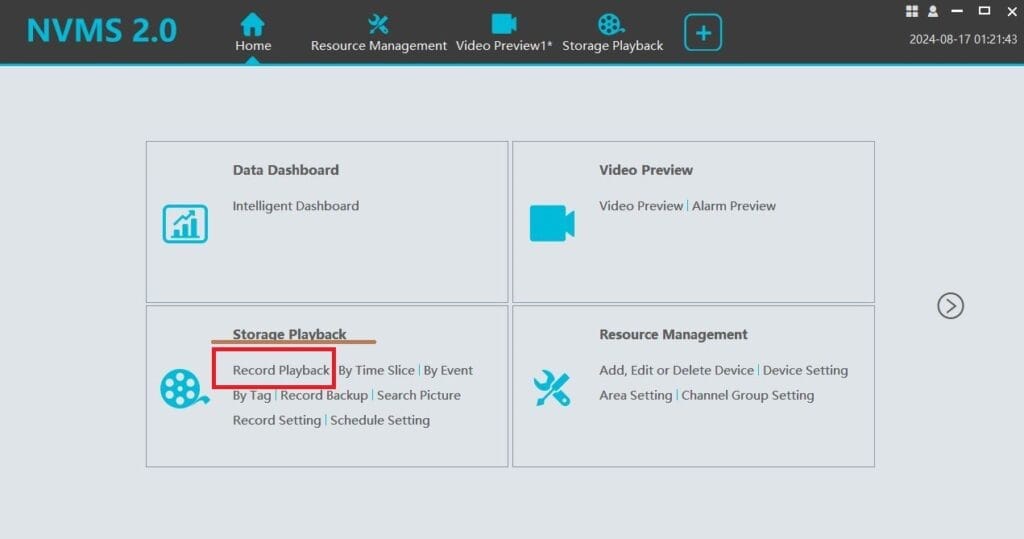
The icon opens the following page on the screen.
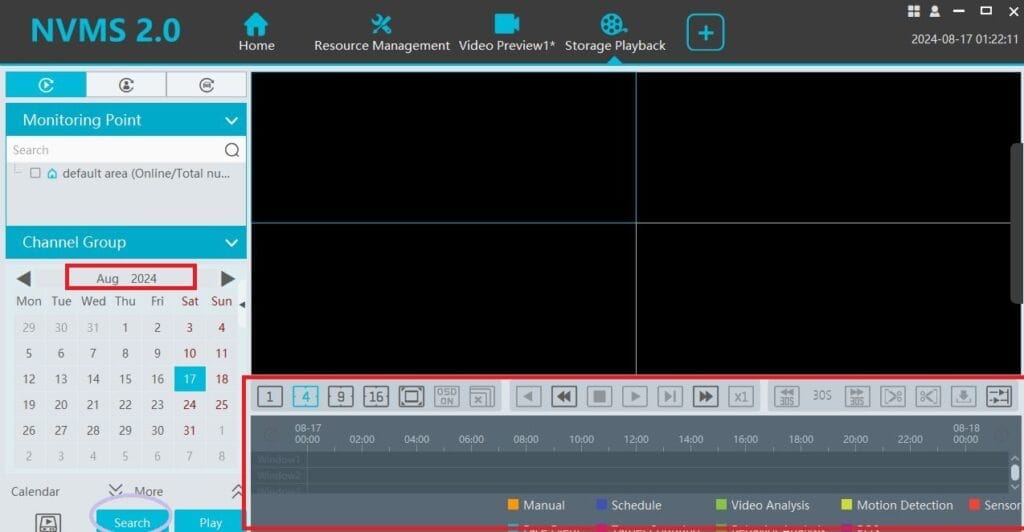
You can watch recordings. Select the camera, date, and time to watch the recording. Mention these details and search for the video clip to watch from anywhere.
Conclusion
The Sibell Mobile CMS App is described in the post. The CMS button for Windows and Mac is separately given. The full installation, login, device addition and playback options are illustrated.
The features of this app usage details are demonstrated to benefit. We monitor from anywhere and secure our people and places.
Kindly share your queries and opinions in the comment section. We respond to every question.
Thank You.
What is Sibell Mobile CMS?
Sibell Mobile CMS is a Security Surveillance Application. It adds CCTV cameras and NVRs and gives users remote access to these security devices.
How do I download the Sibell Mobile App?
To download the Sibell Mobile App you have to visit the Google Play Store and get it from there for mobiles and tablets. To download its CMS part you have to visit the official website of the Sibell Mobile or other trusted CMS websites.
How do I add a device to the Sibell Mobile App?
Open the app, go to the “Device” tab, and click the “+” icon to add a new device. You can manually enter the device details or scan the QR code.
How do I share access to my cameras with others via the Sibell Mobile App?
To share your security devices with others, enable the additional users’ option in the app. Then go to the user management option and enable the set permission option for new users.
What should I do if I forget my password?
If you have forgotten the password, go to the login page. Press the ‘Forget password’ option and a new page will arrive where you have to reanswer the default questions. The app will send a password verification link to your verified email ID for new password creation.
Is the Sibell Mobile CMS app free to use?
Yes, the Sibell Mobile App is free to use. You can download and install it on your devices without spending any money. You can use it to monitor your assets and people. However, its cloud server subscription plan is chargeable to put data on the cloud server.
What devices are compatible with the Sibell Mobile App?
The app is compatible with Sibell security cameras, NVRs, and DVRs, allowing you to manage and view footage from these devices. The app supports some reputable third-party products as well.
Can I watch a live video on the Sibell Mobile App?
Yes, you can watch a live video on the app in real-time without any time lag.
How do I configure notifications in the Sibell Mobile App?
You can configure notifications in the app’s settings. Enable push notifications for specific events like motion detection or system alerts.
How do I update the firmware on my Sibell devices using the app?
Firmware updates can be managed through the app under the device settings. The app will notify you if an update is available, and you can follow the prompts to install it.
