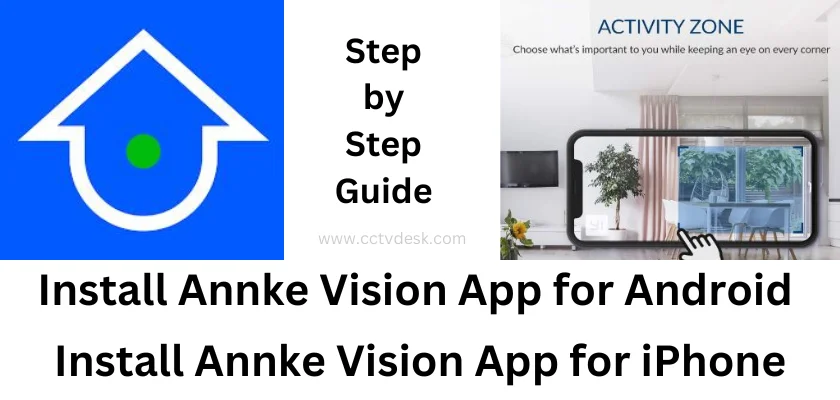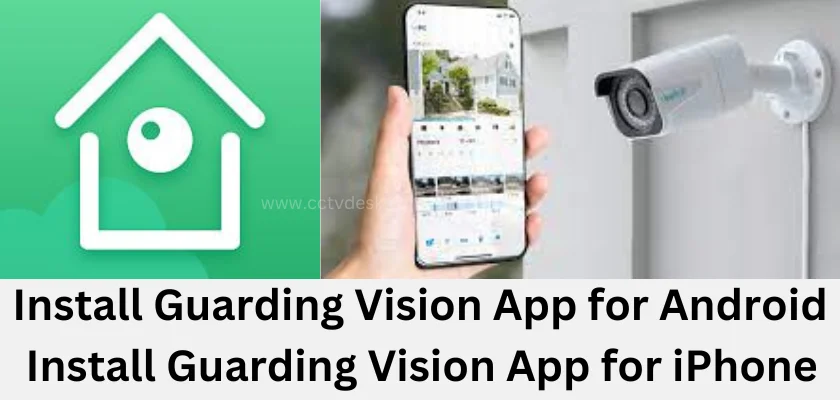The SuperLive Plus Android App and the SuperLive Plus iOS App are among the latest and most useful security surveillance applications used for remote surveillance on smartphones. With the help of the SuperLive Plus App, you are always live monitoring from anywhere.
This post guides you through the installation and configuration of the SuperLive Plus Android Software and the SuperLive Plus iOS Software. You will witness here how to download SuperLive Plus APK and then set it up.
The download buttons for the SuperLive Plus App for Android and iOS are given here. Click them and you will respectively get the application for download and installation. It will teach you to install and configure the App.
What is a SuperLive Plus APP?
| App Name | SuperLive Plus Android | SuperLive Plus iOS |
| App Size | 166 MB | 114.3 MB |
| App Version | 1.13.4 Version | 1.13.5 Version |
| App Rating | 3.1/5 Rating | 3.8/5 Rating |
| System Required | Android 7.0 and up | Requires iOS 12.1 or later |
It is a security monitoring application that empowers you to connect your CCTV Cameras and DVRs/NVRs and get remote surveillance. The SuperLive Plus App is available for Android, iPhone, Windows, and Mac OS.
This application is offered and marketed by Peng Antai. It is a software used for TVT Company Products. We can add TVT cameras and recorders for remote surveillance. This App also supports some third-party applications. It has many useful features to secure our sites and people.
You can remotely operate CCTV Devices, zoom, tilt and pan them. You receive alert signals and messages to safeguard your home, shop, and office. You can communicate with people through the app. You are always connected with your people. These are some important characteristics of this app.
Features & Functions of SuperLive Plus Android & SuperLive Plus iOS App
It is a highly useful software for connecting security devices and monitoring them from anywhere. It has many bright features. Some of its key features are given here.

- The user gets the live feed. There is no time lag between events happening and live access.
- The advanced network technology maintains the continuous flow of the data. It doesn’t trip in low-network areas.
- The App gives alert notifications through messages and bell alarms sensing threats. It also gives you perimeter protection. You can set alert zones to safeguard intrusion.
- The two-way talk function allows you to communicate. You can speak and listen to people.
- You can operate CCTV devices from remote areas. You can change settings, zoom, and do many other things from remote surveillance.
- It supports server data storage. You can keep the data on a cloud server and access them at the time of need.
- You can check playbacks and take snaps from your place.
- It adds devices through the QR code scan, device serial number, and IP address addition.
Download & Install SuperLive Plus Android App on Android Devices
The download button is given below. Click the button to get the software. You have to go for the SuperLive Plus APK Download. After that, it will automatically install. Then go for the configuration.
The complete process is defined here in three steps. You will get the download and installation in the first step. In the second step, the sign-in to the app is illustrated. In the third step, the device addition and remote monitoring are shown.
Get the button and press it to begin the procedure.
Download & Install the SuperLive Plus iOS App on iPhones
The App is available on the Apple Store. Get it by pressing the button. When you click it, the App Store page link opens and you can download and install the software.
The three-step model is illustrated below. They are supported with images for easy understanding. The installation, login, device connection, and remote surveillance steps are comprehensively given.
Install SuperLive Plus Android App, Login & Add Cameras for Monitoring on Android OS
When we click the download button, we get the app on the Google Play Store. Now, the three-step model details the complete procedure.
Step 1- Install SuperLive Plus Android on Android Devices
When we press the install button on the Google Play Store, this page appears on the screen. Press the install button to load the application.
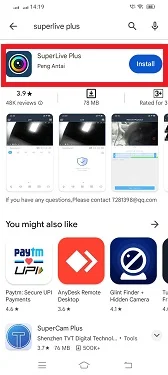
When we click the install button. the app begins to load. It takes only a few minutes to load the SuperLive Plus APK.
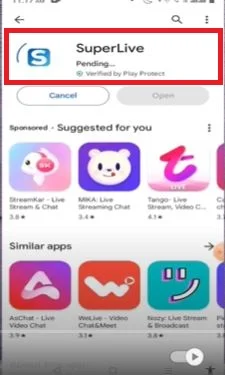
The files are transferred. As it is shown in the image. When the installation is completed, we get a new window declaring it.
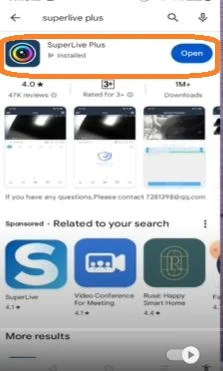
This page indicates that the installation process is complete as we can open the app.
The step one is complete. Now we move to the second step. This step is for the login to the app process.
Step 2- Log in to the App
After the installation, open the application by clicking the app icon. This page appears automatically.
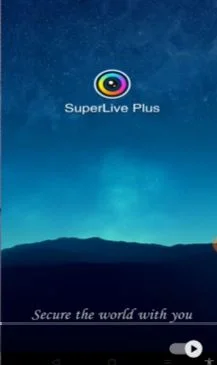
After that, we get this page. It is the interface of the software.
We can see two buttons on the top. One on the left-hand side and another on the right-hand side.
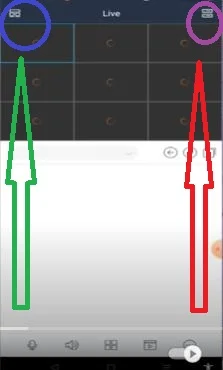
When we press the left-hand side button. these functions appear. They indicate that the app is not logged in.
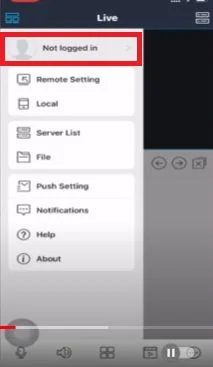
Log in to the app with your registered email ID. Press the ‘Register Button’ to create a username and password.
Then, open the sign-in page to log in with the username and password.
Step two is over. Now, we move to the third step. It is for adding devices.
Step 3- Device Addition for Remote Monitoring
When we press the top right-hand side button, we get the following options. These options are related to connecting CCTV devices.
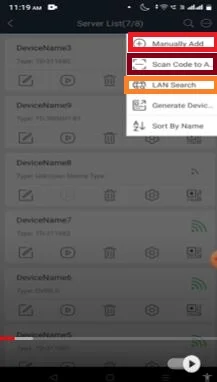
When we click the QR Code scan option, the app asks for the device’s QR code.
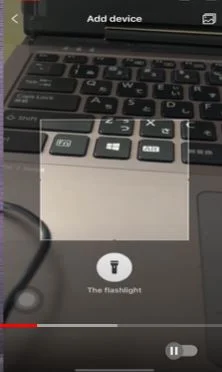
Scan the QR code of the device and connect it with the app. QR codes are mentioned on the box, sticker or system setting option.
When we click the manual add option, the following page surfaces.
It gives us two options to connect cameras and recorders. We can either connect devices by their serial numbers or IP Domain addresses.
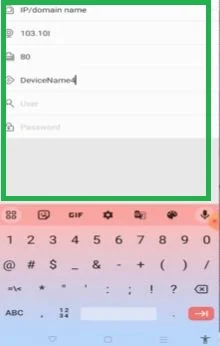
Whatever way we add the device, we have to add the serial number or the IP address, then put the port of the device, its username, and password if any. After that save the settings. The device will be added and cameras will appear on the screen.
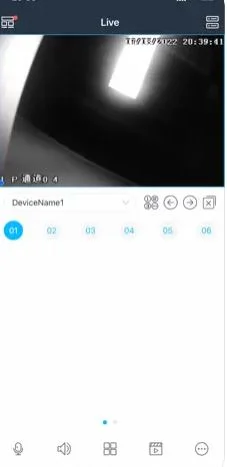
The device is connected and online. You can live view from any place at any time. This way the SuperLive Plus Android App will be operated.
Install SuperLive Plus iOS App, Login & Connect Devices for Monitoring on iOS
When you press the button, you reach the App Store. Now go for the installation and configuration. It is illustrated in three steps.
Step 1- Install SuperLive Plus iOS on iPhones
When we go to install the SuperLive Plus iOS App, we search the app on the App Store. This page appears on the screen.
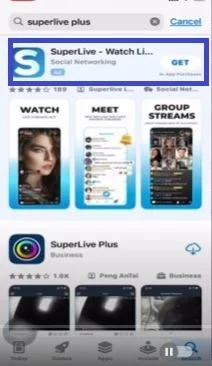
There is a Get button. When we press the button, it begins to load.
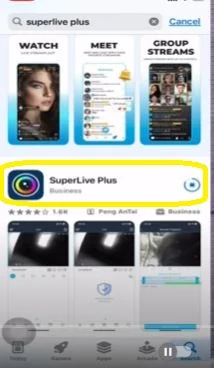
When the installation is finished, we get a new page.
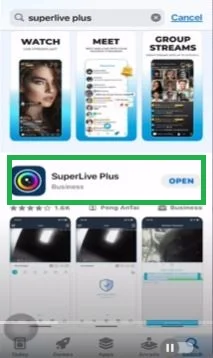
This window suggests that the app is downloaded and installed successfully. Now we can open it.
Step 2- Sign in to the App
When we open the app, we get this page. It asks us to allow the terms and conditions to send you notifications.
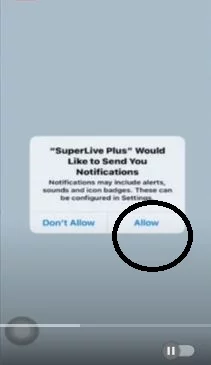
Press the allow button, if you want notifications or else press the ‘Don’t allow’ button.
This page appears. It is the interface of the software. There are two buttons on the top. One on the left-hand side and another on the right-hand side.
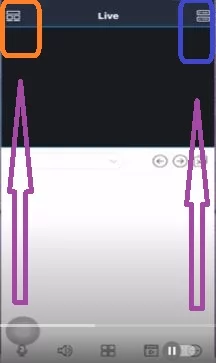
These options appear on the screen when we press the left-hand side button. We will first go to log in to the application.
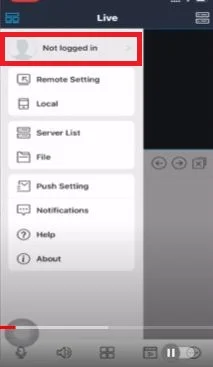
When we press the ‘Not Logged in’ option, we get a page asking us to register the username and password.
Create a username and password to log in.
Step 3- Device Addition for Remote Monitoring
When we click the right-hand side icon, this page surfaces. It shows us various options to connect CCTV Cameras and NVRs/DVRs.
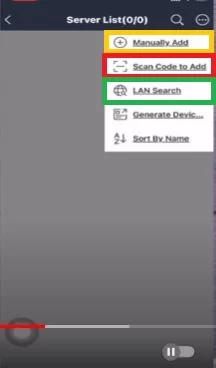
Press the scan the QR code option and get this window. Here, scan the device’s QR code.
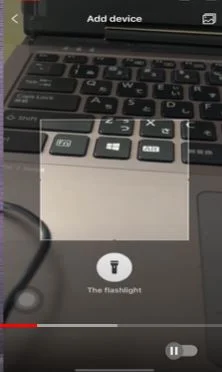
You will connect the device.
When you click the manual add option. You get two ways to connect.
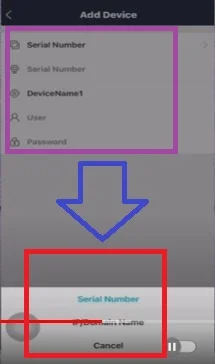
You can add cameras by adding the serial number or the IP address.
The process is similar and easy. Just mention either of them, the device name, its username and password.
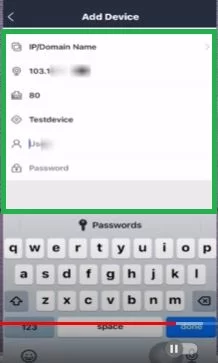
The device will be connected and appear on the screen for remote surveillance.
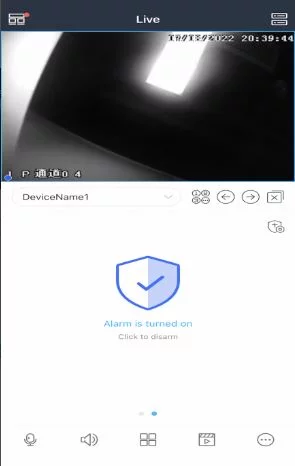
Enjoy the freedom to monitor from any place. You can instruct and view.
Conclusion
The SuperLive Plus Android and the SuperLive Plus iOS are demonstrated step-by-step in the post. You get the link button, the download and installation step, the login process and the camera or NVR connection step in the post. These steps are supported with images and diagrams.
Please share your opinions and queries in the comment section. Your suggestions are valuable to us.
Thank You.
What is SuperLive Plus?
It is a CCTV monitoring application for mobile surveillance. You can view live from remote locations on your smartphones and tablets.
Which platforms is SuperLive Plus available on?
This SuperLive Plus App is available for Android and iOS. It is also available for Windows and Mac.
How do I download the SuperLive Plus App?
To download the SuperLive Plus CCTV App, you have to visit the Google Play Store for the Android version and the App Store for the iOS version.
Can I use SuperLive Plus with a security camera?
Those security devices that support RTSP protocol are compatible with the SuperLive Plus App.
How do I add cameras to SuperLive Plus?
To add cameras, you have to either scan the QR code of the device or add its serial number or IP address. The process is simple. The prompts will guide you to navigate through.
Is SuperLive Plus free to use?
Yes, it is free to download and use. Its functions and features are free.
Is SuperLive Plus secure?
Yes, it is secure. SuperLive Plus uses encryption and other security measures to protect video streams and data.
How do I troubleshoot connection issues with SuperLive Plus?
Check the network signal. If it is weak or mobile data is unstable you can face issues. In a stable network, the app works splendidly well.
Is SuperLive Plus user-friendly?
SuperLive Plus is designed to be user-friendly, with intuitive controls and a straightforward interface.
Where can I find help and support for SuperLive Plus App?
You can find help and support within the app itself, on the developer’s website, or by contacting customer support.