The Vigil Client Software is a security surveillance application. It provides users with local live viewing and remote viewing from any place. Through this Video Management service, you add to the server.
All the CCTV devices connected to the server will be added to the app, and users can access them remotely from remote locations.
The Vigil Client Download App is the latest surveillance software that has all the modern security features. It detects motion and audio. It supports bi-directional talk and perimeter protection.
It gives users a real-time view. You can watch recordings from remote areas. These are some of its trendy features. Its Utility Tool name is VISIX IP Setup Utility Tool.
The application is given here in the download button. It is given for Windows and Mac. The file is in a compressed format. Decompress it to get the application file. The complete installation process is illustrated here.
What is the Vigil Client Download App
The Vigil Client App is a CCTV Video Management System. It is designed and offered by 3xLOGIC Systems Inc. The application is widely used by users throughout the globe. It adds and connects 3XLogic CCTV Devices.
The application file we are discussing here is for Windows and Mac OS. It requires a Windows 7 and above operating system. The CPU requirement is Intel Core™ i3 Processor.
3XLogic CCTV Cameras and recorders are the latest and they support all the modern functions of CCTV Devices. They are AI-governed and capture clean images. The app has been downloaded over 10,000 times up to now.
Features & Functions of the Vigil Client CMS App
The CMS Application has the following key features.

- We can add any number of Vigil Servers and V series cameras with this application.
- It supports PTZ devices. Users can pan, tilt and zoom the device.
- The application has an easy interface. Any beginner can easily use it.
- The user gets a live view. Images and footage are in real-time. There is no time lag.
- The playback is possible from remote locations. You can set data on the cloud server as well.
- To quickly add devices from the Vigil server, we can use the device’s QR code, serial number or IP address.
- The two-way audio-supported application. You can pass instructions and receive messages.
- The software detects motions and audio. It alerts users with alarm bells or messages on their smartphones.
- You can secure the zone through the Vigil Client. Any suspicious move alerts users. It saves you from intruders.
- You can operate cameras and NVRs from your place. The application empowers you with device management from remote locations.
Download the Vigil Client Download App for Windows OS
| Components Required | System Requirement for Windows |
| Operating System | Windows, 7,8,10,11 (32 or 64-bit) |
| CPU | Intel® Core i3 Processor |
| RAM | Minimum 4 GB (8GB when running Virtual Switch) |
| Video Card | PCI Express 2GB (4GB when running Virtual Switch) |
| Hard Drive | SATA (Minimum 100MB required for installation) |
The download button is given for the Vigil Client Download App for Windows. The file is in an encrypted format. Squeeze it to get the executable file.
The complete installation process is illustrated below. The step-by-step guidance is thoroughly demonstrated with images and descriptions. The process is defined on a Windows PC.
Get the download button here for Windows PC.
Download the Vigil Client Download App for Mac OS
The app is provided by the 3XLogic Company for Macintosh PCs. The Download button is shared. Press the button and you get the Vigil file. Now run this application file to install this Vigil Client Download App for Mac on the PC.
You can also do the process by using the BlueStacks App. It is a cross-platform app. It works as an emulator.
The download and installation process is ditto same as shown here for Windows PCs. You can easily understand the procedure and do it yourself for Mac devices.
Get the download button for Mac PCs.
Install Vigil Client CMS and Add Servers to Monitor CCTV Devices on Windows OS
The operation is illustrated in two distinct steps. Every step has some sub-steps. Understand the process carefully. The images and descriptions are given to support the understanding and comprehension.
Press the Vigil Client download button for Windows App and get the application file. The file is in a zipped file format. Unzip it to run the application file. When you double-click the application file, we get the following page on the screen.
Step 1- Install the Vigil Client App on Windows
It is the first page of the application.
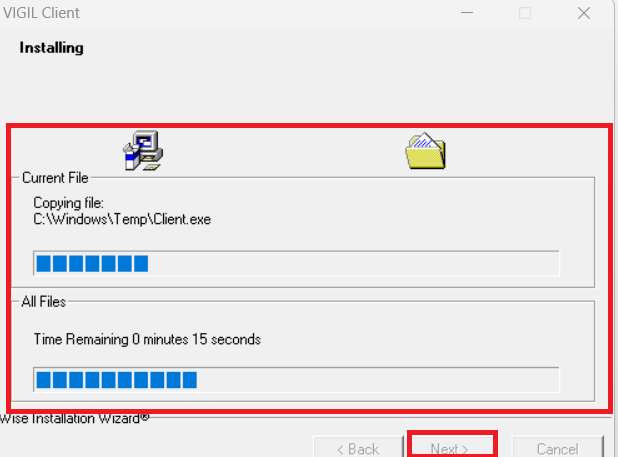
You can see here the application files set up to load its contents. Press the next button.
The next page is about the terms and conditions page of the application file.
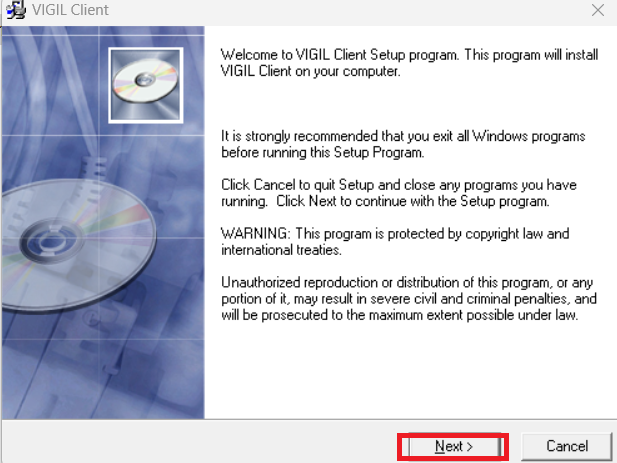
Read these conditions carefully and press the next button for the next course of action.
We get the following page on the screen.
It is the destination location page. Get the destination and path of the file folder.
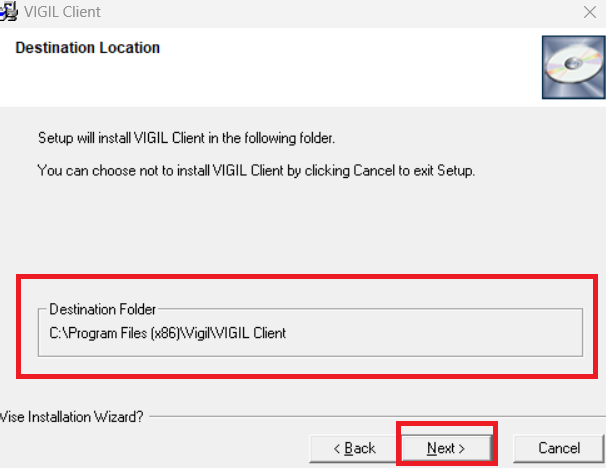
After giving them the path and location, press the next button and you get the new window.
This window tells that the application file is ready to install its files.
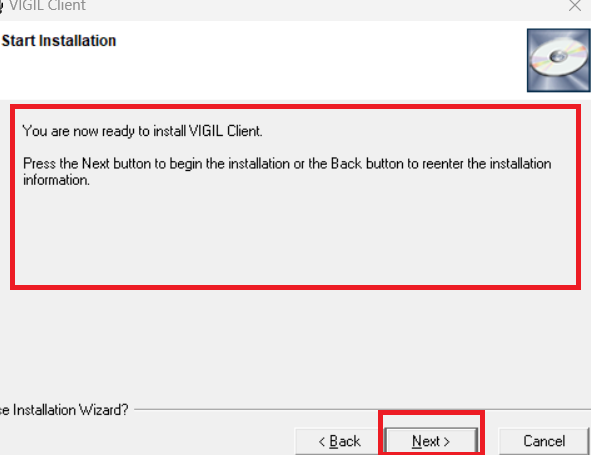
Press the next button and it begins to load its contents.
The application file is loading its contents.
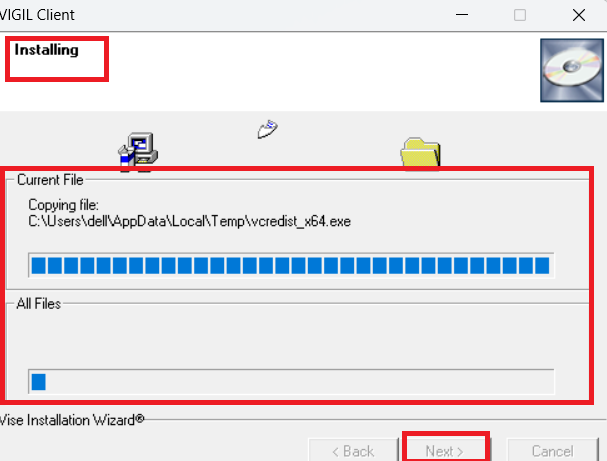
When the installation process is completed, we get a new notification.
Meanwhile a new window crops up. It asks you if you are interested in having shortcuts on your desktop.
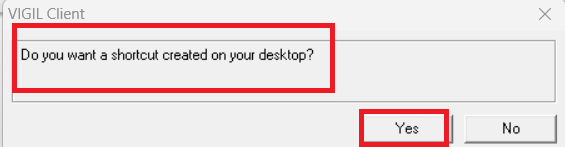
If you want desktop shortcuts, press the yes button given on the screen.
When the installation is completed, you get a new window declaring it.
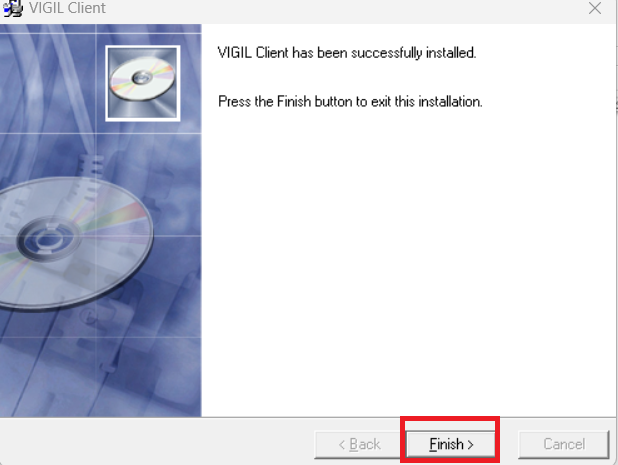
This page announces that the installation process is complete. Press the finish button.
This way the installation process is finished.
Now, we move to the next step. It is for adding servers to monitor devices.
Step 2- Add Server to Connect Devices for Remote Surveillance
After the installation, we get this page on the screen.
It is the interface of the application.
We have to add the server here to connect to the Vigil Client devices on that server.
Press the servers option given on the top.
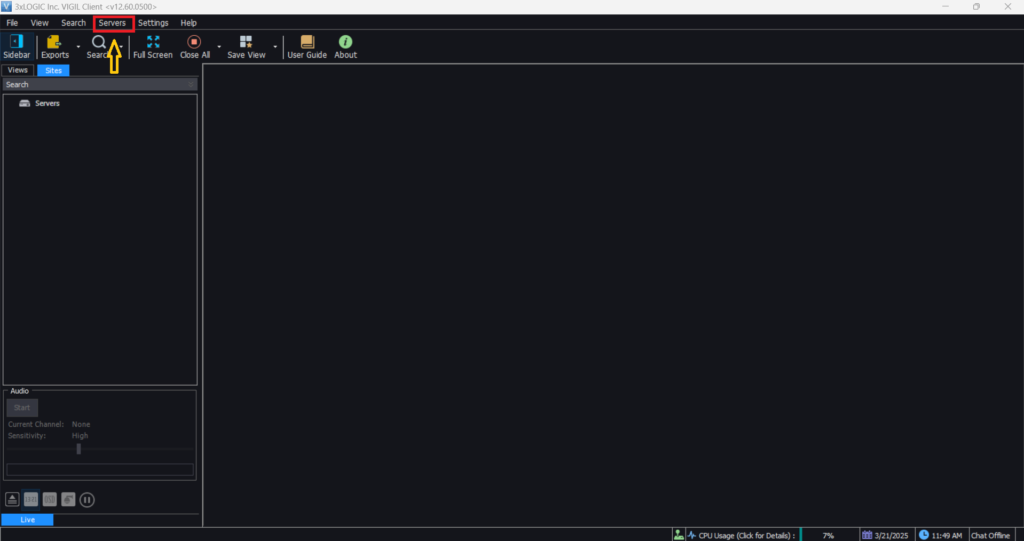
We get this page given below.
Press the add button to add the server. We can add more than one server by going to server group options.
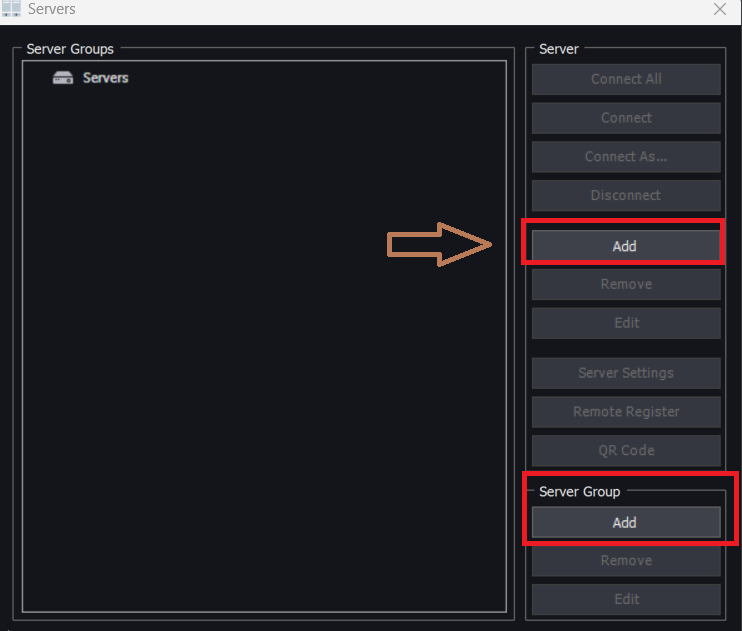
When we press the add button, we get this page on the screen.
Give the server and device details. Give its full information as mentioned below.
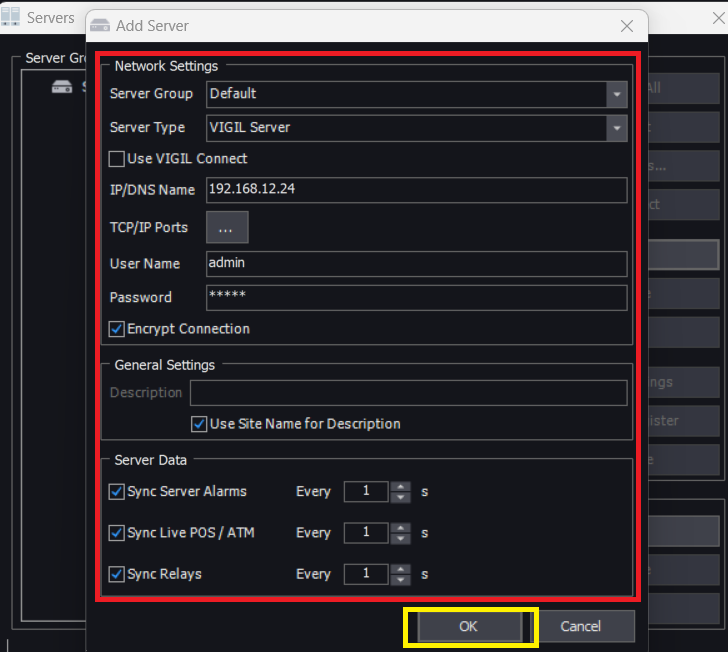
After that press the ok button to save the device. You can add one by one or go for group addition.
This way the device will be connected and you get them on the Windows screen.
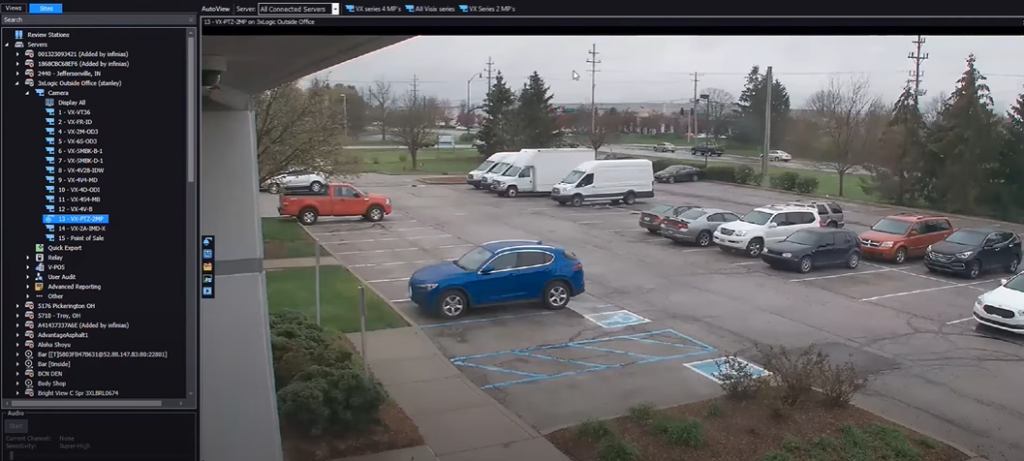
You can view devices added to the server from remote locations.
Conclusion
The Vigil Client App is detailed and discussed in the post. Its installation process is demonstrated. The download button is shared for Windows OS and Mac OS.
The step-by-step guidance is illustrated for the Windows PC. The features are defined to use the app to its fullest capacity.
Please share your suggestions and issues in the comment section. We go through all the comments and respond to readers.
Thank you.
What is the Vigil Client Application?
The Vigil Client App is a software tool. It is designed to provide security monitoring, alerts from threats, and management features for clients using the Vigil security app.
Is the Vigil Client Application available for mobile devices?
Yes, it is available for mobile devices as well. Along with desktop versions for Windows and Mac, it has versions for Android and iOS
How do I install the Vigil Client Application?
You can download it from the official Vigil website or app stores. For its Android version go to the Google Play Store and for its iOS version go to the Apple App Store.
What are the system requirements for the desktop version?
The desktop version requires Windows 8/10 or later, or macOS 11 and above, with at least 4GB RAM and 500MB of free storage.
Do I need an account to use the Vigil Client Application?
Yes, you need to create an account or log in with your existing Vigil credentials.
Can I receive real-time security alerts through the Vigil Client?
Yes, the app provides instant notifications for security threats, unusual activity, and system updates.
What should I do if the Vigil Client app crashes or freezes?
Try restarting the app, clearing the cache, or reinstalling it. If the problem does not go away contact the support system.
Does the Vigil application support multi-user access?
Yes, it allows multiple users to access the system with role-based permissions.
