WATASHI IoT For Windows is a CMS. It is given here in this article in full detail. You will get in this article the download button for this software. This application is given in a compressed file form. You have to decompress it before loading.
We have given in this post the installation process for this application. The WATASHI IoT CMS Wizard is an intelligent app that can connect many devices from the Wizard. You are not required to see many devices on different monitors.
The CMS has the merit to show you more than 100 cameras on a single screen. We have given here the installation process. It is illustrated in a demonstrative style. It is given in three steps. The first step is the installation of the CMS.
The second step is about the signing in part. The last and third step is about the addition of the device and monitoring cameras. The CMS App is an efficient guard that takes care of our every activity.
Why IS CCTV CMS Useful For Monitoring?
CMS Wizard is a software that can store data, edit them, monitor them transfer them. We can preserve the record, playback them, and even take snaps. It means that a CMS can track every activity. The beauty of any CCTV CMS is that it is designed in such a way that it can connect many devices with it.
It means the Wizard can associate various devices and show them to you at your place. If you have many sites and every site is CCTV secured then, you can view all these cameras from your office that is at another place.
The CCTV App gives you freedom of accessibility. You can access these devices from any remote location. It additionally favors you by empowering you to operate the devices from your place. You can easily operate a PTZ device, zoom in, pan, and tilt it.
Know More About WATASHI IoT For PC App

WATASHI is a Thai company. The company has a success story of 20+ years in the security surveillance business. It has a series of HD and IP cameras. They are available in various resolutions and models.
The NVRs and DVRs are also very popular. This organization develops products for every price range. It is very famous for the three kinds of technologies they produce.
- IoT System
- Line notification
- Facial Recognition
This WATASHI IoT Wizard is designed and manufactured by this incorporation. The quality of the application is of the highest standard. It has all the features and functions that can safeguard your property and belongings.
Features & Functions Of the WATASHI App
This app is very popular. It is easy to use and operate. You can operate a function from your office irrespective of the fact that the gadget is installed far away from you. Know some of the chief features given here.
 It can be accessed from the cloud server
It can be accessed from the cloud server- You can record activities there
- You can remotely control the gadgets from any place
- It can connect many devices with it
- The software relays live-video
- There is no time lag. The moment it captures and relays has no time lag
- It supports the two-way audio
- The application also supports voice control intelligent devices such as Google Home and Amazon Echo
- The user can communicate with the person on the gadget side
- You can also scare away threats from your place by yelling at them
- The software supports strong sensors. It can easily detect motion and audio
- It can save a pre-defined zone from any transgression
- Multiple users can enjoy remote access from their respective devices
- It supplies a fast internet connection. There is no waiting for a connection
Install WATASHI IoT For Windows OS
To load the device for Windows OS, you have to take the Wizard file. The file is given in the download button form. Click the link given below. The file is in a decompressed format. you have to extract the file for loading it.
We have given here the complete installation process. It is covered with diagrams and images for a better user experience. the installation process is governed by 3 steps. You will get them below.
Install WATASHI IoT For Mac OS
Installing the application on Mac is not possible. The company has not given the link for Apple PC. If you want to view cameras on this software and want to use Macintosh PC, then use the Android Emulator to download over Mac OS.
You can also take the help of cross-platform software for loading Android on this operating system.
Install WATASHI IoT For Android OS
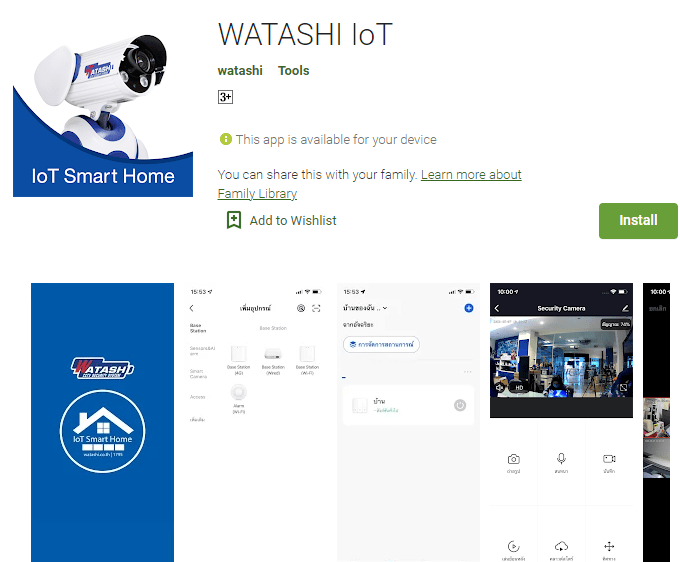
If you have to view these cams on your Android cell phone then download the app. It is available on the google play store. you can also get it from the link button given below. Click it and install the application.
After that go for adding the device. For that, you have to scan the QR Code of the device. This way, you will be able to connect the device to the software.
Download For Android Smartphones
Install The WATASHI Software & Monitor Cameras On Windows
The file is given here in the squeezed form. Un-squeeze them to load on the Windows PC. After that run the file for installation. We have given here the three-step exercise for installation, addition, and monitoring of the device. They are also suffused with diagrams and images.
Step-1 Install The Software
The file is given. Decompress it first and then run the application file on Windows PC. The following page will appear.
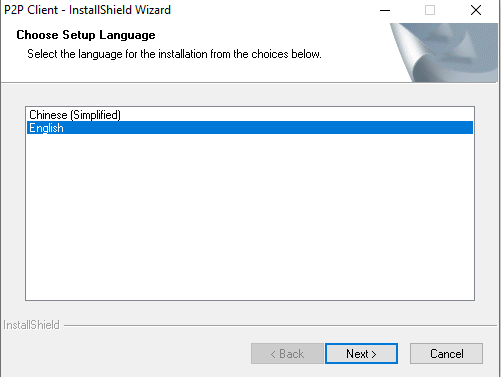
You have to select the language of the app. select it and after that press the next button. We have selected here English as a language. You will reach the next page.
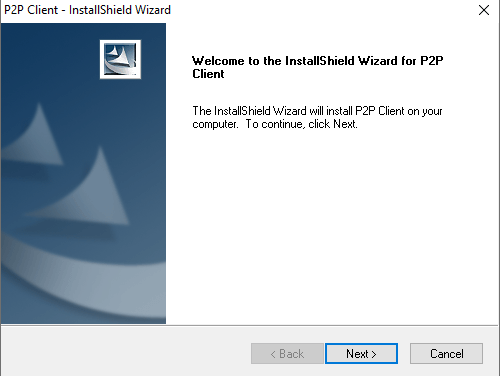
The app welcomes its users. The app is asking you to install the app. For that, you have to go to the next window by pressing the next button. This page will open.
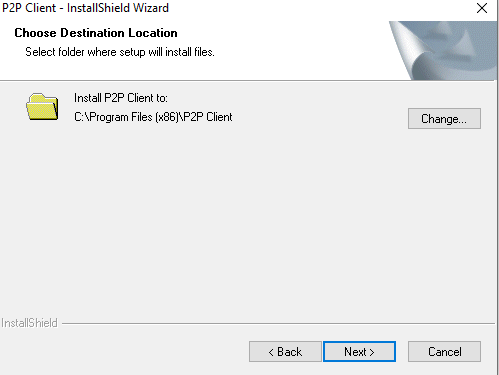
Here, you have to give the app location and its folder area. Select the location and separate a folder for loading the root file of this app. The folder must not be containing any other root file. Press the next button.
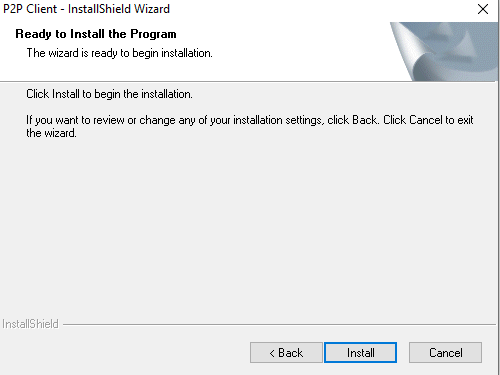
Now the window is conveying the message that the app is ready to install. The window also tells you that if you have to make any changes in the settings then you can also make that. Once the installation starts, you can not make changes.
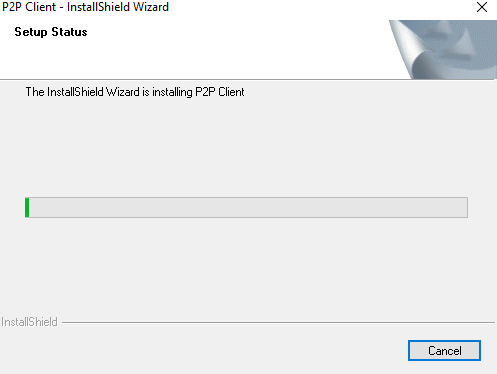
The app starts loading the content. The loading finishes in a few seconds. After that, it notifies you with a message that the installation is finished.
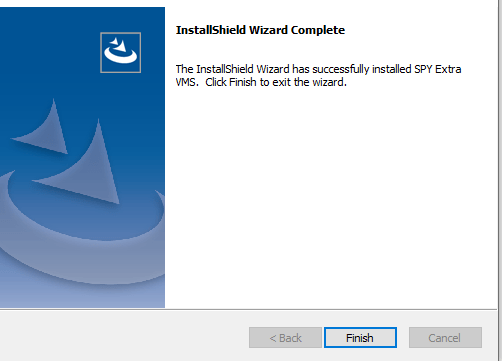
The window opens and says that the installation is finished successfully. This way the installation process is over. We will go to the next step now. it is about Logging in to the app.
Step-2 Log In The Software
To log in to the app, you have to open the installed application. The following window appears.
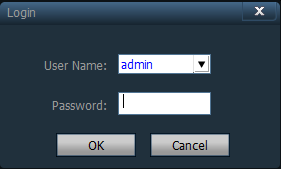
This window will appear. By default the username of the CMS is admin and there is no password given. If you want to create a password, you can do it. Press the OK button.
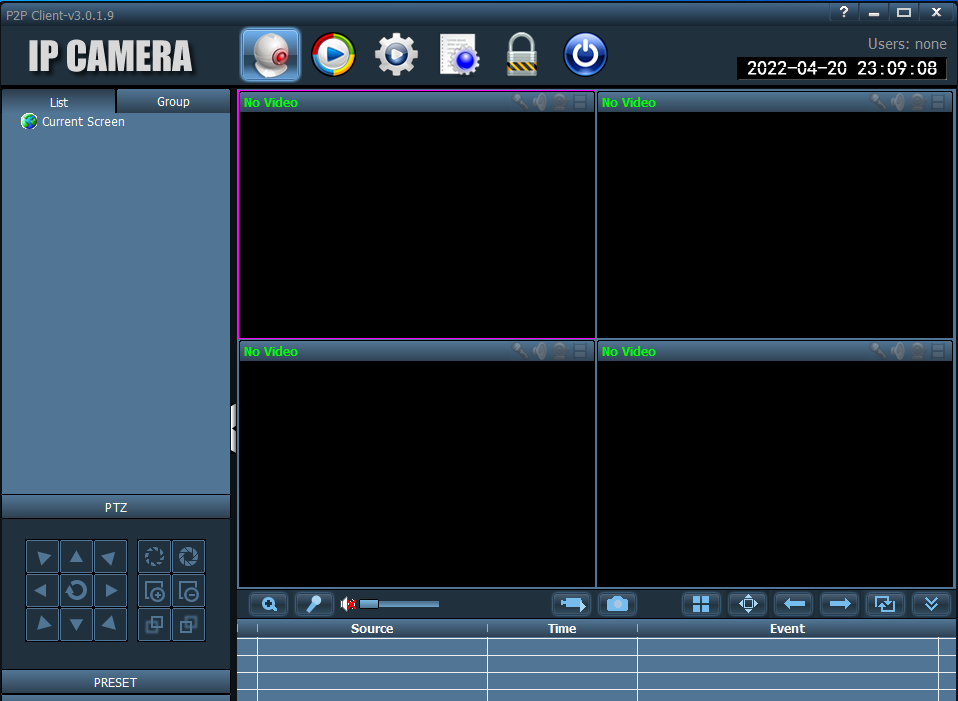
The homepage opens. This way we log in to the application.
We move to the third step now. This third and last step is about device addition and monitoring.
Step-3 Device Addition & Monitoring
To add the device you have to open the homepage of the software. After that go for the device-adding option. This window opens.
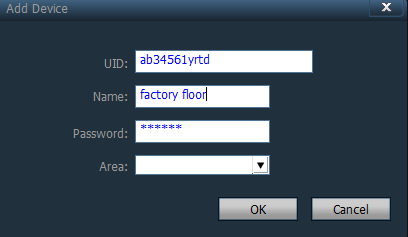
Here, you have to mention the device number, the password and the device name. Fill in and press the OK button.
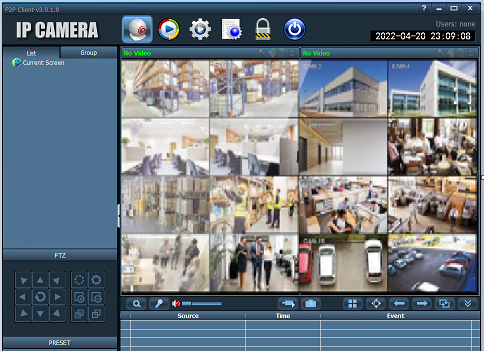
This way we monitor the app. The device is connected and cameras appear on the screen.
Conclusion
The Application WATASHI IoT For Windows is given here. The link button is given for Windows and Androids. The file is given here in the compressed file format.
We have also given the installation of the Windows OS. We have given the full detail for installation. It is given here with images.
If you have any queries regarding the application, please mention them in the comment section. We will respond to your queries.
Thank You.
