Here our readers will learn more information about the setup process and method related to the Kestrel Viewer for PC user clients.
We have provided extensive information about the software along with the free download of the application for our readers. This is a CCTV camera software available in the market for the QVIS brand of the surveillance camera.
Learn More About The Application In Detail
We have prepared this article to impart education about the Kestrel Viewer for PC to help the clients in connecting their CCTV cameras on the PC without any difficulty. The application is available for free to download on the Windows, Mac, Android, and iOS operating systems. The article also provides information about the CCTV camera application for free.

The article also renders details related to the installation of the application on the Windows OS. The CCTV camera software installing process is provided below in the article with images to help and assist the user to operate the security cameras on the PC. The software is available for free to install.
What is QVMS Software?
This application is also known as Kestrel Viewer in the market for connecting and operating the CCTV cameras through this CMS software on the PC as well as smartphone. The app is available for free to download for the Windows, Android, and iOS operating systems.
Features & Functions’ Information Related To The QVMS Software
Here we have described the information about the Kestrel Viewer app’s functions to help the readers and user clients in operating and managing the CCTV cameras on the PC or smartphone with help of the functions provided in the app. These details will help us to operate the CMS software without requiring any specific technical knowledge related to the system or software.
The information related to the software’s features are listed below as follows:
- Connect multiple devices simultaneously.
- Provide remote playback of the videos.
- Provide audio to listen to the sounds with sound detection sensors.
- Capture snapshots and manually record videos.
- Alarm push notification.
- PTZ Control is also present.
- Access live cameras on the app with multiple view channels.
Details About The Qvis Lighting & Security Ltd.
This company is a leading innovator in the field of CCTV camera and security system manufacturing in the global market. The organization is situated in Hampshire, UK, and has experience of 20 years in the field of developing, manufacturing, and marketing security solutions and products in the global security and surveillance market.
Download Free QVMS Software For Windows OS
We have provided the free download of the Kestrel QVMS Viewer application for Windows OS user clients to help them connect and link their surveillance system on the PC to get live access and control. The app is provided for free and the installation file is in compressed format. Read the installation process before proceeding to set up the CMS client on the PC.
Download & Install Kestrel Viewer App For Android
The organization has not neglected the smartphone user clients to help them download as well as install the CMS software on the mobile phone to connect and link the surveillance system set up to control it from a remote location using the mobile phone and internet connection. The link is provided below to proceed to install the app on the mobile phone.
Install The Kestrel Viewer (QVMS) App For iPhone / iPad
Here is the link to install the software on the iPhone as well as iPad user clients. The user can get this app for free to download and set up to connect their surveillance cameras on the iPhone or iPad to control from remote locations. The software installation link is provided below for the iOS operating system user clients.
Is Kestrel Viewer Application Available For Mac OS?
No. The company has not provided CMS software for the macOS user clients to help them select and operate CCTV cameras on the MacBook. We have two alternatives for the Mac OS user clients i.e, either install Windows OS on the Macintosh laptop if it supports it or install the Android emulator like Bluestacks to run the android app on the PC.
How To Download & Install Kestrel Viewer For PC?
Follow the steps rendered here carefully. First download the file from the link provided above, then as mentioned earlier decompress the file using the WinRAR app. After extracting the file open the folder and double-click on the installation execution file to start the setup wizard of the app on the PC.
Step One – Start The Setup Process On The PC
The setup wizard of the app on the PC, click on the “Next” button to proceed.
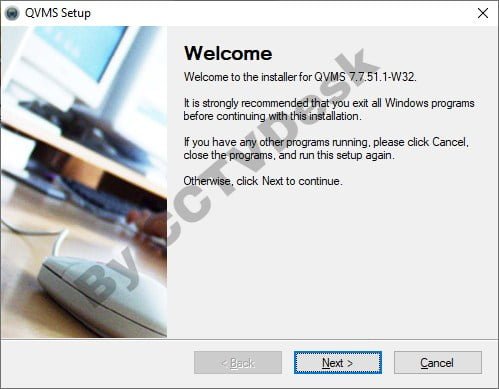
Then select the drive and folder by clicking on the “Change…” button or leave it default and just click on the “Next” button to proceed.
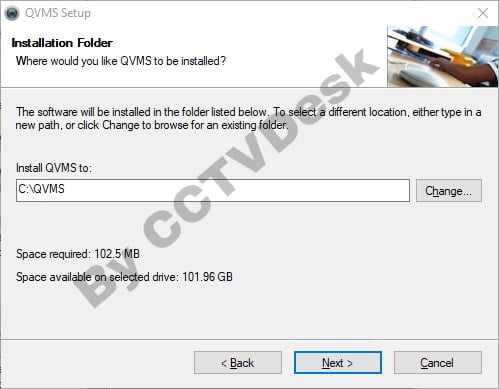
The QVMS app is now ready to be installed on the PC, click on the “Install” button.
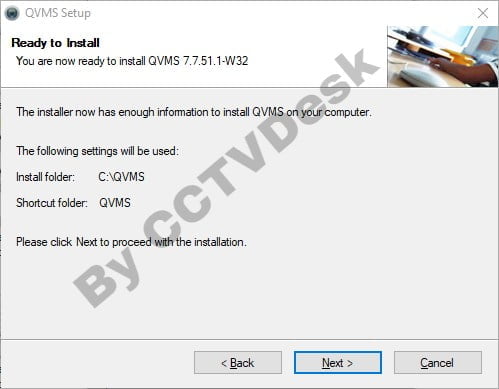
The installation process of the app is displayed on the screen of the computer.
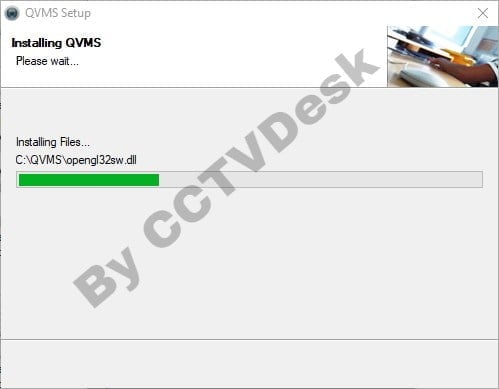
After successfully installing the CMS software click on the “Finish” button to proceed.
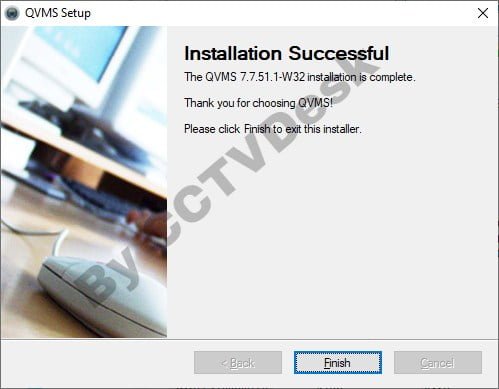
Step Two – Log In To The Application
Now login window will appear on the screen enter the default username only as there is no password required. Then click on the “Login” button.
Default Username – “admin”
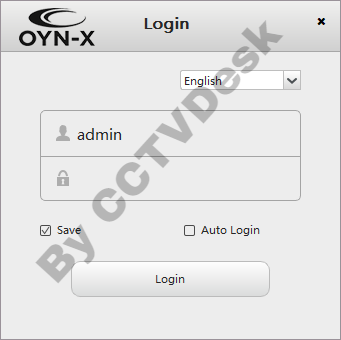
The Control Panel screen of the app will open on the PC. Click on the Device Manager option to proceed.
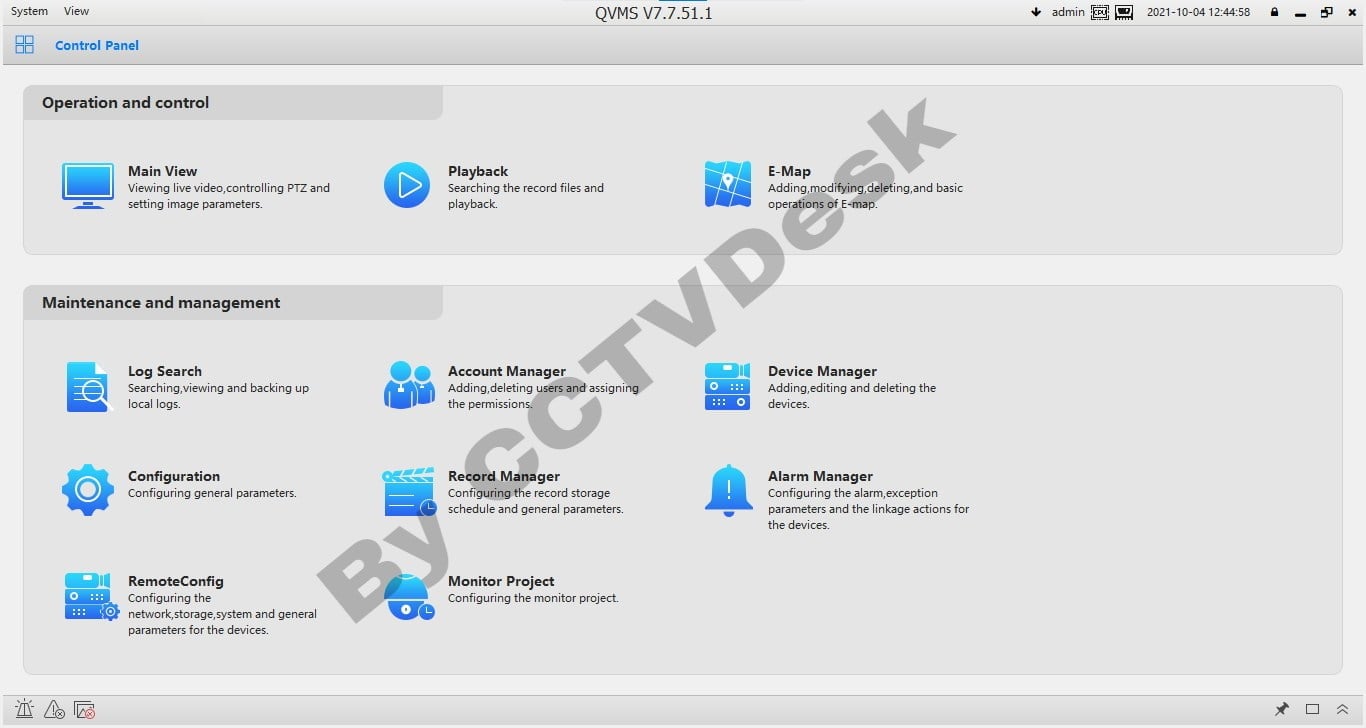
Step Three – Add & Connect Surveillance System
The device manager will be displayed on the screen, click on the option “Manually Add” to connect the CCTV cameras.
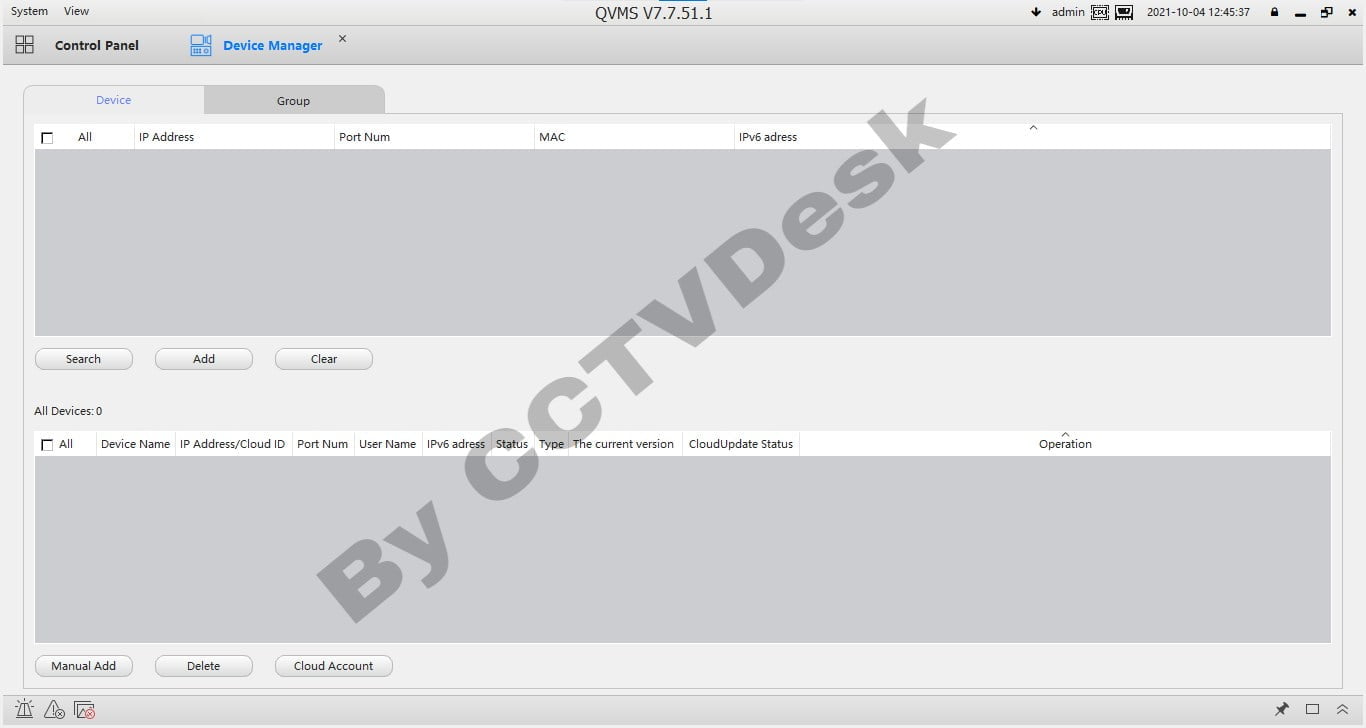
The dialogue box will appear on the screen of the PC. Enter the credentials related to the device such as device name connection mode, IP address (in my case I chose the IP/Domain Name option), port, username, and password. Then click on the “Ok” button.
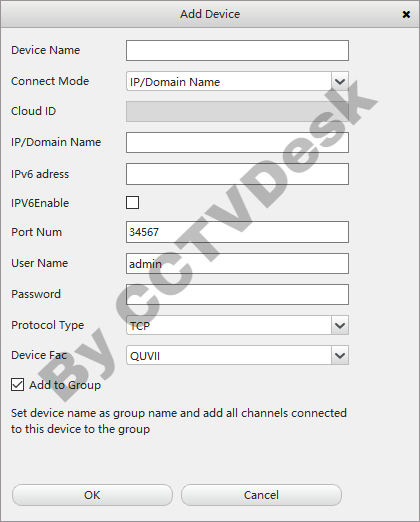
Now proceed to the control panel of the software again and click on the option “Main View” to get live video streaming access on the app.
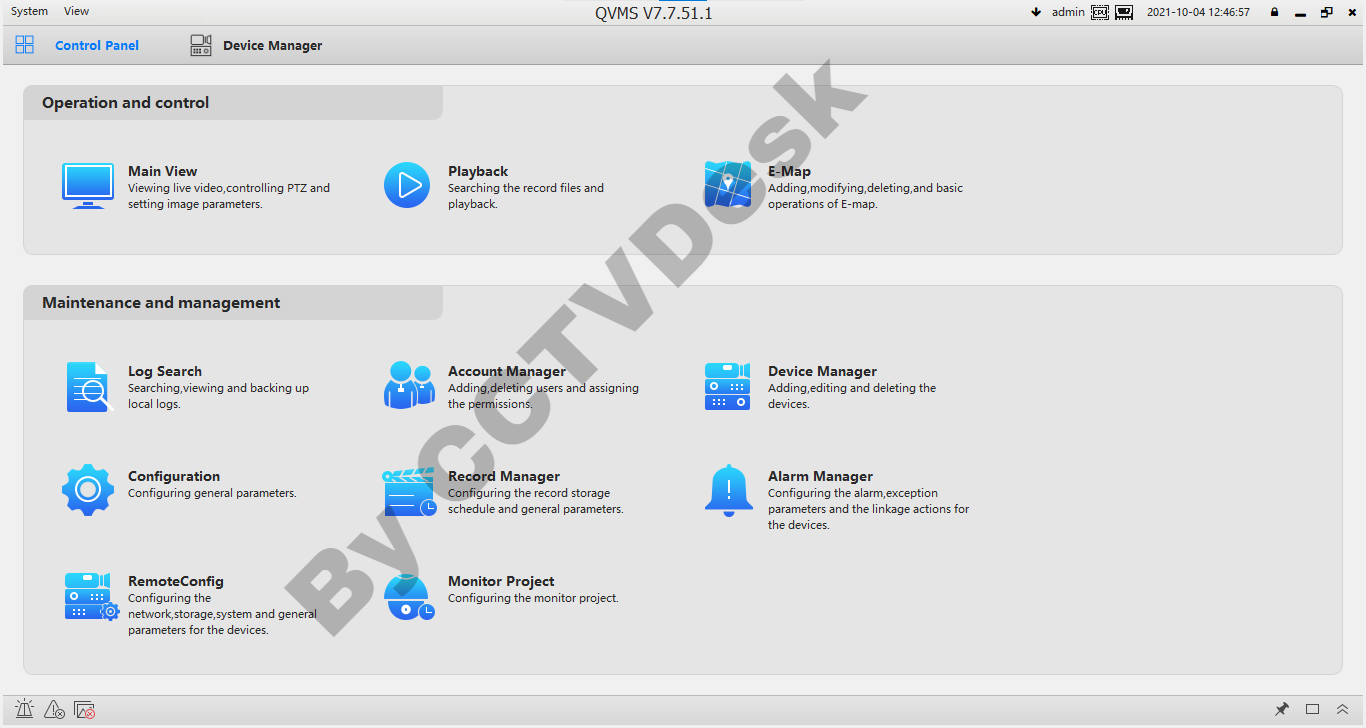
Real-Time Video Monitoring on The Software
Here is the sample live view from the CCTV cameras on the software for our clients and readers below in the image.
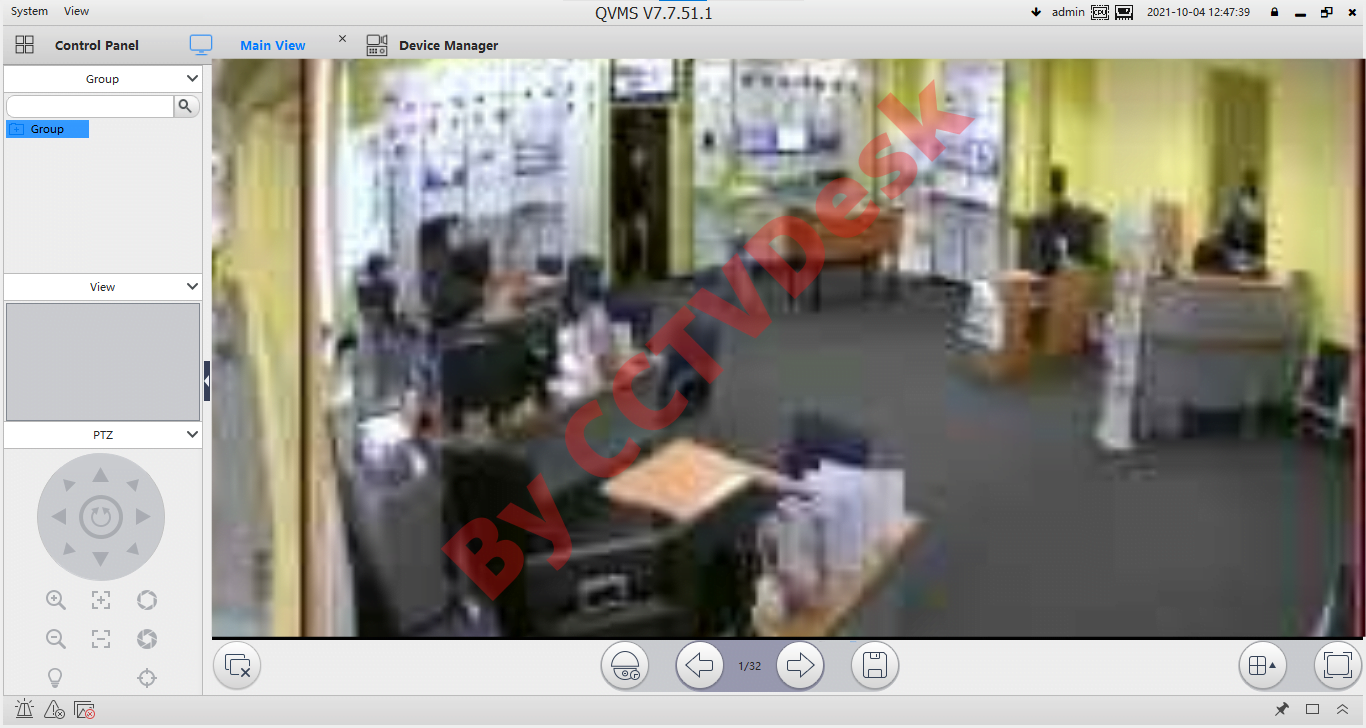
Conclusion
We have provided the information about “Free Download Kestrel Viewer for PC Win 8/10/11 & Mac OS“ to help the user clients to learn and understand the different aspects related to the software along with its functions and features of the app. The software is available only for the Windows, Android, and iOS operating systems in the market.
We have rendered every vital information about the CMS software for our readers and user clients to help them install and set up the PC user clients. We have provided the information about the software to help them learn more about the installing process with the images and guide.
Unfortunately, the Mac OS user clients are not provided with any CMS software to connect link their surveillance system setup on the PC. We have provided two alternatives about the application related to the software to connect and link the CMS software and CCTV camera setup on the MacBook.
For more information or any problem encountered while operating the app, feel free to contact us via the comment section provided below in the article to get answers to the queries. Also, get more information from our Youtube Channel as well – CCTVDESK.
