V-Guardian EVO for PC software is useful in monitoring CCTV cameras from remote locations on computers. It is a powerful application that is designed and marketed by the Vultech Security system.
V-Guardian EVO Download For Windows
The V-Guardian EVO for PC App is smart and comprises all the modern surveillance features.
This article will explore the V-Guardian installation, login, and device addition processes for PC CMS software. You will get the illustrative images for guidance.
The download button for V-Guardian for PC CMS is given. You have to click the button to get the application. After that, the complete process is demonstrated for monitoring.
What Is The Significance Of A Security Surveillance CMS Software?
A CMS security surveillance application is used to monitor locations. The CMS helps in getting remote access to our locations, and we become able to watch them on Computers.
The CMS application for monitoring is powerful. You get views in real-time. You can check the recording and watch the activities taking place from your location. You can also operate the device along with a plethora of other functions.
It empowers users and equips them with many handy functions. They can communicate and pass instructions to their relatives and employees. They receive alert signals against any suspicious activity, etc.
What Is V-Guardian EVO for PC Software?
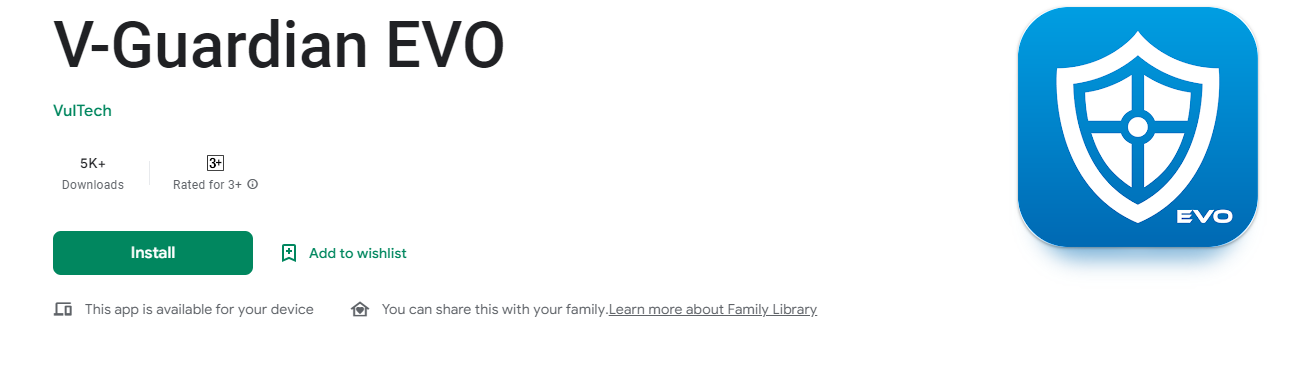
It is a powerful application for getting access to CCTV Cameras installed at different locations. The users can’t be at all the locations all the time.
So when they are not available at the site, they are worried about security and movement. It is always intriguing to know what is happening in your absence.
You can view your cameras, NVRs, UVRs, and CCTVs simply and immediately anywhere in the world and at any time you want.
You can connect these devices with UID mode.
This application keeps you in touch with your locations. You can watch every action and be cautious with every movement. You are away from your sites but still connected with them.
This application is the brainchild of Vultech Security. The Company is a pioneer in CCTV products. It has its service centers at various places and product availability is around the globe. Its CCTV devices are durable and the latest.
Best Features & Functions Of V-Guardian EVO for PC Application
It is a CCTV Application for monitoring. It has many prominent features. Some of them are given here to understand the functioning of the CMS.

- Enter the UID code of Vultech devices and connect them easily.
- You get real-time data continuously. There is no time lag between the event happening and relaying
- The advanced network function keeps the data flow intact even in low network areas.
- You can view the camera live via WiFi, 4G, 5G, etc
- This application allows you to watch 32 cameras simultaneously on a single screen. You get to watch all of them without any difficulty
- The software gives you remote access and you watch every action from any foreign location
- You can take snaps of the events and record the events from your place.
- You can also check the recording and watch playbacks from anywhere
- The software helps you in operating the device from any place. You can even operate a PTZ camera. You can pan, tilt, and zoom your device.
- The two-way audio feature gives users the facility to converse at any point or pass any instruction.
- You can also raise an alarm by sensing anything dubious with the help of 2-way audio.
- The sensors can detect any suspicious audio and movement. You can pre-set sensitive zones for security reasons.
- It also sends you alert messages and aware you of any threat.
- You can digitally zoom the device from any place.
Download V-Guardian EVO for Windows CMS On Windows
The App is given below in the form of a download button. You have to press the button and the file will appear. It is given in a compressed form. First, you have to decompress the file and then run it.
The complete demonstration is given below in three different steps. In the first step, you have to install the software. The second step is dedicated to logging into the application. In the third step, you will witness the device added to the app part.
If you want to install this V-Guardian EVO for Mac app on a Macintosh PC, then the company does not give the application. Still, you can install it with the help of BlueStacks.
V-Guardian EVO Download For Windows
Install V-Guardian EVO for PC Software, Login & Add The Cam To Monitor On Windows
Below is the three-step process given.
Step-1 Install V-Guardian On Windows OS
To install this file decompress the file and open it. This page will surface on the screen.
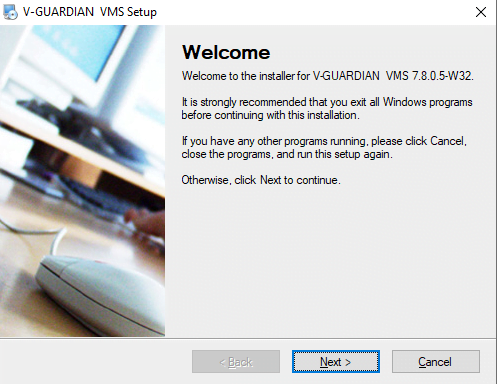
This is the first page of the app. Read the conditions given carefully. Once you are convinced, press the next button to begin the process of downloading.
The next page will show up on the screen.
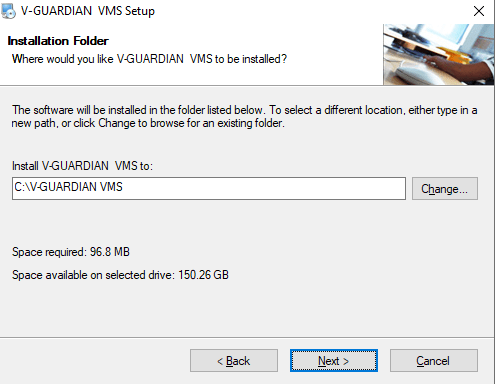
Here you have to select the folder where you want to keep all the downloaded files of the software. Select the folder carefully and remember that the given folder must be empty. It must not contain any other files.
Once satisfied with the process, press the next button.
The new window will open with a different suggestion.
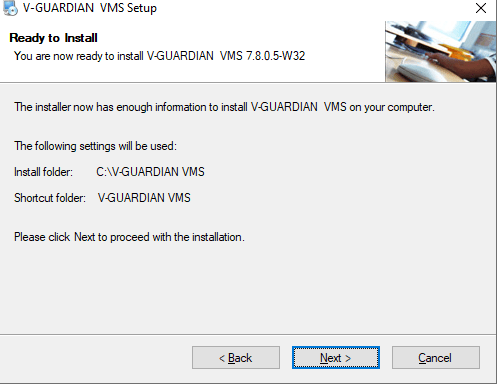
Now you have given the folder and chosen the path, this page asks you to verify the information. If you have to change any point before the installation, you can change it now. After that press the next button. When you press the next button, the installation page surfaces.
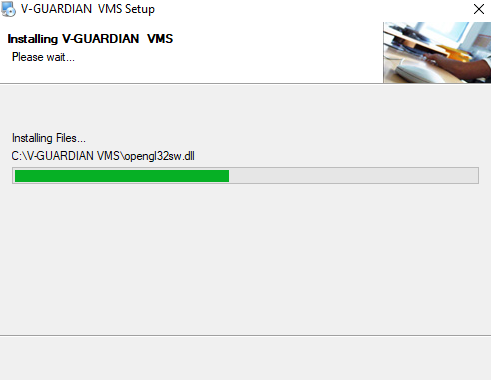
You see that the files begin to download and install. It is a small software. It takes a few minutes to download the entire content and then install it.
When the installation process is finished, you get a new notification page. The page declares that the installation process is finished.
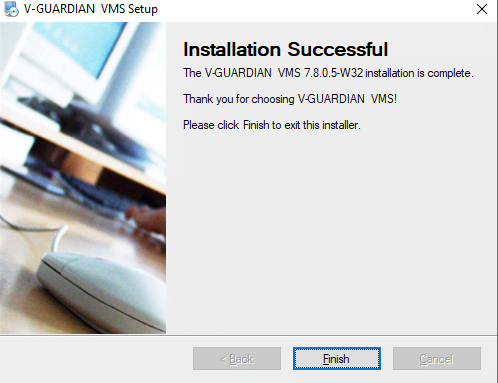
This page announces that the installation process is finished. Press the finish button.
This way step-1 is complete. Now we move to the next step. It is about the login to the app.
Step-2 Login To The App
To log in to the page, we open the installed software. It opens with the following page.
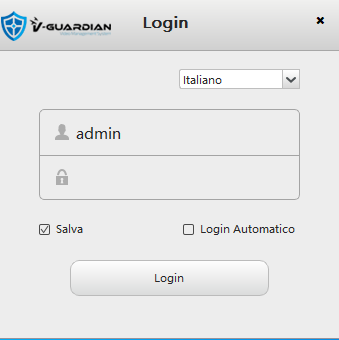
You see on this page, the first thing is that you have to choose the relevant language you want to. After that, you can create a user ID and password.
Here the user id is admin and the password is blank.
After that press the login button. You will be able to log in to the file. When you log in, you get the menu page.
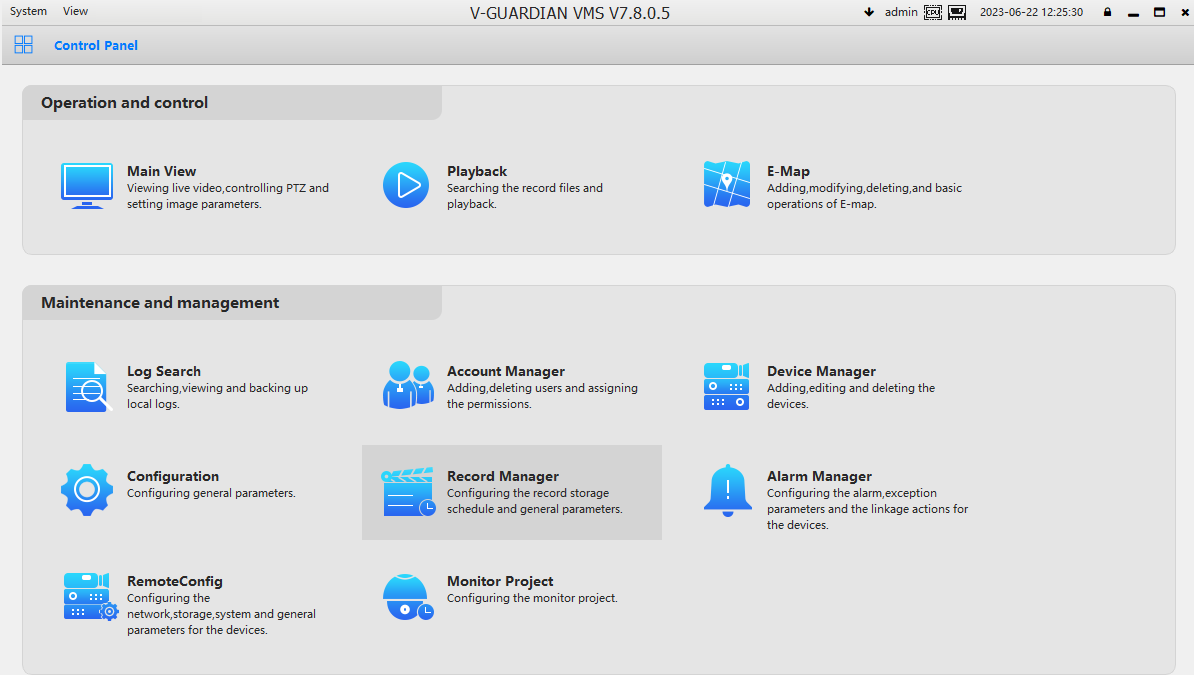 This page shows that the login to the app step is successfully finished.
This page shows that the login to the app step is successfully finished.
We move to the third and last step. It is about the device addition.
Step-3 Add The Device & Monitor On Windows OS
The menu page indicates various options. There is a ‘Device Manager’ option given. Press the icon to get to the next step.
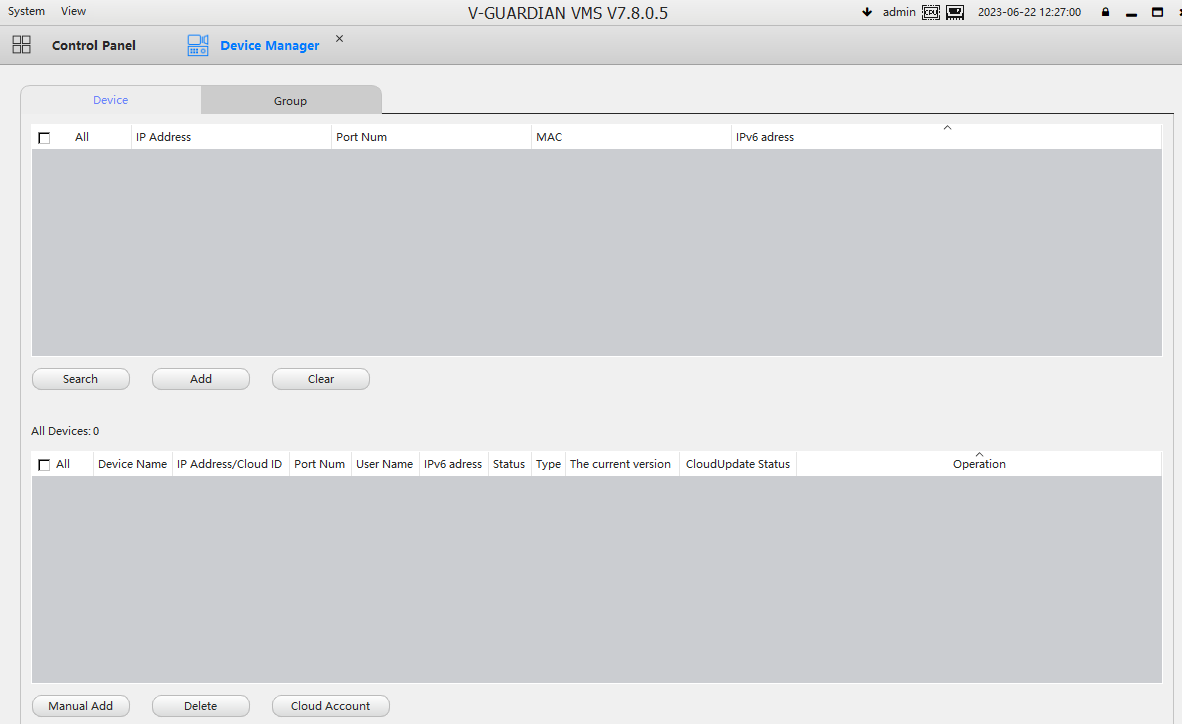
This step guides you to add the device or devices. You can add cameras manually or automatically. It will add the IPs of the cameras and they will gradually appear on the screen.
You get to the next page.
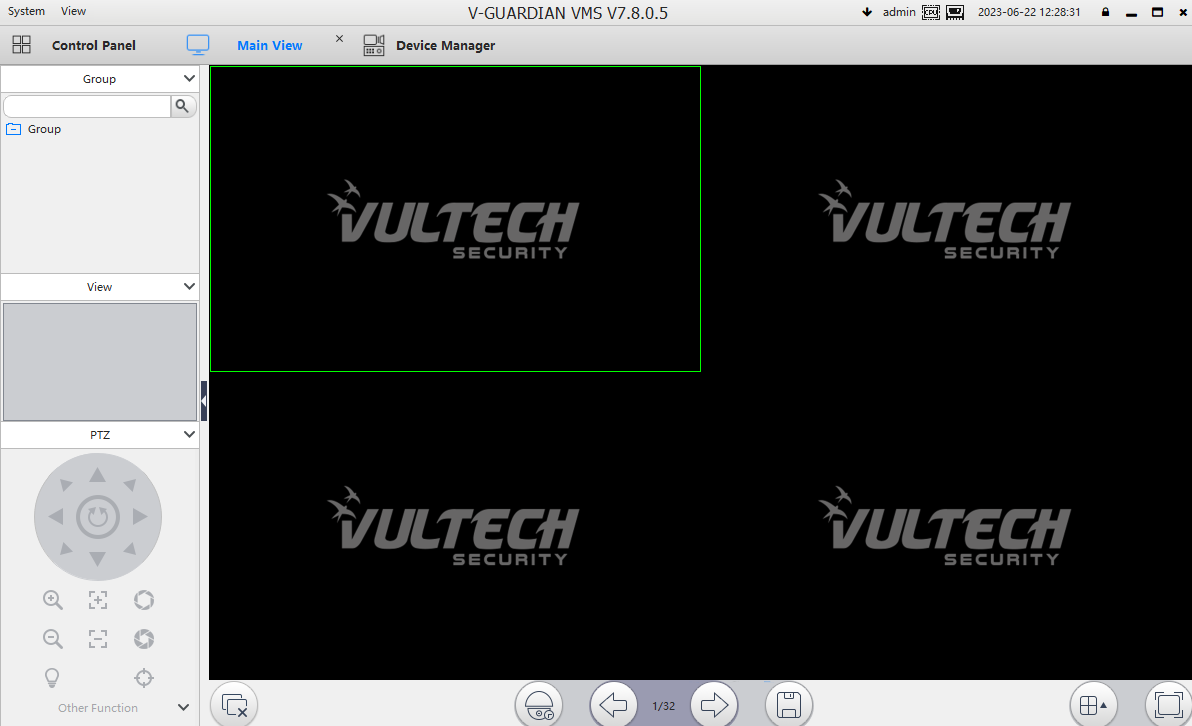
One by one cameras add and appear on the screen. When every camera appears on the screen our job is to add the devices, and finishes.
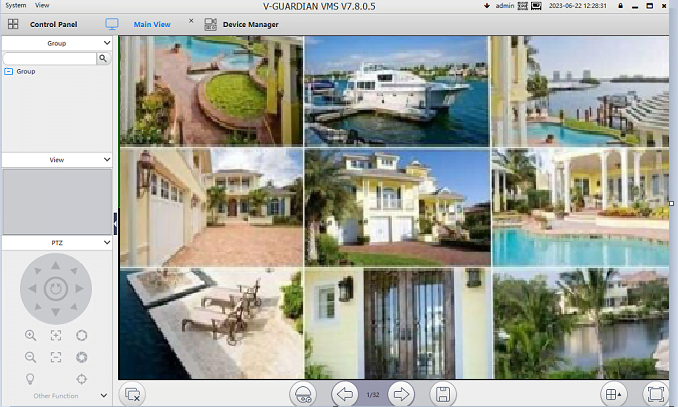
This way you see all the cameras show up on the screen.
The three steps are complete now.
Conclusion
The cms V-Guardian EVO for PC, V-Guardian EVO for Windows & V-Guardian EVO for Mac are thoroughly discussed here. The download button is given for the app. Its features and functions are detailed. The installation process, login process, and adding the device process are illustrated with diagrams.
The narration is described in a lucid way to make it understandable for every user. Kindly share your opinions and thoughts regarding the article. We would love to listen to you.
Thank You.
