Hikvision is a global CCTV Brand. Its devices are installed worldwide. The quality and durability of Hikvision CCTV devices are unparalleled.
The post gives a complete description and illustration to reset Hikvision NVR Password. To reset the password, we will take the help of the SADP Tool.
The SADP Tool is a Utility Tool designed and developed by Hikvision to configure devices. Its full form is Search Active Device Protocol. It is user-friendly and easy to use. Through the tool, users can search, activate, and modify network parameters of Hikvision IP Cameras and NVRs.
Reset Hikvision NVR Password Using SADP Tool
The complete process is illustrated here step by step. Images and narration make the process understandable.
Make sure that the NVR and PC are connected to the same network.
Step 1- Open the SADP Tool
When the Hikvision NVR and Computer are on the same network, connect the NVR through the LAN cable and open the SADP tool.

When you open the SADP tool, this page will open on the screen.
It is the interface of the tool. We aim to reset the Hikvision NVR password.
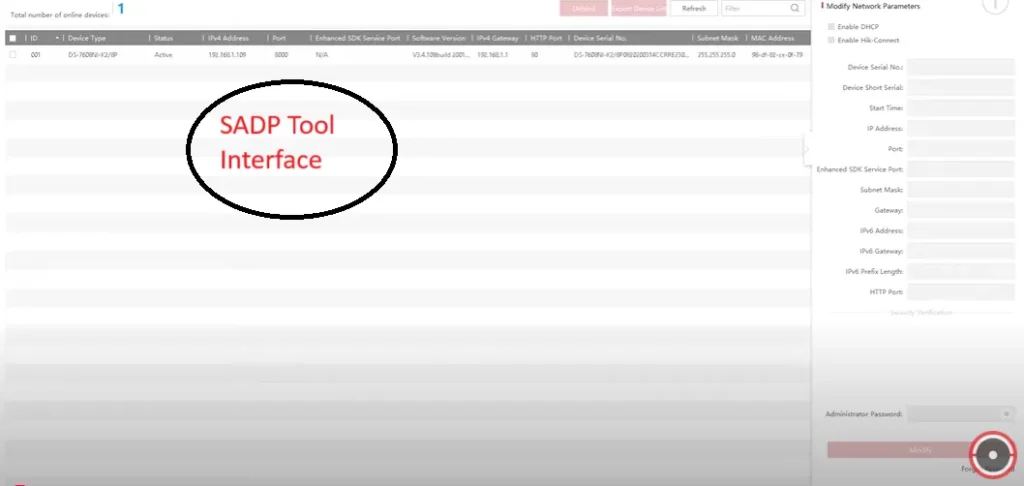
We have to select the required device by ticking the device shown on the list.
Step 2- Select the NVR to Reset the Password
Select the NVR and click it.

When you click it, it opens on a new page.
This page shows the details of the device.
We have to reset the device password to sign in.
Step 3- Click the Forget Password Option
The ‘Forget Password’ option is given.
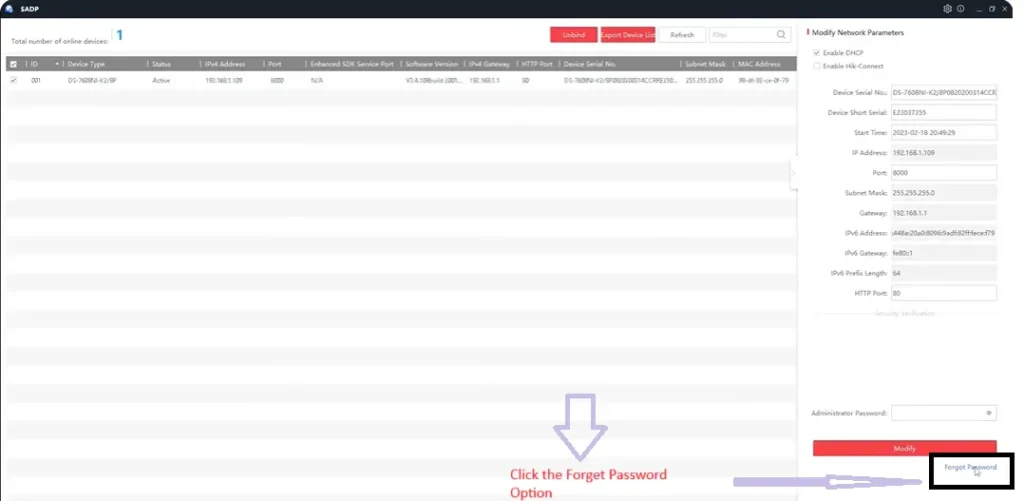
Click it to rest the password for the NVR.
When we click it, we land on a different page.
The page has an export key option and a password creation option.
Step 4- Go to the ‘Export Key’ Option
We have to export the keys of the selected NVR or device. Export keys to the support team for further help resetting the given device’s password.
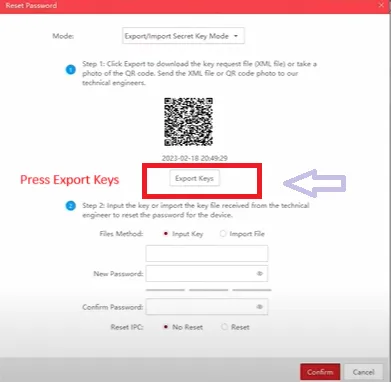
Click ‘Export Keys’ and fioes will be automatically saved in the download section of the designated folder.
Step 5- Send the Export Key File to the Technical Support Team of the Respective Country
We have to send the export key folder to the Hikvision support team of the respective country.
The official website of Hikvision has the support team email ID. For example, if you are in the USA, you have to send it to the USA support team; if you are in India, you have to send it to the Indian Support team.
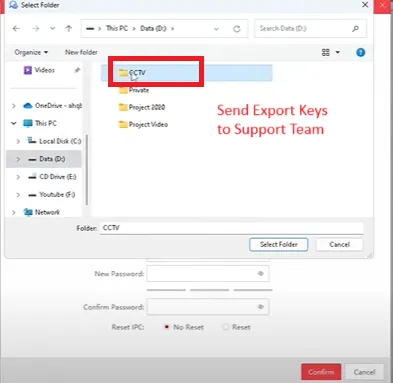
When you send it, you will receive a new key file for the device from the support team at your email address.
Step 6- Receive the New Key File from the Support Team
When you receive the email address, open it and copy the ‘Export Keys.’
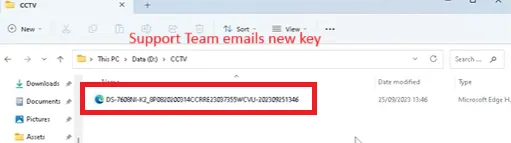
You have to paste the keys on the forget password page to recreate a passoword.
Step 7- Create a New Password
Paste the keys here and then create a new password. Without getting keys from the support team, you can’t create a new password.
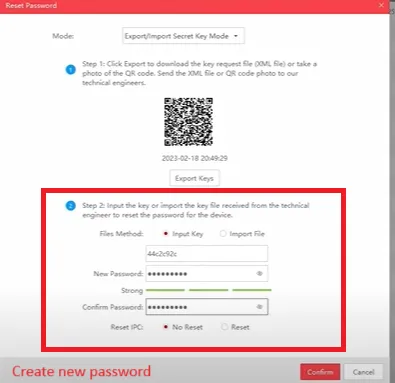
Create a strong password.
After creating the password, press the confirm button.
Step 8- Password Rest for the Hikvision NVR
The password will be reset.
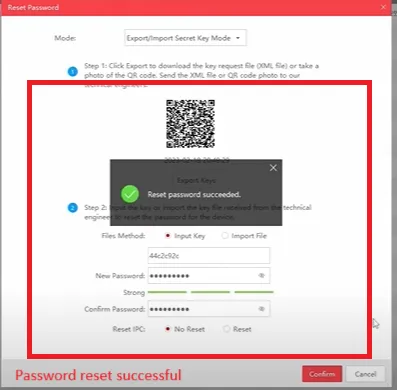
A new message will highlight. It will show that the reset password process is successful.
This way, we will reset a new password for the NVR.
Now, go to the NVR and open it.
Step 9- Log in to the NVR with the New password
You get this page on the screen. Log in to it with the new password.
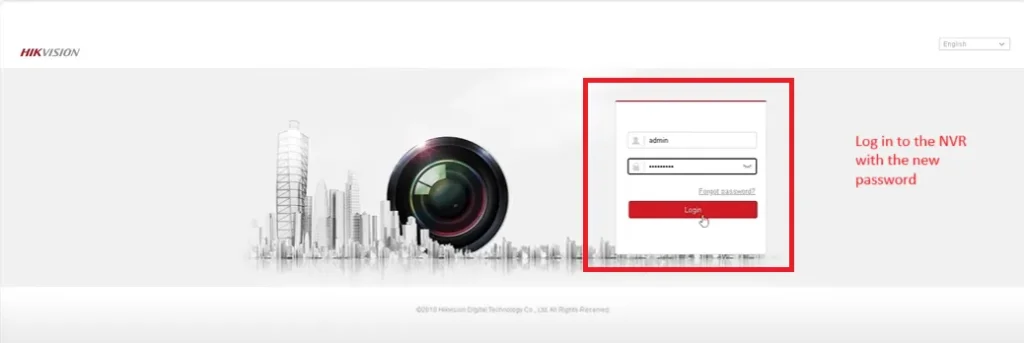
You will be successfully logged in to the NVR menu.
The complete tutorial for the password reset in a Hikvision NVR is demonstrated here.
Conclusion
The complete illustration for the Reset Hikvision NVR Password is provided. It will help users and integraters alike.
The images and narrations are specially supported to make the comprehension of the process easier and better. Hopefully, you will find them useful.
Please share your queries and suggestions on the matter. We are open to all queries. You can send them in the comment box.
Thank You.
What is the SADP Tool?
The SADP Tool is a free utility software by Hikvision. It is used to detect Hikvision devices on the same LAN. It allows configuration and password reset.
Can SADP reset passwords on all Hikvision devices?
It supports the recent models of Hikvision NVRs, DVRs, and IP cameras. It is a powerful tool for device management and configuration. Very old Hikvision devices may require a different process for device management.
Is SADP available for Mac?
No, it is only available for Windows OS.
Do I need to install the SADP Tool on the same network as the NVR?
Yes, your PC and the NVR must be on the same local network for operations.
What do I do after exporting the file to Hikvision Support?
Email the file to your regional Hikvision support, along with your device’s serial number and system date. The support team will send you a new export key to reset passwords.
How long does Hikvision take to respond to new export keys?
Within 24 to 48 hours, you will get a response from the Hikvision team.
What is the validity of the reset file I received from Hikvision?
It’s valid only for 24 hours and must be used on the same PC and the same network.
Will I lose recordings during a password reset?
No, password reset does not affect recorded data or any other configuration of the device.
