The post guides users about the Xiaomi Home App. Readers will find here the link button for the app’s desktop version. They can download and install it easily. The post illustrates all the processes on a Windows OS for users’ and integrators’ proper understanding.
The Xiaomi Home Download button is provided. Press the button to find the software. It is shared in a zipped file folder. Unzip the file to install it on a PC.
The complete installation of the monitoring steps is demonstrated in three easy steps. These steps guide users about the installation process, the sign-in step and the device addition procedure.
The Xiaomi Home for PC illustration is supported with images and apt descriptions. You can easily comprehend the process for the CMS Software.
About Xiaomi Home Software
Xiaomi is a Chinese company established in 2010 in the Consumer Electronics Market. Its products are advanced and affordable. They are available globally. Its CCTV Products are based on IoT (Internet of Things) and DIY (Do It Yourself) technologies.
Xiaomi Home is its application. It was released in 2016 and has been downloaded by over 5 million subscribers since then. Its huge volume tells Xiaomi’s success story. It was designed and offered by the Beijing Xiaomi Mobile Software Co., Ltd.
This application adds devices by scanning the QR codes, IP addresses or device serial numbers. It shares events in real-time. There is no time lag. Users can access their sites and locations from any remote location. They can communicate and receive alert signals through it. Its key features are given below.
Features & Functions- Xiaomi Home for PC App
Its main features are the following.
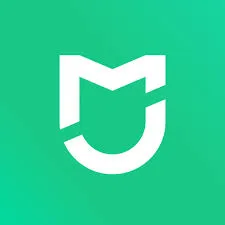
- Adds devices easily by scanning the QR codes. Also connects to CCTV devices by their IPs and Device Numbers.
- Gives images and footage in real-time without any time lag.
- Users can operate Xiaomi Cameras from remote locations via this application. They can manage settings and set recordings.
- It allows you to check playbacks and download them. It can even snap images for evidence.
- The app supports cloud server data storage.
- The two-way audio is possible through it. You can say something and listen to members on the device side.
- It detects motions. Sends alert signals sensing threats and suspicious activities.
- The app supports perimeter protection. It saves you from interlopers.
- You can share added devices with multiple users, provided they use the same registered account.
These are its most-used features for daily surveillance.
Xiaomi Home Download for Windows OS
The application is given here in the form of a download button. Click the button, and you get a zipped file. Unzip this file to get the Xiaomi Home application. You can easily install the application using prompts.
The installation process is demonstrated on a Windows OS here. The configuration and monitoring procedures are highlighted for better comprehension. These steps are suggested in the section below.
Get the Xiaomi Home for PC download button below.
Xiaomi Home Download on a Mac OS
The Xiaomi Home app for Mac OS is not shared by the company. It is available for Windows. However, if you want to watch CCTV devices on a Macintosh PC, you have to take the services of Emulator Apps.
BlueStacks is an emulator app. It is available for Mac OS. Install it on your PC and then install the Xiaomi Home App. Through this process, you will monitor locations on your PC.
Xiaomi Home Download, Install, Login & Add Devices on Windows for Remote Surveillance
Get the download button and unzip the file. You will get the .exe file. Run this application for the installation of the app.
This process is displayed here in three steps.
Step 1- Install the Xiaomi App on Windows
When we open the application, we get this page on the screen.
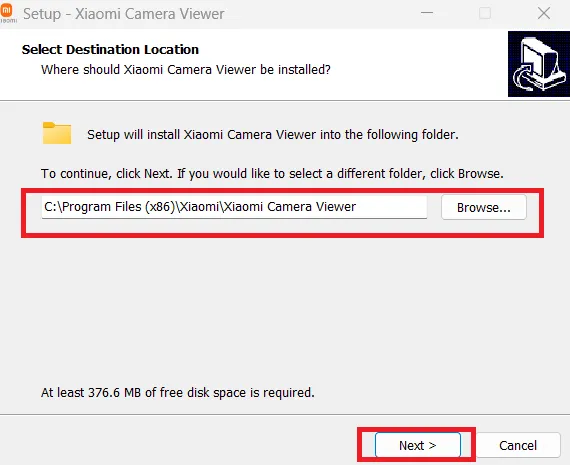
Here, we have to select the destination location for the app files. You can browse your preferred folder. Then, press the ‘Next’ button given on the screen.
The following page appears.
Here, select the additional tasks like desktop shortcuts, etc.
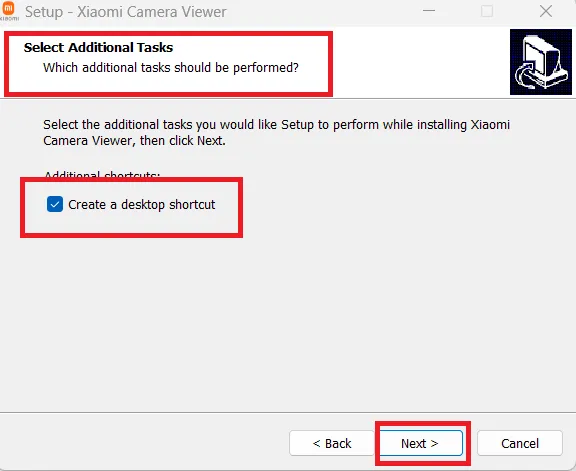
Then press the next button.
We get a new page. This page informs that the application files are ready to load on the Windows PC in your designated folder.
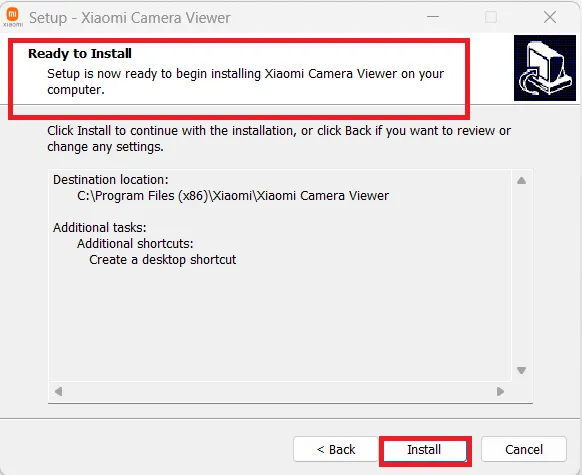
Press the ‘Install’ button. The installation process begins.
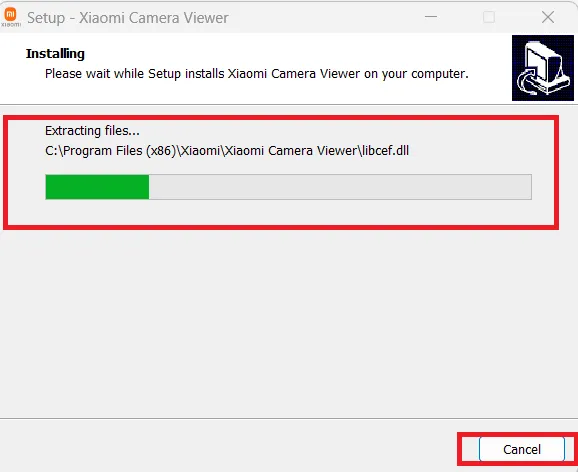
The application file installation process is automatic.
It finishes in no time. When it is completed, you get a confirmation page.
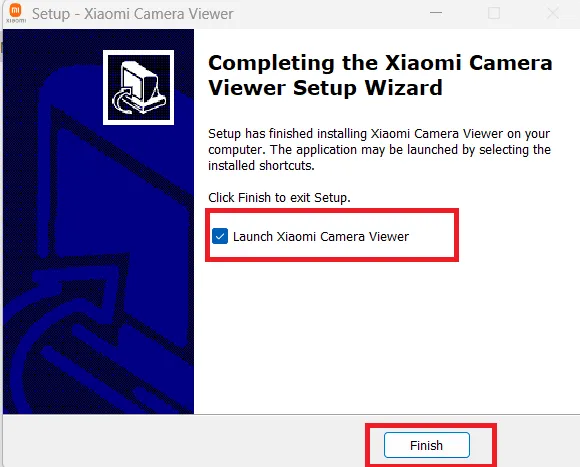
The application is installed successfully. Press the finish tab.
This way, step one is completed.
Now, we move to the second step. It is for logging in to the app.
Step 2- Sign in to the Xiaomi App
When we open the app, we get this page.
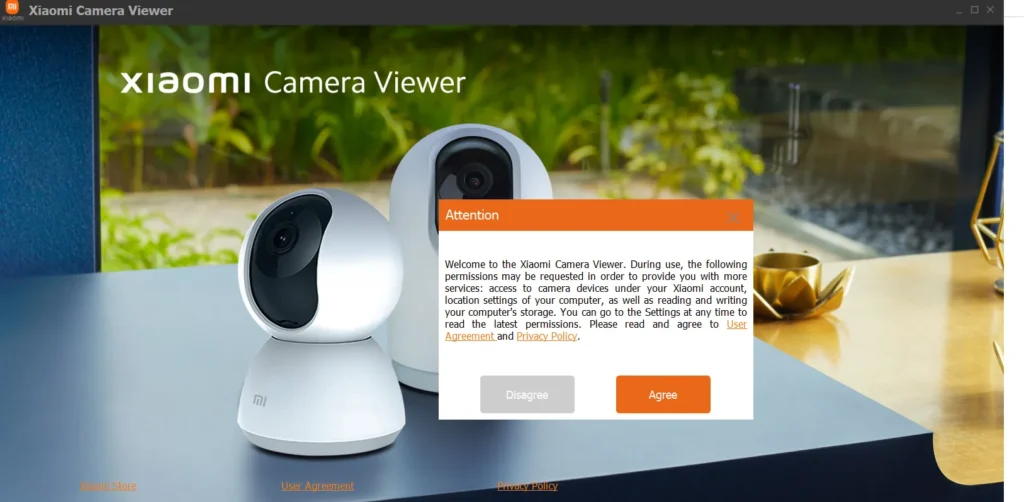
It is the Xiaomi Viewer App page. Here, the terms and conditions of the application are shared. Read the information carefully.
If agreed, press the ‘Agree’ button.
We get the login page on the screen.
If you are using this app for the first time, you have to create an email ID and password for the sign-in.
Press the sign-up button to create credentials.
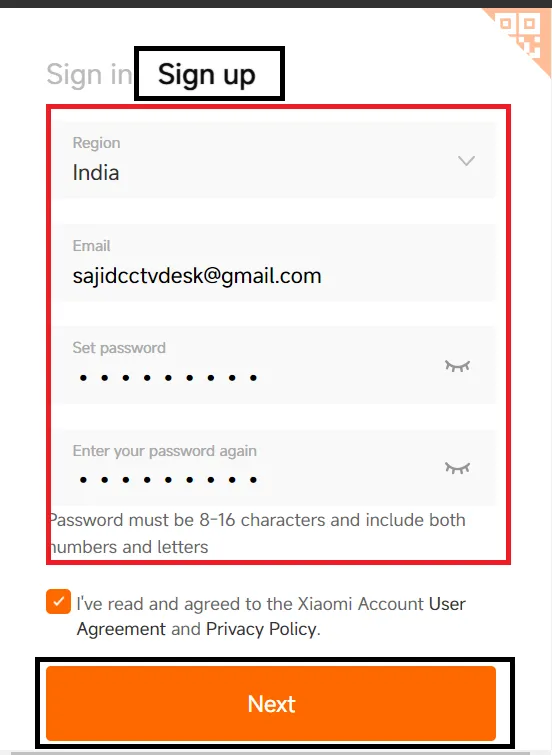
After mentioning them, click the next tab.
You get a confirmation email.
Now, go to the login page and sign in with the registered email ID and password.
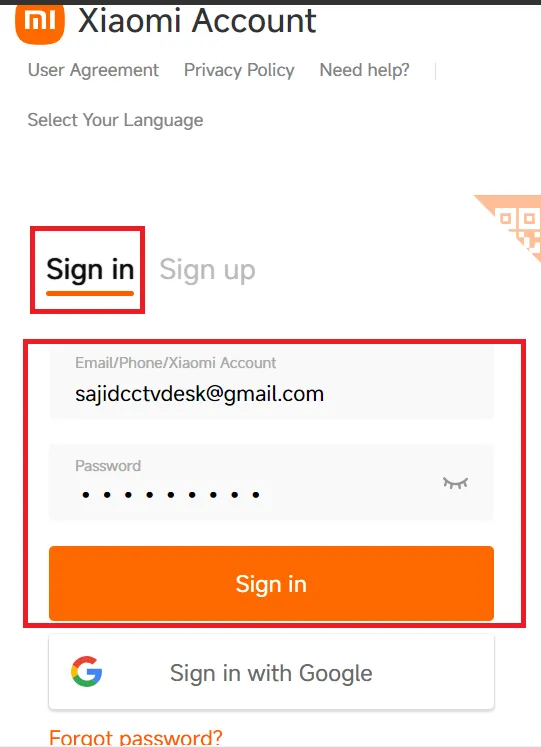
You will be easily able to sign in to the software.
Now, we move to the next step. It is for device addition and remote surveillance.
Step 3- Add Devices for Remote Surveillance
When we log in, we get this page on the screen.
Select your Xiaomi device to add.
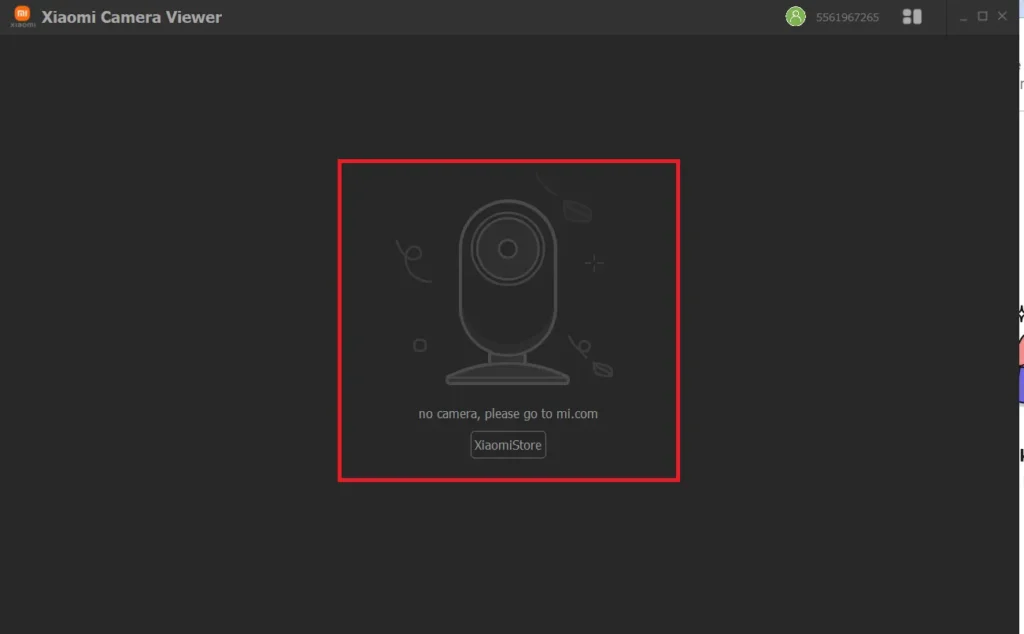
When the device is added, it shows up on the screen.
You can add many Xiaomi Cameras to monitor on a single screen at a time.
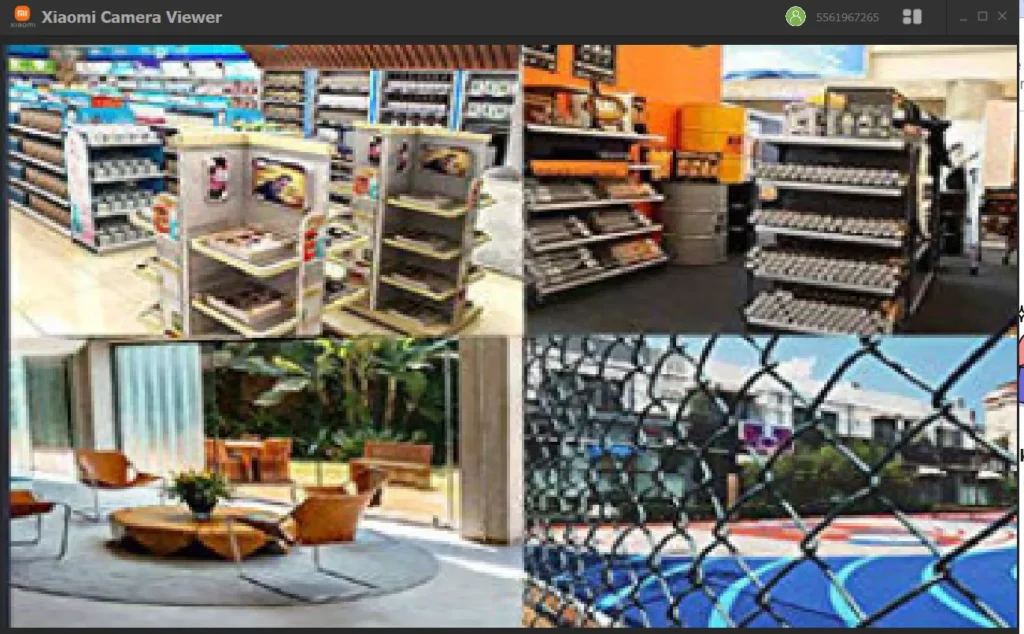
Monitor these devices now from anywhere.
Conclusion
The Xiaomi Home App is demonstrated here. It is displayed for the Windows OS. The full description of the procedure is detailed without skipping any steps.
The images and narrations help in proper understanding. How to monitor Xiaomi Cameras on a Macintosh PC is suggested. The Emulator app process is defined.
Kindly share queries and suggestions in the comment section. We read all comments and respond to all queries. Our readers are valuable to us.
Thank you
What is the Xiaomi Home App?
It is a smart CCTV home management platform that allows users to control, manage, and automate Xiaomi smart cameras from their phones and PCs.
Where can I download the Xiaomi Home App?
It is available on the official website and other trusted platforms. For Android and Apple phones, you can get it from the Google Play Store and App Store, respectively.
Is the Xiaomi Home App free to use?
Yes, its basic features are free to use. However, some of its features, like clouds and device share, are chargeable and require a particular subscription plan.
What devices are compatible with the Xiaomi Home App?
All Mi, Redmi, and many third-party smart cameras are supported by the Xiaomi Home App.
Does the app support voice assistants?
Yes, the application supports voice command. The Google Assistant and Amazon Alexa are supported.
What is a “scene” in the Xiaomi Home App?
A “scene” is a smart feature that lets you control multiple cameras with a single tap or condition.
How do I update device firmware?
The app notifies you to update the firmware for the respective Xiaomi Device. You can update it by importing the firmware file.
Can I use the Xiaomi app without logging in?
No, you can not access the camera unless you have a registered Xiaomi account.
Does the Xiaomi Home App work with non-Xiaomi phones?
Yes, this app works with other Android and iOS smartphones.
