The DMSS App is a mobile application which is used for monitoring CCTV Devices from remote locations. You will find in this post the installation procedure of the DMSS App on Android TVs.
The complete demonstration of the installation and configuration of the DMSS App for Android TV is illustrated here.
Installing a CCTV App on an Android TV is very tricky. There are certain elements you have to keep into consideration before going for the installation and configuration of the DMSS Software on any Android TV. This Security Software is available for Android OS, iOS, Windows OS and Mac OS.
What is a DMSS App?
DMSS is a remote surveillance app from Dahua Technology. Dahua is a very renowned CCTV Company. It is located in China and its offices are in more than 130 countries worldwide.
Dahua Products are highly trusted and affordable. It has all the CCTV products and its service centers are everywhere.
The full form of the DMSS App is Dahua Mobile Security Surveillance App. It is a smart CCTV App with the latest features. You can operate CCTV devices from remote locations. You can zoom in on any object, adjust settings, pan, and tilt the device.
You get alert notifications and communicate two-way. All these features make this DMSS Application highly secure and useful.
Some Key Features of the DMSS App
When you install it on your Android TV, you can use it remarkably. Its key features are given here for better use.
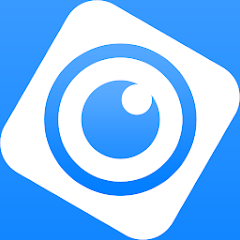
- It easily adds CCTV Devices. Just scan the QR code or add the serial number or IP address of the device to monitor on smartphones or Android TVs.
- It gives users a real-time view. You get live feeds of videos and there is no time lag.
- You can check playbacks from remote areas. You can even take snaps for the record.
- The app supports sensors. It sends you alert notifications and ring alarms to warn you of threats.
- It tracks people and suspicious objects and sends you alert signals on your smartphone.
- It allows you to add various peripheral accessories to the alarm hub to give warnings.
- It allows you to communicate two-way. You can speak to people on the device side and listen to them.
- It supports cloud server recordings.
These are some special features of this app.
How to Install and Configure the DMSS App on an Android TV?
| App Name | DMSS App |
| App Version | 1.99.802 version |
| App Size | 175 MB |
| System Requirement | Android 5.0 and up |
The installation and configuration of the security app on an Android TV requires certain technical steps.
We are giving here each step in an illustrative way. These steps are supported with images and descriptions. You have to understand them properly to execute the process on your Android TV.
The DMSS App and the Set Orientation App are given here. First and foremost, you have to download them and store them in a USB drive. Then go to follow these steps.
DMSS App is the software to add CCTV cameras to watch them on Android TV. The ‘Set Orientation APK’ is shared for the screen orientation. You have to watch the screen in a landscape mode. You can easily operate the app and watch connected devices when the screen is in landscape mode.
There are the following steps. Follow each step carefully for proper understanding.
Step1- Insert the Pendrive and Open the File Manager
Step 2- Install the ‘Set Orientation’ App for Android TV Screen Orientation
Step 3- Install the DMSS App on an Android TV
Step 4- Allow Unknown Apps to Install & Enable App Features
Step 5- Add CCTV Devices to the DMSS App to Monitor Events on an Android TV
Let’s explain them one by one.
Step1- Insert the Pendrive and Open the File Manager
Take the USB Drive and insert it into the slot of the Android TV. As you can see here, our ‘SanDisk USB Drive’ appears on the screen.
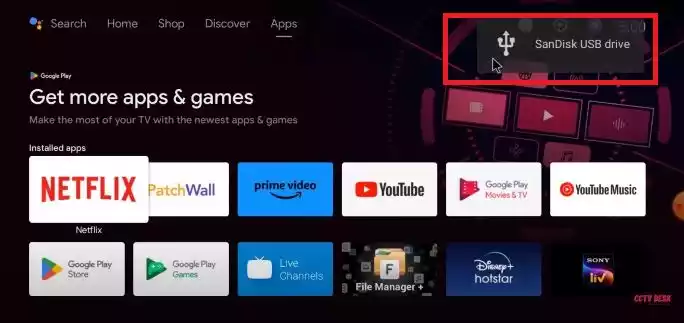
Click open the icon and you get this page. We have to open the ‘File Manager.’
Click the file manager option and the next page surfaces on the screen.
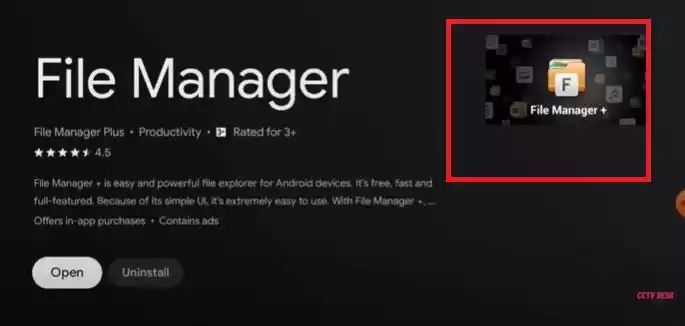
You get this page. You see here the ‘File Manager‘ page is ready. Click the marked option to get your recorded files on the USB drive.
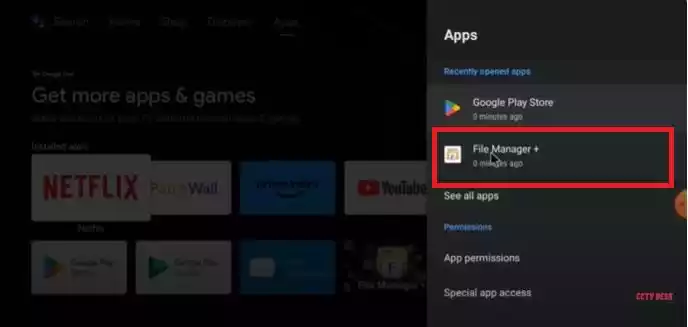
Now, press the ‘Open’ button.
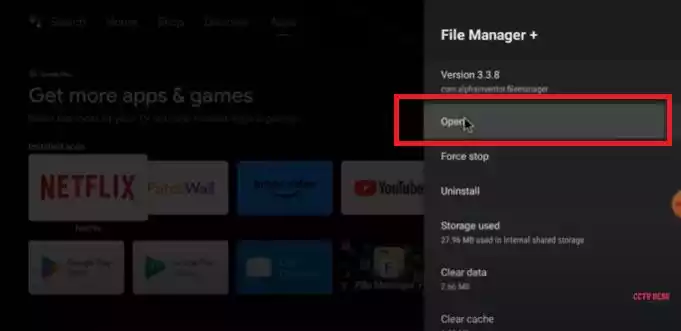
When you open the file manager, you get all the files.
Select your USB drive and click it.
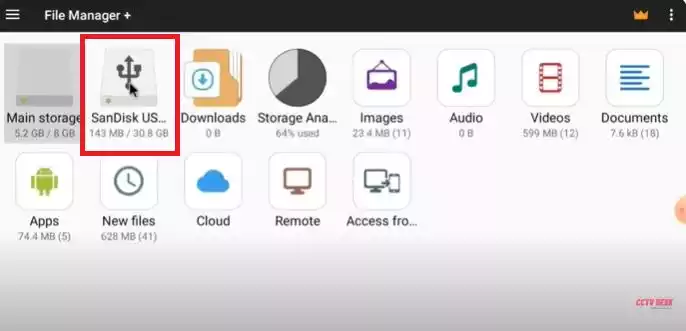
When you click it open, you get the files you have downloaded to upload to the Android TV, vis. DMSS APP and Set orientation APK.
Now, we move to the next step. In this step, we will guide users to set the screen orientation.
It is an important step. By default, the Android TV screen orientation is in portrait mode.
When you operate the app in portrait mode, you face difficulty in operation and viewing.
Let’s see how to convert the screen from portrait to landscape mode.
For that, we have to first install the orientation app.
Step 2- Install the ‘Set Orientation’ App for Android TV Screen Orientation
Open your Pendrive and single-click the ‘Set Orientation APK.’
If you have not taken the app on the Pendrive, you can still download and install this app. For this, you have to open the ‘Google Play Store on Android TV and search the ‘Set Orientation APP.’ Then follow the same procedure as shown here.
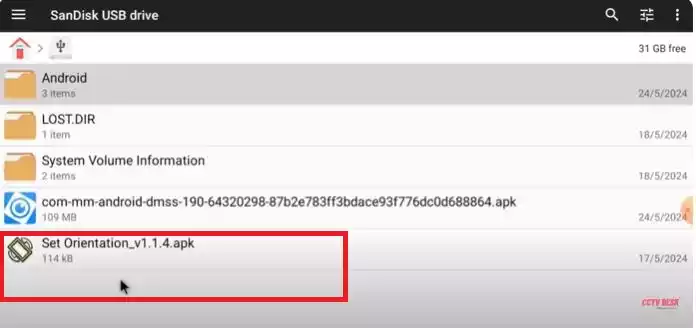
You get the below page on the screen.
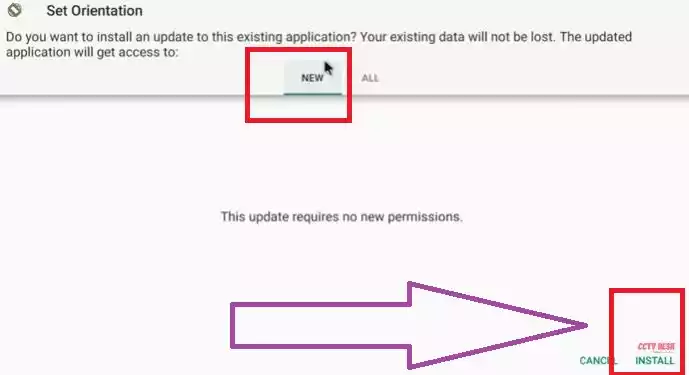
Press the install button to load its contents.
The app installation is in progress.
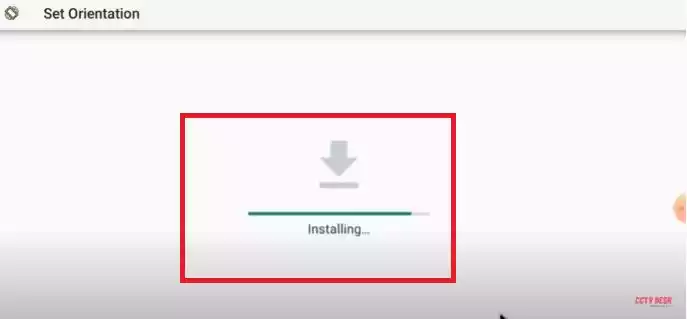
When the installation is complete, you get a notification.
This app is installed successfully. The new window informs that the ‘App Installed.’
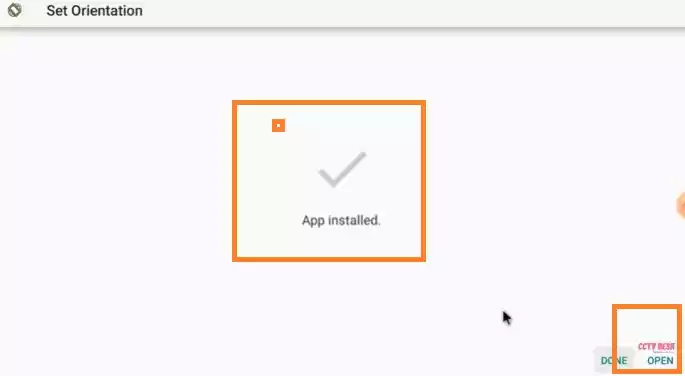
Press the ‘Open’ button. The next page of the orientation software will appear on the screen.
Here, you find set orientation options. You have to select the ‘Landscape’ mode. It is marked for recognition.
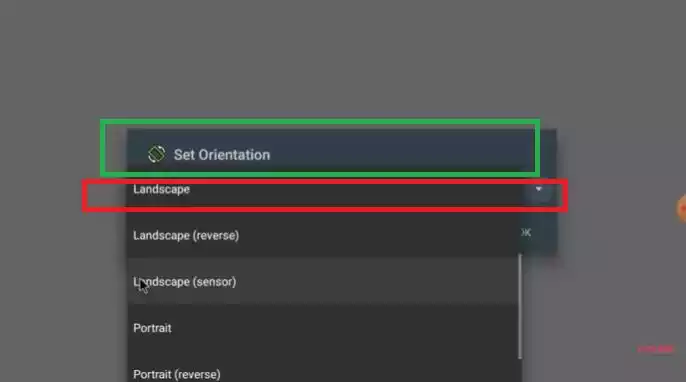
When you select landscape mode, the screen converts from portrait to landscape mode. This way we will do this step.
Now we move forward to install the DMSS App on the Android TV.
Step 3- Install the DMSS App on an Android TV
Similar way, we will get to the DMSS app stored in our Pendrive. You can also search the DMSS directly from the Google Play Store.
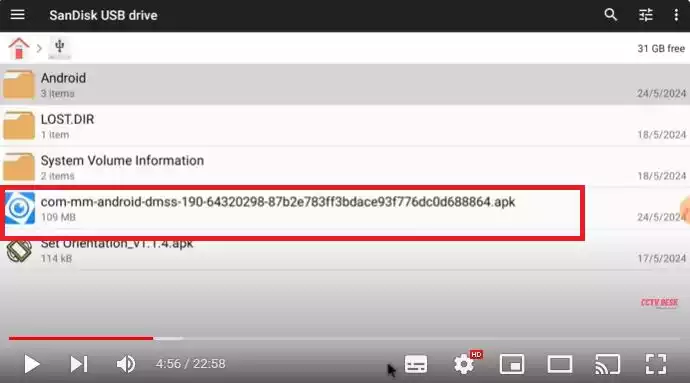
Click open the app to install on Android TV.
The App installation is in progress.
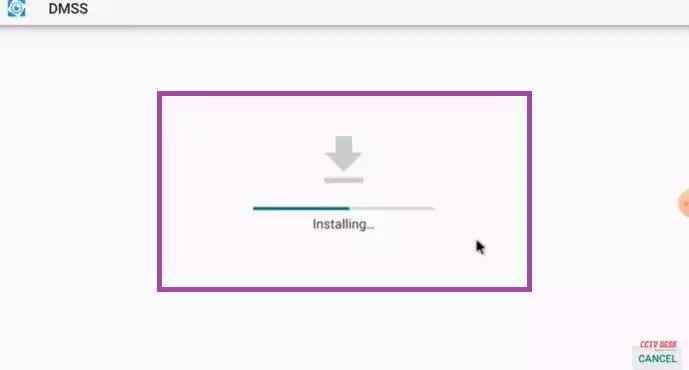
It doesn’t take more than 4-5 minutes to install the application file.
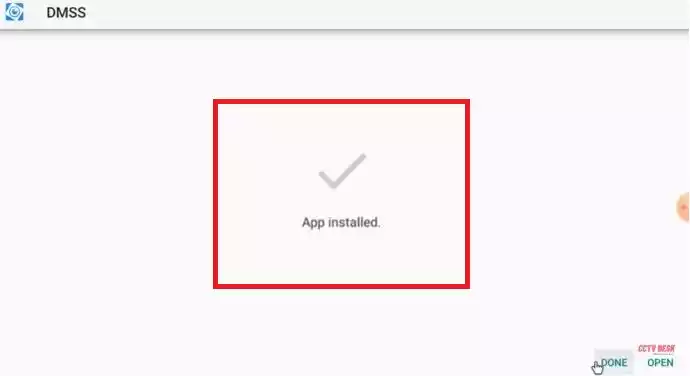
This window declares that the app installation process is complete.
Now open the app for device addition, monitoring and various other operations.
Step 4- Allow Unknown Apps to Install & Enable App Features
During the course of the installation procedure, sometimes we face certain technical difficulties. If we don’t take them into consideration, its complete features don’t load properly and the app gets stuck at certain functions. It crashes at times.
Learn them very carefully otherwise you will not be able to operate your DMSS App smoothly.
S for that, we have to go to the ‘Settings” option. It is given on the Android screen. Open the settings and a new list will appear.
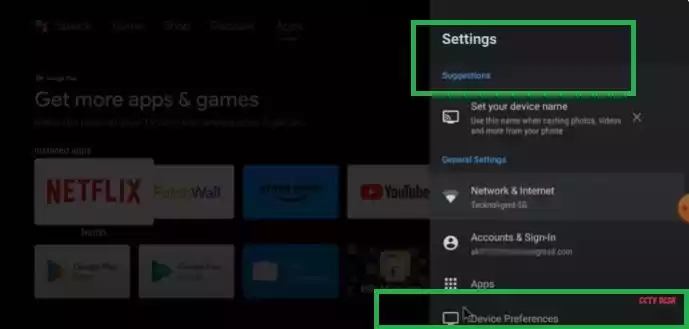
Select the option “Device Preferences” to reach your app options.
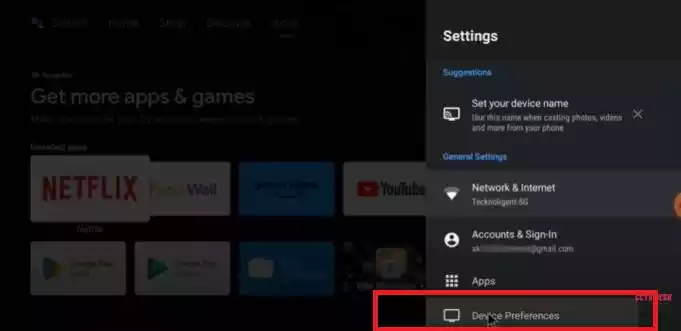
Open it and the below page appears.
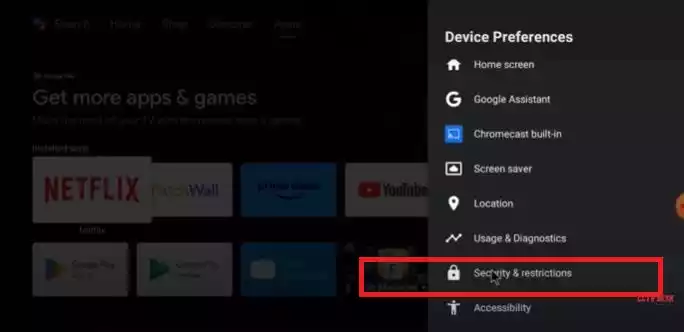
Here, click the option ‘Security & Restrictions.’ This option is given to safeguard the system against untrusted apps. If you are uploading these apps from other than Google Play Store sources.
You have to “Allow” the ‘Unknown Sources’ option on the screen. Click on the ‘Unknown Sources.’
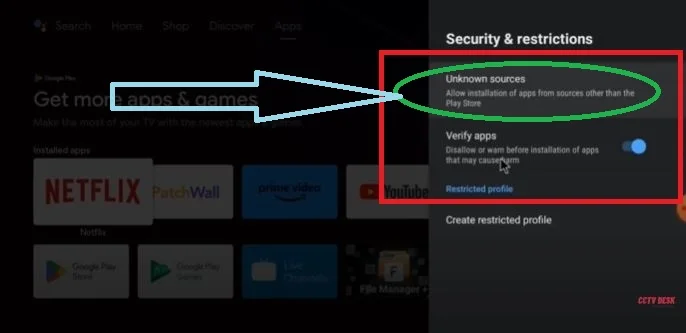
Now you can install apps easily.
Now, go back to the app option and select your app.
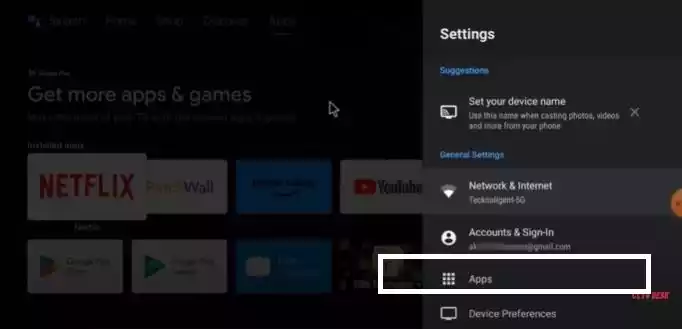
Here, we have selected the App option and click it.
We get the below page. The list of all the installed apps on the Android TV appears on the screen.
Open your App now.
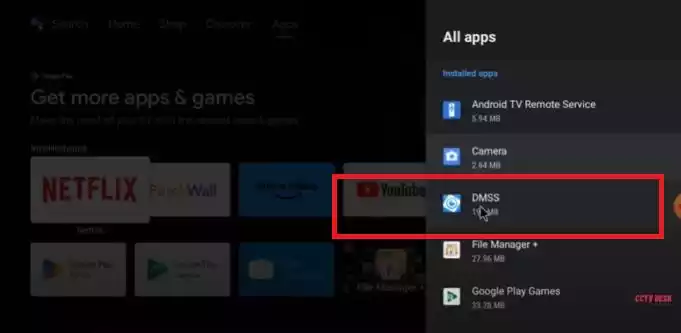
Pres the DMSS option and then go to the ‘Permission’ option and click it open.
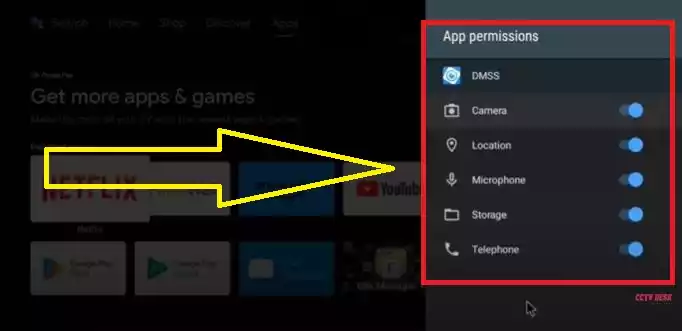
Permit all these features to use the software fully. Now, you can smoothly operate your app on the Android TV.
It was a very important technical step to optimally use this security surveillance app.
Now we move on to watch CCTV cameras on the Android TV Screen.
Step 5- Add CCTV Devices to the DMSS App to Monitor Events on an Android TV
Open the installed DMSS CCTV App.

This page will appear on the screen.
Here select your region.
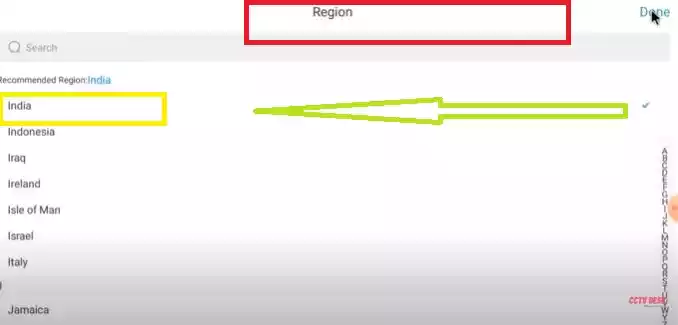
Select your region and then the next page will surface.
It is the interface of the DMSS App. On the top right-hand corner, there is a “+” button. It is a symbol to denote the device addition procedures.
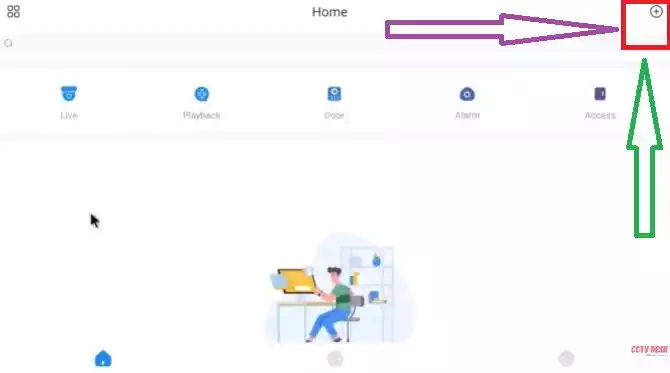
Click the “+” button and the next page appears.
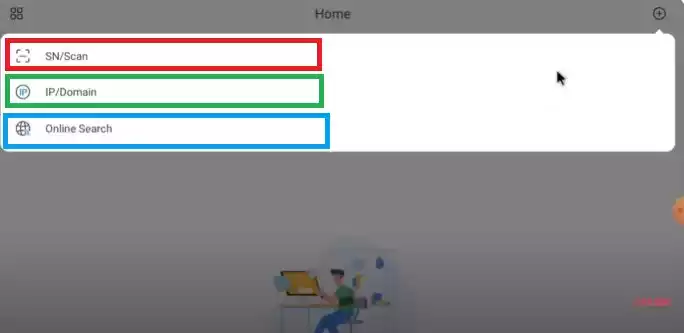
There are three options given to add a device.
1- Either we add the CCTV device by the device serial number or by scanning the QR Code. The serial number of the device is mentioned on the sticker or the packaging cam boxes. The QR Code is also available for every device.
2- We can add the device by the device IP Address or the device domain. The IP address of the device is given. You can connect through it.
3- Online Search- Select this option only when your device and Android TV are in the same network area.
You can add the NVR, DVR, IP Camera, etc as per choice by selecting that particular option.
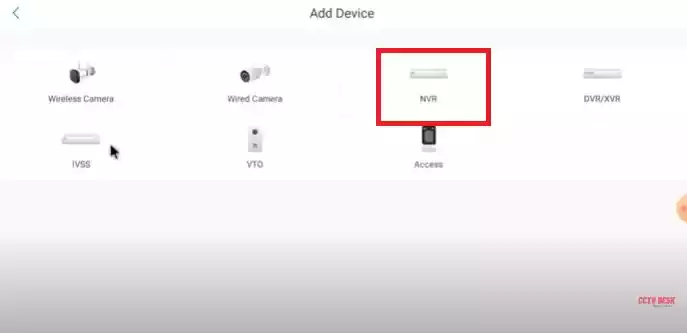
Here, select the IP address and give other device details like port, device username and password.
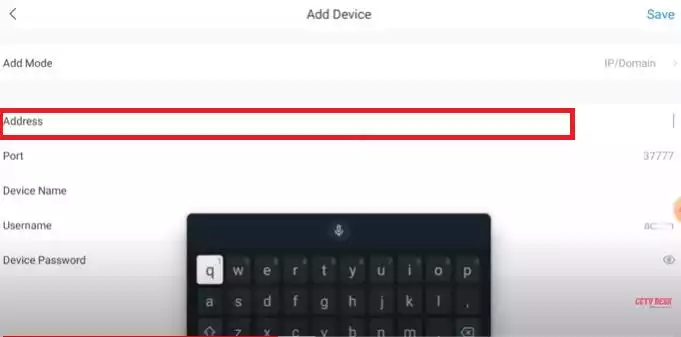
The cams will be connected.
You can scan the QR code to add devices.
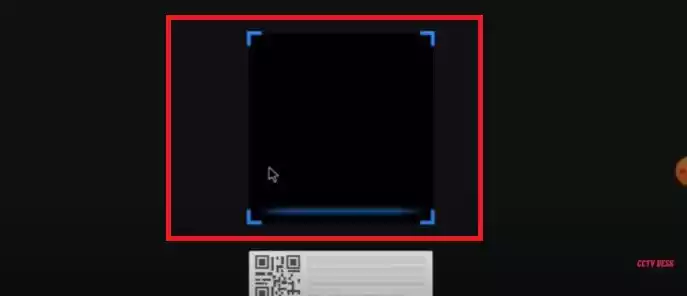
You will find the added CCTV devices on the Android screen.
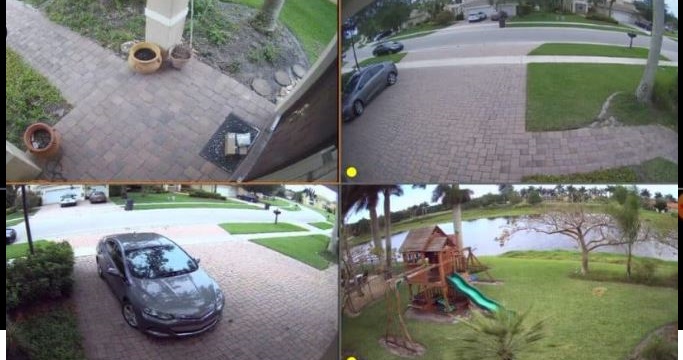
This way, you will connect all the cameras and recorders to monitor them on the TV. You can access these devices from any remote place.
Conclusion
The DMSS App installation on an Android TV is demonstrated here in this post. The ‘Set Orientation APK’ is also illustrated for the screen orientation. The post guides users to install unknown apps on the Android TV. These all are extensively guided with images and descriptions.
The download buttons for the respective apps are shared. Get them and go through the complete procedure.
Kindly share your queries and suggestions in the comment section. Your comments are valuable to us. We will respond to them.
Thank you.
Is the DMSS app available for Android TV?
Yes, you can download and install the DMSS app on Android TV and monitor things from anywhere.
How can I download the DMSS app on my Android TV?
You can either download the DMSS App from the Google Play Store or upload it from any USB drive on the Android TV. Both options are available.
Do I need a special account to use the DMSS app?
Yes, you need an account to log in to the App.
Can I use the DMSS app without an internet connection?
No, without an internet connection, you can not properly use this application. You will not get the live feeds of videos and fails to operate its functions.
What are the system requirements for installing DMSS on Android TV?
You are required Android 5.0 and up version of the software to run the app properly.
Is there a cost to use the DMSS app on Android TV?
No, there is no cost to use this DMSS App on Android TV. It is absolutely free.
How do I update the DMSS app on my Android TV?
For that, open the Google Play Store and search ‘My Apps & Games.’ Then check for the update for your app.
What types of cameras are compatible with the DMSS app?
The DMSS app is compatible with a wide range of Dahua Technology cameras and other ONVIF-compliant devices.
How do I ensure my DMSS app is secure?
Regularly update the app, use strong passwords, enable two-factor authentication, and limit access to trusted devices and users.
