Here, you can download and configure the gDMSS Application. It is given for the Windows 7/8/10/11 and MAC OS. The complete information about this application is shared in this post.
The gDMSS is an app for Dahua DVR/NVR for remote viewing. Many users want this app to run on their PCs, so Dahua provides a solution for such users. This post has the complete installation, login and configuration procedure for the gDMSS Lite for PC Application.
Dahua is a very famous CCTV brand in the CCTV industry and we all know that every good brand has powerful tools for its users, So Dahua is also providing the solution for its PC users.
What is gDMSS Lite CMS?
The gDMSS Lite is software provided by Dahua Technology for its PC users. Here, we offer you the complete setup for your PC either Windows or MAC.
We are also going to demonstrate the step-by-step installation of gDMSS Software and the full configuration for PC users.
What is the gDMSS CMS Application?
the gDMSS is also provided by Dahua Technology and it is for those who have low configuration devices. Some of the advanced features are missing in gDMSS for PC.
It is good for only remote monitoring of Dahua CCTV cameras.
The gDMSS Lite CMS App (Windows & MAC)
Here are the links for getting the gDMSS Lite and gDMSS. You can download the desired setup files by clicking those links. The setup file will be in the compressed format and you need to extract them after download.
If you are looking for gDMSS lite CMS, then you can download the setup file for your PC and configure your Dahua devices on your PC as well. It is working for both gDMSS lite and gDMSS.
Here we are going to discuss two methods for getting gDMSS. These methods are elaborated for users on Windows and Mac PCs. You can also use the second method in order to get your gDMSS lite. But the first method is recommended.
Method 1 #Using SmartPSS to Setup gDMSS Lite or gDMSS
In this method, we are going to show you how can you get the Dahua devices on your PC using the software called SmartPSS. This the official application provided by the Dahua. So, let’s start the setup configuration of the App.
STEP 1#Installing the gDMSS Lite
Download the setup file of gDMSS Lite on your computer or laptop and extract the file using Winrar. After extracting the file, Just double click on the setup file.
The setup file will ask you for administrative permission for the installation. Click on the “Yes”.
Then the first screen of the setup will be in front of you. Click on the “Agree the agreement” and after that, click on the “Next” button. You can also choose your desired language for your gDMSS for pc.
By default the chosen language is English.
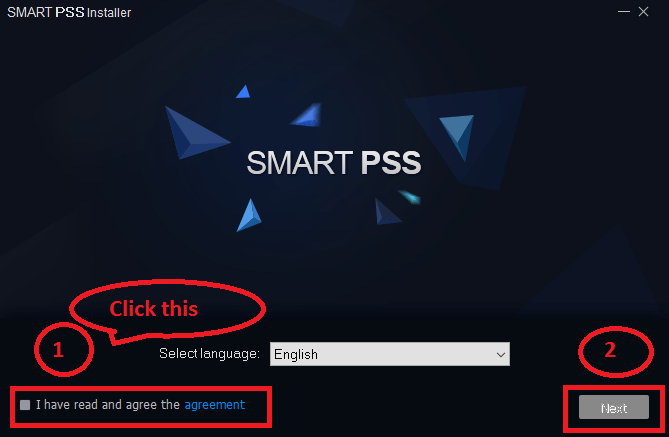
After clicking the “Next” button, you will get a new screen asking for some options.
Here are two options, the first one is for the SmartPSS and the second one is for the Storage services. SmartPSS is for the gDMSS application and Storage services are for the recording.
It means if you want to install a storage server for CCTV cameras recording on your PC. Click the options as per your requirement and press the “Next” button.
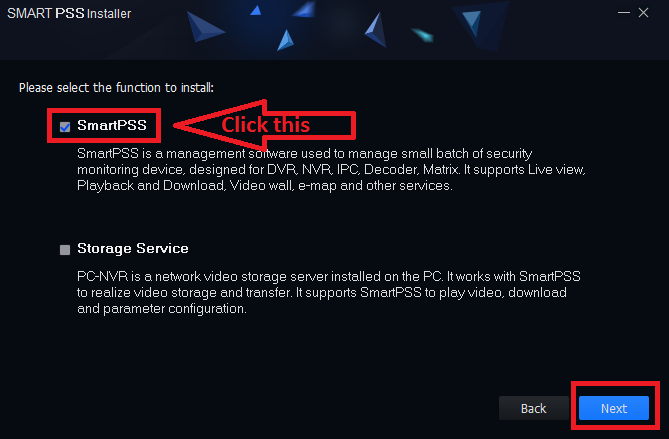
Now the new screen will ask you for the installation path for the setup. You can change it as per your choice or leave it as by default. The second option is to generate a shortcut for the gDMSS Lite App on your desktop screen. Click on that if you want and then press the “Install” button.
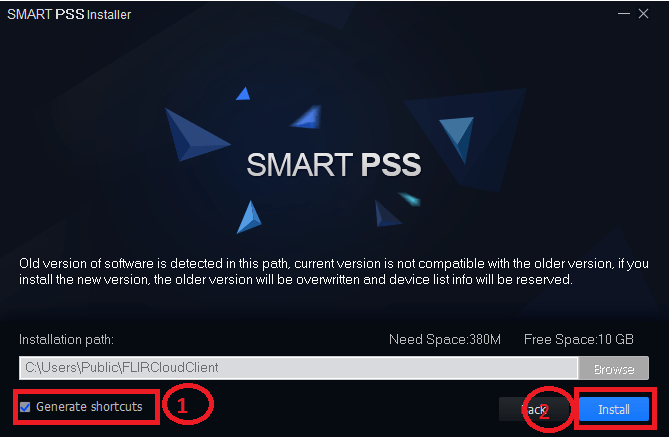
Then the setup installing process will start. Wait for some time to complete the installation of gDMSS.
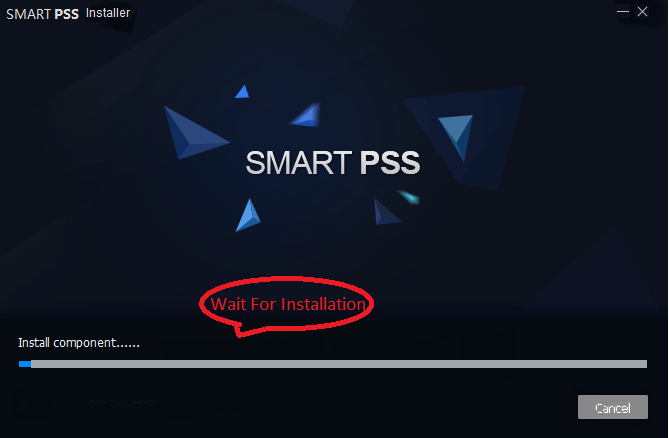
Now the new screen for finishing the setup process. Click on “Run SmartPSS” and press the “Finish” button.
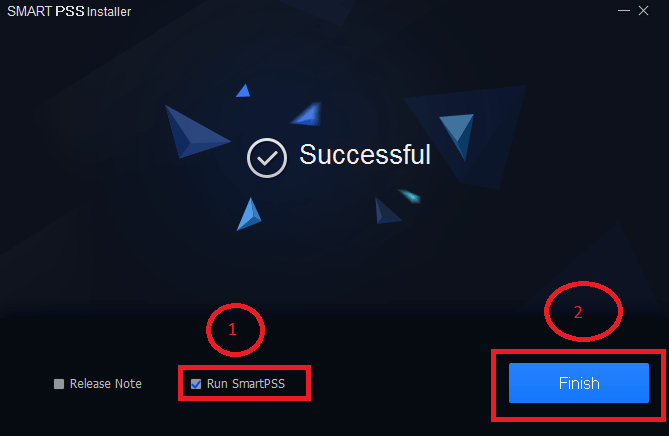
STEP 2# Log In to the gDMSS
The new screen is for the network permission for gDMSS Lite. Click both the options and press the “Allow access” button.
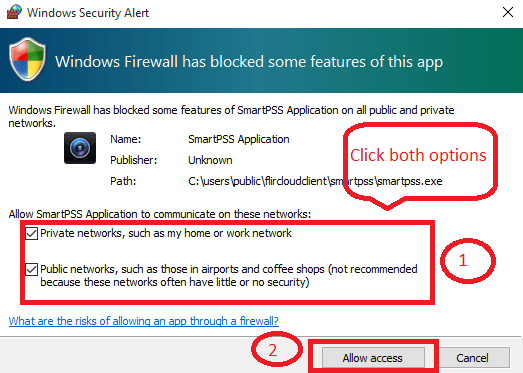
Now its time to set a strong password for the SmartPSS. Put a strong password as per your choice and remember it or write it down at a secure place.
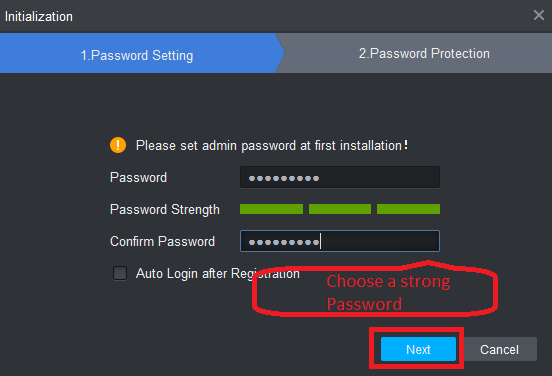
Now here is the new screen asking for some questions. Choose the question and answer it as per your choice. These questions and answers will help you if you forget the password to gDMSS Lite. After answering the questions press the “Finish” button.
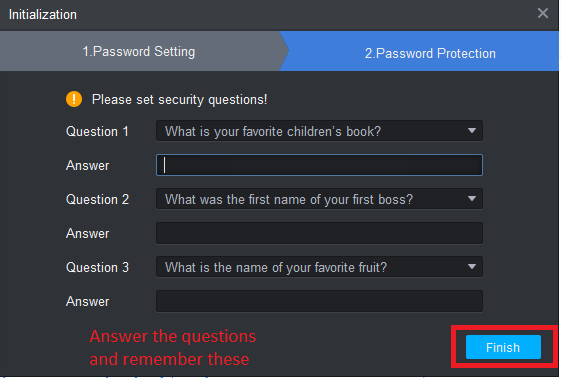
Now the login screen will come up. Put your password which is created above steps. The username is “admin”. After that press the “Login”.
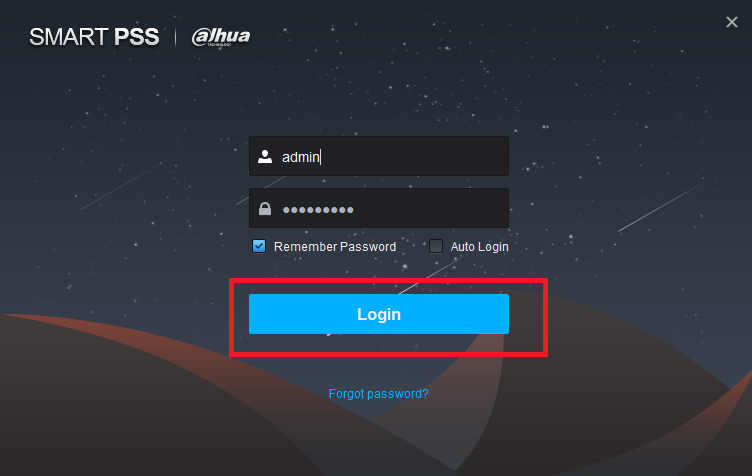
STEP 3# Add the device into the gDMSS for PC.
Now the SmartPSS is running on your computer. In order to watch your CCTV cameras on gDMSS, you need to add your DVR/NVR to the software.
Press the “Add” button and a new popup comes asking for the detail for your Dahua device. Fill it correctly as per your mobile app or follow the steps.
- Device Name: As per your choice.
- Method to add: SN(For Device Support P2P).
- SN: “Serial number of the device“.
- Group Name: Default Group.
- User name: admin
- Password: “your device password“.
After filling the information press the “Add” button.
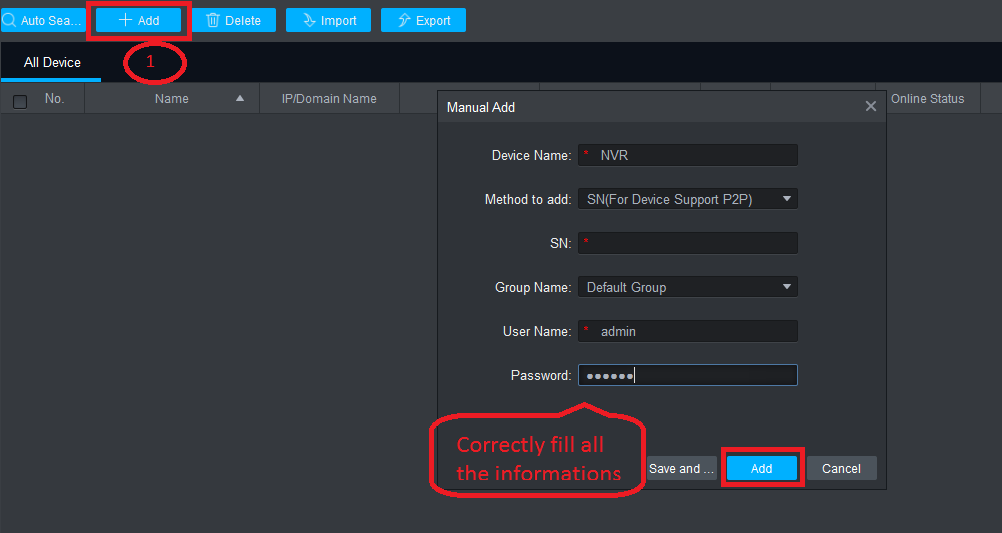
Now your PC is ready to show your CCTV camera on your computer.
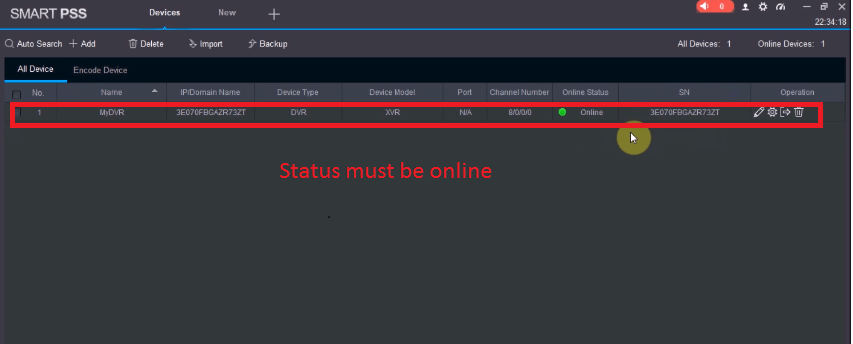
Check the status of the device, it must be “Online”. If it is not online, check the information once i.e. the serial number and the password of the device.
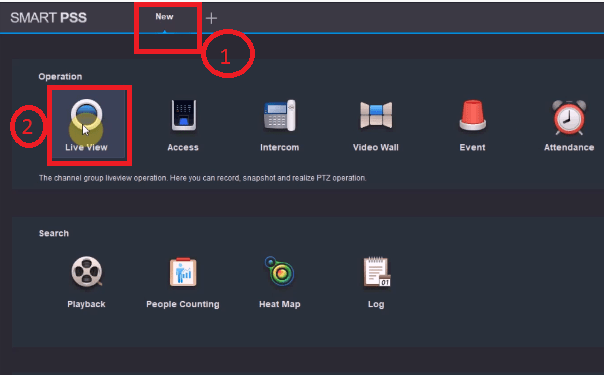
Now click on the “New” button and then press the “Live View“.
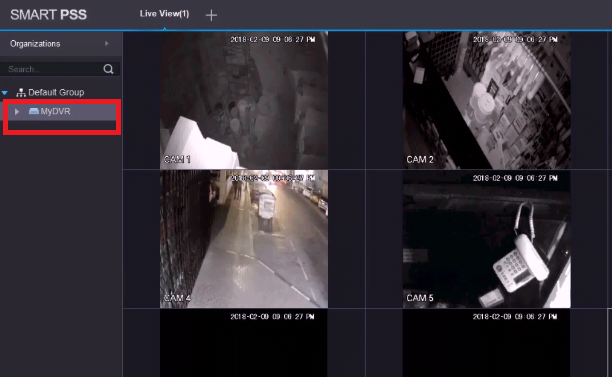
Now your camera is ready to monitor on PCs.
Method 2# Using an Emulator
The emulator is a software program that enables one operating system functions to another operating system, which means your Windows or your MAC OS works like an Android or iPhone.
To do so we are recommended for the BlueStacks emulator that allows you to run your android app on your Windows PC.
- Download BlueStacks on your PC.
- After downloading the setup, run the Bluestack software on your PC.
- After that, go to “My App”.
- Sign in with your Gmail account.
- Search for the app “gDMSS Lite”.
- Install it as you install it on your phone.
- Add the device in your gDMSS Lite.
- Then finally, you can see your CCTV cameras in your pc.
You can also use another emulator like Nox player.
Conclusion
Both the methods of gDMSS Lite are good but we strongly recommend that the first one because it is the official software provided by the Dahua company for PC users. There is no need for any third-party software like emulators. The user experience is also far better in comparison to the second method.
So, this is all about the gDMSS. We hope this information is helpful to you. If you have any queries or suggestions please feel free to write to us in the comment box. Thank you for visiting us. Have a nice day.
What is gDMSS Lite CMS used for?
gDMSS Lite is a surveillance app used to monitor live video feeds, and playback recordings, and manage Dahua security devices remotely.
How do I add a new device to gDMSS Lite?
Open the app and tap the “+” icon. Select “Scan” to scan the device’s QR code or manually input the serial number. Follow the prompts to complete the connection.
Is remote playback supported on gDMSS Lite?
Yes, provided the device has a storage medium like an NVR or SD card.
Can I view multiple cameras at once on gDMSS Lite?
Yes, you can view up to 16 channels at once by selecting the multi-channel view option.
How do I delete a device from gDMSS Lite?
Go to “Device Manager,” select the device, and tap “Delete.” Confirm to remove the device from the app.

VERY NICE
Thanks.
very good
Thanks for the comment.
Thanks for sharing this guide! I’ve been looking for a way to use GDMSS Lite on my PC, and your step-by-step instructions made the process really easy. Can’t wait to try it out!
Great guide! I’ve been looking for a reliable way to run GDMSS Lite on my PC. The step-by-step instructions make it super easy to follow. Thanks for sharing!
Great post! I really appreciate the step-by-step guide for downloading GDMSS Lite on PC. It’s been challenging finding a reliable source, and your tips made it super easy. Thanks for sharing!
Thank you for the detailed guide on downloading GDMSS Lite for PC! I’ve been looking for a reliable way to access my devices from my computer, and this post really helped simplify the process. Can’t wait to try it out on my Windows 11 machine!