With the advancing of technology, there has been a sharp rise in innovation and development of the video surveillance system.
Here we are to elaborate on the Greatek HD and smartphone users. This is a CMS software developed by Greatek Inc.
We have discussed every detail related to the app to help the readers and user clients in connecting the device to the application without any technical difficulty.
We have provided the details related to the application’s functions and features as well as the system requirements of the software.
Apart from the information related to the Greatek HD for PC CMS, we have also described and explained the steps and processes to connect and link the CCTV camera on PC for Windows OS user clients.
Greatek Company is a Brazil-based video surveillance system manufacturer and distributor.
The organization is dedicated to providing the best security surveillance solutions and products in the market. It will provide the best CCTV camera products in the surveillance industry.
Greatek HD CMS (Windows 7/8/10/11)
The download of the application is provided for Windows, Android as well as iOS operating systems.
The download of the application is provided below in the article for the user clients and readers to install on their PC or a smartphone. Unfortunately, there is no such application available for Mac OS user clients.

We have also elaborated the details about the process to install and link the security devices on the PC for Windows OS user clients.
The instructions are provided with detailed steps to connect as well as link the app on a PC without any technical difficulty.
What is the Greatek HD Windows Application?
It is CMS software provided to help the clients to connect as well as operate the CCTV camera on PC. The application was developed and rendered by the Greatek Company for its clients and customers.
This is one of the best applications with better UI and features.
Functions and Features Related To The App
The details rendered in this section provide a glimpse of the task that can be performed with this application on a PC or smartphone without any technical error.
Learning about the features and functions is necessary for any new or existing users to help them get better knowledge about the CMS.
Below we have listed down some of the most common as well as useful functions which are as follows:
- Access live streaming on any network.
- Provided playback of recorded video.
- Capture a snapshot and record the video.
- Provides HD quality video for surveillance.
System Requirement Details For The CMS Software
Here we have provided the information regarding the minimum system requirements to install the application on a PC or smartphone.
This detail is very essential for the CCTV camera clients to help them connect and link their surveillance camera system without any difficulty. Below we have provided the table to provide the information as follows:
| Windows Operating System | Android’s System Requirements | iOS System Requirements |
| Requires Windows 7 or above. | Requires Android 2.1 or the latest | Requires iOS 11.1 or later |
| Needed at least of 225 MB free space | 8 MB of free space | Requires 50 MB of free space |
| Version of CMS – 7.01.01 | App’s Version – 2.0 | App’s Version 2.0.5 |
Greatek HD CMS App (Windows 11/10/8/7)
Here we have provided the free download of the app for the Windows PC users to help and assist them in connecting their video surveillance set up on the PC without any technical difficulty.
We have provided the download of the application in compressed format. Use a decompressing tool before employing the installation of software.
Greatek Application (Android)
We have provided a free link to download and install the CMS software on the Android smartphone. With this app access the security devices on the mobile phone without any technical difficulty. The link is provided below, click to proceed to install the software.
Greatek App (iPhone and iPad)
The company has also provided the software for the iPhone and iPad user clients. This app connects with the CCTV camera on iOS-operated smartphones without any error.
Click on the link provided below to proceed to download and install the CMS on the iPhone and iPad.
Is Greatek HD Available for Mac OS?
The company has not provided any application for Mac OS users to access the live streaming from CCTV cameras.
The company has also not rendered any information related to the future availability of any app for Mac OS users. We are unable to help the Mac OS user clients in this regard.
Installation Steps to Install & Configure Greatek HD CMS on a Windows OS
We are, to begin with, the installation process, first decompress the downloaded file of the CMS using WinRAR.
After decompressing open the extracted folder and double-click on the executable files to start the installation. Now follow the steps and procedure to install the software.
1. Begin The Installation
When the installation wizard appears on the screen, select the language in which the user runs the app. Then click on the “OK” button.
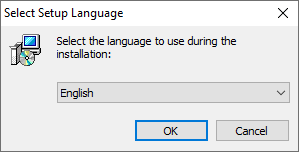
Here select the directory folder by click on the “Browse” button or leave it as default. Then click on the “Next” option to proceed.
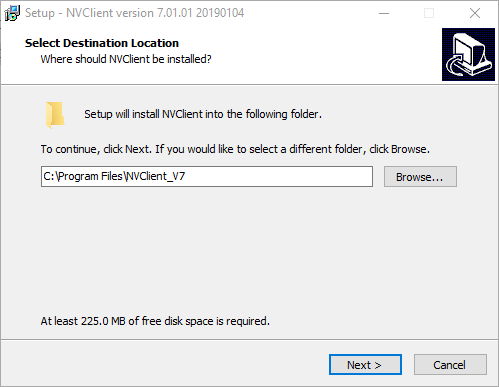
The installation wizard asks the user to create a start menu folder, click on the Next button to proceed.
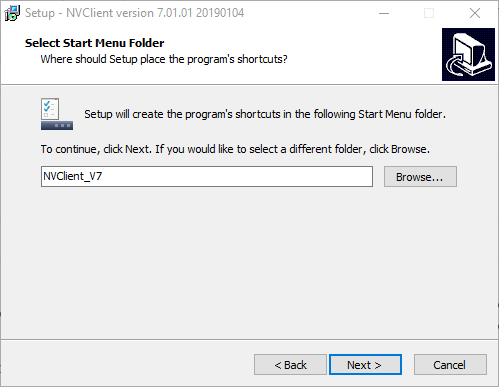
Here create a desktop icon by selecting the option with a tick mark then click on the “Next” button to proceed.
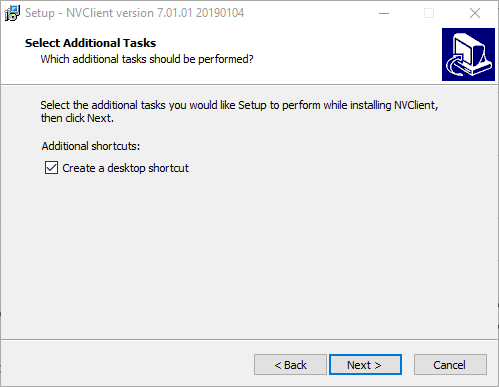
The installation is ready to launch, click on the “Install” button to start the process.
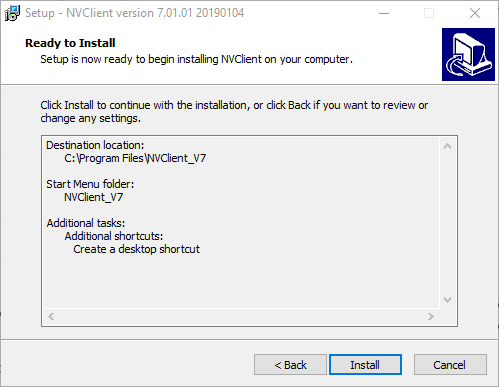
Now, wait for the process to complete.
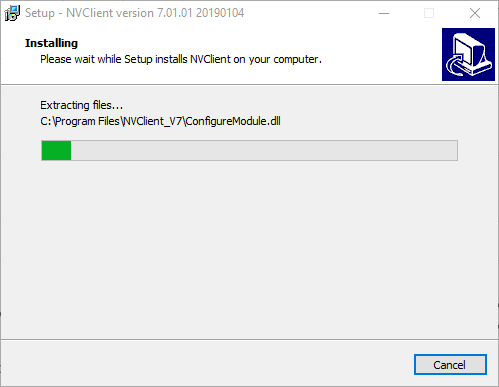
When the process is completed click on the “Finish” button to close the installation wizard.
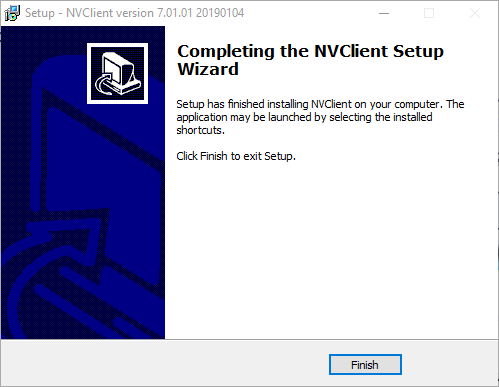
2. Log on to the CMS
The login window of the app will appear on the screen, use the default username “admin” and there is no password required, just click on the “OK” button.
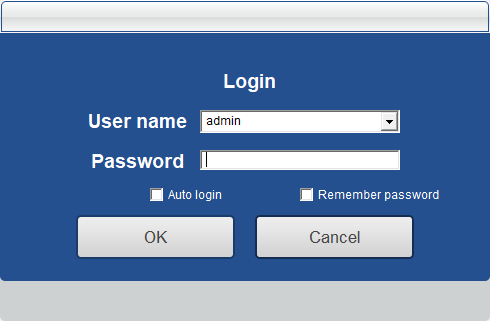
The firewall alert window will appear on the screen, select all the options as shown below. Then click on the “Allow access” button.
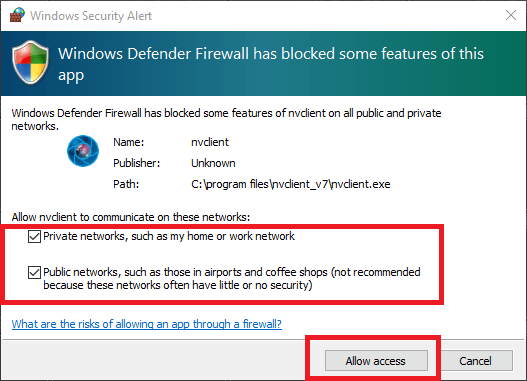
3. Add as well as Link the devices
The home screen of the software will appear on the screen of the PC. Click on the “Device Config” option to proceed to add devices.
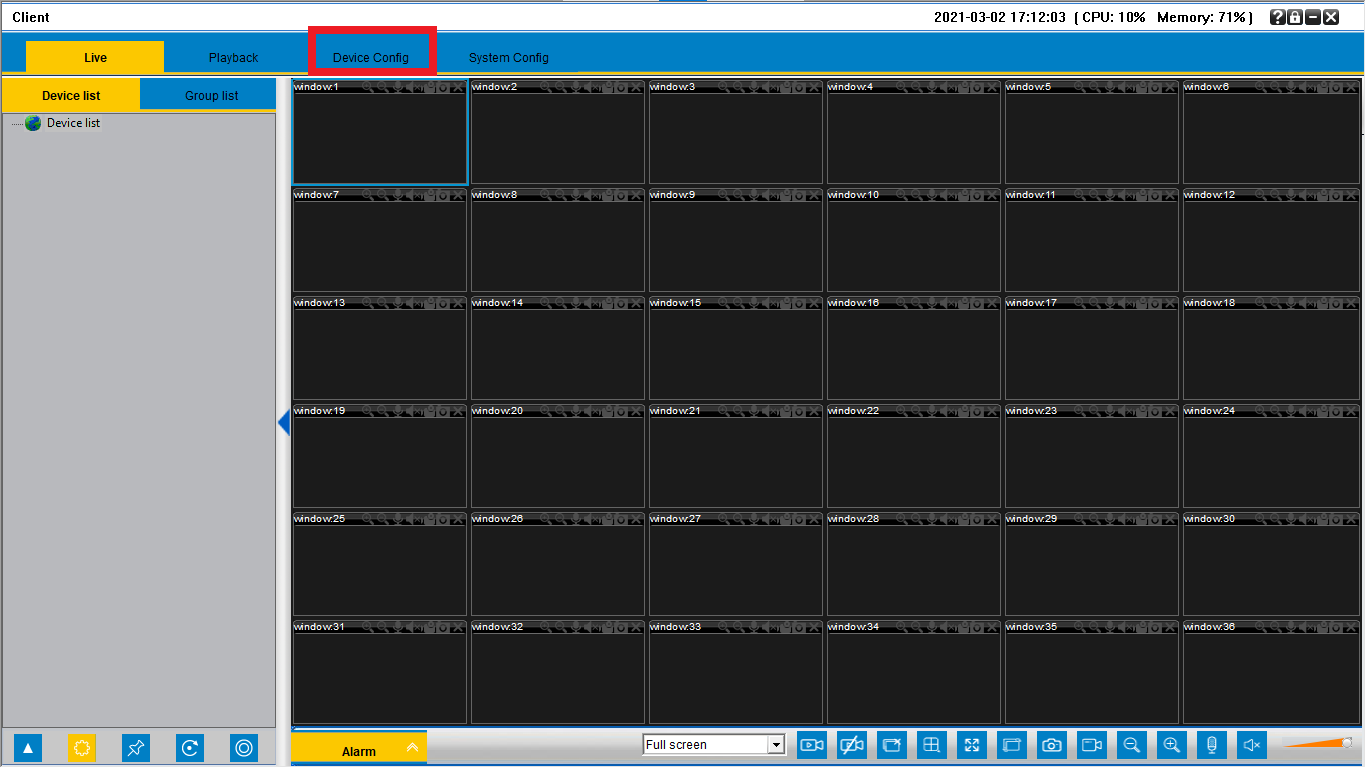
The device manager screen will appear, first select the option “Manually Add” then enter the device credentials such as device name, IP address, port, username, etc. Then click on the “Save” button.
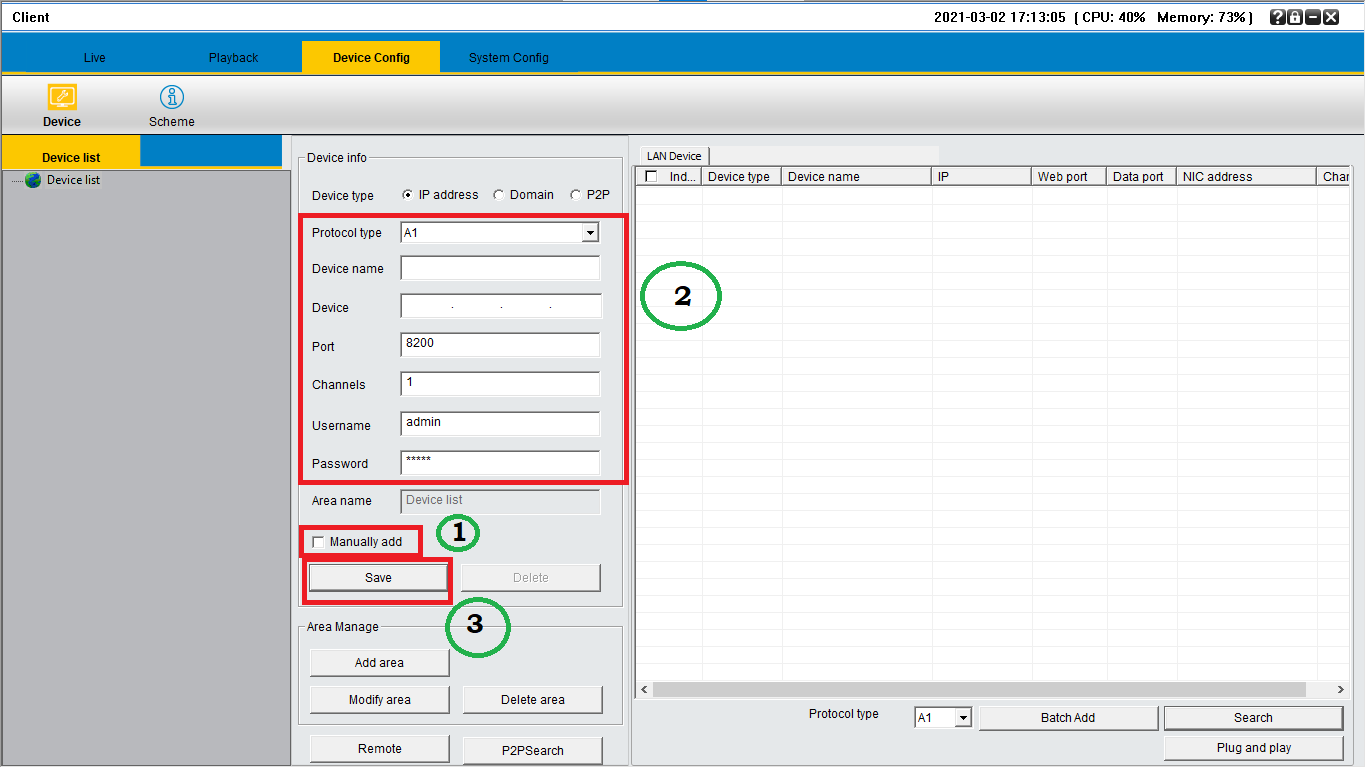
4. Live view of CCTV camera on PC
To access the live click on the option “Live” then double-click on the added device on the list and the live streaming will start as shown in the image below.
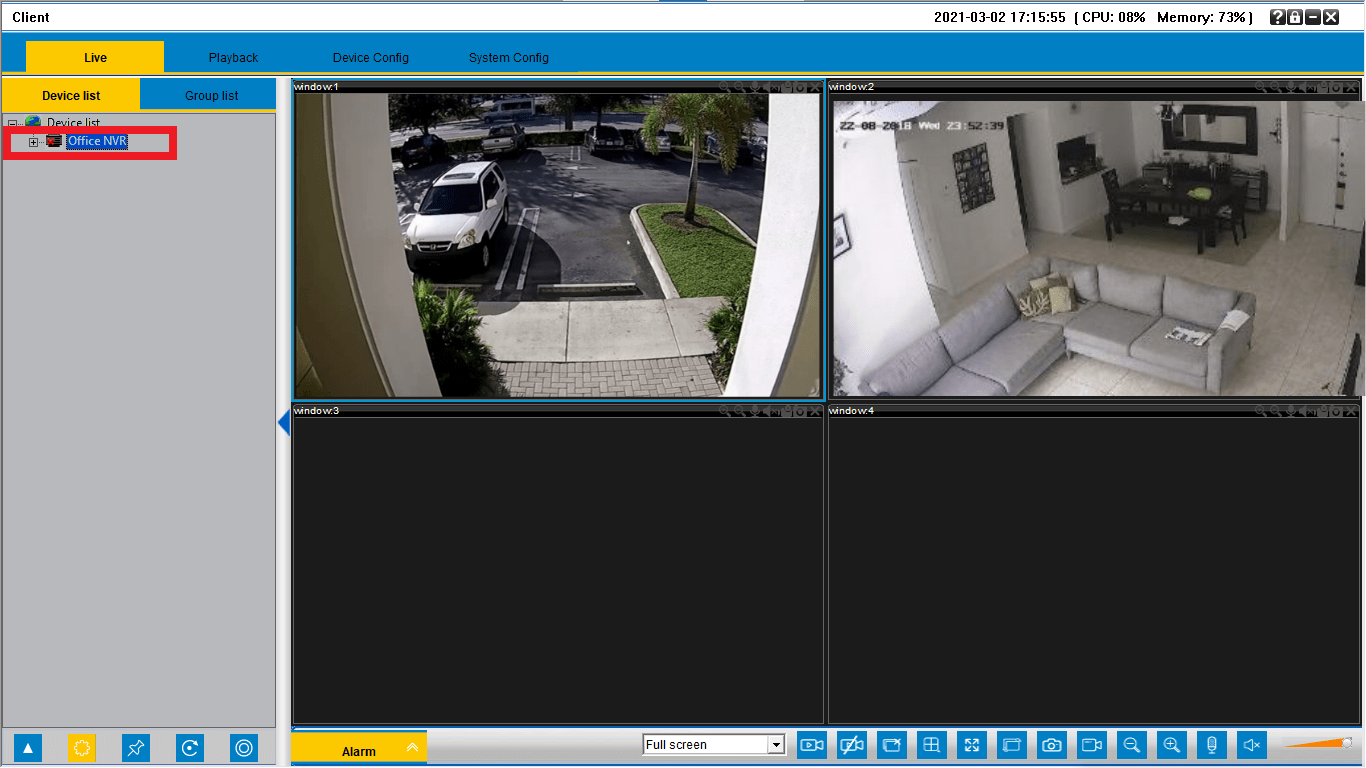
Conclusion
The article has rendered much essential information and knowledge about the subject “Greatek HD Free Download Windows 7/8/10/11 OS” with many useful details for the CCTV camera users.
We have already discussed the application’s features as well as functions along with the minimum system requirement details about the software. We have also provided the free download of the app for Windows, Android, and iOS operating systems.
The company has developed the software only for Windows, Android, and iOS user clients. Unfortunately, the company has not rendered any app for Mac OS users to help and assist them in connecting the video surveillance system on their Mac PC.
We hope the article stands as helpful and informative for the CCTV camera users. For further inquiries or questions related to the CMS software, contact below in the comment section below.
Thank You.
