With the increasing use of the surveillance camera, there has been a demand to provide a platform to connect all the security devices on one single base to access them easily.
Therefore we are here to render the HeimLink on Computer for free to our clients and readers. We have discussed a lot about the CMS application in the article below. Read the complete article for a better understanding of the software.
What is HeimLink?

It refers to an application developed to connect and control HeimVision’s HM CCTV camera brand on a PC or smartphone. The software comes with functions such as motions and sound detection, two-way audio communication, video sharing, etc. It is designed by Vantop Technology & Innovations company.
The company has maintained different software applications for the different brands of HM surveillance cameras. The company is keen to provide the best product along with its apps to assist their clients and customers connect their products online for surveillance. These applications are provided below in the article.
Apart from the free download links, the article describes the details regarding this CMS software’s different aspects as well. Along with the in-depth knowledge about the application, we have also provided other vital detail related to the installation of the software on the respective operating system.
Key Features of The HeimLink Software
- PTZ control provided for 360 views.
- Sound and motion detections are available.
- Playback recorded video footage.
- Capture snapshots as well as record videos manually.
- Alarm-push notification sends an alert immediately.
- Connect on any network whether 3G/4G.
System Requirement of HeimLink CMS Software
We have described and illustrated the detail that is essential for downloading and installing the application on the PC or smartphone. This information is important because it describes which operating system is suitable for downloading and employing the CMS client to connect the surveillance camera on a PC or smartphone.
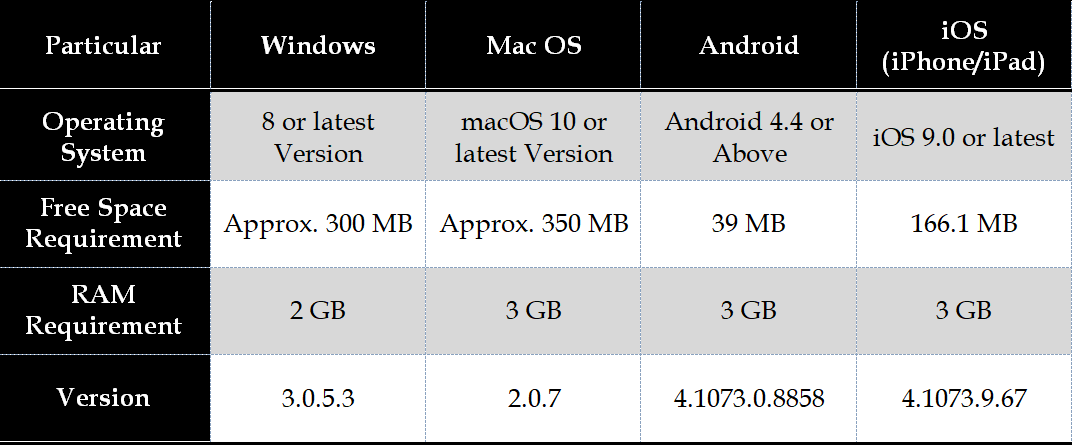
Download HeimLink for PC Free Windows 7/8/10 or Mac OS
Here is the download of the software to help the clients in connecting the HM security camera to their respective operating systems. We have provided the download of the application of each HM brand that is provided by the company. We are to provide the details about the software’s download for Windows, macOS, and smartphone operating systems (Android & iOS)
We have also included in the article the procedure to download and install the software to help the clients and readers in connecting as well as accessing the CCTV camera on their PC. We have described the detail for the installation below in the article. Read the process to employ the software on Windows and macOS carefully from the article.
Download Application For HM Brand CCTV Camera For Windows & macOS
Here we are to provide the download of the application for the different brands to help the HM CCTV camera to help them, users, to connect to their particular brand’s CMS software. All the brands have common software and application while only one remains different. Therefore, we shall discuss the application in detail.
EseeCloud For HM241, HM243 & HM541

We will discuss the details related to the software for the IP camera of the HM brand. We have ensured to cover all the details related to the products below. Here we have also provided the free download of the application for the installation of the CMS for a respective brand of the CCTV camera.
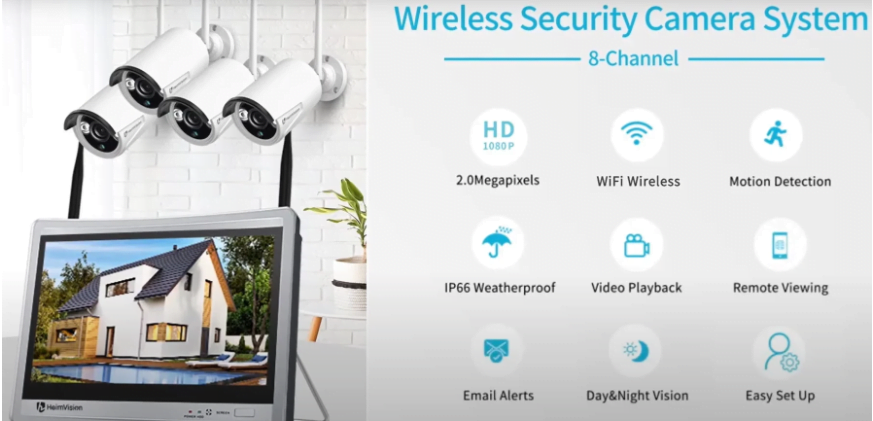
The application is ready to download and install for Windows and Mac OS. Below is the link to get the application for the HM241, HM243 and HM541 brand CCTV camera. The file is in compressed format. Extract the file before employing the application.

ClientVMS For HM245 Surveillance Setup

HM245 brand is a DVR surveillance camera setup, to help the users and readers in connecting the CCTV camera on the PC. The details are provided below for the installation of the video surveillance system to help them in accessing the CCTV camera on their PC. The download link is provided below.
Install The HeimLink App On Android & iPhone/iPad
The company has not neglected the CCTV camera users and has provided them with an application to connect and control their CCTV cameras through their Android and iOS smartphones. The company has rendered an application for the respective operating system of smartphones (Android/iOS) for providing a live view from a CCTV camera.
We are glad to render the download link of the app for the android and iPhone as well as iPad to install and connect the surveillance camera setup. The links to install and download the CMS is provided below for the respective operating systems of the smartphones. Click on the button to proceed with the installation.
How to Install HeimLink on Computer or Mac PC?
Here we have discussed with the help of the illustrated images process of installing the EseeCloud and ClientVMS for different brands of HM CCTV cameras. Download the file for the particular model from the link provided above. The download file is in compressed format, extract it with decompression software. Open the extracted folder and double-click the setup installation wizard file. Then follow the steps described by the images below to access the live view.
EseeCloud CMS Installation
First, we will begin with installing the EseeCloud CMS process for our readers and CCTV camera user clients. Follow the steps illustrated along with the captions below.
1. Setup of EseeCloud For Installing on Windows or macOS
The setup wizard of the application will appear on the screen, click on the “I Agree” button to proceed.
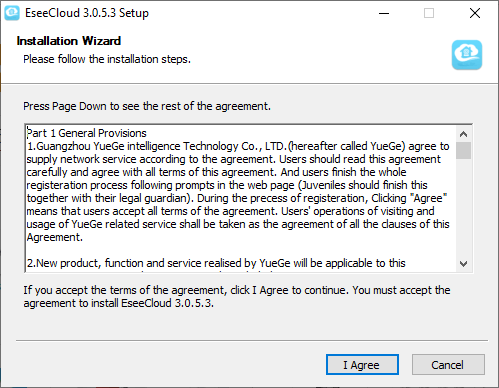
For installing the CMS select the root directory folder and then press the “Install” button.
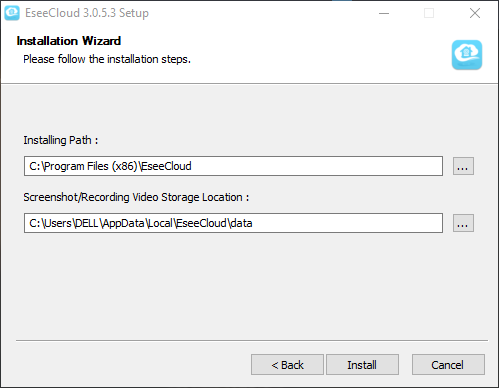
The process of the installation has commenced wait for the procedure to complete.
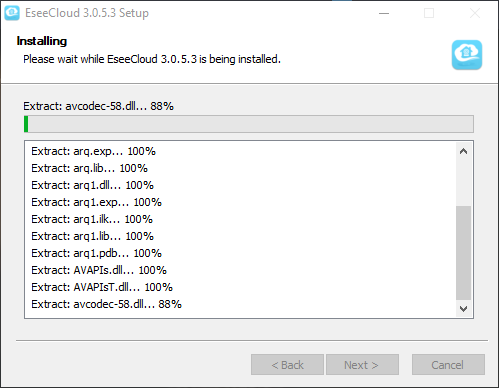
After successful completion of the app, click on the “Finish” button.
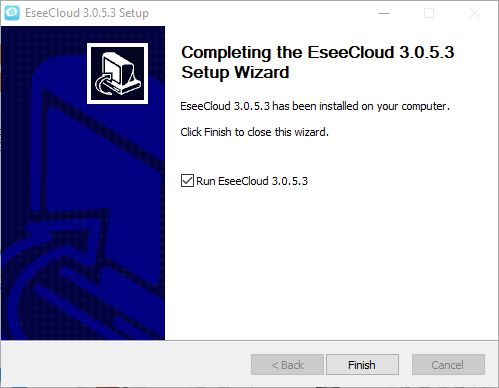
2. Logging Into The CMS
Get to sign in with default username and password. Then click on the “Login” button.
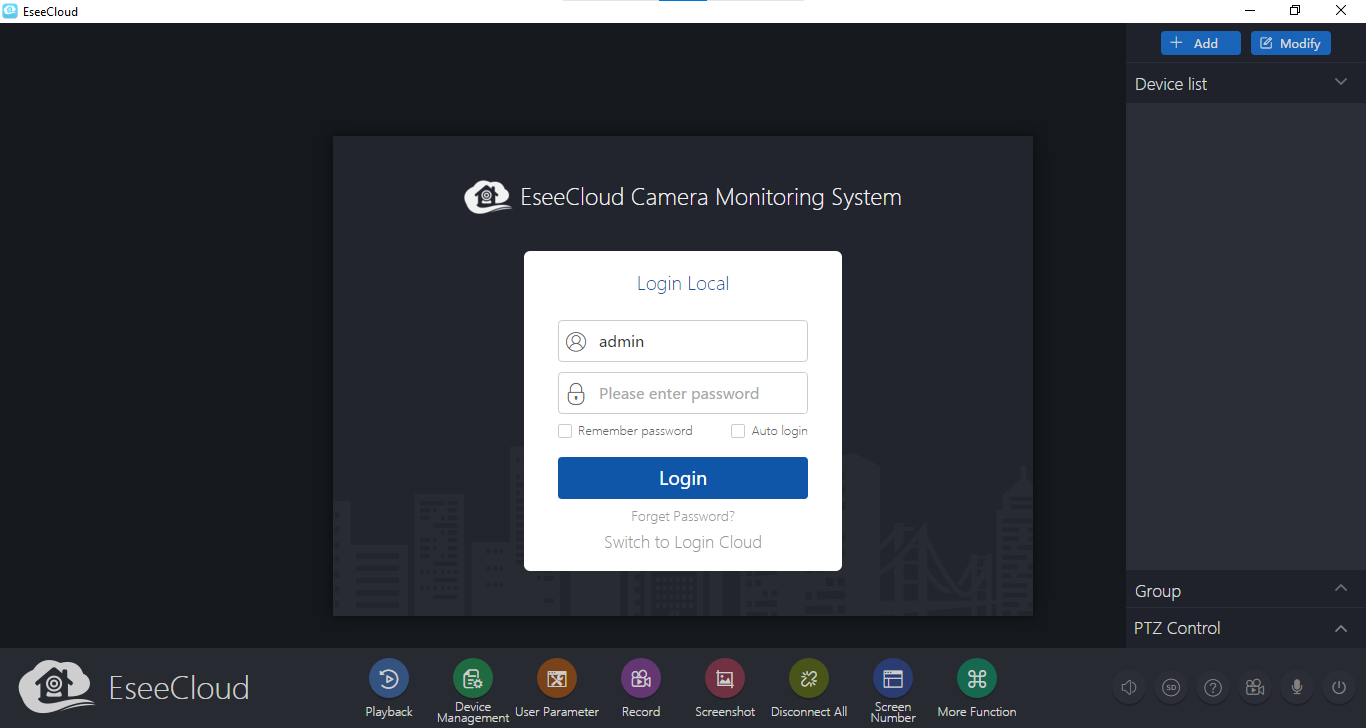
3. Link & Connect Devices To The Application
The home screen of the app will appear on the screen, click on the “+Add” button to link the devices.
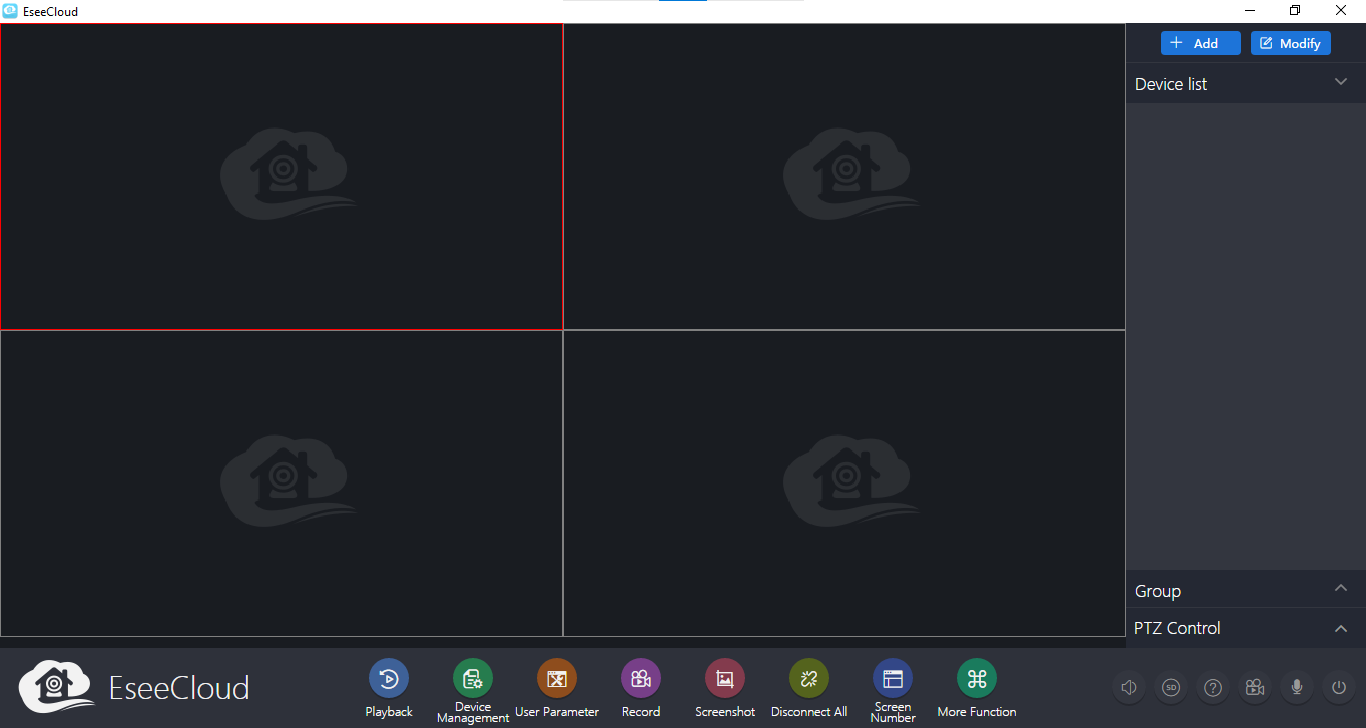
Enter the credentials asked on the screen, such as IP/DDNS, port user ID and password. Then press the “Finish” button.
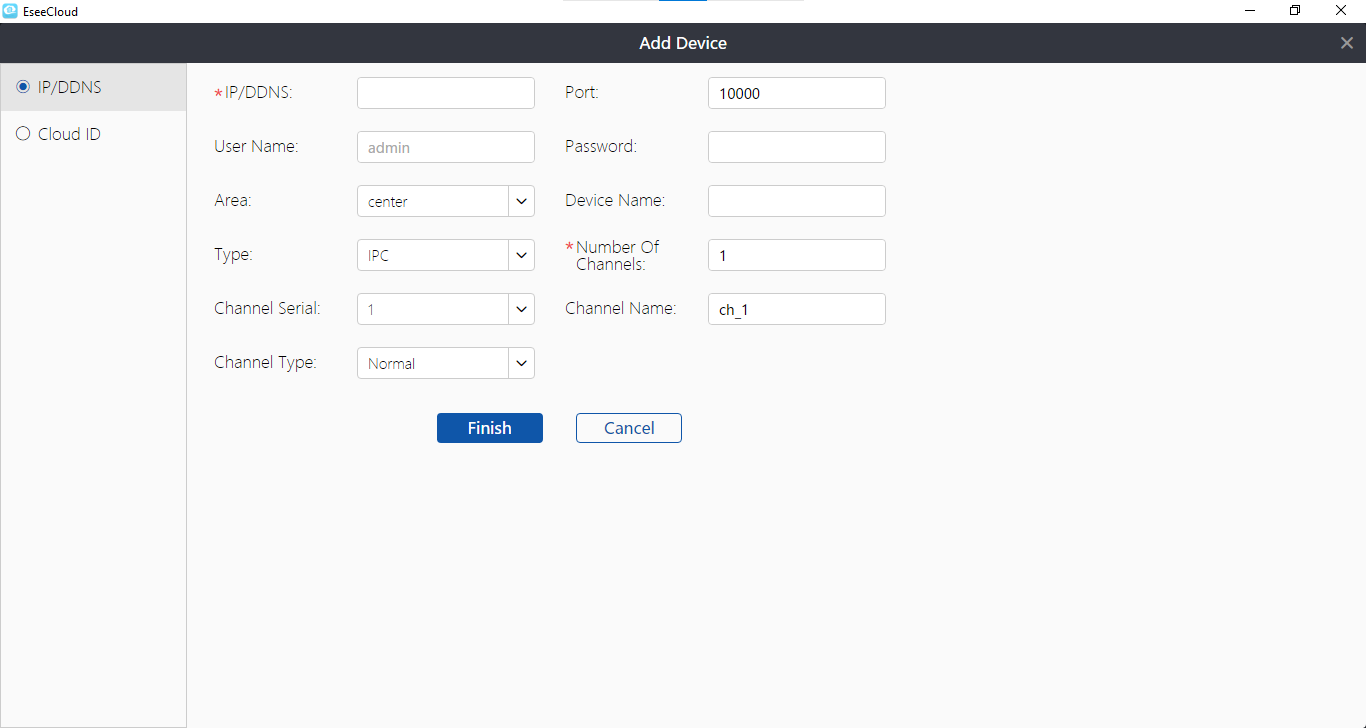
4. Real-Time Video Streaming on EseeCloud for Windows
Below we have provided the free sample screenshot of the live video footage on the software.
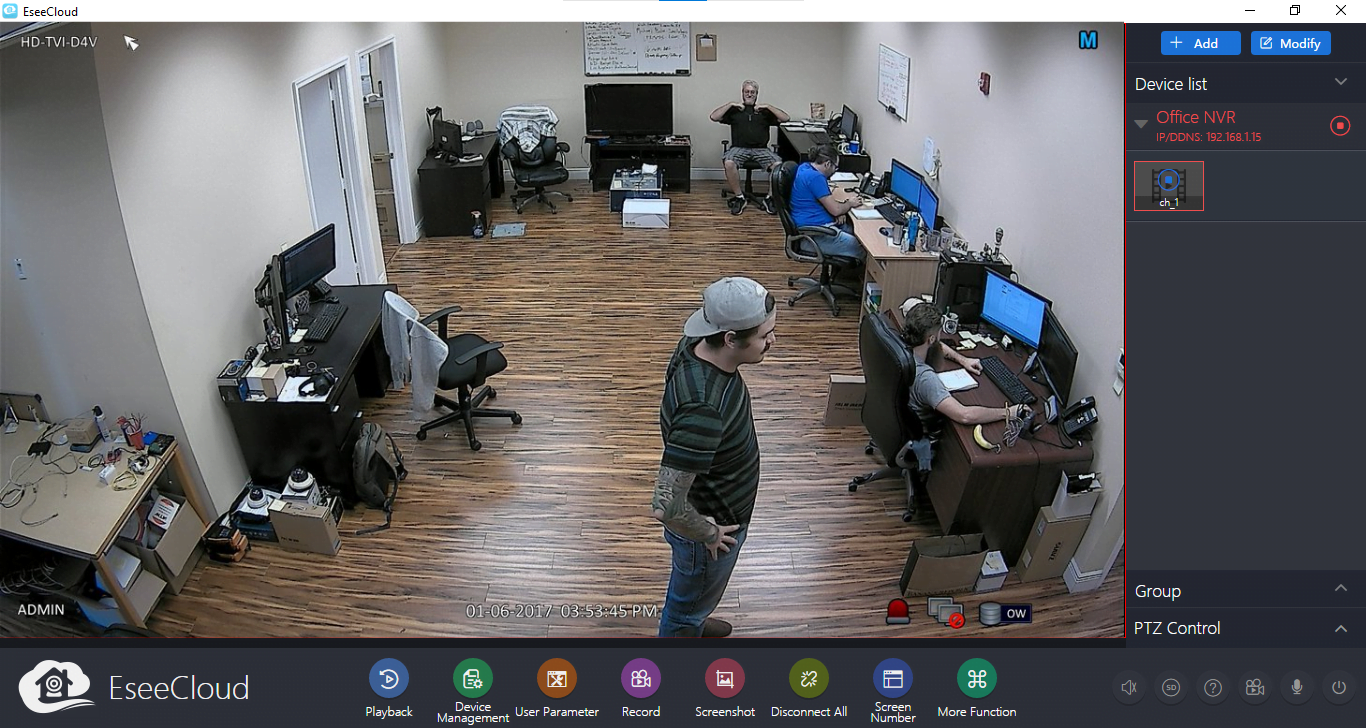
ClientVMS Process of Installation
Here this section deals with the illustrated steps and method of employing the ClientVMS software for the HM245 Brand CCTV camera. Follow the steps and instructions provided below along with the image in captions.
1. Setup wizard of the ClientVMS Application
First of all choose the language to operate and press the “Next” option to proceed.
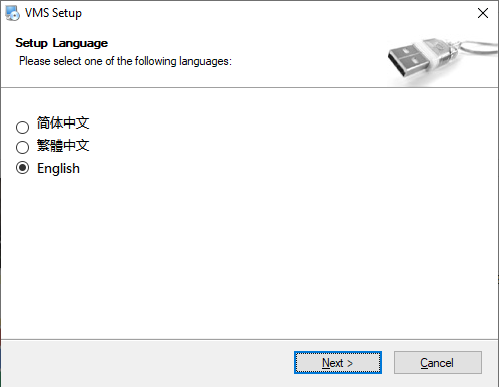
Select the folder to install the file by pressing the “Change” button or leave it and proceed by clicking on the “Next” option.
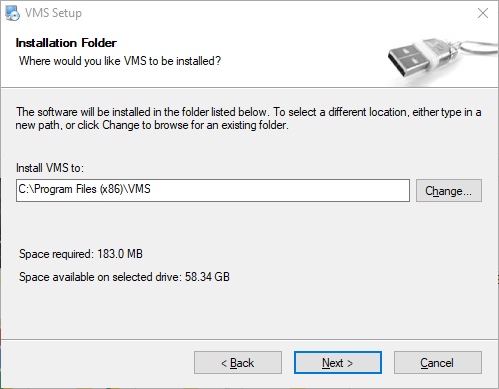
The progress of installing the CMS software on the PC.
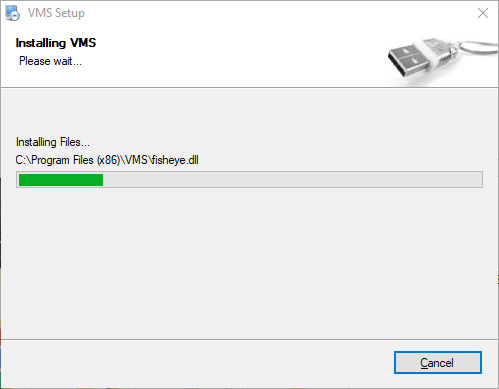
2. Sign In To the Application
Provide firewall access by selecting all the options with a tick mark and click on the “Allow Access” option.
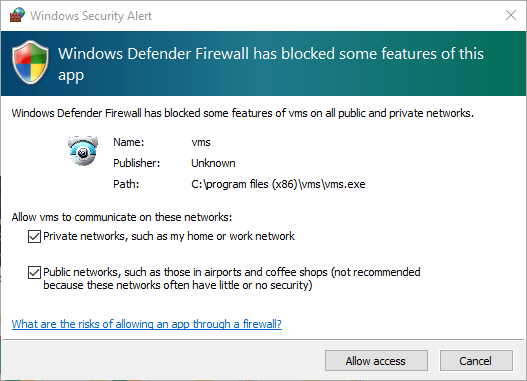
Sign in using the default username and password to access the software.
Default Username – “admin“
Default password – “admin“
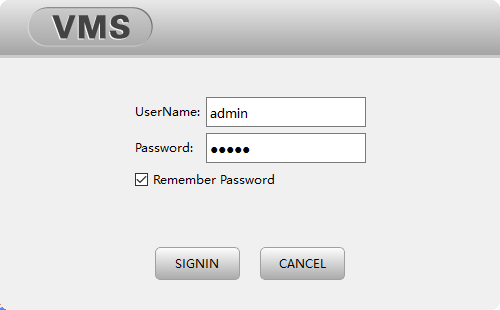
3. Link And Access The Devices On CMS
Now software start and answer the question by selecting the option “Add device manually” for first time users. Or click on the Device manager to link cameras.
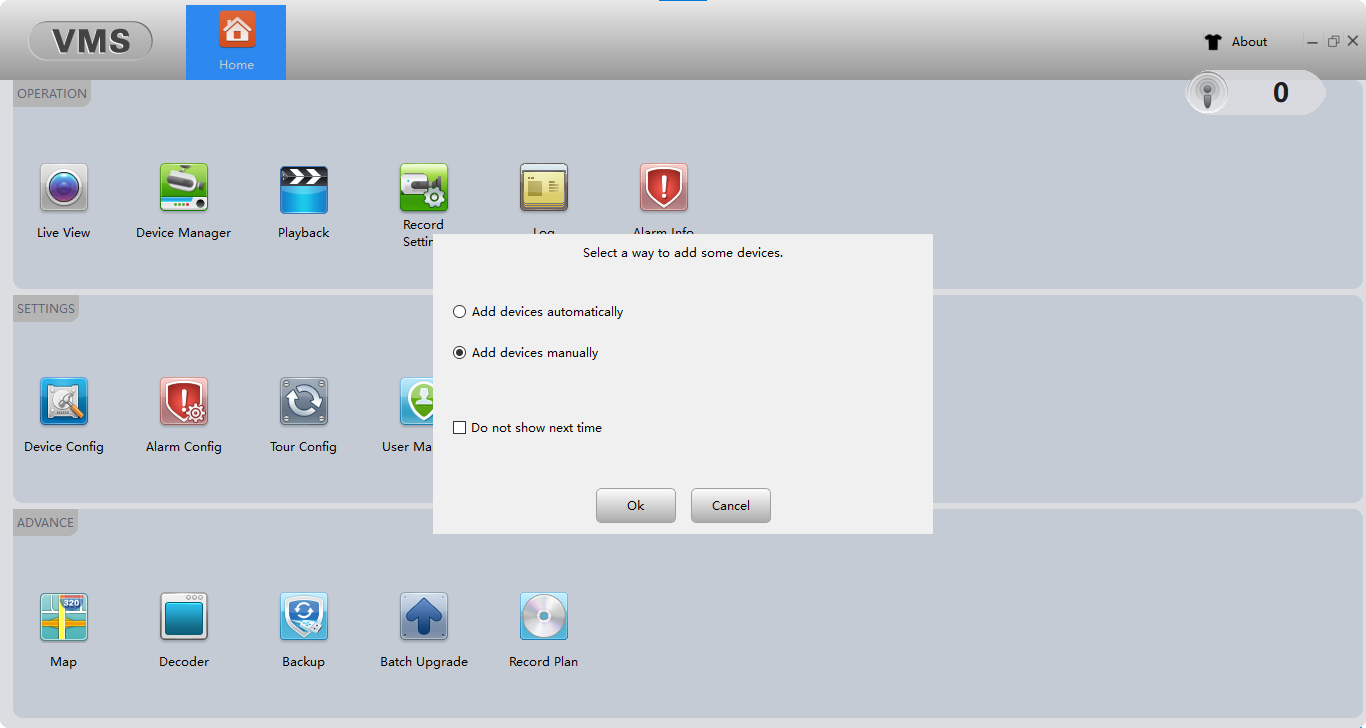
The device manager will appear on the screen, click on the option “Manual Add” to begin linking the devices.
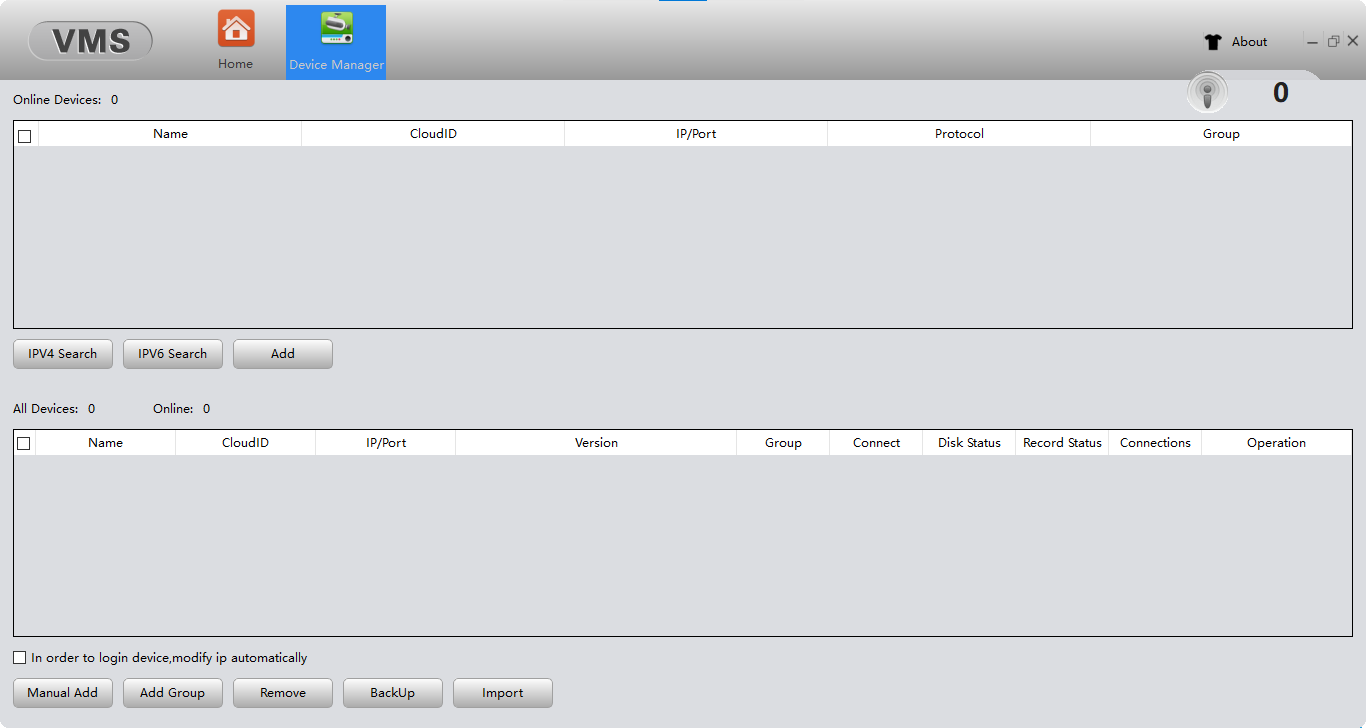
To connect the surveillance camera enter the data of the device to be connected to the software.
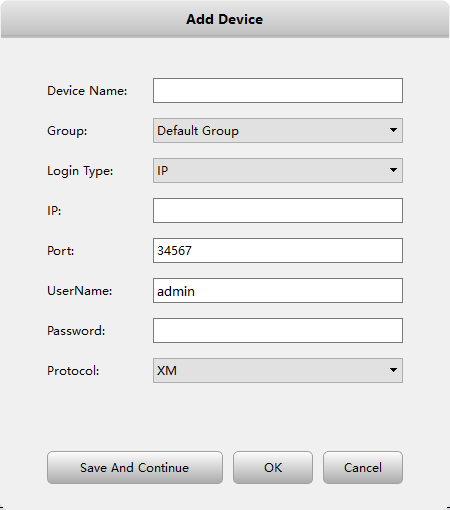
The list of the added and connected device will appear on the screen.
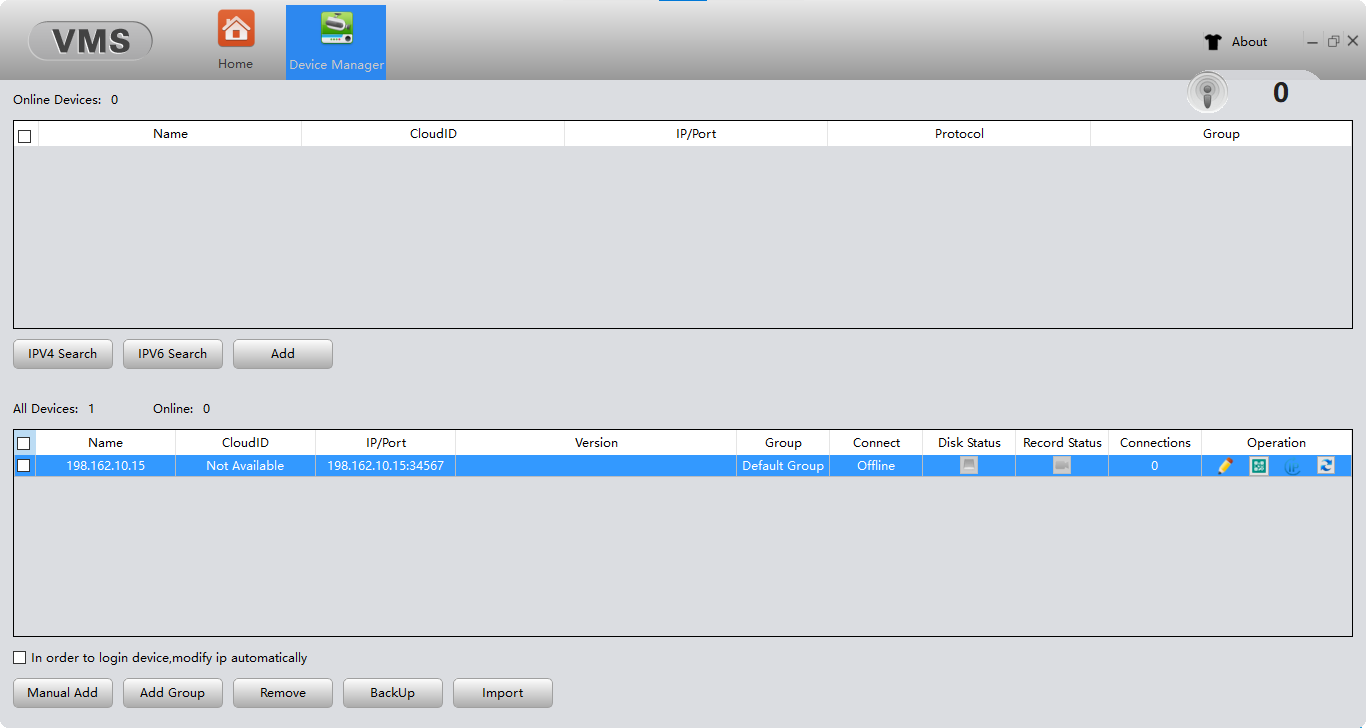
4. Accessing The Live View on ClientVMS
The process to the home tab of the software to get the live video streaming.
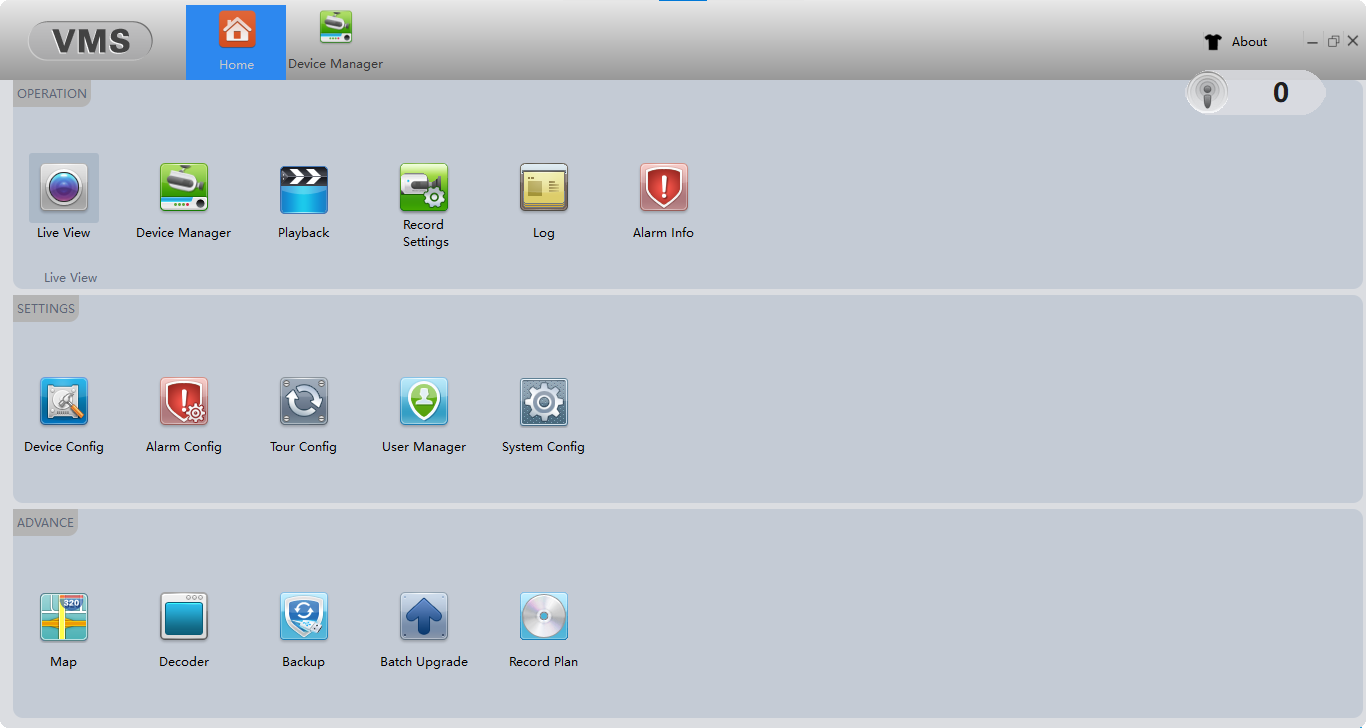
Live Streaming From CCTV Camera on App
Below is the sample screenshot of the live video surveillance from the CCTV camera on the application.
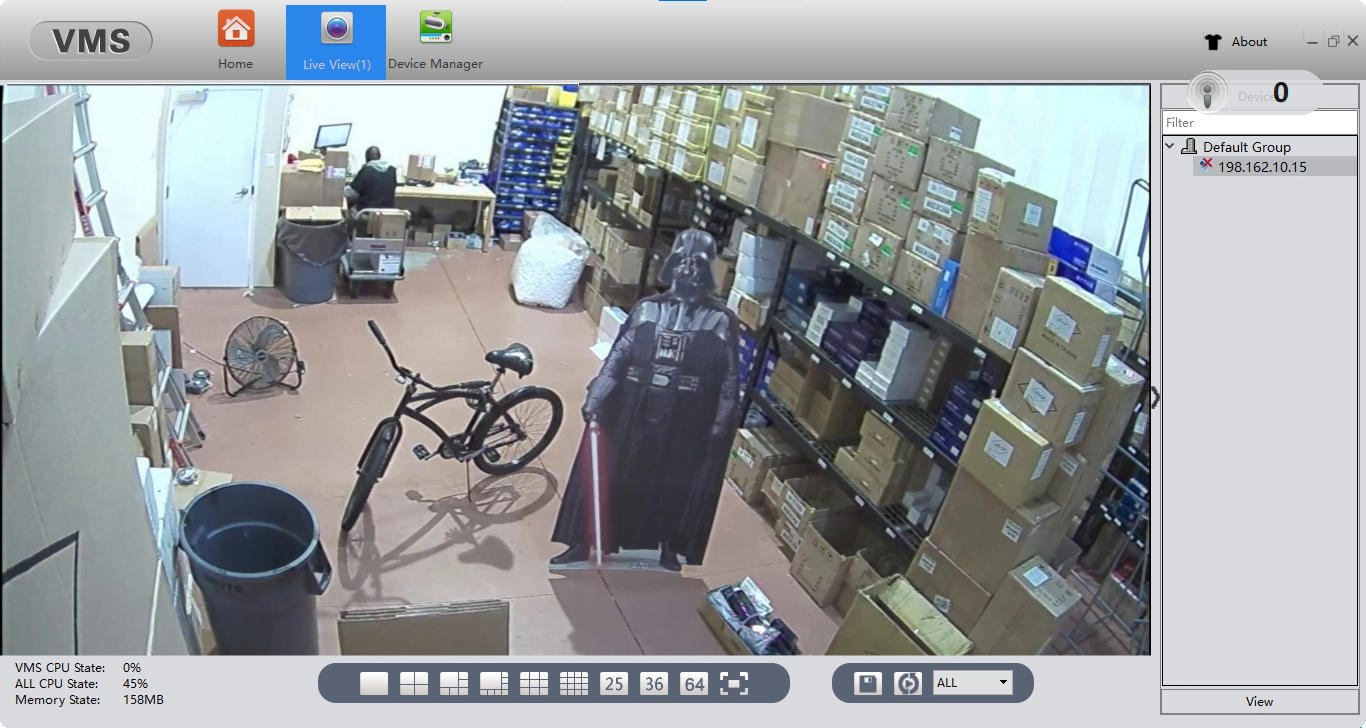
Conclusion
The article explains the subject “How to Install HeimLink on Computer or Mac PC“ to provide details about the CMS software to help them in connecting and linking their surveillance camera. We have provided the details related to the application. To help them connect and install the application, we have provided free download links for the respective operating system.
Apart from the free download link, we have also provided the details about the different HM brands along with their CMS software’s installation link. We have also illustrated the steps of installing and connecting the CMS on the PC for our clients. We have also elaborated the details above in the article with the image illustration for our readers and the CCTV camera users.
We expect that HeimVision’s clients find this article regarding the CMS software helpful in the installation as well as connecting the CCTV camera on PC. For any error being encountered while following the steps or technical issues, contact us below in the article’s comment section.
