The iCSee App is the topic here. It is a security surveillance software used to monitor CCTV devices. You get access to your locations from far away places. You are connected with family, friends, and colleagues from remote locations.
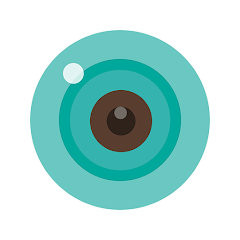
iCSee APK
V 7.3.7(G)
| APP Version | 7.3.7(G) Version | Updated On | 8 Aug 2024 |
| Required Android | 6.0 and up | Downloads | 10,000,000+ downloads |
| Content Rating | Rated for 3+ | Released On | 25 Jul 2016 |
| Download Size | 83 MB | Developer | HZ JFTECH |
Older Versions
v 7.3.5(G)
v 7.3.3(G)
v 7.3.1(G)
v 7.3.4(G)
v 7.3.2(G)
v 7.3.0(G)
The iCSee CCTV App guides you to be vigilant and alert whether you are far or near. You get your locations in real time. You can share messages with them, talk to them, caution them about dangers, and playback video clips via this iCSee Software.
The iCSee for Android App is detailed in the post. You will get the iCSee APK Download Link here, as well as its various functions. The download and installation are illustrated. The login to the app is displayed with images and descriptions.
The device addition and monitoring steps are demonstrated. How to customize the app’s settings for better monitoring and playback of video clips from remote places is described.
Get the APK and begin the procedure.
What is the iCSee APK & How Does It Help?
The iCSee APK is an Android package kit that helps us perform security surveillance on Android devices.
The iCSee App was designed by HZ JFTECH. It connects intelligent devices like IP cameras through their cloud IDs and gives users access to them from far away places. The APK has the best security features.
The iCSee is a Chinese company with over 20 years of experience in the CCTV Industry. The iCSee App was released in 2016 and since then, it has been updated regularly. The app is downloaded 10 Million plus times so far.
The company has all the CCTV cameras and Recorders. Its products are available in almost every part of the world.
Features & Functions of the iCSee APK
The key features and functions of the security software are shared here. These features provide users with great security and alertness.
The main functions are shared here.
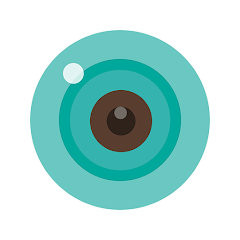
- The camera addition process is simple. You can add them by scanning their QR Codes. You can also manually add CCTV devices.
- It gives you live video footage from any place. You are away but still connected to your locations.
- It gives you live video footage in real-time. There is no time lag.
- You can check recorded videos from remote places. You can also put cameras on the cloud server to store data.
- The app is smart enough to start videos from the least motions. It keeps the data in the form of video clips.
- The two-way audio feature helps you in transferring messages. You can say something and listen to your people on the camera side.
- You can caution people from dangers with the help of this bidirectional feature.
- You receive alert signals through messages and alarms. You get notifications on your mobile phones. The app senses motion and audio.
- You can set alert zones and any intrusion alarms the signal. You get an alert from the least suspicious activity.
- You can manage the settings of the device through the app and customize them.
- It supports PTZ features. You can pan, tilt, and zoom the device. You can focus on objects and enhance your security.
These features keep you secure and connected from any place. You are monitoring your people and places.
Download & Install the iCSee APK on Android OS
The iCSee APK is given in the form of a download button. Push the button and get the process started on your Android devices. The download starts immediately. You have to allow the device to function to install apps from unknown sources. Then install the app. After that go for its configuration.
The complete demonstration of these steps is shared in the below section. The step-by-step analysis guides you through the setup.
Click the button to get the iCSee APP.
Download the iCSee APK, Login & Add CCTV Devices to Monitor on Android OS
The whole procedure is represented in the three-step model. The figures and narrations make the comprehension of the app better. Add CCTV Devices to enjoy remote surveillance on your Android mobiles.
Allow the “Unknown Sources” on your Android Device to install the iCSee APK.
Step 1- Download and Install the iCSee APK
Open the iCSee APK button and you will get the link to install the app. The download process is instantaneous.
After the download, the app will ask you to install it. To install the app, you have to press the installation button. The app will install on your Android device immediately.
This way, the first step is complete.
Now, we move to the second step. It is for the sign-in to the software.
Step 2- Login to the Application
After the installation, when you open the app you get the following page on the screen.
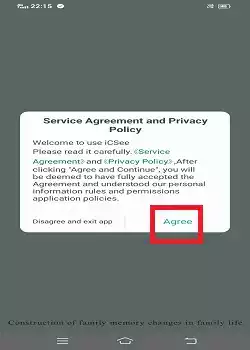
It is the service agreement and privacy policy page of the app. Read its terms and conditions and if you are fully satisfied, press the ‘Agree’ button.
It proceeds you to the next page. You get a welcome page. It asks you to log in to the app.
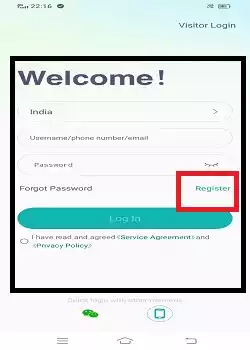
Here, you have to select your region and enter the email ID and password to log in.
If you are a first-time user of this application, you have to register the email ID and password then only you will be able to log in.
Press the register button.
You get the following page on the screen.
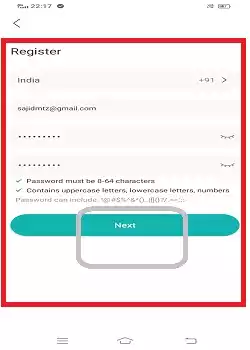
This page is to register your email ID and password.
Enter them and press the next button.
You have to verify the email ID.
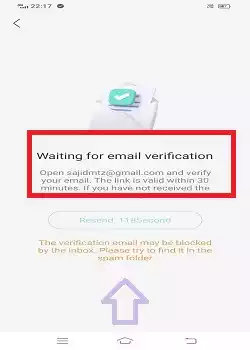
A mail will be sent to the inbox of your email ID. Check it and do the needful. The email will be verified.
This way the ID and the password are registered.
Now you will be logged in. Open the login page.
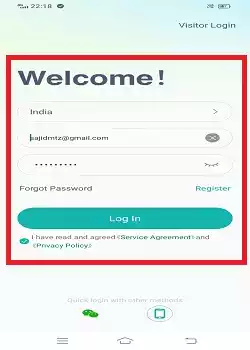
Enter the registered email ID and password and press the log-in button.
You are signed in to the app.
Step 3- Add Devices for Remote Surveillance on Android Devices
When you are signed in, you get this page. It is the device addition page. The “+” sign is given here to add devices.
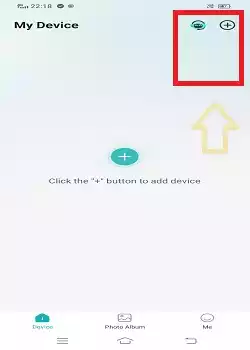
When you click the “+” sign, you get the following page.
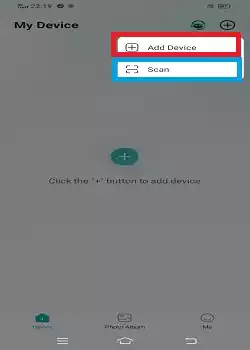
It guides us to add devices either manually or by scanning the QR code.
When you click the ‘Add device’ option you get the following page on the screen.
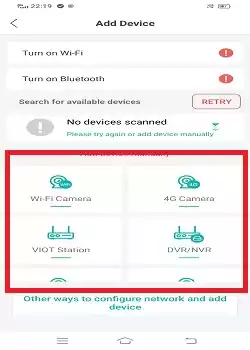
It has numerous iCSee Cameras and devices to add. Select the kind of device you want to add and the prompts will help you to connect devices for remote surveillance Android devices.
When you click the ‘Scan’ option, you get this page on the screen.
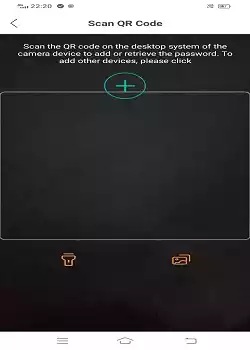
It asks us to connect devices by scanning their QR codes.
When these devices are connected, they appear on Android screens.
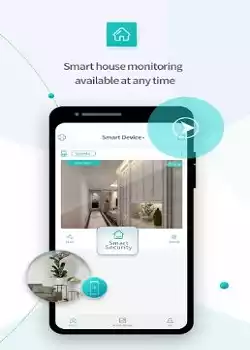
This way, you will add CCTV cameras and NVRs and get them on Android gadget screens for remote surveillance.
How to Playback on the App?
To check the playback, go to the device addition page and press the ‘Photo Album’ option shown in the picture.
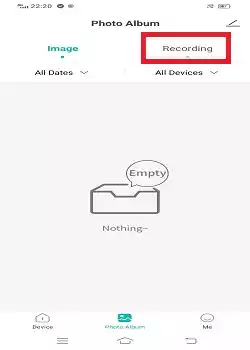
You get images and video clips. To get the recordings, press the ‘Recording’ option.
You will get recorded clips.
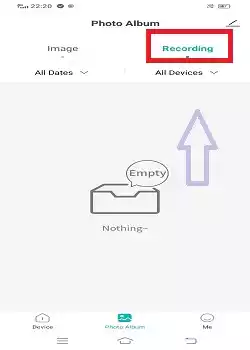
Search the video clip by mentioning the device, date and time. Search the option and you will get the requisite clip on the screen.
This way you will watch playback from remote locations.
How to Customise the Settings of the App?
You can customize settings.
For that go to the device addition page and click the “Me’ option given at the bottom.
This page surfaces on the screen. It has a list of app features. You can set any feature as per choice.
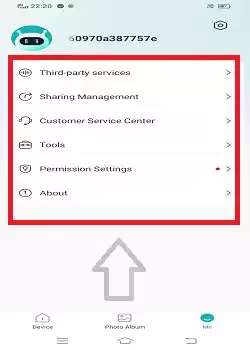
Click the option you want to customize.
To customize permission settings, open it. You get this page.
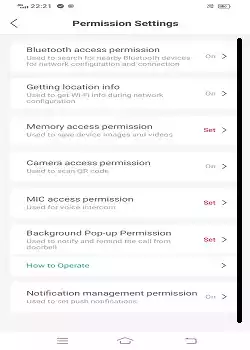
Take notice of functions and set them as per your requirements.
Conclusion
The iCSee App is detailed in this article. The APKs for various versions are shared in this application. Download buttons for respective APKs are mentioned for users. A comprehensive list is mentioned to provide you with every Android gadget App to download and install.
The installation and configuration steps are thoroughly detailed with images and descriptions. Any user can easily comprehend the process.
Please share your opinions and questions in the comment section. We respond to all queries
Thank You.
What is the iCSee Android App?
It is a CCTV App for Android Devices. You install it on your gadget and get connected with your sites from anywhere. You can watch them and talk to them from anywhere.
How do I install the iCSee APK on my Android device?
To install the APK of the iCSee, you have to visit its official website. You can get the iCSee APK from there. You can also get the APK from other reputable APK websites.
What should I do if my camera is not connecting to the iCSee App?
Ensure that your camera is powered on, connected to the same network as your phone, and that the network signal is strong. If the problem persists, try resetting the camera and re-adding it to the app.
Is it safe to install the iCSee APK?
If downloaded from a trusted source, the iCSee APK is safe to install. However, always be cautious about downloading APKs from unverified or suspicious websites.
How do I update the iCSee APK?
To update the iCSee APK, download the latest version from a trusted source and install it over the existing version. Alternatively, you can check for updates within the app itself if the option is available.
How do I uninstall the iCSee APK?
Go to your device’s settings and select u0022Apps.u0022 Now find u0022iCSee,u0022 and tap u0022Uninstall.u0022 This will remove the app and its data from your device.
How do I enable u0022Unknown Sourcesu0022 to install the iCSee APK?
Go to your device’s settings, navigate to u0022Securityu0022 or u0022Privacy,u0022 and enable u0022Unknown Sources.u0022 This allows you to install apps from sources other than the Play Store.
Why would I choose the iCSee APK over the Google Play Store version?
If the Google Play Store is not available in your region or your device doesn’t support the Google Play Store then you are required APK files. If your device supports some special Android version then also you require the APK.
Can the iCSee APK be installed on an Android emulator?
Yes, the iCSee APK can be installed on Android emulators like BlueStacks or NoxPlayer for use on a PC.
Does the iCSee App support cloud storage?
Yes, the iCSee App offers cloud storage options for saving video recordings. This may require a subscription plan. You can enable it in the app’s settings.
