We are glad to provide our clients and readers with the iSunba CMS App to download for free. It is a fantastic CMS software available for the iSunba Video Surveillance system in the global market.
We have also elaborated on the details of the application to make our readers learn more about the software with in-depth knowledge.
The article also describes other aspects and features of the software to create a better understanding of how the app will operate the video surveillance system on a PC or smartphone.
The application’s download is available for iSunba for PC and smartphone users. The links to the download are provided below in this article.
Sunba Tech Company is a PTZ video surveillance manufacturer in the global market. The organization is dedicated to providing the best security solutions and products in the market for potential customers and clients. The company was founded in the year 2014 as a PTZ camera manufacturer.
iSunba CMS App (Windows 11/10/8/7 & Mac OS)
The application is available to download free on Windows, Mac, Android as well as the iOS operating system. The organization is dedicated to providing its customers access to their cameras using a PC or smartphone.
The download links are provided below in this article for PC and smartphone users.
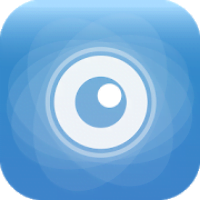
We have also provided the procedure to install and connect the security apps to the software through a PC or smartphone. The article is dedicated to helping and assisting our clients and readers to connect properly their CCTV cameras to a PC or smartphone.
Therefore, read the installation guide of the CMS carefully while installing and connecting the cameras.
What is iSunba Windows Application?
The Sunba Tech Corporation developed an application to connect and control the CCTV camera through a PC or smartphone for its customers and clients.
The application is free to download and install on Windows, Mac, Android, and iOS operating systems.
Information About iSunba CMS’s Features & Characteristics
Learn more about the functions and features of this CMS in detail under this section. Here we provide the elaborated information about the functions and features of the software in detail for the CCTV camera user clients. The functions and features are listed below in this section of the article.
- Real-time live streaming of CCTV cameras.
- Instantly connect the devices on the same network.
- Provides PTZ control.
- Remote access and change settings (Only for admins).
- Playback recorded videos.
Details Related To The Minimum System Requirements of iSunba VMS
We have provided this vital information for our clients to help them download and install the application on a supportive device with the operating system.
The system requirement will help us to know which operating system is suitable for downloading and installing the software. Read the system requirement detail carefully before installing the CMS on a PC or smartphone.
Minimum System Requirement For Windows & Mac OS
|
Minimum System Requirement of Windows PC |
Minimum System Requirement for Mac PC |
|
Ø Windows 7 or above is required. Ø Intel Core i3 or later is required. Ø 208 MB of free space is required. Ø 3 GB RAM is needed. |
Ø OS 8.1 Ø 208 MB of free space is required. Ø 3 GB RAM is needed. |
Minimum System Requirement For Android & iOS Smartphones
|
Minimum System Requirement For Android Smartphones |
Minimum System Requirement for iOS Smartphones |
|
Ø Android 4.2 or later is required. Ø Free space is a requirement that varies from device to device. Ø App’s Version varies from device to device. |
Ø OS 8.1 or later is required. Ø 61 MB of free space is required. Ø Application’s version – 2.9.24. |
iSunba CMS App (Windows 7/8/8.1/10/11)
We have provided the download of the app for Windows PC users to help them connect and control the security camera on the PC using an application on it.
The download of the CMS is available below for Windows OS user clients. The download file is in compressed form, extract it before starting the installation.
iSunba CMS (MAC OS)
The application is also available for Mac OS users to help them keep surveillance on their premises through the app on their Mac PC.
The download of the CMS is ready and the link is provided below to download the software on the PC.
We have also provided the installation guide below in this article for our clients to install and connect their PCs with the video surveillance system through this app.
iSunba App (Android OS)
The company has also provided an application for smartphone users. The download link of the software is available below for Android smartphone users to install and connect cameras on their mobile phones.
The app is ready to download on the smartphone, click on the link provided below now to get access to CCTV cameras on an Android smartphone.
Install the iSunba Application for the iPhone
The link to download and install the app for iPhone and iPad users is provided below for our clients and readers to assist them in connecting their security systems on iOS smartphones.
Get the app now on the iPhone to connect the device with it and keep surveillance from anywhere easily.
Procedure To Download & Install the Software on PC
Here we are about to start the installation procedure of the software. First, download and extract the downloaded file of the software using compression software.
Then open the extracted folder and double-click on the installation extension file to start the installation process.
1. Installing the iSunba on Windows
A window will appear on the screen to select the language in which the user wants to run the software. Select the language and click on the “Next” button.
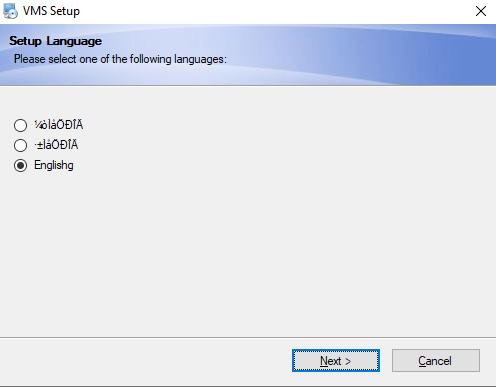
Then select the destination folder where the files of the software will be installed by clicking on the “Browse” button or leave it as default. Then click on the “Next” button to start the installation.
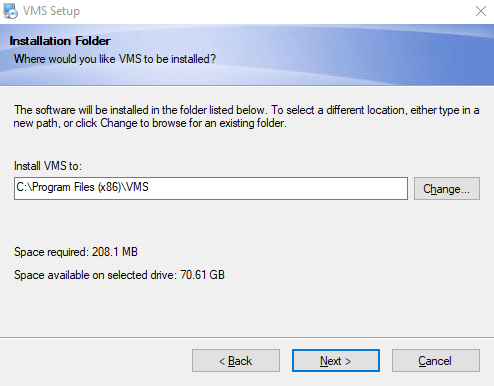
The installation of the software will begin, wait for the process to complete.
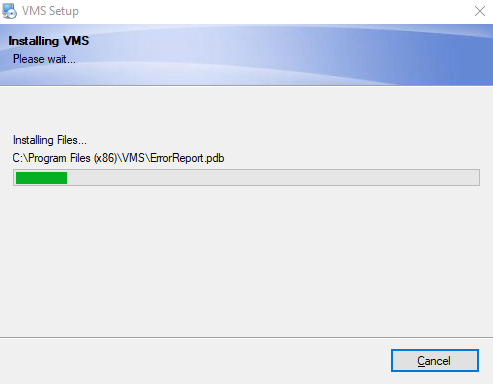
2. Logging into the Software
When the installation progress is completed the software will start automatically. But before using the software the Windows firewall alert will appear on the screen, select all the options then click on the button “Allow Access”.
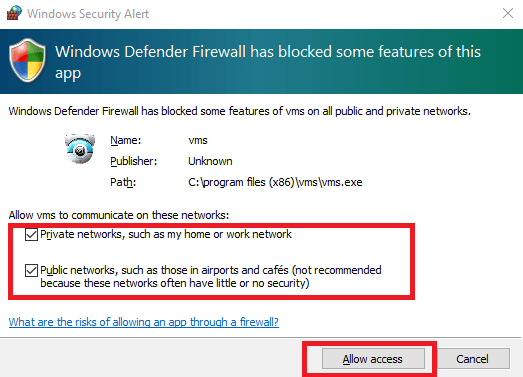
Now the login window will appear on the screen use the default username and password. Then click on the “Login” button to proceed.
Default Username – “admin”
Default Password – There is no password available as default.
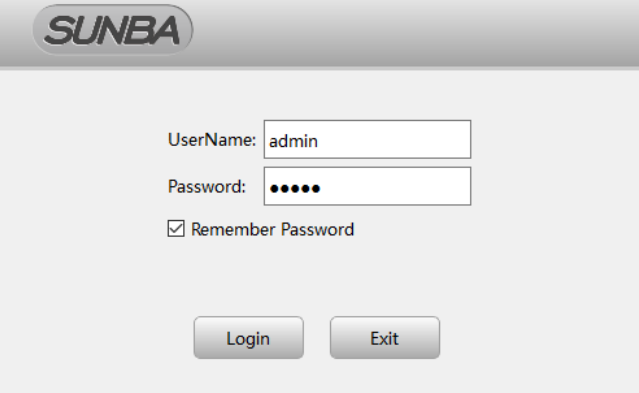
The home screen of the application will appear on the PC. Click on the option “Device Manager” to add devices to the CMS.
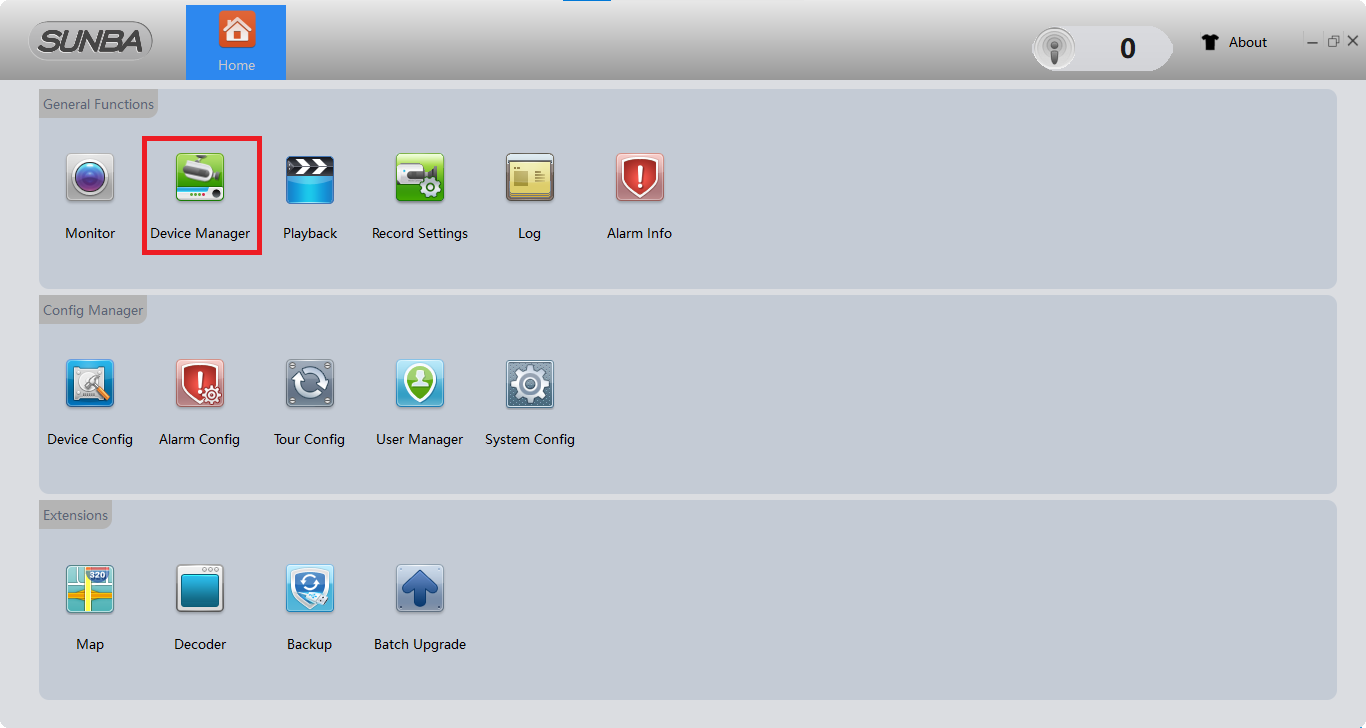
3. Add devices on the Application of iSunba
Then to add a device click on the “Manual Add” button to add devices on the CMS. Then a dialogue box will appear on the screen.
Enter the device credentials such as the name of the device, login type, IP address, username, and password. Then click on the “OK” button and the device is added to the CMS.
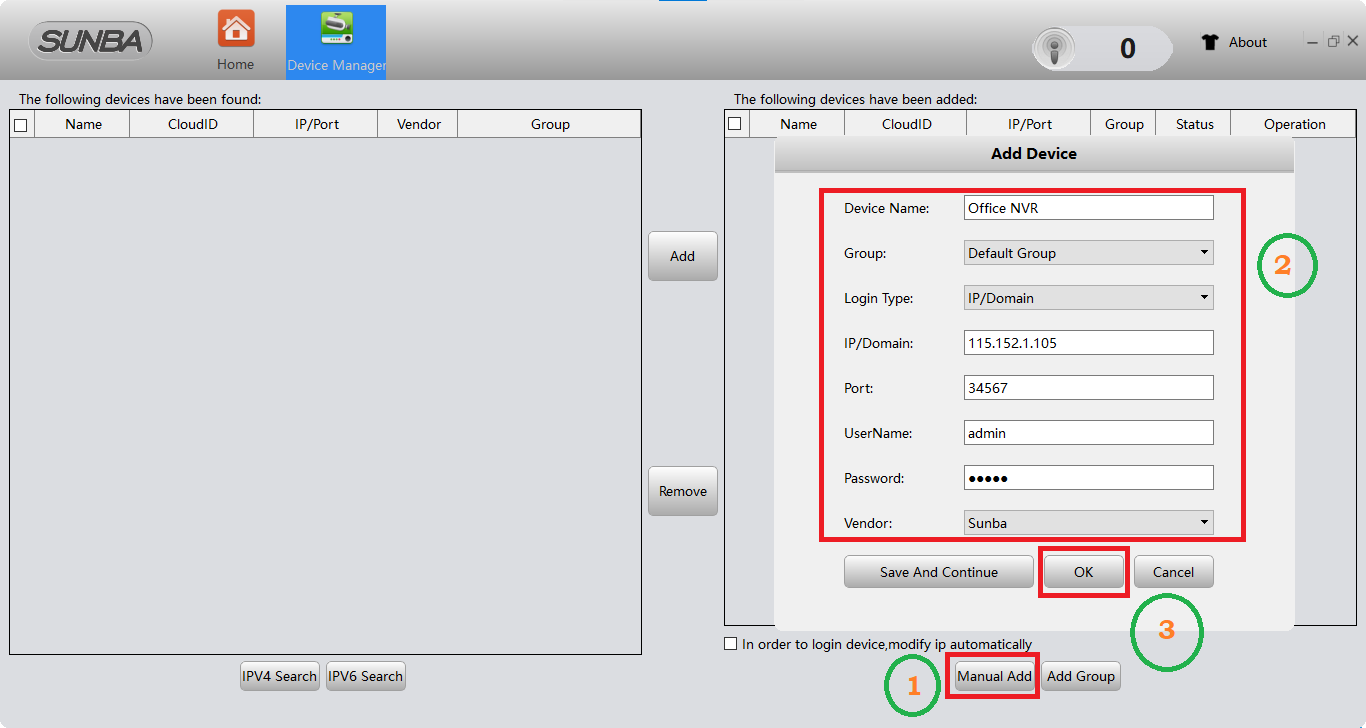
Now go to the home screen of the application and click on the option “Monitor” to start the live streaming of the camera.
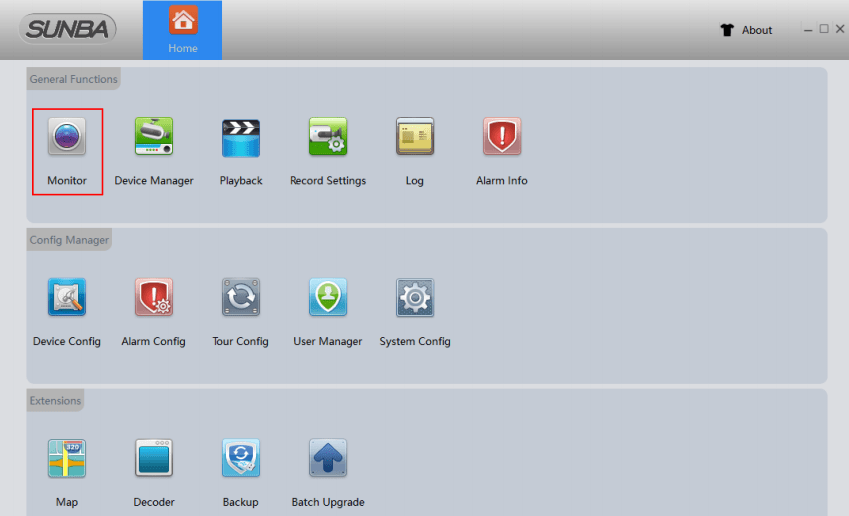
4. Live view on Windows PC
Here we have provided the sample live view on the iSunba App.
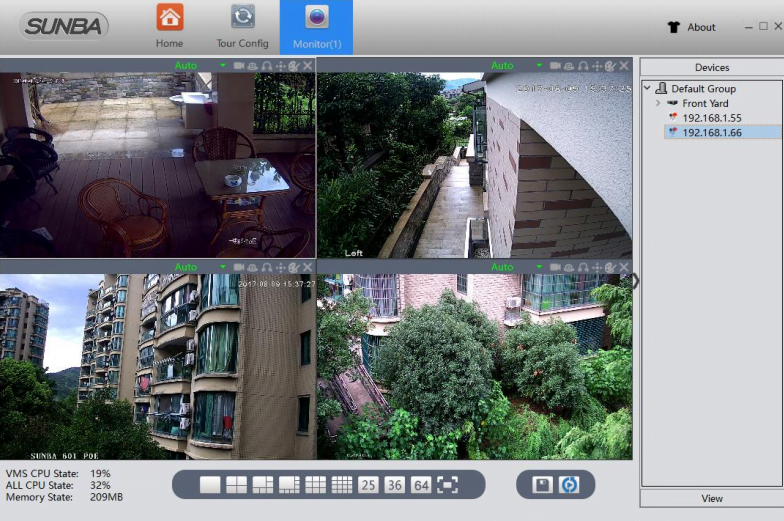
Conclusion
We have elaborated the subject here for our clients and readers to help them learn with in-depth knowledge about the application.
This CMS software is one of the best CCTV camera software available in the video surveillance market. The article has elaborated on every detail of the application.
We have dedicated ourselves to providing the download and installation procedure to the user clients of the Sunba PTZ camera.
The information related to the features and functions of the application is also provided in detail as well for the readers.
We hope this article is helpful for the Sunba CCTV camera users. For any query or question related to the CMS, contact us below in the comment section of this article.
Thank You.
