Connect Nest Camera On PC. To make a setup on computers you have to undergo several processes. We will give you in this article an in-depth analysis of them. These cams are a series of cams that are certified by Google. These cams are very attractive in design and very effective in performance. They can be installed anywhere.
You can place them on the main gate, garage, hall, room, kitchen, office, or anywhere. These cams are highly sensitive. They can detect sound and motion. Any suspicious activity and incident can be easily traced in their presence.
Their installation and setup process is so easy. You don’t have to be a pro to integrate them. The guidebook with the pack is enough to guide you through. To monitor them on PCs you have to go through the method defined below.
Google Nest Organization & Nest Cameras

This organization was institutionalized in 2010. It has many security devices like doorbells, alarms, sound systems, detectors, etc. It began dealing with CCTV devices in 2014. It is an American organization.
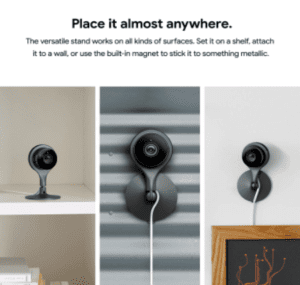
All google nest devices are certified by Google. They have a unique product code. You have to use this code at the time of accessing the device online. It has many types of CCTV Cams. You can get their information from here.
Types Of Nest Cameras
There are many types of nest cams. Some are their old models and some are their newer models.
Those models which are the older versions can connect to a PC. Their new models are meant to be connected with the Nest App and the Google Home App.
There are 3 older versions available.
These cams can be set up on Windows & Mac OS.
Nest Camera Indoor
This cam can be placed anywhere inside the house. It can be put on a stand which is sold separately. It is easy to install and monitor.
N. Camera Outdoor
Nest cam outdoor is very similar to indoor cam. The major difference is that it is strongly built and can be used outside. It is weatherproof.
Dropcam HD & Dropcam Pro
It is a wiFi wireless video monitoring camera. It can be placed at home and outside. It relays the video quality in 1080p HD. It is good for tracking home and members’ activity.
The latest versions of Nest cams are
N. Cam With Floodlight
It is a cam attached with floodlights. You can set the routine timetable in it to switch on and off the floodlight. This camera is also a sensitive and intelligent device. you can set programs to receive alert messages and calls. It also switches on the floodlight automatically when any suspicious activity takes place.
N. Camera Wired
It is like a normal cam that traces activity and records them. The picture quality is good. There is a special cable supplied by the company. You have to separately purchase it for connecting the cam.
N. Camera Battery
It is a device that runs on a battery. You don’t require a power connection or power cable for it. When the battery discharges, you have to recharge them. It is easy to use as you can hang it anywhere.
N. Cam IQ Indoor & Outdoor
This cam has high sensitivity. It can sense activities better. You can install this type of cam in highly sensitive areas. They will give you alert signals and push messages to you realizing any interlopers and suspects. Thus it enhances your security in the sensitive zone.
Benefits Of Nest Cameras
These cams have so many benefits. Some of them are given here.
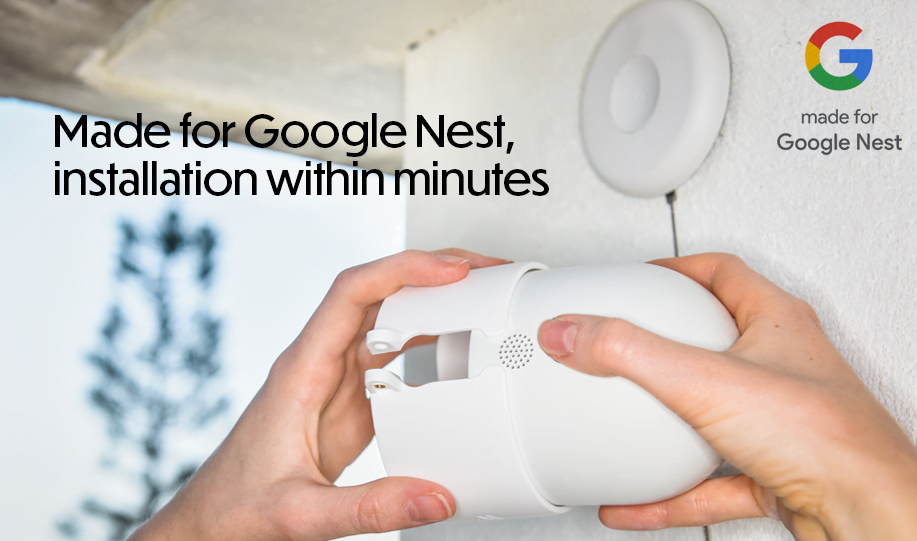
- They are smaller in size. They are designed to install at any place.
- They have a very good resolution. The picture quality they produce provides good detailing of the image
- They capture wider angles. You can see up to 130 degrees and even more
- The two-way audio allows you to communicate with the person on the other end
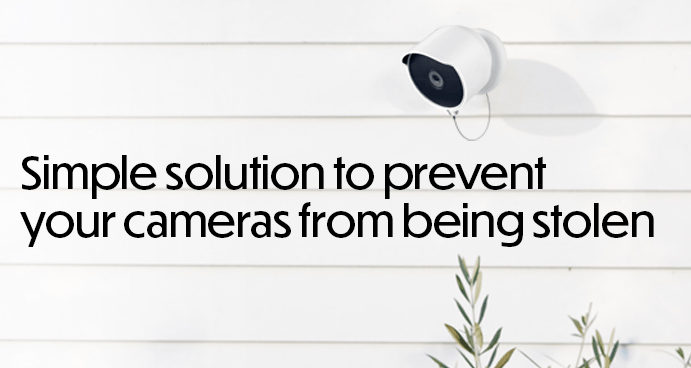
- It supports sensors. It will secure you and save you by sensing and detecting the audio and motion
- It sends you messages and raises alarms sensing any suspicious activity
- The devices are easy to install and connect.
- The apps it used for remote access are the latest
How To Connect Nest camera On PC?
To connect the camera to a PC, there are two prominent ways. In the first process, we will connect it with the help of Google Nest On The Website. Then it will instruct us on the next actions.
The second way to connect to view cameras on the computer is through Cross-Platform Apps or Android Emulator Apps.
Both the options are suggested here to enjoy the monitoring. We can supervise them on Windows OS and Mac OS alike.
As a thumb rule, you have to first set up and connect the camera on your smartphone, then go for loading it for PCs.
There are two kinds of Apps available to monitor cameras.
- Google Home Application
- Nest Application
Setup Of Nest camera On Windows OS With Google Home App
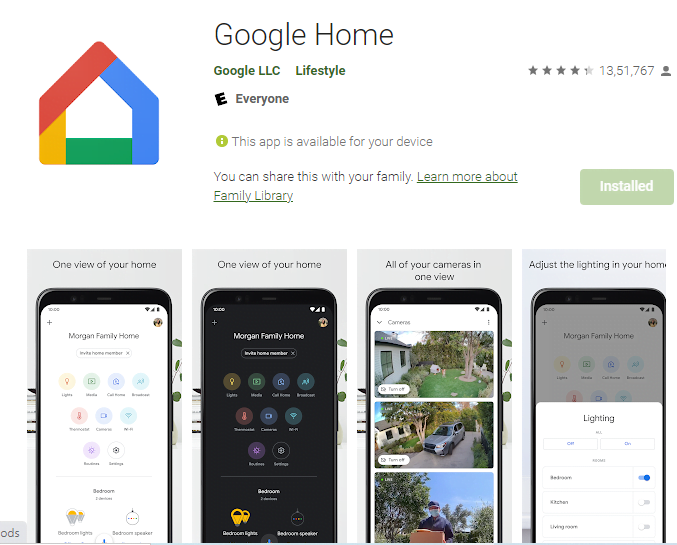
If you want to install the Google Home App on Windows and monitor cameras on this operating system then you have to take the resort of Android Emulator. You have to load Android OS over windows with its help. You can also take the help of a Cross-platform app like Bluestacks.
After installing Android OS, follow the instructions given. You will ultimately connect the device and monitor them on Windows. Click the link to get the application.
Install Google Home App For Mac OS To Monitor Nest Device
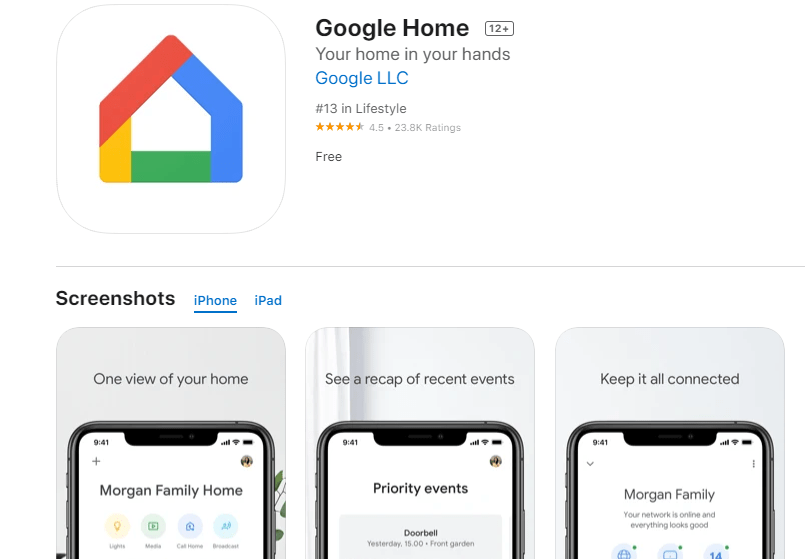
To monitor the cam on Apple PC, we have to generate the Android operating system on Mac OS. For that, we have to go in the refuge of many apps available that converts platforms. We will mount the Android operating system on the Mac system. After that run the Google Home App.
The link is given in the download button form. We have to click it to get it to run on Mac PC.
Download Nest App To Monitor Nest Cam On Windows OS
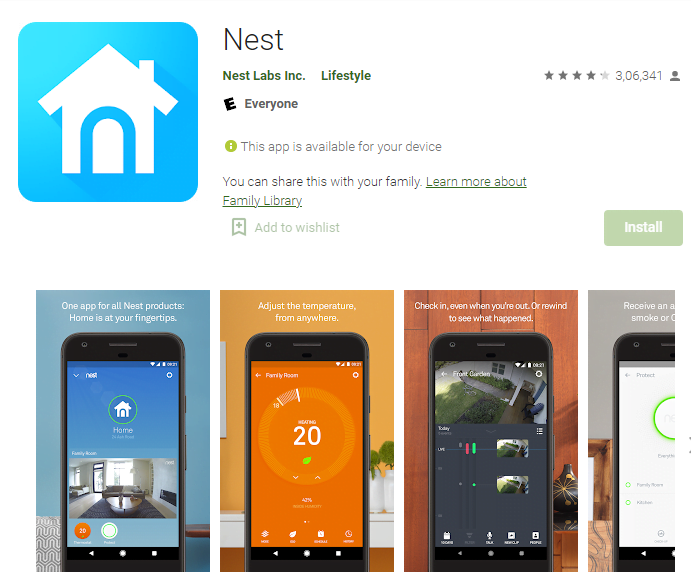
If you want to monitor cameras on Windows, you have to change the Windows OS to Android OS. The process is simple. Take the help of any application that provides you with the facility of cross-platform. You can also take the help of Android Emulators.
After that, you have to load the Nest App on your PC and get the supervision of the cameras. The app is given in the download button below. just click the link and get it. Similarly, you can get it on Mac PC, by adopting the same methodology.
This way we can monitor PCs through these two apps, Nest & Google Home.
Another method to monitor the camera on a PC, we adopt the following methodology.
Setup Nest Camera On PC And Monitor
First, take the camera and connect it with your smartphone. Make the cam and the mobile phone in the same network area. Don’t install the mobile, if you have not connected the device. Because you have to scan the QR Code, if you installed it, then you have to take down the device for scanning.
These three models can be connected and monitored with Windows or Mac OS.
- NestCam Indoor
- NestCam Outdoor
- Dropcam Pro, Dropcam HD
Mainly these three models are older versions and then can be connected in the following way. New version cams can only be monitored through the Nest app or Google Home App.
Get the download button to load it for Windows.
Step-1 Sign In & Install The App
To install the application, click the download button given above or go to the ‘Google Nest On The Website’. Go to the Google browser and search it. This page opens.
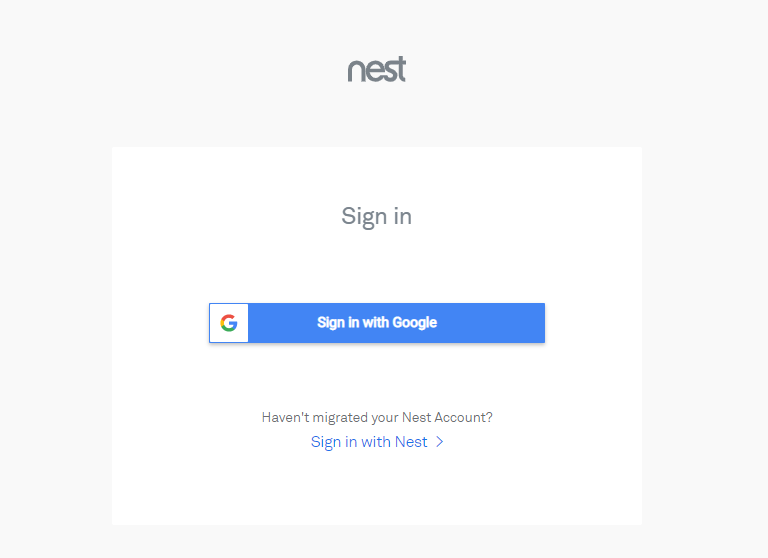
You will reach the following page. This page appears. You have to log in. Sign in to the application and after that press the Enter button.
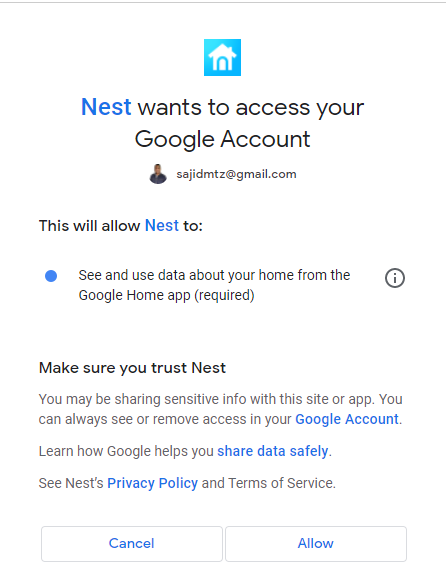
The app will inform you that it wants to access the google account. This message floats because of security. If you are satisfied with the software give it your nod. Make sure you trust the company.
If you are satisfied, press the Allow button, otherwise press the cancel button. Here we click the Allow button and the next page opens.
Step-2 Add The Camera
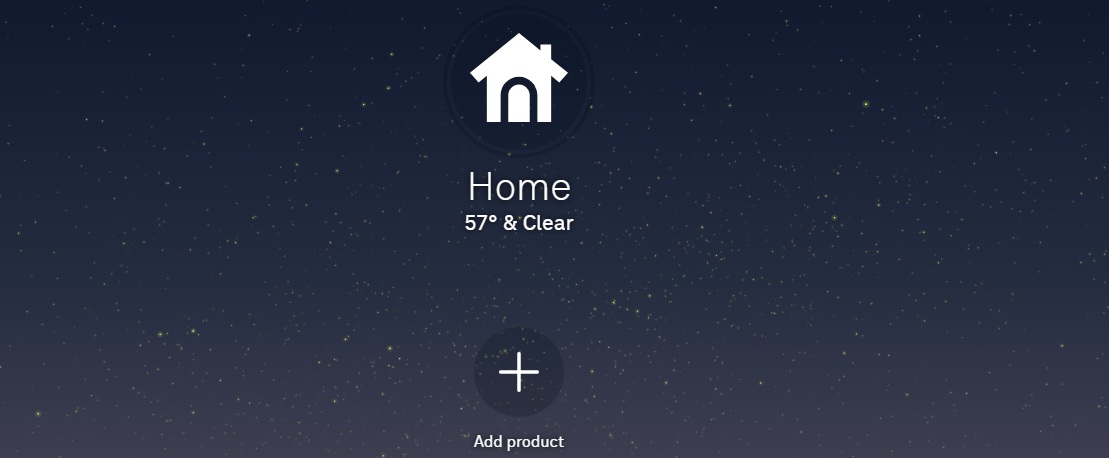
This page opens for you. There is a “+” sign. It denotes that add the device. Click the symbol. It will drive you to this page.
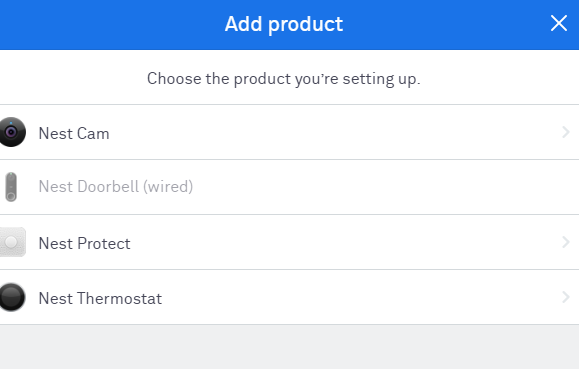
Here, you have to select the product. We are dealing with security cameras here. So we choose the ‘nest cam’ option. Click it for the next level.
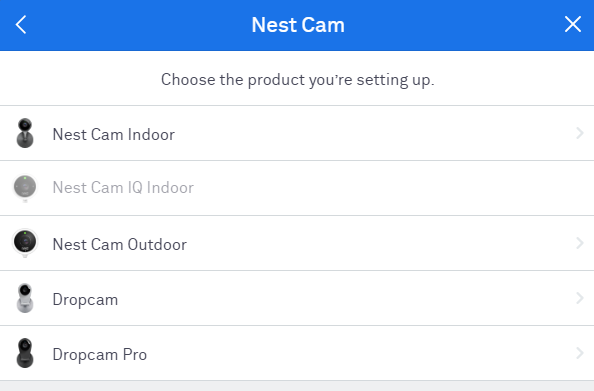
You find here the list of cameras. Select the one you are connecting with. Press the option. You will come one step closer to your monitoring.
Step-3 Give It Location And Monitor The Camera
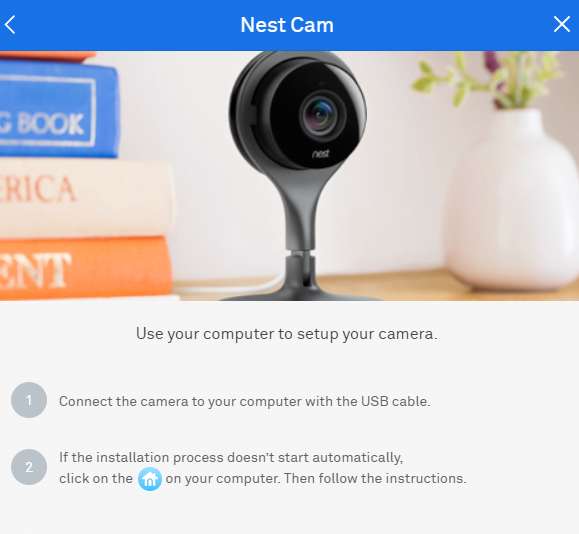
This page opens. It is guiding you to click the homepage icon for further steps. It will lead you to select the location so that it can guide you to monitor the cam.
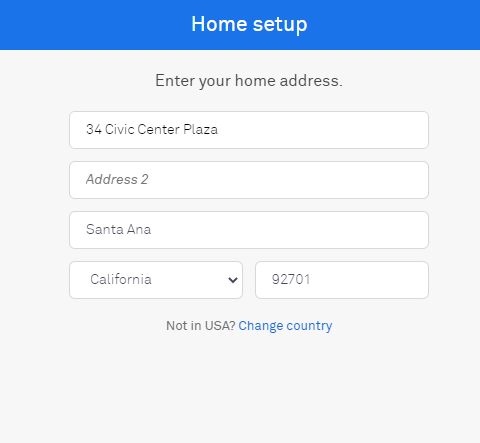
Now it will search the exact location and existence of any Nest cam device. It will ask you for the product code to connect to the device. This way it connects the device and the cam appears on the screen.
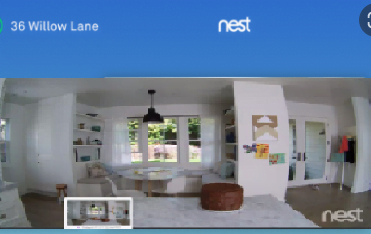
This way the Nest cam add to the device and we get its monitoring on Windows OS.
Conclusion
The Nest camera on PC is described here. The download buttons are given here to get the link. We have tried to give here the two ways to connect the device through apps and browsers. Step by step guide is given to make it user friendly.
The process is straightforward. Whenever you have to connect it for Windows and Mac, take the device in front of you, check the Wi-fi network and go step by step as suggested here.
If you have any queries regarding this process, please share them with us. We will take every step to resolve them and intimate you.
Thank You.
