The UNV-Link Software for PC is a security surveillance application. It is used primarily for monitoring locations on Windows PCs.
This UNV-Link Software for PC App is detailed in this post. You will get the complete installation and configuration process here. The UNV file is given in the download button form. You have just to click the button and get the software.
The executable files are given in a compressed format. You have to decompress them before going for the installation. The installation to monitoring stages is mentioned and illustrated in three different steps.
The step-1 comprises the downloading and the installation part. The step-2 is for the login to the software procedure. The step-3 is for adding the CCTV Camera and DVRs/NVRs to the app and monitoring them on the Windows screen.
The complete A-Z process is demonstrated in the below section.
Why Do We Require Any CCTV Surveillance APP?
Any CMS security surveillance app is used for remote monitoring. These files are rich in security features and easy to use.
We can use them from any place. It is the biggest advantage of using them. We have not to be present at the locations all the time.
The CMS Apps are sensor-enabled. They can send users alert messages and ring alarm signals sensing any threat. It can chase away intruders and stop unwanted activities.
Users can send and receive messages with two-way audio. You can surprise trespassers by yelling at them and alert housemates of any impending danger.
The CMS Software also gives you options to watch playbacks and change settings from your remote locations. It is a time saver. It keeps you connected to your sites and works from any place.
What is UNV-Link Software for PC CMS App for?
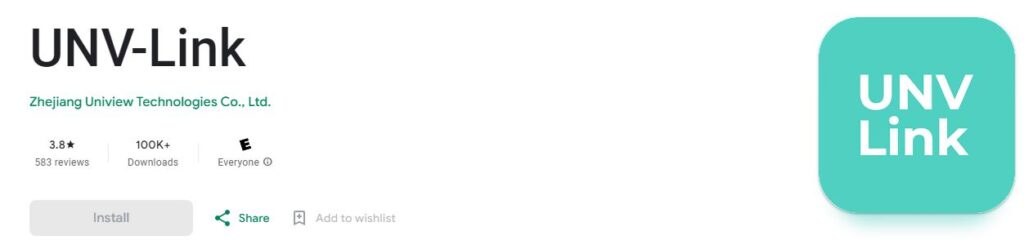
The UNV CMS is used to add CCTV Devices through it. The software makes them available from any remote location. You can access them and operate them.
This UNV Software for Windows App is designed and marketed by Zhejiang Uniview Technologies Co., Ltd. It is a renowned CCTV Devices company with an excellent track record.
It is a 96 MB CMS with a 2.0.18 version. There are more than 1,00,000 users of this app worldwide. It has all the latest and trendy security features. You are always safe and protected under its vigilance.
Important Characteristics and Features of the UNV-Link Software for Windows CMS
It is highly recommended to know the features and functions of the UNV App. When you know their functions, you use them to their optimum scale.
The following are its chief features.

- This CMS connects CCTV devices and users can access them from any remote location.
- The devices can be connected by their IPs, QR Codes, or Serial Numbers.
- The CMS gives us the live relay of events. You can get moments without any time lag. You are aware of every activity irrespective of the fact that how far you are.
- The Advanced Network Feature gives an uninterrupted relay of sites. It maintains the continuity of the data flow even in low networking areas.
- You can watch playbacks and take images of the activities through the app. It doesn’t matter how far or near you are from the site location.
- You can even set the recording on cloud servers. You have to subscribe to a plan for that.
- The CMS makes the operation of the devices easier in remote areas. You can operate even PTZ cameras from it. Panning, tilting, or zooming is possible from faraway places.
- The 2-way audio feature is highly helpful. You can send any message or receive any reply from your place. You can pass an instruction or listen to others with its help.
- The motion and audio sensors detect any dubious activity. It safeguards you and alerts you from dangers.
- The app pushes messages and rings alarm bells sensing any suspicious person or movement.
These are some of the important characteristics.
Download UNV-Link Software for Windows App to Monitor on Windows PC
The UNV-Link Software for Windows CMS is given here in the below download button. Press the button to get the executable file.
The file is in a squeezed format. You have to decompress it to install and configure it on a Windows PC.
The complete procedure is demonstrated step by step in the next section. The three steps cover the installation part, the sign-in part, and the device addition part.
Get the process below to do it yourself. Find the download button for the UNV App.
Download UNV-Link Software for Mac App to Monitor on Macintosh PC
The UNV-Link Software for Mac CMS is not given by the company. But it can be viewed by downloading and configuring the BlueStacks App on a Macintosh PC.
After that, the installation-to-device connection processes are the same as for Windows PCs. You can get the process easily from the below-illustrated section.
Install UNV-Link On Windows PC for Login and Monitoring
Here, the complete step-by-step and frame-by-frame procedure is detailed.
We begin with the step number one.
Step 1- Install UNV-Link on a Windows PC
The executable file is in a compressed form. Decompress them to load on the PC. Double-click to open the app for the installation.
The following page appears.
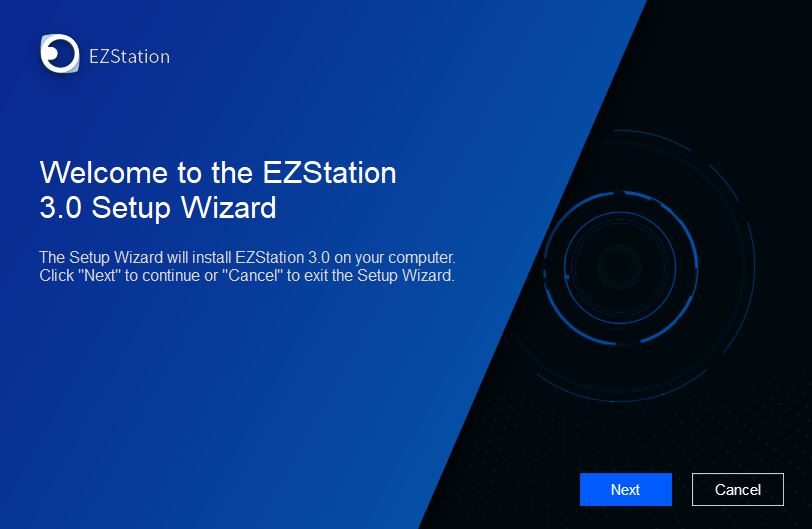
It is the welcome page of the application. It announces that the software is going to be ready to get installed on the PC. Press the next button for the next page.
You get the terms and conditions page. The complete license agreement policies are shared here. Read them carefully for understanding.
If you are satisfied with the conditions, select the option and then press the next button.
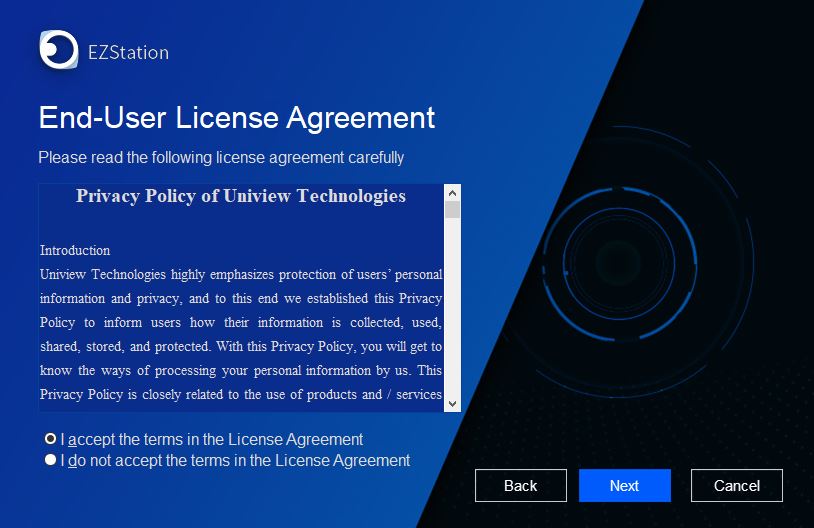
When you click the button you get the following page.
This page is about selecting the folder and the path of the folder.
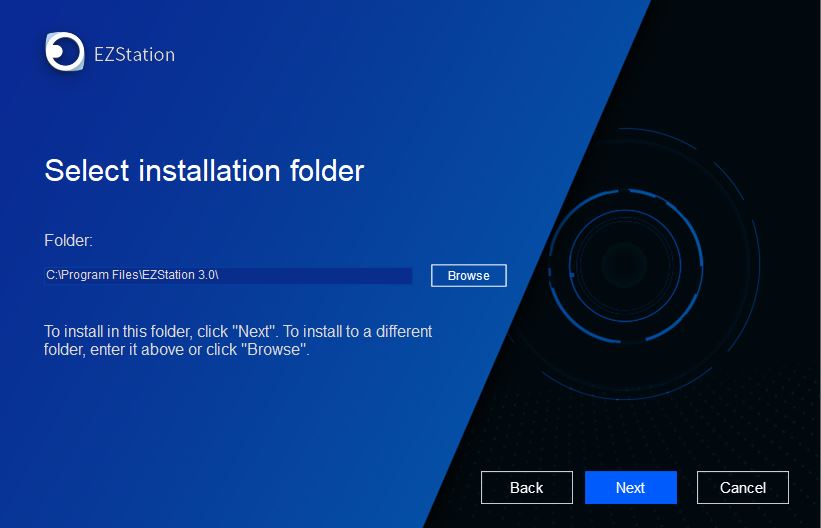
You have to give it a path and select a folder for it. Keep in mind that the folder you choose must not contain any other files.
Press the next button for the next course of action.
This page appears. It announces that the app is ready for installation.
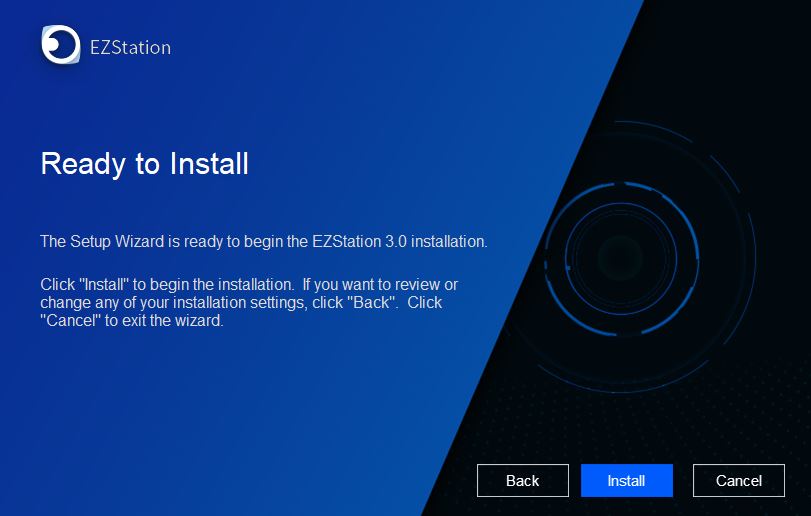
You have to click the installation button. When you click it, the installation begins to happen.
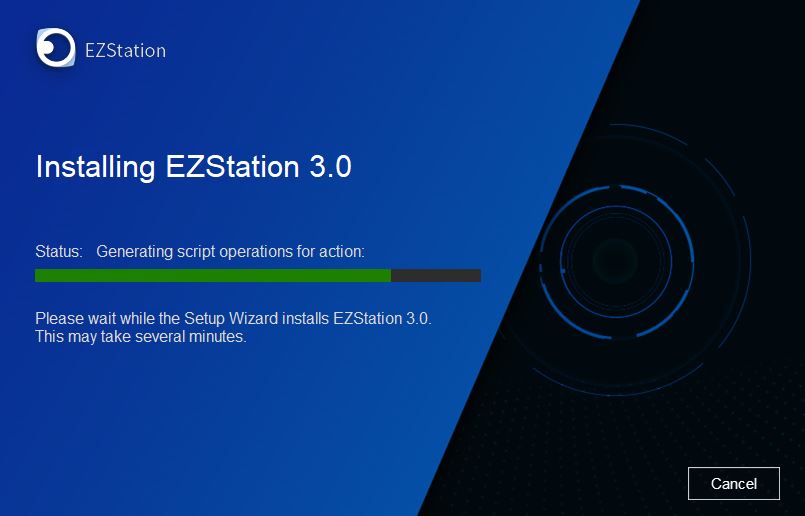
This page indicates that the files are transferring in the selected folder. When the loading is finished, we get the message through the next window.
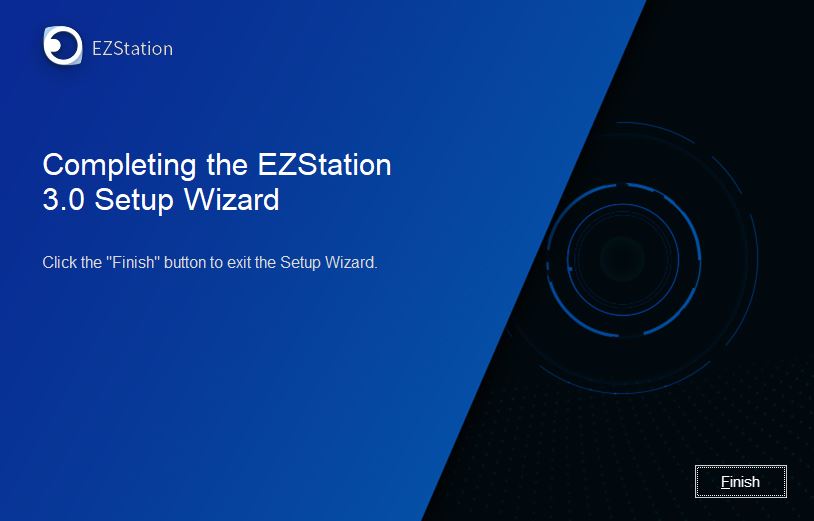
This page shows that the installation is finished. This way the step 1 is over.
Now we move to the next step. It is for login to the app.
Step 2- Log in to the Software
To log in to the software, we double-click the icon of the app flashing on our desktop. We get the following page.
It is the signing-in page.
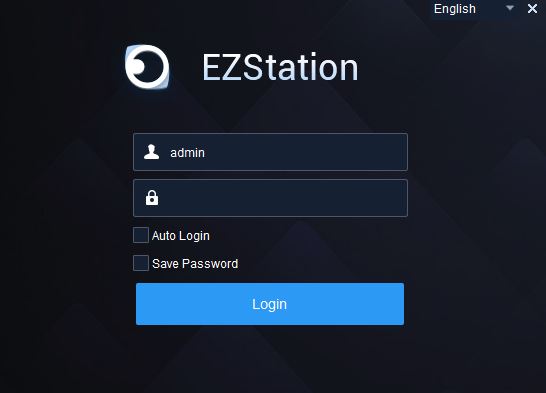
Here we require the ID and the Password. The company has given a general ID and a Password.
By default, the User ID and the Password are respectively
User ID- admin
Password- 123456
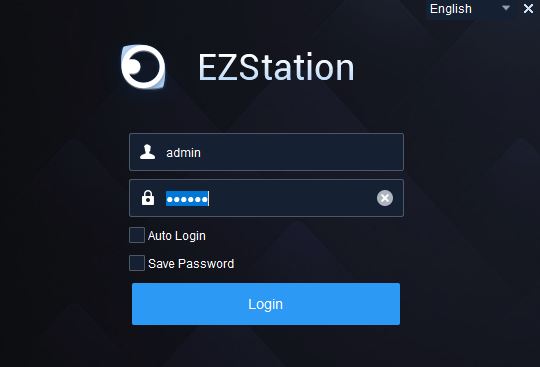
Put the ID and the password and you will be able to log in to the Application.
Now we have to add the security devices for monitoring.
Step 3- Add Devices to Monitor On Windows OS
After the login, we get the homepage of the software.
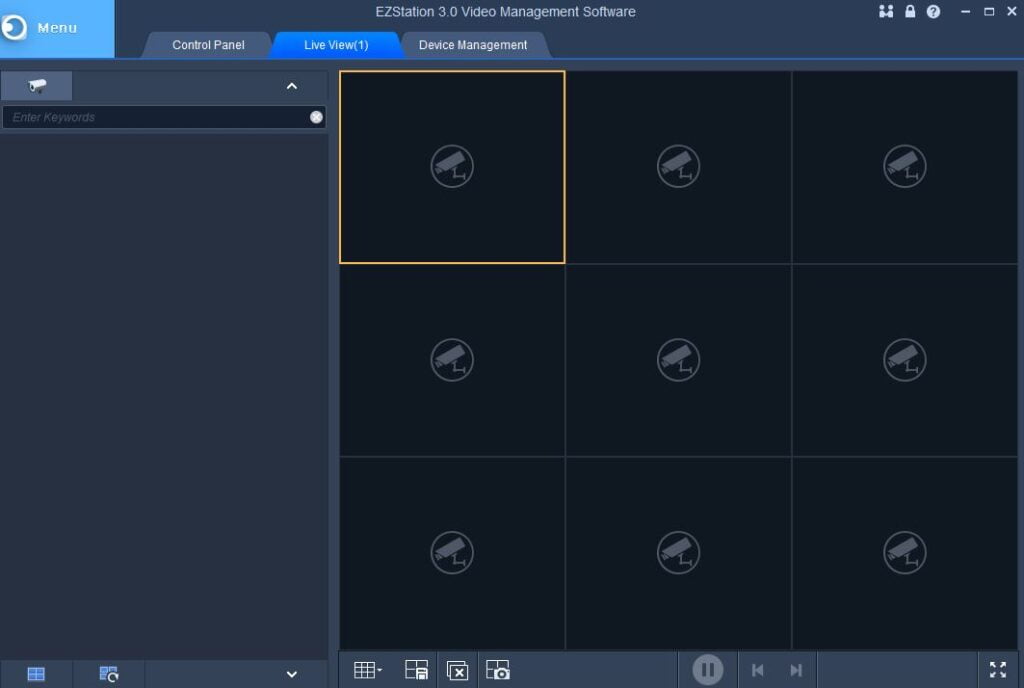
We open the menu tray. In the menu, we get the following options.
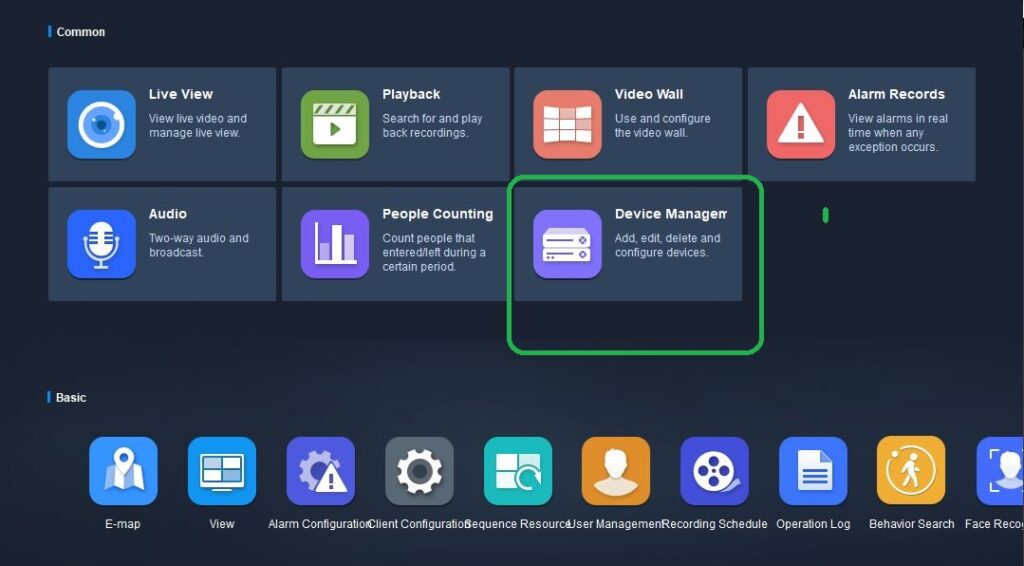
Click the device manager option for the next action.
We get the option to add the devices.
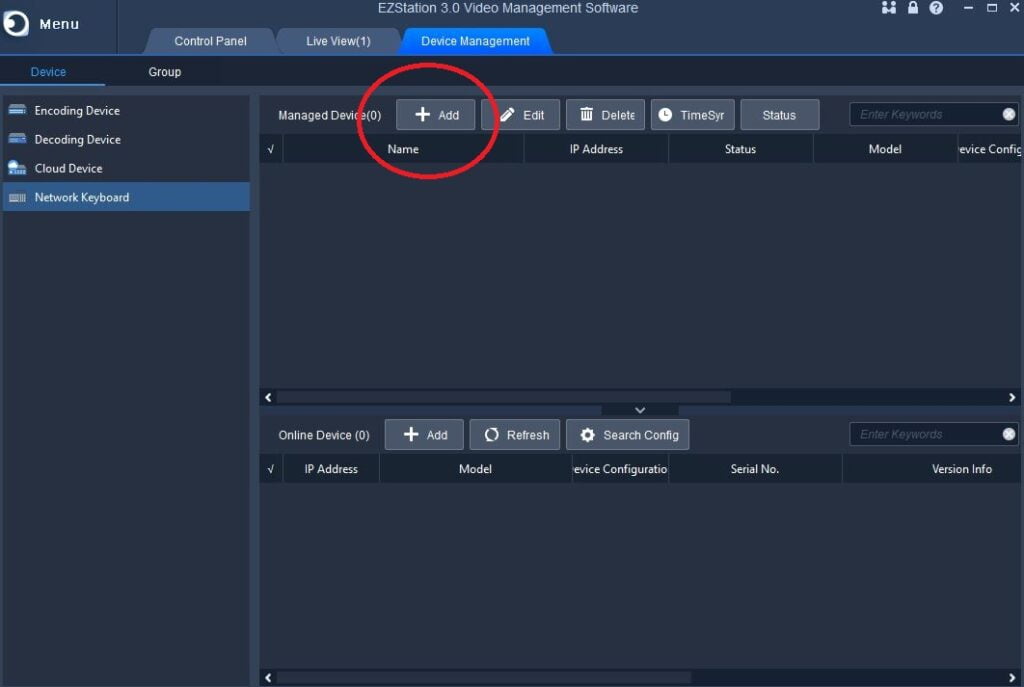
Click the ‘Add’ button. We can add the devices manually or automatically.
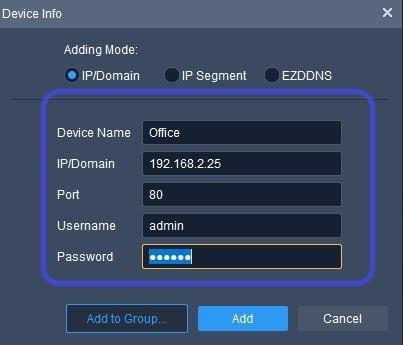
Add cameras and get them on the Windows screen.
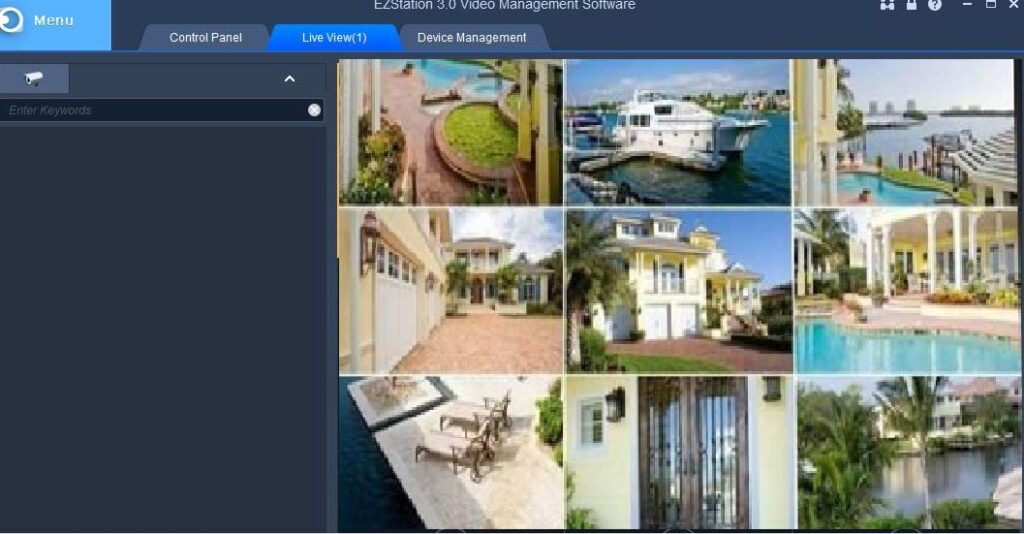
You find all the CCTV Cameras on the screen. This way you add devices and do monitoring from remote locations.
Conclusion
The UNV-Link Software for PC App is detailed and demonstrated here. The link button is given to download the application.
The frame-by-frame analysis is given sequentially. It can be easily understood by anybody. Kindly share your opinions and queries in the comment box.
Thank You.
