The VicoHome is a security surveillance application to monitor CCTV devices on Android screens. It is installed on Android devices to connect CCTV devices and get access to them from remote locations. It provides us with live video footage from any location.
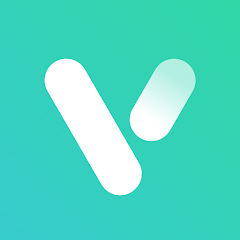
VicoHome
V 2.24.1
| App Version | 2.24.1 Version | Updated on | 16 Jul 2024 |
| Required Android | 7.0 and up | Downloads | 500,000+ downloads |
| Content Rating | Rated for 3+ | Released on | 12 Nov 2020 |
| Download Size | 151 MB | Developer | vicohome team |
Older Versions
V 2.24.0
V 2.23.7
V 2.23.5
V 2.23.9
V 2.23.6
V 2.23.4.4153
This post helps you by giving you the download button for the VicoHome App. The complete installation is described. The login process is illustrated. The device addition steps, settings adjustment, and playback options are demonstrated through images and narration.
The VicoHome for Android App is offered to us by the Vicohome team. It has the most significant security characteristics. It guards users from dangers and threats. It sends them alert signals and messages. It allows users to communicate two-way.
Get the VicoHome APK Download Button to download and install it. The APK can be installed on any Android device, such as smartphones, tabs, Android TVs, etc.
The APK Application download, installation, login, device addition, and monitoring steps are demonstrated below.
What is the VicoHome APK?
The VicoHome App is a CCTV App. It gives users an easy and convenient way to monitor their homes, businesses, and loved ones. The main aim of this app is to make users secure with AI-powered security.
With the help of this app, we can manage and control all our CCTV Devices in one place. We can receive alert notifications, communicate two-way and record the data on a Cloud server.
This VicoHome Application was designed and offered by the Vicohome team. It was released on 12 Nov 2020 and since then it has been downloaded by over 500,000 times.
It has been extensively used to add VicoHome CCTV Cameras. It can also add some trusted third-party products. The application is easy to use and even a child can operate it properly.
Features & Functions of the VicoHome App
The VicoHome has robust security features. The characteristics we use often are shared here. Know how to use this application more effectively.
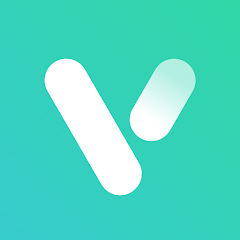
- The app gives you live video footage from anywhere. You can add CCTV cameras and NVRs by scanning their QR codes. You can also add them by searching the device.
- The app allows you to communicate two-way and pass information. You can listen to people on the camera end and say something to them from your place.
- It pushes alert notifications and keeps you safe from dangers. It senses motion and dangers. Whenever any suspicious activity or movement is traced, it alerts you by playing alarm bells and messages.
- You can adjust settings using this application. It supports pan, tilt, and zoom features. You can focus on any object from your place and manage various app features.
- You can set alert zones. If any intruder enters those areas, you get messages and alarm signals.
- You can watch playbacks and click snaps. You can even store data on the cloud server.
- The app allows you to share CCTV devices with others.
The functions given here are key for security. You can use them on your mobile device to keep yourself abreast of the situation.
Download & Install the VicoHome App on Android OS
You get the VicoHome APK Button below. Get the application file. Press the button and you will find the APK files. Then go for the installation of the VicoHome App.
This post gives you a comprehensive illustration of the login, device addition, setting adjustment, and playback management. The images and descriptions make the procedure comprehensible.
The APK of the VicoHome is useful when this app is not available on the Google Play Store, the app is not available in your region, your device doesn’t support the Google Play Store, etc.
Download the VicoHome APK, Login & Add CCTV Devices to Monitor on Android OS
The complete process is illustrated in the three-step model. The figures and expressions make the understanding easier and better. Now, do the following things.
Allow the “Unknown Apps” to download on your Android device. If you don’t enable it, the app will not be loaded on your gadget. YOU will get a notification that the app is restricted.
After allowing it, go to the APK button and press the download button.
Step 1- Download and Install the VicoHome APK
We get APK files. We download them and then go for their installation on the device.
The installation process is simple and it takes no time to finish. When the process is completed, we get the following page.

It is the cover page of the application. We get the below page as the first page of the app.
It asks us to accept the terms and conditions for the configuration of the app.
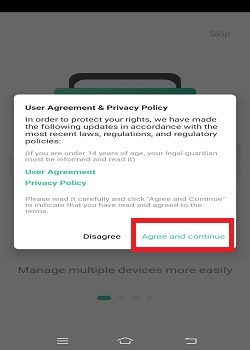
Press the ‘Agree and Continue’ button.
The following page will surface on the screen.
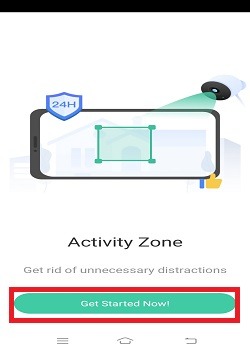
You will a guidance page to use the app. The page is a preview.
Press the ‘Get Started Now’ option. You will get the login page.
Step 2- Login to the Application
This is the login window.
You have to verify the email and create a password if you are using this application for the first time.
So in place of the ‘Sign in’ we press the ‘Sign up’ button to generate the account and password.
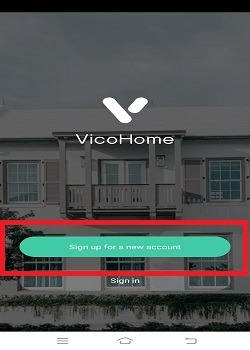
The below page surfaces. We have to give our locations and tick the privacy policy box.
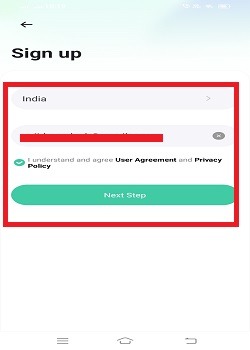
Give your locations and tick the box. Then press the next step button.
We get this window. We have to create a password here.
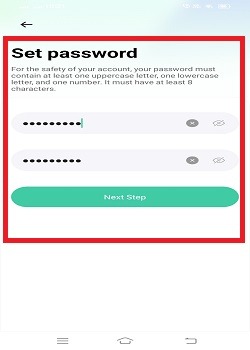
Create a strong password. After that, go for the username creation.
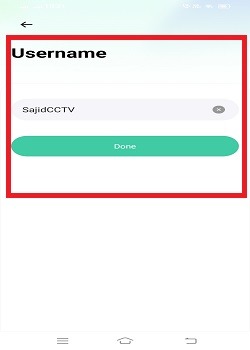
Create a username. Now you are ready to log in to the software.
After the login, the next step is the device addition.
The complete “Add Device” procedure is given on the screen below.
Step 3- Add Devices for Remote Surveillance on Android Devices
This is the device addition page. The “+” symbol is for adding devices.

Click the “+” button. You will be able to add devices.
When we click the “+” icon, we get the option to add the device.
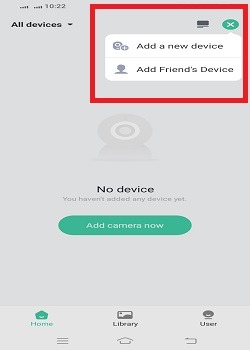
Open the add a new device option and you will get the following page.
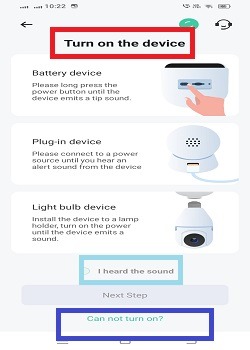
Here you get a list of devices. Your app will automatically discover the device. You can select the type of device to add.
If you find that devices are not searchable or have any other issues, you can connect CCTV devices by scanning their QR codes. For that press the ‘Can not turn on’ option.
This page appears on the screen.
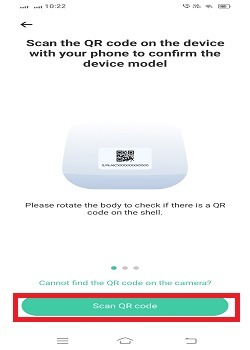
Press the ‘Scan QR Code’ option.
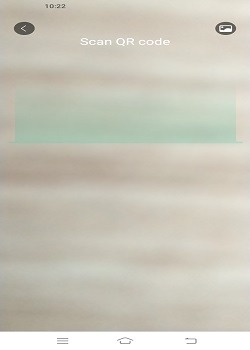
It will scan and connect devices.
This way you will add the CCTV Camera or NVR and monitor your places from anywhere.
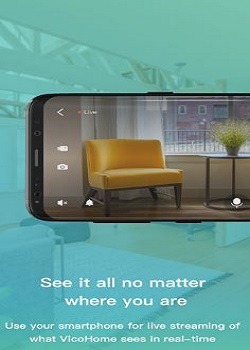
This way you will get the live footage of your locations from remote locations.
How do you check playbacks on the VicoHome app?
To check playbacks, you have to go to the interface of the app.
Then click the ‘Library’ option given at the bottom.

The device is smart and sensitive. It detects motion and begins recording sensing least motions. It stores data in video clips in the device SD card or on the Android device storage.
To find your recording clips, give the camera number, date and time and search the option. Your clip will appear on the screen.
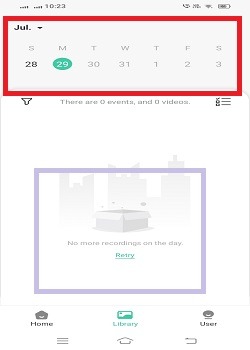
This way you will watch video footage from remote areas. You can check playbacks and take snaps. You can also cut video footage and store it on your Android device for evidence.
How to Customize Settings on the VicoHome Software?
To make a customised setting, go to the interface page and click the ‘User’ option given below.
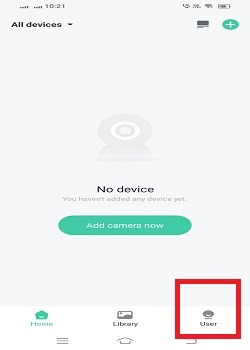
A long list of setting options will appear on the screen.
You can set device management for shared devices. you can scan and add third-party devices, you can set software language and device location.
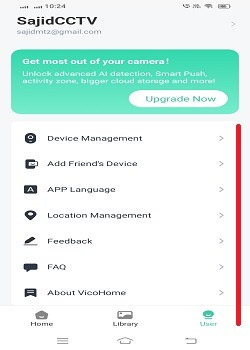
All these things can be customized. This way you can use the app as per will.
Conclusion
The ViceHome App is shared here for CCTV users. The Vicohome APK is given to download it on your smartphones. The features and functions of the product are detailed in full.
The complete download, installation, login, and device addition are illustrated. Additionally, the playback viewing and app settings are illustrated.
Please share your opinions and queries in the comment section. We respond to every query.
Thank You.
How can I download the VicoHome APK?
To download the VicoHome APK, you have to go to the official website of the app. You can also get the APK from third-party trusted websites. There are some reputed APK websites. They have most of the APKs available.
Is the VicoHome APK safe to install?
Yes, it is safe to install if you are installing it from the official ViceHome website or other trusted websites.
How do I install the VicoHome APK on my Android device?
To install the VicoHome APK, download the file, navigate to your device’s settings, enable u0022Unknown Sourcesu0022 under security settings, then open the APK file and follow the installation prompts.
What permissions does the VicoHome APK require?
It requires the permission of the camera, storage, location and microphone to function properly.
How do I update the VicoHome APK?
To update the VicoHome APK, download the latest version from the official website or app store and install it over the existing application.
How do I uninstall the VicoHome APK?
To uninstall this app, go to the device’s settings and search the app. Then long-press the app and press the uninstall option. The app will be deleted.
Does the VicoHome APK support multiple languages?
Yes, it supports multiple languages. Visit the user page of the app and select the language option to change the language.
Is the VicoHome Android App free?
Yes, the app is free to use. You don’t have to purchase any subscription plan to use the software.
What should I do if the VicoHome Android App is not working?
if it is not working restart the system. Go for clearing the cache, close the app and restart and update its version. It will solve your problem. If it persists, press call the support team.
What are the system requirements for the VicoHome Android App?
The app typically requires Android 7.0 or higher. Check the app’s page on the Google Play Store for specific system requirements.
