We are here to render the information and free download of the HIVIZ CMS user clients. This is one of the leading CMS software available in the market for HIVIZ CCTV camera clients.
This application is developed by the company to help and assist its clients in controlling as well as connecting their CCTV camera setup through a PC or smartphone.
We have ensured that the article has delivered every piece of information related to this CMS software.
We have elaborated the details and information related to this application keeping in mind the necessity of certain knowledge which is essential for every app user to learn to connect their video surveillance system to the application without any technical difficulties.
The download of the application is provided below in the article.
This software is developed by the Mai Hoang Informatic Joint Stock Company. It is the leading manufacturer and distributor of the HiVIZ brand CCTV cameras in the market of Vietnam.
The company has many overseas clients as well to render them the best products and services.
HIVIZ CMS App (Windows 7/8/10/11 & Mac OS)
We have provided the details and knowledge about the details related to the applications and their installation. We have also provided the free download of the CMS for the PC as well as smartphone user clients.
The download of the application is available for the Windows, Android, and iOS operating systems below in the article.
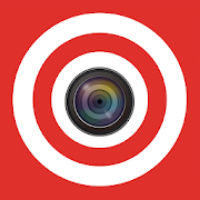
We have also provided apart from the download the installation process of the application for the PC users.
The information is also elaborated below for the CCTV camera users to help them link their video surveillance system to the device. Read the process and steps carefully to install the application on the PC.
What is HIVIZ CMS?
It is an application developed to render the video-streaming in real-time from security cameras on a PC or smartphone to keep surveillance on the home, office premises, etc.
The application is provided by the Mai Hoang Informatic Joint Stock Company for the HIVIZ CCTV camera setup.
Details Related To Features & Functions of the Software
This section specifically deals with information about the software’s characteristics and capability to perform any task on the PC or smartphone.
We have provided the details related to the app to help the clients learn more about the CMS. We have provided the details in form of a list which is provided below as follows:
- It provides P2P networking monitoring.
- Access the video streaming in real time.
- Enables the user to capture images, snapshots, and record videos.
- Also provides the PTZ control.
- It is also equipped with playback features.
- Also provides the Alarm notification message.
Information Regarding The System Requirement of App
These details are also essential for the installation of the CMS software. We have provided information about the software minimum system requirement to help the users learn and select the most suitable operating system and device while installing and connecting the video surveillance system.
The details are rendered for our readers and the CCTV camera users in the table provided below for Windows, Android, and iOS.
Minimum System Requirement To Install HIVIZ on Windows
| Particular | Windows OS |
| Operating System | 7, 8, or the latest version |
| Free Space Required | 134 MB |
| RAM | At least 3 GB RAM |
| Processor | Intel Core i3 |
Minimum System Requirement To Install HIVIZ on Android & iOS
| Particular | Android OS | iOS |
| Operating System | Android 4.4 or the latest version | iOS 9.0 or later is required |
| Free Space Requirement | 34 MB | 62 MB |
| Version of App | 1.20.03.15 | 20.2.28 |
| RAM | 3 GB | 4 GB |
HIVIZ CMS App (Windows 11/10/8/7)
We have provided the application to download and install on the Windows PC to get live video streaming from the CCTV camera on the PC by connecting and linking the devices on the CMS software.
The download file is available for Windows OS users in compressed format. Use WinRAR to extract the file before employing it for installation.
HIVIZ App (Android OS)
The company has provided software for Android smartphone users to help them easily connect and access the cameras to keep surveillance of their surroundings and premises.
The link to download and install the app is provided below, click the link to proceed to install the CMS on the mobile phone.
HIVIZ App (iPhone & iPad/iOS)
The company has not neglected iOS users and has developed an application to help its clients connect their CCTV camera setup on their iPhones and iPads without any technical difficulty.
The link to install the app is provided below, just click on it to proceed to download it on the smartphone.
Is HIVIZ Available For The Mac OS?
There is no application for HIVIZ CCTV cameras for MacOS user clients in the market. The Mac OS users are not provided with any application to connect the video surveillance system on their Mac PC.
The company has also not provided any further explanation in this regard.
Process To Install & Configure The CMS on a Windows OS
To start the installation of the software first, extract the file using the WinRAR application, then double-click on the executable files to start the installation wizard of the app. Then follow the steps described below to install and connect the CCTV camera to the CMS software.
1. Installing The HiVMS Software on Windows OS
Select the language in which you want to operate the CMS, then click on the“OK” button.
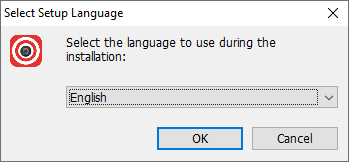
The installation wizard will appear on the screen of the PC, click on the option “Next” to proceed.
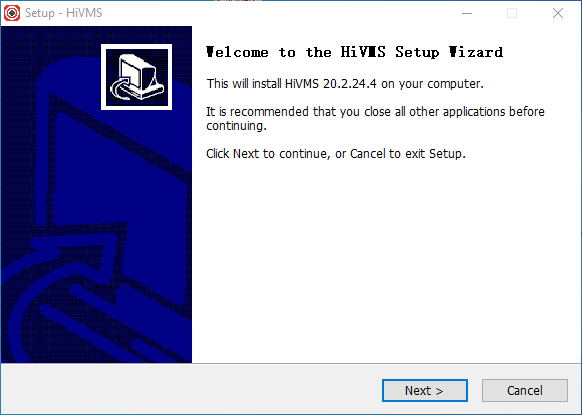
Here assign the installation directory folder by clicking the “Browse” button, then click on the “Next” button to proceed.
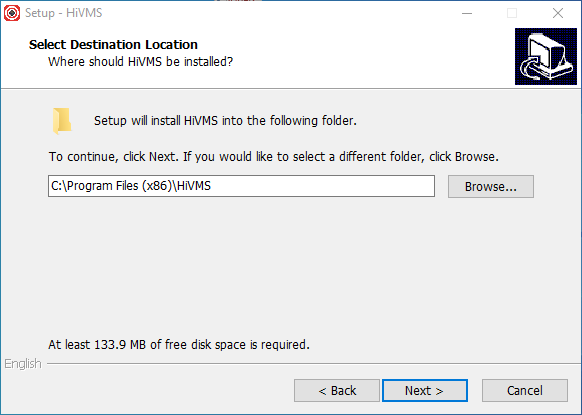
Then create a start menu folder for the application on your PC, then click on the “Next” button to proceed.
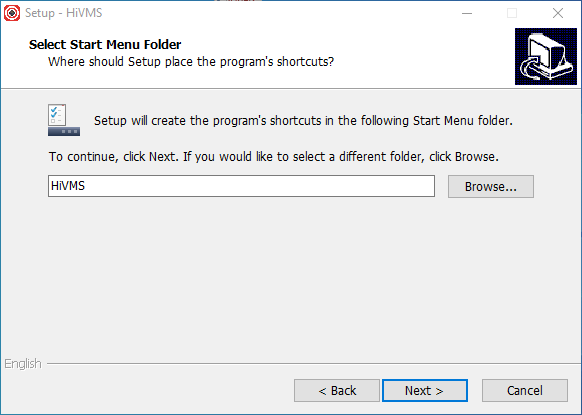
Here create a desktop icon for the HiVMS app, and click on the “Next” button to proceed.
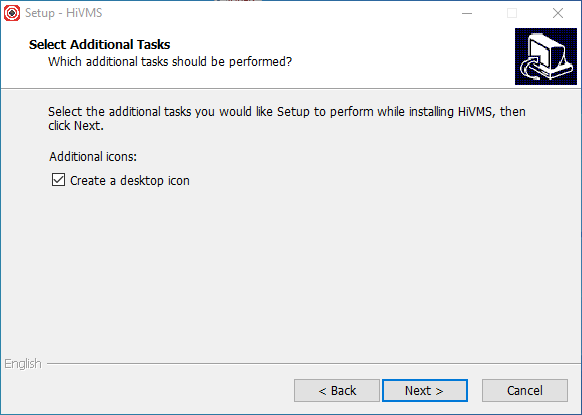
The installation of the software is ready, click on the “Install” button to begin the installation.
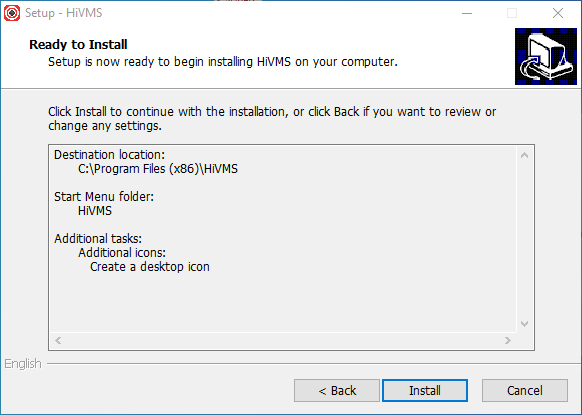
The progress bar will appear on the screen, wait for the process to end.
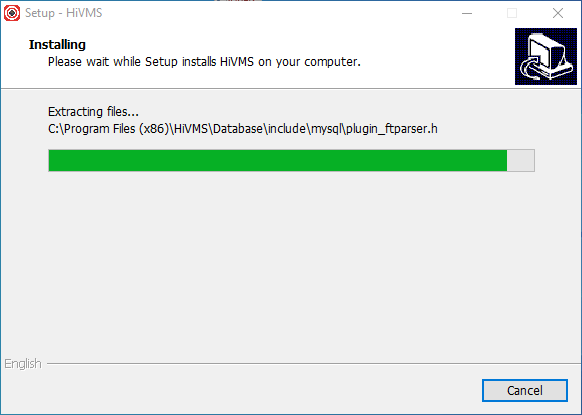
When the process of the installation is completed successfully, click on the option “Finish” to start the CMS.
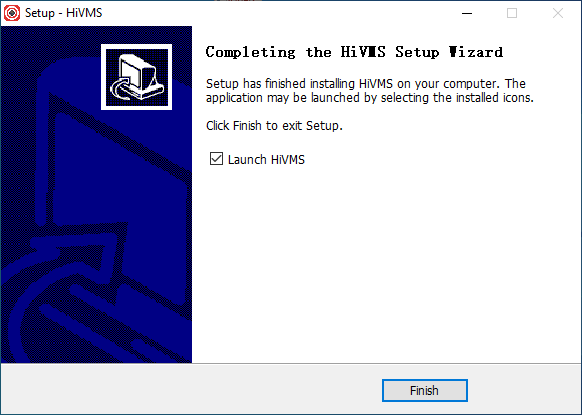
2. Logging into the App
The login window will appear on the screen, first-time user must create the credentials such as username and password. Then click on the “Add” button.
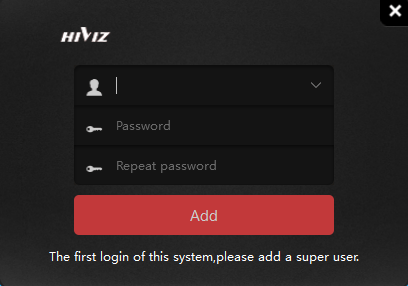
Now home screen of the CMS software will appear on the screen, click on the option “Device Management” to proceed to the device manager.
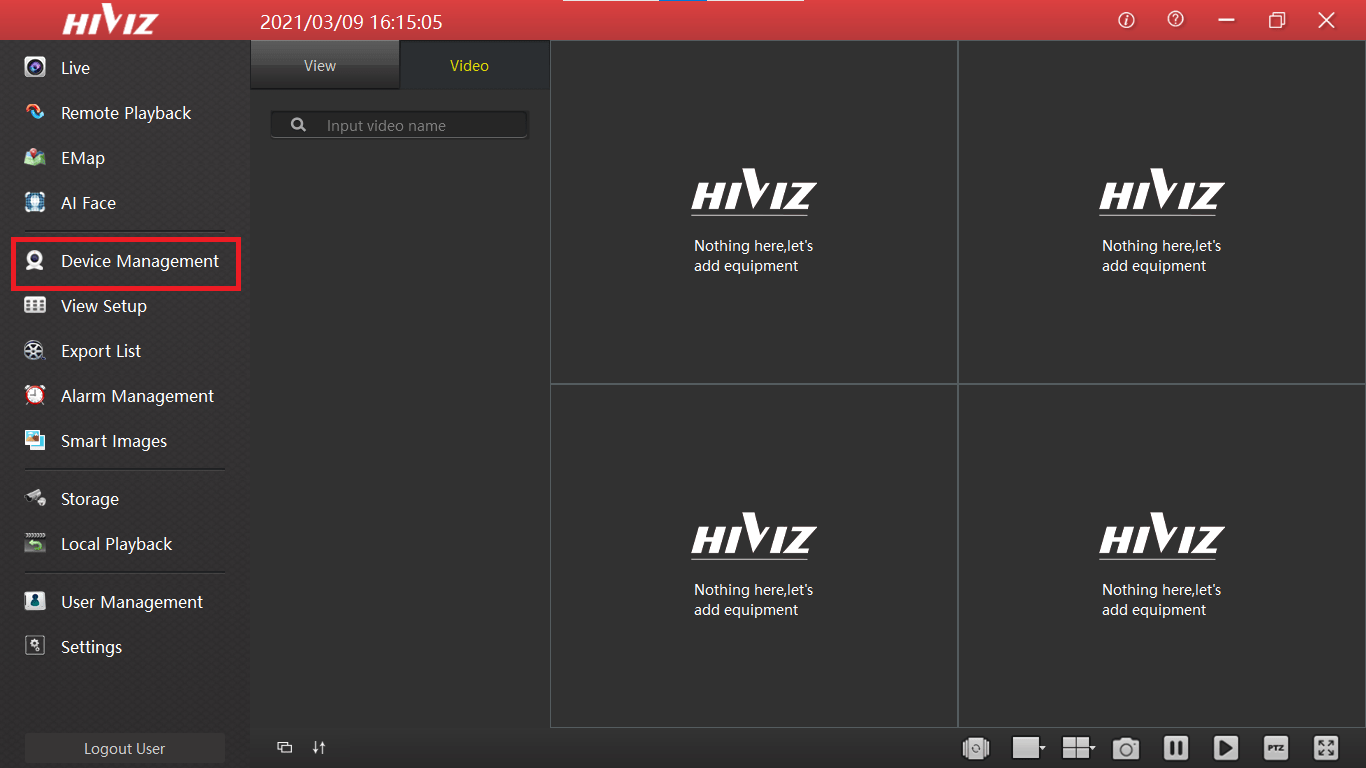
3. Add & Connect Devices
The device manager window will appear on the screen, click on the “Add” option as shown in the image below.
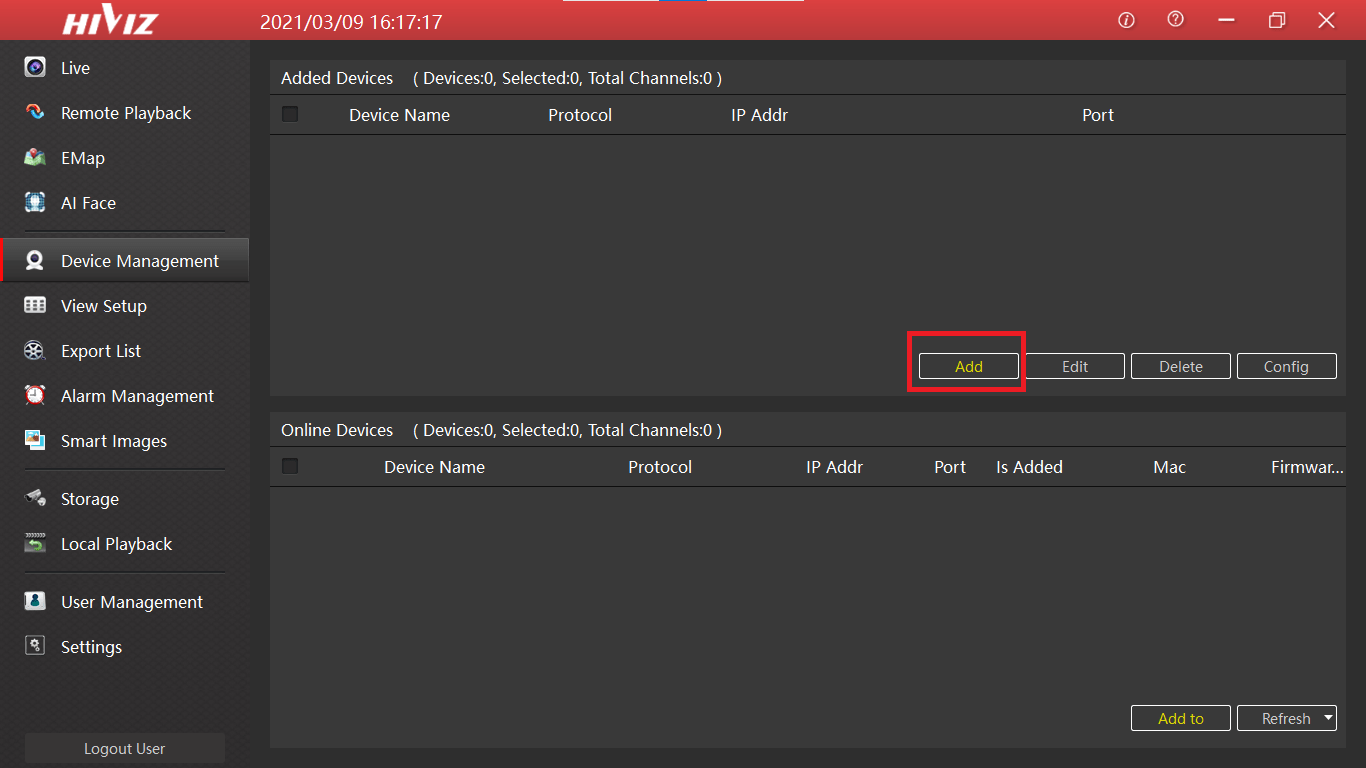
The dialogue box will appear on the screen, enter the device credentials such as serial number, username, and password then click on the “Next Step” and wait for the CMS to connect the device.
Then click on the “OK” button which will appear in the place of the “Next Step” button.
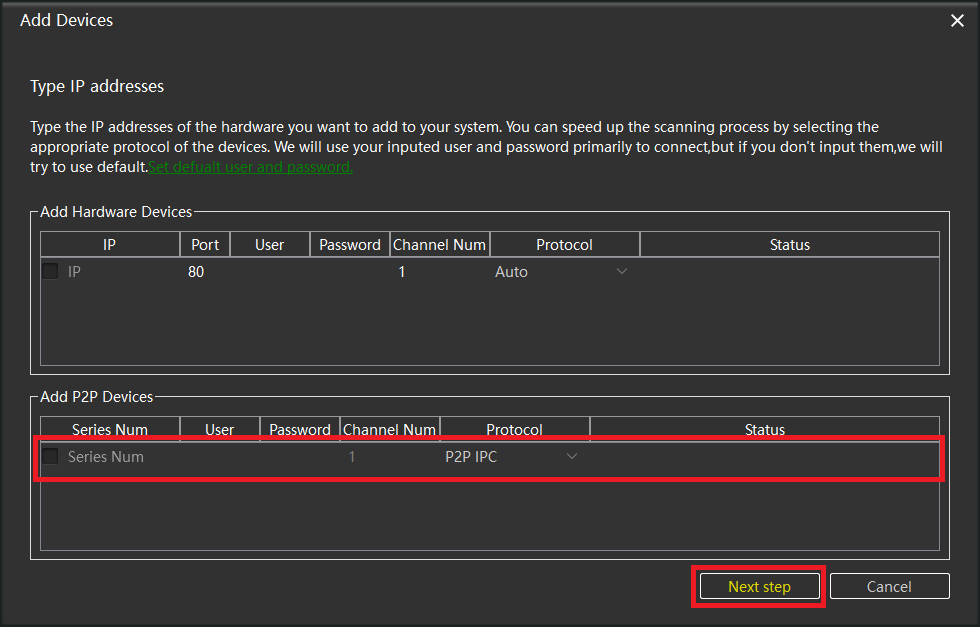
Now click on the option “Live” then double-click on the added device to get the live view.
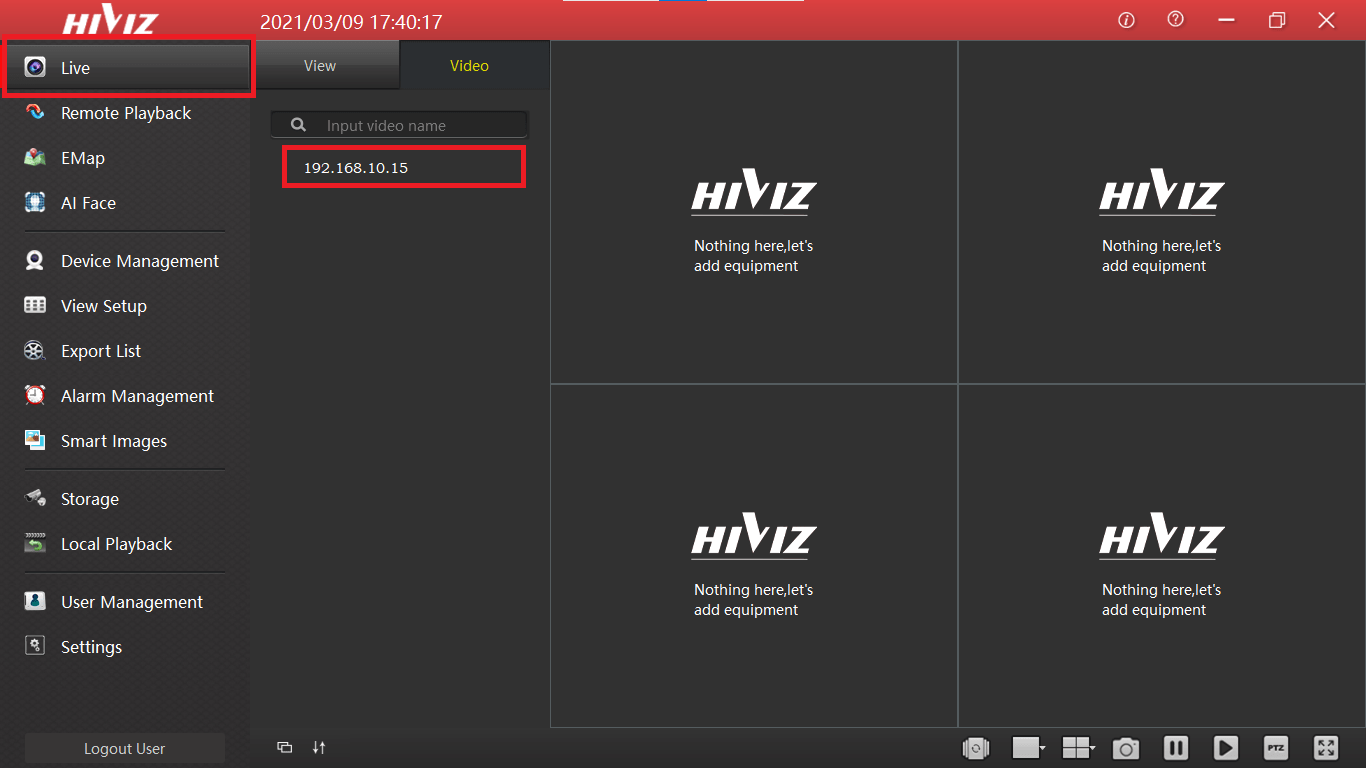
4. Live view on the Application
Here we have provided a sample of the live streaming of CCTV cameras.
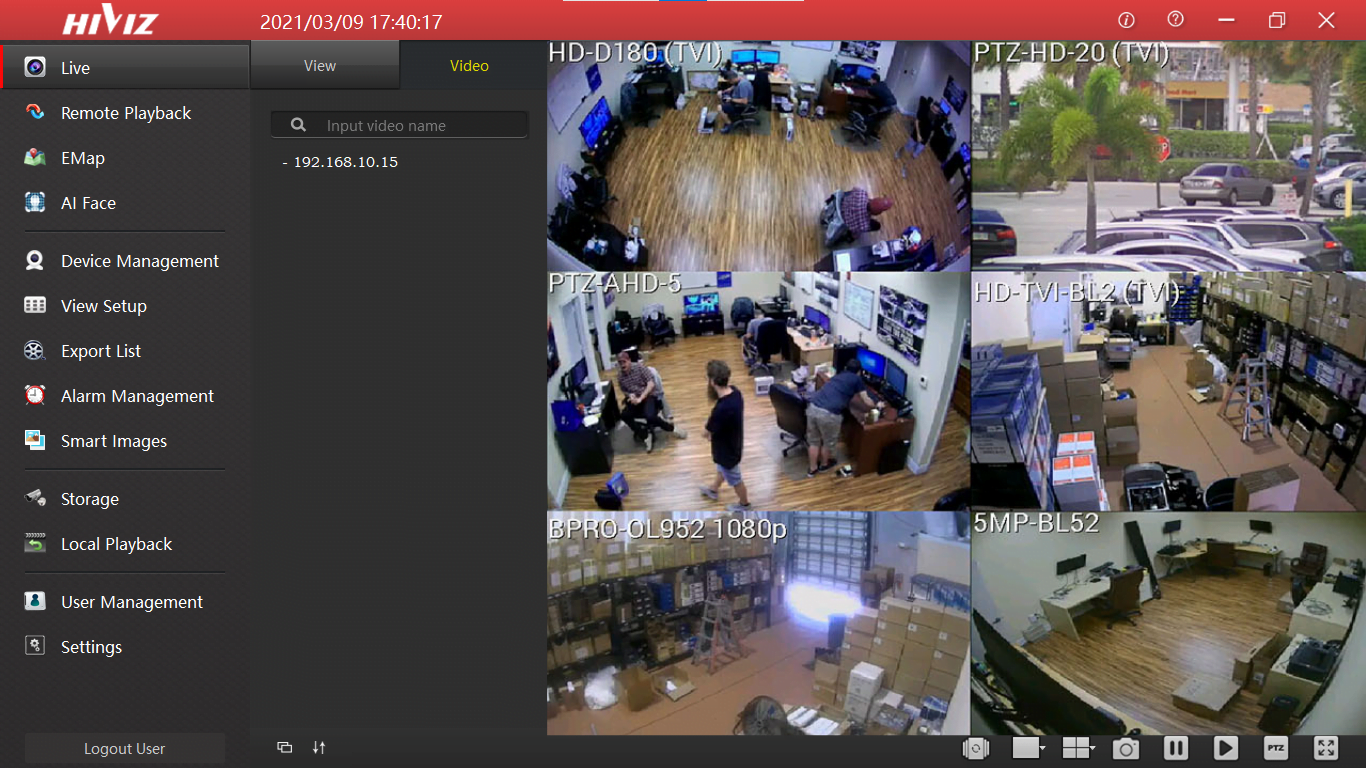
Conclusion
The subject has described every vital and essential information with in-depth analysis. The application has many useful features and functions to aid in stress-free surveillance as clients do not have to stare at the screen all the time.
With motion detection technology, the camera automatically sends an alarm push notification when any moving object is detected.
The application is available for free to download as well as install on Windows, Android and iOS operating systems. Unfortunately, the app is not available for macOS user clients. Also, the company has not provided any information regarding the future release of the CMS for macOS.
Apart from this information, we have also provided the details regarding the system requirements for the installation of the CMS software on the respective operating system.
The article also described the information and procedure related to the installation with illustrated images.
We expect that the article has resolved many problems and improved the knowledge of the CCTV camera users. For any query or problem, ask us in the comment section below for a better solution.
Thank You.
