The HMS HD CMS Application is used for remote surveillance. It is a superb application which connects security devices for monitoring You can download the HMS HD Viewer CMS from the given link.
The HMS HD App is available for Windows 7/8/10/11 or the MAC PC. This application works wonderfully well on Windows 11 as well.
This software is provided by the Honeywell security company which is one of the best CCTV camera brands all over the world. The HMS HD viewer for PC software for viewing Honeywell CCTV cameras on your PC. This is the PC version of the HMS HD App.
Here, we also discuss how to do it on your PC (Windows or MAC).
HMS HD viewer App
This software is the PC version of the HMD HD Viewer Software. The software is used to monitor your CCTV cameras on your computer or laptop.
This App is provided by Honeywell Security. The software is very user-friendly and has many good features like live monitoring, local or remote payback, camera image management, camera group management, etc. The application is also given for Windows and Mac OS. This Application supports Windows 8/10/11 operating systems.
HMS HD Viewer Application
Here is the link available to get the HMS HD viewer CMS. The software is for the Windows user and also for the iOS(MAC) user.
You can download the HMS HD, whether it is Windows or MAC. The links are given below. So, download the file from the available link below.
Configure HMS HD Viewer
Here we are going to discuss two methods to get your CCTV cameras on your PC. In the first method, we are discussing the HMS HD viewer official software.
With the help of this software, you can get your CCTV cameras on your PC and also configure the DVR/NVR settings as well as camera settings. In the second method, we are discussing a third-party emulator in order to run the exact mobile application on your PC.
Method 1 #Using the HMS HD Viewer .exe file.
Firstly you need to download the setup file of HMS HD viewer from the below-given link. After downloading the file, you have extracted the file because it will be in the compressed format.
To extract the file, you may use the Winrar software’s help. After extracting it save it on your PC and follow the steps to configure the HMS HD viewer App.
STEP 1 #Installation of HMS HD Viewer
Now we are going to install the setup. Just double-click on the saved setup file. It will ask you for permission for the installation of the HMS HD, Just press the “Yes” button. Now the setup is about to start. Just choose some options and install them on your PC. After completing the installation of the HMS HD viewer CMS App, move on to the next step.
STEP 2 #Register a user into the Software.
After installation, you will get an icon for the software on your desktop. Double-click on that icon. Now the software is running on your computer. It will show you a screen called registration.
This is for registering a new user into the software. Just put in a desired username and password. In the security questions, you may answer the questions or you may also skip them. Now press the “Register” button.
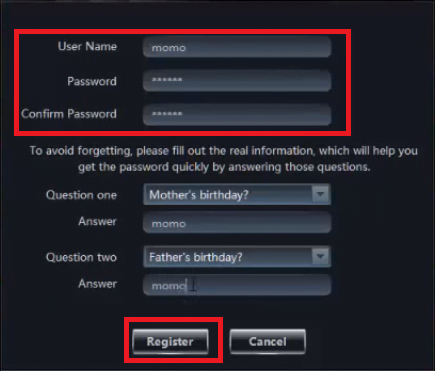
STEP 3 # Login to the Software by the superuser.
After the registration, you need to log in. Just put the username and the password into the login screen and log in to the HMS HD.
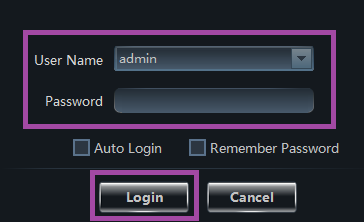
STEP 4#Adding the Device into the software.
Now you can add your device into the software. After login to the software, you will see the control panel. Here you can manage all the settings of your DVR/NVR and cameras also.
Now, let’s add a device to the HMS HD viewer. Click on the “Add Device” option as shown in the picture below.
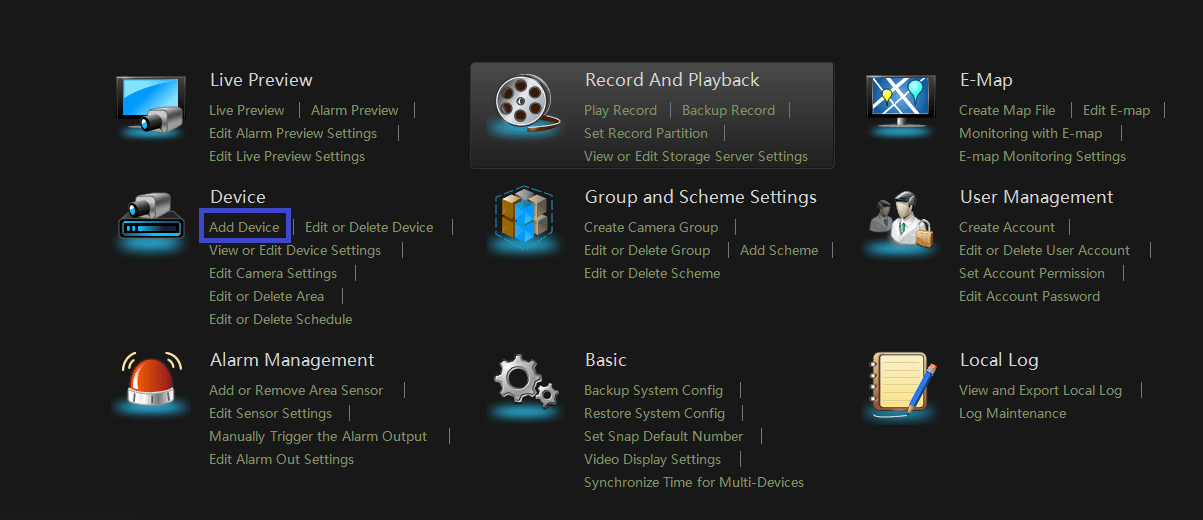
Now you are on device management. Here you can add, edit or delete a device into the software. Press the “Add Device” button and you will get a popup in front of you. Click on the “Manually add” button.
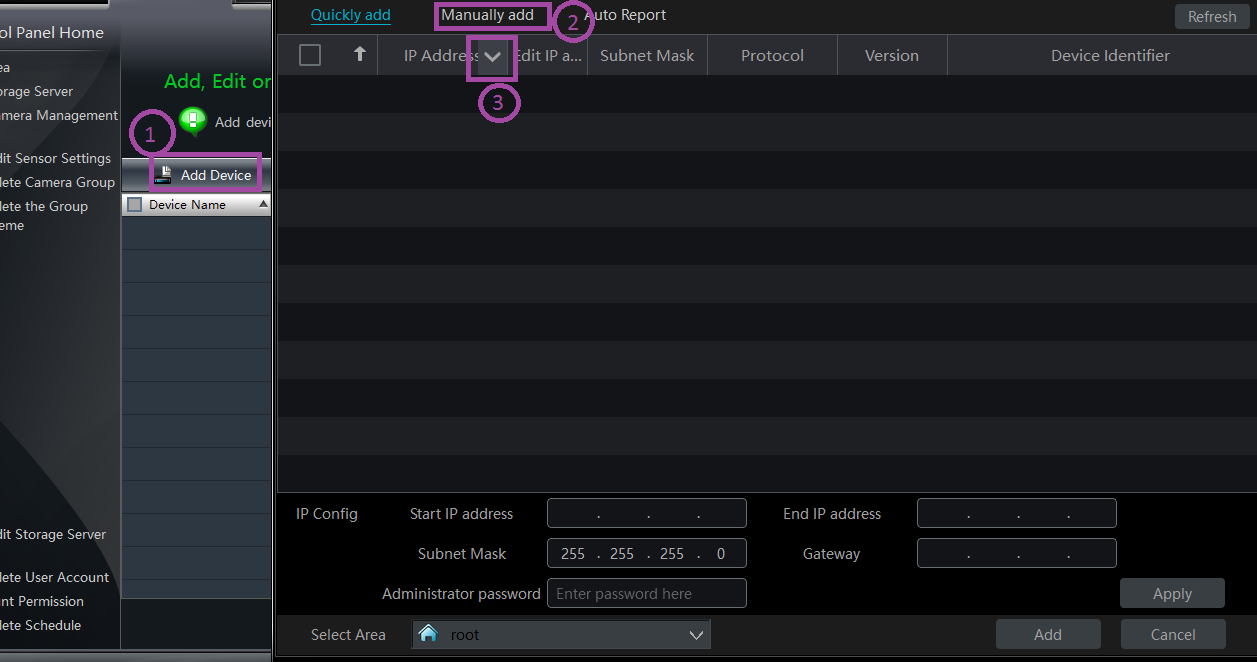
After that click on the “IP Address” option. Now you will have some options. Choose the serial number and fill in all the device details correctly including the port number of the device. After completing the device detail, click on the “Test Link“. Now, the message prompt says “Test connection success“.
Now “OK” and select the area, by default, is “root”. Now click on the “Add” button. Now your device is added to the HMS HD viewer.
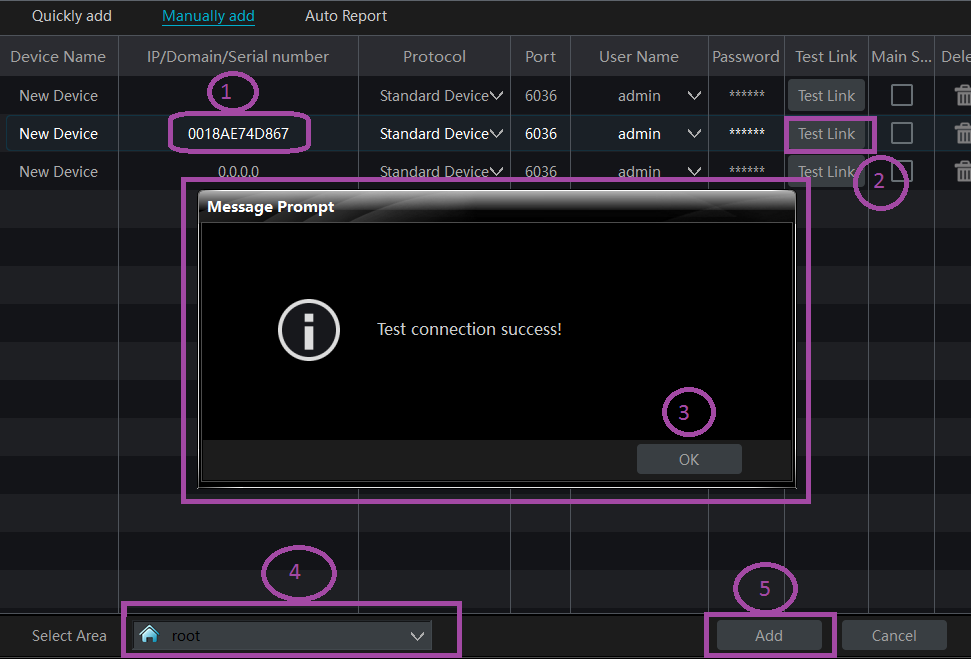
STEP 5#Watch the Live Preview.
Now your added device looks like the picture shown below. Now click on the “Control Panel Home” move to the control panel and select “Live Preview“.
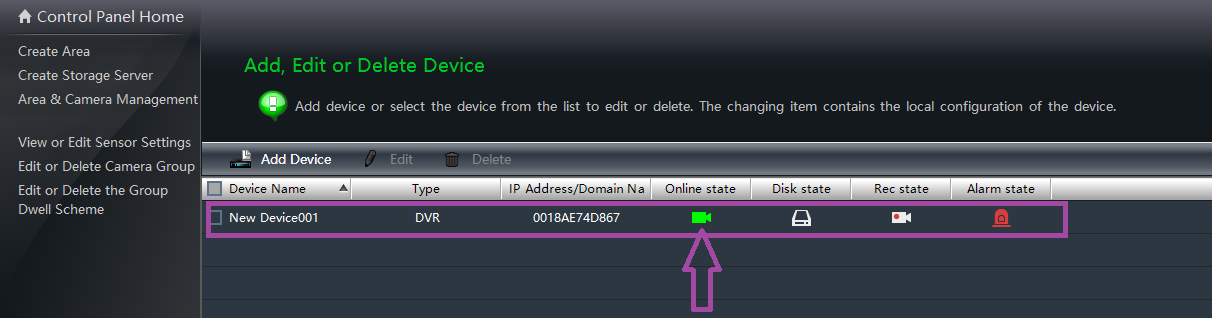
Now you can see all your CCTV cameras on your PC using the “HMS HD viewer App”. Double-click on the area name and all the cameras will show you on your computer screen.
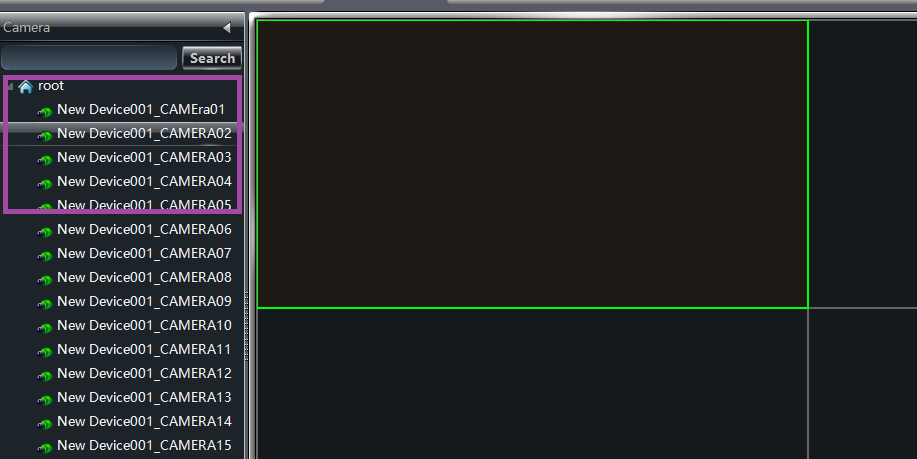
Method 2#Using an emulator for HMS HD viewer.
In this method, we are going to use an emulator in order to run the Android or iOS application on your PC. This emulator works as a medium program for your HMS HD viewer. There are so many emulators available for free but we recommend the Bluestacks. Download the Bluestacks emulator for its website and follow the simple steps.
- Install the Bluestacks or any other emulator on your PC.
- After installing the emulator, you need to sign in to the “App Store”.
- Then search for the “HMS HD viewer”.
- Install it on the emulator.
- After installing the application, create a new device on your application.
- Fill the serial number or scan the QR code. QR code is available in the network setting in the device.
- After filling in all the details, click on the “Add” button.
- Now you can watch all your CCTV cameras on your PC.
Conclusion
The HMS HD viewer CMS Software is a very good software for watching your CCTV cameras on PCs. It is a very user-friendly and fast-processing software. The best thing is you can use it with any version of Windows 7/8/10 and works for all IOS versions also.
Here we discussed two methods of HMS Viewer. Both the methods are trusted and reliable but we recommended the first method because it is tailor-made software for PC users and it has more functionality. In the second method, we used third-party software so it is working fine but not for advanced users.
So, this is all about the HMS HD Software. We hope this information will be helpful to you. If you need to ask any questions about these methods please write to us in the comment box. You can also write suggestions and we will highly appreciate this. Thank you for visiting us. Have a good day.


