This article covers the download, installation, configuration, and monitoring steps for the IPC360 Home App. This is a CCTV App developed for adding security surveillance devices for remote monitoring. We are dealing with the IPC360 Home App for Android devices.
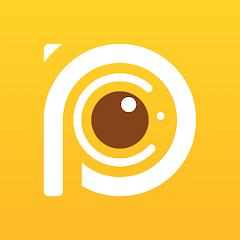
IPC360 Home
V 2.1.1
| App Version | 8.1.5.17 Version | Updated on | 20 Jun 2024 |
| Android Required | 7.0 and up | Downloads | 500,000+ downloads |
| Content Rating | Rated for 3+ | Released on | 19 Mar 2020 |
| Download Size | 81 MB | Developer | Puwell Technology Inc |
Older Versions
v 8.1.3.42
v 8.1.2.42
v 8.0.8.36
v 8.1.2.52
v 8.0.8.41
v 8.0.7.56
It was designed and offered by Puwell Technology Inc. This security surveillance software is popular among CCTV users. It is easy to install and operate.
You will find here the IPC360 Home for Android App. The IPC360 Home APK Download Button is shared in the post. Just press the button to get its APK files. Once the files are downloaded, go for its installation. Then you have to log in and configure the software. The complete procedures are here.
The CCTV App has all the latest features and functions to smartly operate it and get the full security and safety. Get the APK to install and use on Android Devices.
What is the IPC360 Home APK?
The IPC360 Home is a surveillance app. It is used for monitoring locations and sites from remote places. It adds CCTV Devices and gives users a full view of their property and people. You are always connected with them, irrespective of the fact how far or near you are.
This IPC360 Home Application is offered by Puwell Technology Inc. This app was first released in May 2020. Since then the app has been subscribed by over 5,00,000 users.
The CCTV App has all the monitoring features. You get to operate devices from your locations. You can communicate two-way. You can speak and listen to people on the camera side. You get alert notifications sensing threats.
You can set alert zones to safeguard yourself from intruders and suspects. You can check playbacks and take snaps. All these important features are given in this security application.
Features & Functions of the IPC360 Home APP
The IPC360 Home Software has robust security features. The characteristics we use daily are shared here. Know how to use this application more effectively.
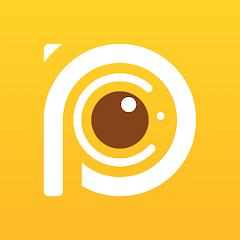
- It gives you a unique experience. Even though you are away from home you get the experience of the home by getting live video footage.
- You get views and activities in real time. There is no time lag.
- The app supports pan, tilt, and zoom features. You can view 360 degrees with the help of this app. A panoramic view is always possible.
- The software gives you the bidirectional talk feature. You can talk to people in different locations and listen to them. You can caution them from any threats.
- You receive push notifications from dubious movements. The app detects motion and sound. It helps you in alert from dangers.
- You can set alert zones and receive alert signals sensing threats. It alerts you from intruders and keeps them away.
- You can check playbacks from remote areas and take snaps. You can store data on the cloud server. The IPC360 Home App supports Cloud Server.
The features shared here are key for safety and security. You can install the app on your mobile device to keep yourself connected with situations.
Download & Install the IPC360 Home on Android OS
You get the IPC360 Home APK Button below. Get the application file here. Push the button to load the APK files. Then go for the installation of the IPC360 Home App.
You will find here a comprehensive analysis of its features. The full demonstration of the download and installation is shared in step one. In step two you get the login process. In the third step, you get the device addition and monitoring.
Get the APK button here and start the process.
Download the IPC360 Home, Login & Add CCTV Devices to Monitor on Android OS
The complete process is illustrated in the three-step model. The figures and expressions make the understanding easier and better.
Before going for the download and installation, we have to enable the ‘Unknown Sources‘ download option. Go to your Android device on which you want to install this app and allow the unknown app installation option.
Now you are ready to download and install the IPC360 Home Software on Android Devices.
Step 1- Download and Install the IPC360 Home
Open the IPC360 Home APK Button and you will get the application. Press the link and the app will begin to download. It will take only a few seconds to get it.
After that, it will ask for the installation. Press the install button and the app will be installed.
Then you will get this page. Here, you have to select your region.
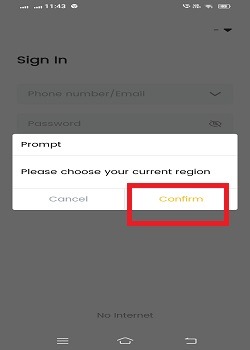
Select your region and then press the confirm option.
You get the following page. It is the login page.
Step 2- Login to the Application
To log in to the app, you are required the email address and the password registered on the app.
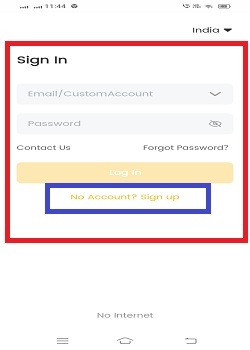
You have to register them if you are using this application for the first time.
Press the “Sign up” button given on the page. This page surfaces.
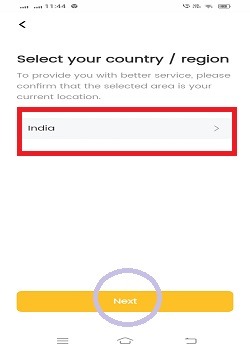
Here, you have to select your region. After that, press the next button.
The following page appears on the screen.
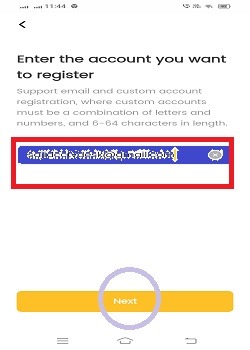
Give the email ID you want to register. It will verify the email ID before registration.
You will receive a verification code in the inbox of the email.
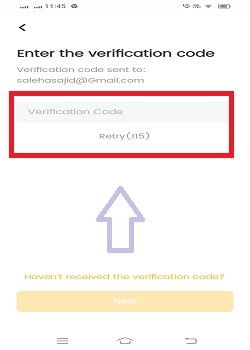
Give the verification code and it will ask you to create a password.
Create a password. Then go to the login page again and enter the registered email ID and password to log in.
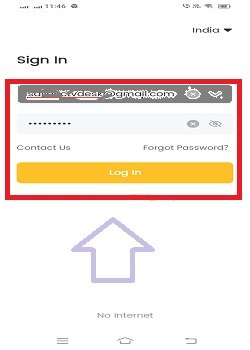
Then press the login button. YOu will be logged in to the app.
Step two is complete. Now, we move to the next step. This step is about the device addition and monitoring.
Step 3- Device Addition Step for Remote Surveillance on Android Devices
When you log in, you get the following page. It is the device addition page.
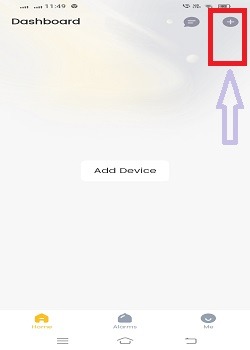
The “+” sign is symbolic to add devices. Press this button and this page appears.
It begins to scan the QR code of the devices.
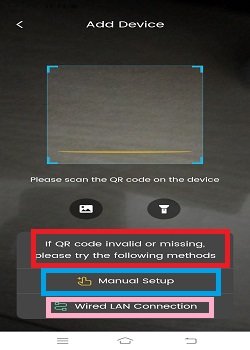
When the scan is complete, the device will be added.
You can also add devices by ‘Manual Setup’ or the ‘Wired LAN Connection.’
If want to manually add the device, press the option given on the QR code page.
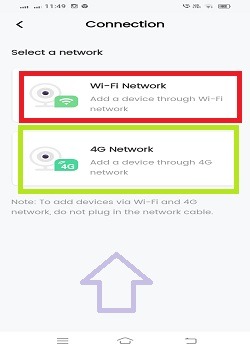
Add the device as per your device configuration.
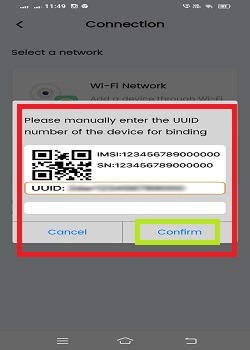
Add the CCTV devices by their serial numbers or IP addresses.
If you want to connect the camera/NVR through the LAN, then click the ‘Wired LAN Connection’ option given on the QR code page on the screen.
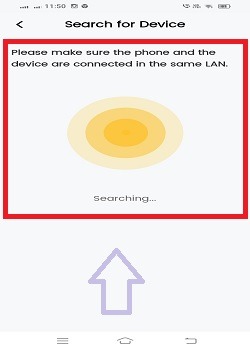
The app will search and add the devices.
You will get them on the Android screen.
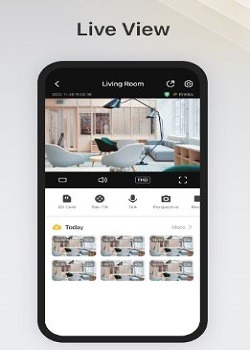
This way, you will add devices and monitor them from any location. The Android gadget will show you your locations and people from any place.
How to Set Alarms on the IPC360 Home?
If you want to set the alarm for notifications, go to the interface page of the app.
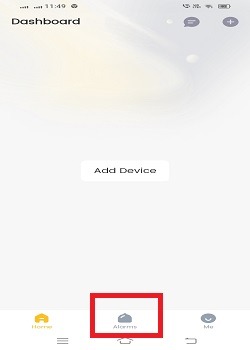
Press the Alarm button given at the bottom.
You will get the following page on the screen.
Set the date, time and camera options for the accuracy of the alarm.
You can also set the sensitivity of the motion to receive alarms.
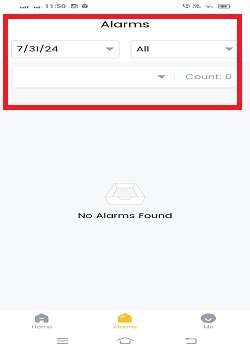
You will receive alarms this way.
How to Customize Settings on the IPC360 Home?
If you want to get the app’s features, press the “Me” option given on the interface of the software. The icon is given at the bottom.
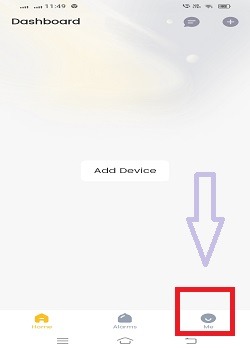
This page will surface.
It has all the features given. You can set them as per your requirements.
Press the settings option for customised settings.
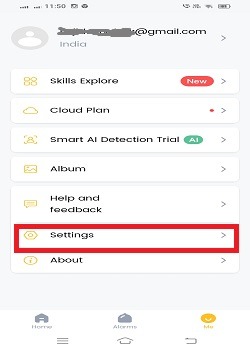
You can adjust colour combination, image resolution, PTZ movement, playback, cloud server and camera monitoring on the screen. This way, you will get the desired features.
Conclusion
The IPC360 Home APK and its download, installation, configuration and various other app options are detailed here. The download button is given to get the CCTV App. The post gives you a demonstration of all these steps. The images and descriptions support the explanation.
How to use the app in the best way is explained in its features and functions part. If you have queries please ask them in the comment section of the website. Give us your suggestions and opinions.
We respond to all queries.
Thank You.
What is the IPC360 Home APK?
It is a security surveillance Android Package kit. You can install it on your Android device and add cameras for remote monitoring.
How do I install the IPC360 Home APK on my Android device?
To download this IPC360 Home APK file, you have to first allow the unknown source file to download on your Android devices. After that get the APK file of the software from the official website or the other trusted APK websites. Download and install them.
Is the IPC360 Home APK safe to download?
Yes, it is safe to download if you are loading it from the official website or third-party trusted websites. Always keep the device security settings on to get an idea about the health of the file.
What are the minimum system requirements for the IPC360 Home APK?
The app typically requires Android 7.0 or higher and a stable internet connection to function properly.
How can I update the IPC360 Home APK?
To update the IPC360 Home APK, go to the official website of the app and download the latest version. You can also download the latest version from trusted third-party websites. After that, go and update this latest version APK on the existing APK file.
How do I connect my camera to the IPC360 Home app?
You have to open the application and log it in. After that, select u0022Add Device,u0022 follow the on-screen instructions, and scan the QR code on the camera to connect.
Can I view live feeds from multiple cameras in the IPC360 Home app?
Yes, the IPC360 Home app supports viewing live video footage from multiple cameras simultaneously.
Can I share access to my IPC360 cameras with others?
Yes, you can share the access of your device with others through the IPC360 Home App. For that, add them to your registered account and grant them permissions within the app settings.
Is the IPC360 Home App free to use?
Yes, this application is free to use. You do not have to purchase the application. However, its cloud server subscription plan is chargeable.
Can I use the IPC360 Home App on multiple devices?
Yes, you can install the app on multiple devices and log in with the same account to access your cameras from anywhere.
