Here we are going to demonstrate how to download and install the IVMS 4200 storage server configuration using the IVMS 4200 client software.
Well it is an easy task and everyone can do that with the help of this article. Firstly let me tell you what is IVMS 4200 server.
This is software provided by Hikvision for making a recording server using your computer’s hard drive. If you want to store your CCTV camera recording into your computer then this article is for you.
We give you a step-by-step analysis of the IVMS 4200 Storage Server Configuration.
What is the IVMS 4200 Storage Server?
As i said earlier, it is software to make your camera recording into your computer hard drive. The main reason to do that is for security.
You can access the recording very easily and when the DVR’s drive crashes then you can find the recording on your computer. The second reason is that you can record data on your camera without DVR’s hard disk.
Why do we require an IVMS storage server?
The simple answer is to store the recording on your personal computer. This software is very useful for the large setup of CCTV cameras.
Suppose you have a setup over 4-5 DVRs or NVRs then it is not possible to see the recording for each camera.
So if you have an IVMS storage server configuration then you can choose some main cameras for the recording and watch it when you need to.
What types of a recordings can be stored in an IVMS storage server configuration?
In IVMS Storage server configuration you can store all types of recording like motion, alarm schedule etc. So you have just configured it according to your desire. You can also remote playback when required. The main recording files will be stored on your computer’s hard disk.
Free Download for IVMS Storage Server Configuration
You need to download the setup file for the IVMS Storage Server Configuration. You can download it for your Mac, too.
There are several versions of IVMS 4200. IVMS 4200 storage server comes along with IVMS client software so you need to just download the IVMS 4200 client software for your PC according to your desire i.e. windows or MAC.
You can download the setup file from the links below. This is the latest version of IVMS 4200 storage client software.
Download IVMS 4200 Storage Server for MAC
Download IVMS 4200 Storage Server for Windows
IVMS 4200 Storage Server Configuration
You should follow some simple steps in order to IVMS 4200 storage configuration. Just download the IVMS 4200 storage server software from the above-given links and store it on your PC where you want to IVMS 4200 storage server.
STEP 1 #Install the setup of the IVMS storage server
Installation is very easy. The setup file is in the zip format. If you have WinRAR then you can easily unzip the setup file. Now open the folder of the setup file and double-click on that file. The setting up process will be started.
In this process, you need to select both options “Client” and “Storage Server” as given in the screen below. After that finish the installation as normal steps.
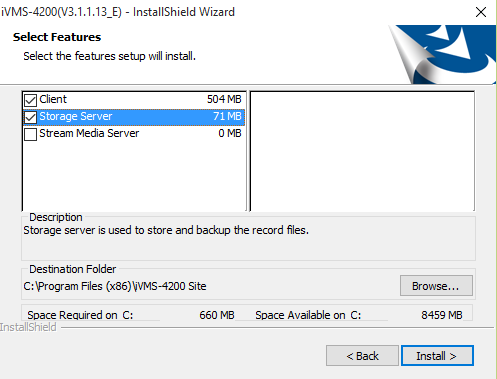
STEP 2# Configure IVMS 4200 client
After finishing the installation, you will find two shortcuts on your desktop. One is “IVMS 4200 client” and another is “IVMS 4200 storage server”. Just double-click on IVMS 4200 client and go to the “Device Management” option.
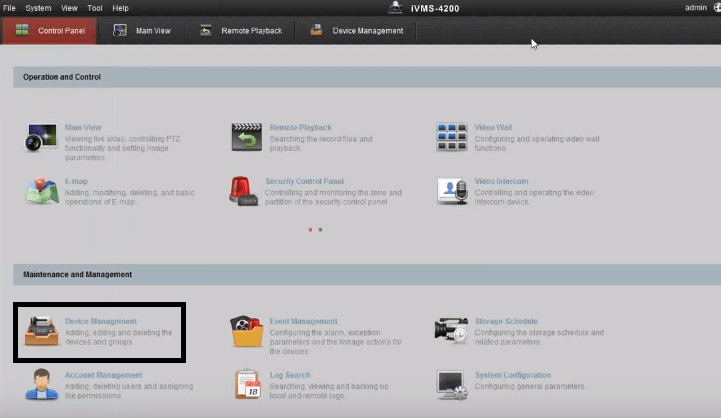
Now add a device into the IVMS client using your device IP address using your credentials.
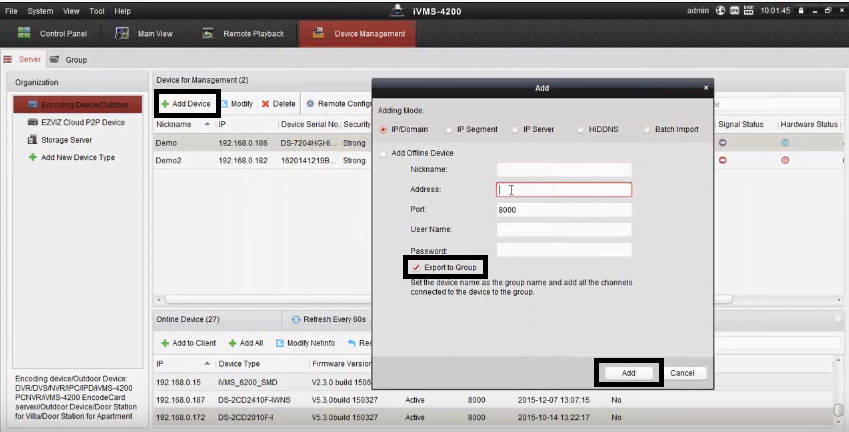
STEP 3# IVMS 4200 Storage Server
Now it’s time to run the “IVMS storage server”. Double-click on the shortcut and run it. After that click on “Storage Server” then click on the “Add device”.
Put the server’s IP address which is your computer IP address for IVMS storage server configuration. Then click on the “Add” button. Now your IVMS 4200 server configuration is ready for setup.
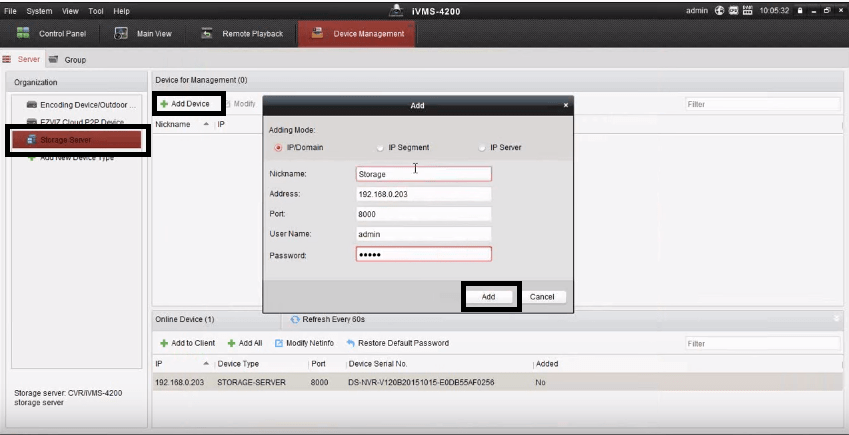
STEP 3 #Remote configuration for IVMS storage server
Click on the Remote Configuration as shown below.
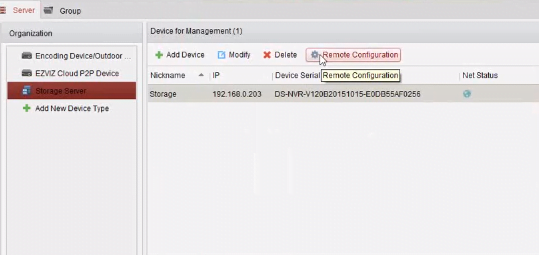
Click on the “HDD” option and then choose a disk for storing the recording. Please keep in mind the drive is empty because it has to be formatted. Then click on the format button. Now your drive status shows normal. Then click on the “Save”.
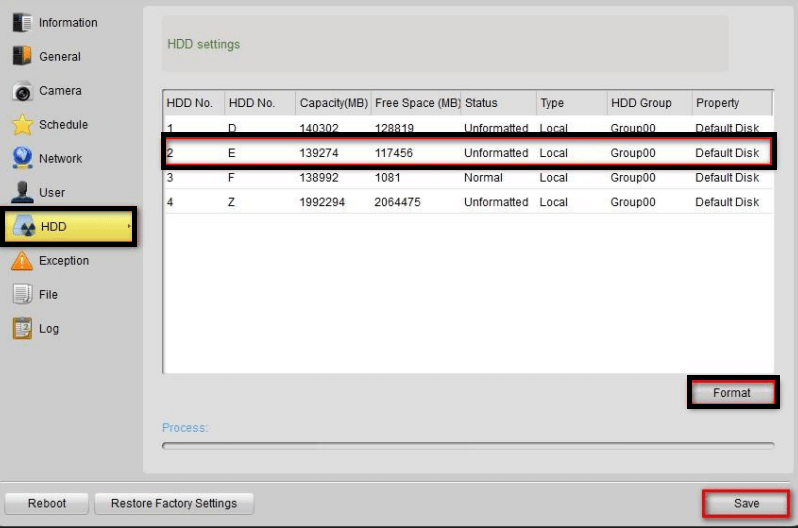
STEP 4 #Add Camera for IVMS storage server configuration
Click on “camera” and choose cameras for the recording and save your configuration.
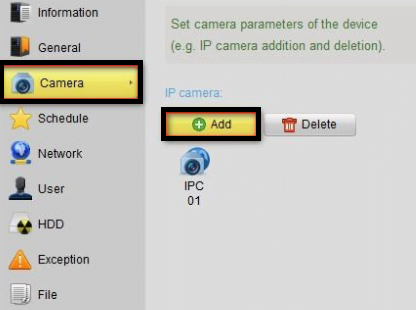
STEP 5 #Configure the recording
Now click on the “Schedule” and configure as needed. Now your IVMS 4200 configuration is finished. You can see the recorded files on your hard drive. You can also remote playback from your IVMS 4200 client software.
Conclusion
So this is all about “IVMS 4200 storage server analysis and configuration”. If you have any questions or suggestions please write to us in the comment box below. We would love to respond to your queries and issues regarding the software.
What is the IVMS 4200 Storage Server used for?
The Storage Server in IVMS 4200 is used to manage and store video recordings from connected cameras and devices.
How do I enable the Storage Server in IVMS 4200?
Install the Storage Server module, launch it, and log in using the same credentials as the Client. Configure the server settings under the “Storage Server” menu.
How can I add a camera to the Storage Server?
Navigate to the Device Management section, add the camera to the system, and assign it to the Storage Server under the “Storage” tab.
What should I do if the Storage Server is not recording?
Ensure that the server is running, check the storage capacity, verify camera connectivity, and ensure that recording schedules are correctly configured.
