This post guides you through the steps of Onvif Device Manager Download. The complete download and installation processes are illustrated step by step.
Many times, we encounter issues in connecting different security surveillance devices from different manufacturers with each other. Different company devices fail to recognize and add with other manufacturer’s surveillance products.
It becomes difficult for end users, integrators, and manufacturers to comply with other security systems. To fill this gap, a common forum is developed to make every product compatible with others. This medium is known as ONVIF.
The Onvif Device Manager is important for knowing device IPs, adding devices, device management, firmware updation, security features, etc.
The Onvif Device Manager (ODM) is a software application. It is used for managing CCTV Devices from different manufacturers. With its help, these security surveillance devices can talk with each other.
You will get the complete information, features and installation to operation procedure in this article. The demonstration of every function is given to guide users to use the Onvif Device Manager Tool to its full capacity. Before going for these steps, let’s know some basics about ONVIF.
What is ONVIF?
The full form of ONVIF is Open Network Video Interface Forum. This forum is created to standardize different IP-based products from different industries. Different IP-based products mean IP CCTV Cameras, NVRs, Video Management Software, etc.
ONVIF develops and maintains standards from different manufacturers for communication of their devices. It ensures the interoperability of these products seamlessly.
ONVIF simply standardizes products irrespective of their organization and makes their connectivity and expansion easier. This way CCTV industry grows and encourages innovation within the industry.
What is ONVIF Device Manager?
ONVIF Device Manager (ODM) is a software application used for managing IP-based security cameras, network video recorders (NVRs), and other surveillance devices that comply with the ONVIF standard.
It is an open forum for different security surveillance industries to make their IP products interoperable. They can communicate, support and function with one another. Onvif Device Manager is free software. It can be downloaded and used by any user.
The journey of ONVIF has been very interesting. It was founded in 2008 by Axis Communications, Bosch Security Systems, and Sony Corporation.
It was designed and developed by akolomentsev, andreyvrana, loganabbott, michaelkuz, nptitsyn, and sergeyhilkevich developers. ONVIF was first introduced in the security industry in late 2008. It has been updated many times since its inception. It is a compact and powerful software with a 22MB file size.
What are the Special Features & Functions of ONVIF Download Manager?

Here, we are mentioning some key features of this ODM Software.
1- Device Discovery
It discovers ONVIF-compliant devices on the network. It further makes the device addition and management process easier.
2- Device Management
It helps in managing and maintaining devices. You can configure the devices and customize their various functions like network settings, device settings, etc.
3- Live View
You can monitor your connected devices live from any remote place. It gives you all the opportunity to be connected with your people and places from anywhere.
4- Recording Configuration
You can schedule the device recording system. You can set it for manual recording or motion detection recording. You can set the recording location and video format as per your choice.
5- Event Handling
You can select events and activities as per the level of their sensitivity. You can detect motion and audio. You can set the alarm and message frequency at the time of threats.
6- PTZ Control
Through this app, you can manage CCTV devices like PTZ cameras. You can check the zoom-in on objects, pan the camera horizontally, and tilt it vertically from your remote locations.
7- Firmware Management
This ODM has all the capabilities to upgrade firmware. It can easily manage the firmware of added cameras and NVRs and upgrade them.
8- Security Features
ODM generally contains security characteristics such as user authentication and encrypted communication. This way it ensures the integrity and confidentiality of data transmitted between the software and devices.
9- Device Information
It provides all the information about the device to users. Information such as device serial number, IP address, firmware, model number, etc can be known by this Onvif download manager.
10- System Log
It retains all the log information in its memory for troubleshooting and auditing purposes. This information is helpful in checking the proper functioning of the system events within the device.
These are some of the main functions of this product.
Onvif Device Manager Download
This Onvif Device Manager Software is compatible with Windows, Mac and Linux Operating Systems. You can download and install it on these systems and easily operate them.
Here, the download button is shared for this software. You can get it by clicking the button. It is given in a compressed file format. You have to decompress it to install it on your system. The complete installation procedure and the functions of every option are demonstrated below.
It will guide you through every step given in the software. The complete elaborated analysis is narrated for better understanding and comprehension.
Get the ONVIF Device Manager Link Button.
Onvif Device Manager Download & Complete Operation Steps
We have given every step and option of the ODM here. They are supported by images for better understanding.
Step 1- Installation of Onvif Device Manager on Windows OS
The download button is shared. You have to click the button to get the executable files. They are in a compressed file format. Decompress them and double-click the application file.
You get the following page.
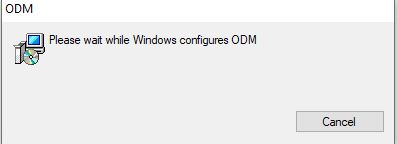
It represents that Windows is configuring files. After that, the installation begins automatically. As you can see in the below picture.
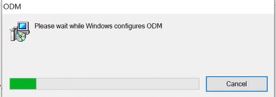
The file installation process is in progress. When it finishes the installation, you get the icon on the desktop.
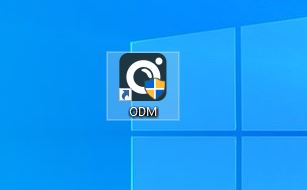
As you can see in the picture, the ODM is installed correctly. This way the installation process is complete.
Step 2- Add Devices and Operate their Features
When you double-click the icon, the interface of the software opens. This page is the homepage of the ODM.
You have to add the device for various operations. For that, you have to log in to it by their Username and Password.
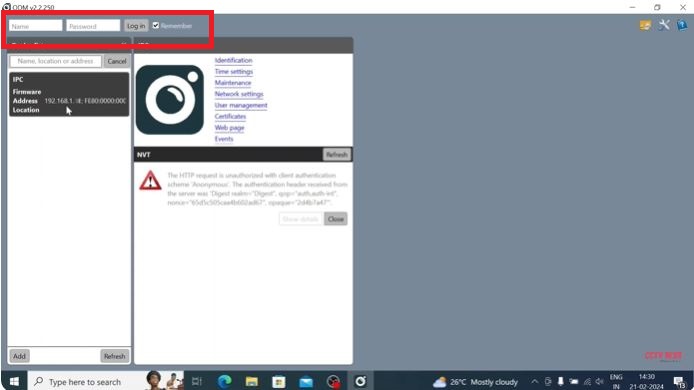
Mention the username and password to connect the camera or NVR. When you enter the respective username and password of the security devices, you get them connected with the app.
The image shows that the device is connected. In our case, we have connected the TVT IP Camera with the ONVIF APP.
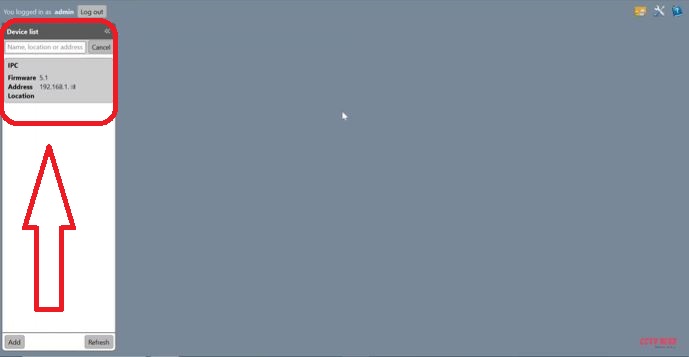
Double-click the icon and get the following window on the screen.
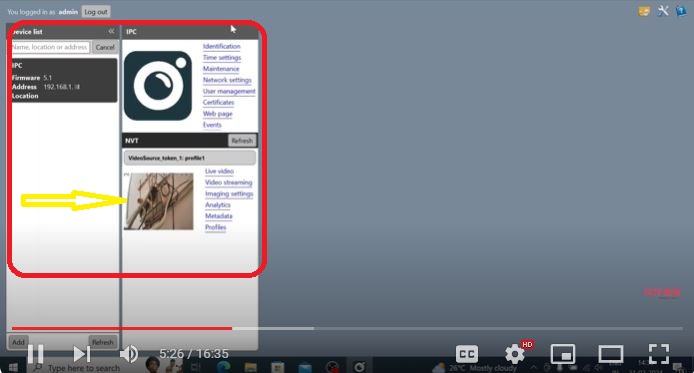
As you can see in this figure, the device is added. When you click the marked area, the connected device and its features appear on the screen.
You can see here the connected device or devices show up on the screen. Their features and functions also surface on the screen.
This way you can add cameras and monitor them on the screen.
Step 3- Set Recording, Playback & Snapshots Features
Go to the homepage and find the setting option.
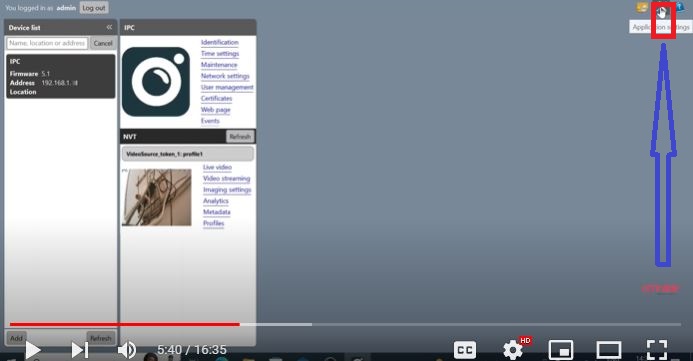
When you click the settings option as shown in the image, you get the following window.
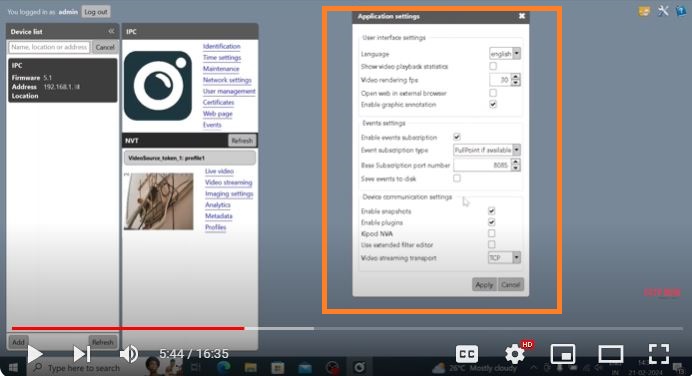
There are options given for recordings, playbacks, and snapshots. You can set them as per your requirements. You can set it separately for individual devices also.
This you can check playbacks from remote areas, you can take snaps at will, and store recordings. It is easy to operate.
Step 4- Manage the Features & Functions of the Connected Device(s)
In this step, we will give you a complete and detailed demonstration of its various characteristics.
Here, when you click the ‘Identification’ option, this page appears. It gives the connected device details.
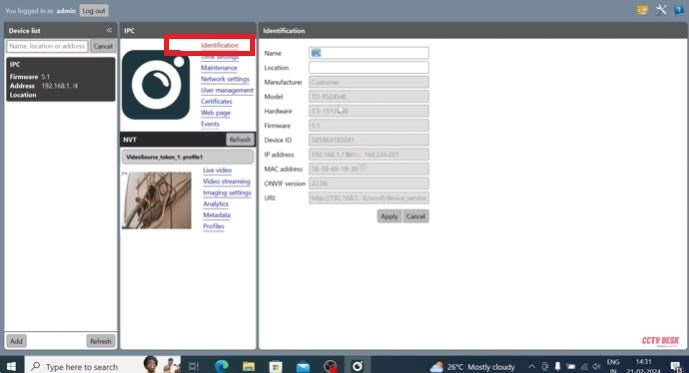
You can rename the location and know the device’s IP address and model number. It also tells you about the firmware device serial number and Mac address. You can mention the location and know the Onvif version.
When you click the time settings option, this page surfaces.
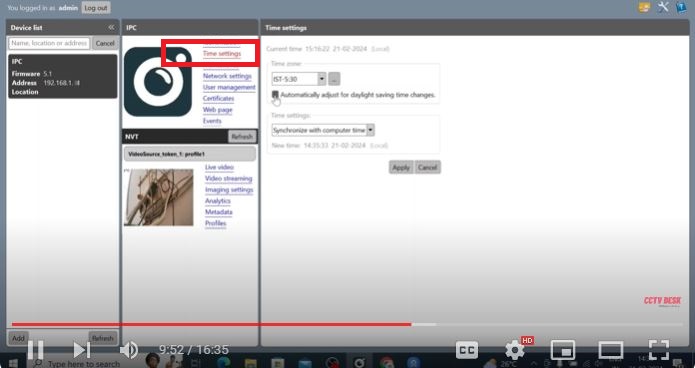
Here, you can manually set the time zone and standard time. If the device is online it can adjust its time automatically.
When you click the maintenance option, you get this page. Here you can customize your device or go for the factory reset option.
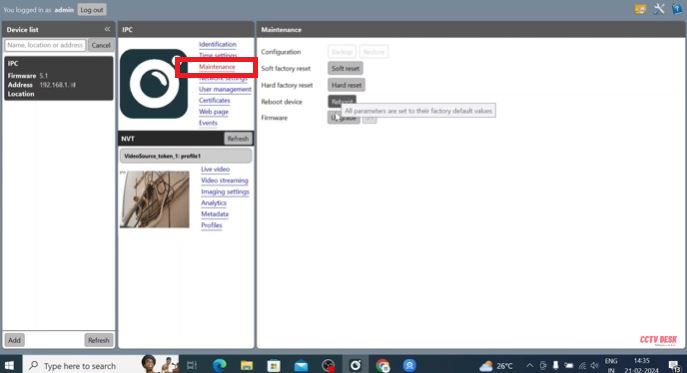
If you have to reset the device to the company’s standards, you can do it here. You can reboot the device and you can also upgrade the firmware.
When you click the ‘Network Settings’ option, you get the whole set of options.
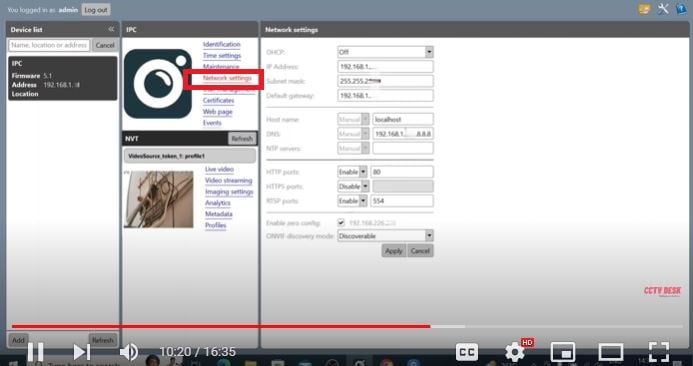
You can reset the IP address, port, and DNS server. You can do them and then press the apply button to reset these options.
When you click the ‘User Management’ option, you get the following page. Here, you can reset the username and password of the device.
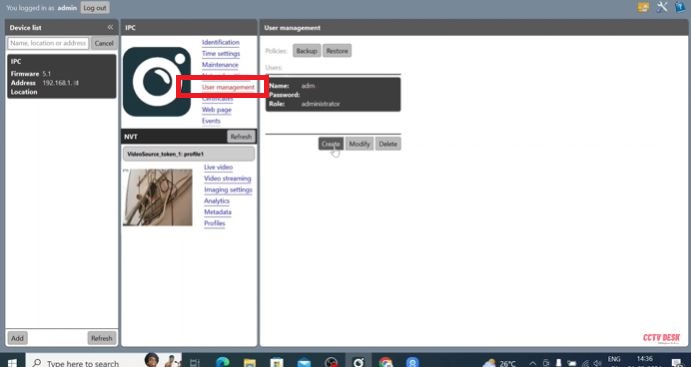
The reset of the username and password is easy. You can easily do them.
When you click the ‘Certificates’ option, you get this page.
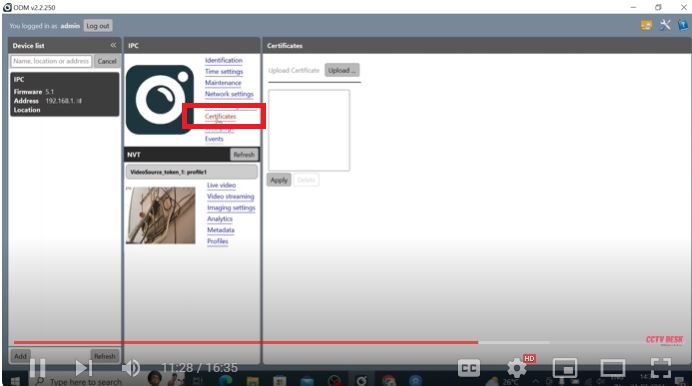
It shows the particular device instruction and specification report. You can read it for information.
When you click the web page, this page appears on the screen.
It shows you the added devices on the screen.
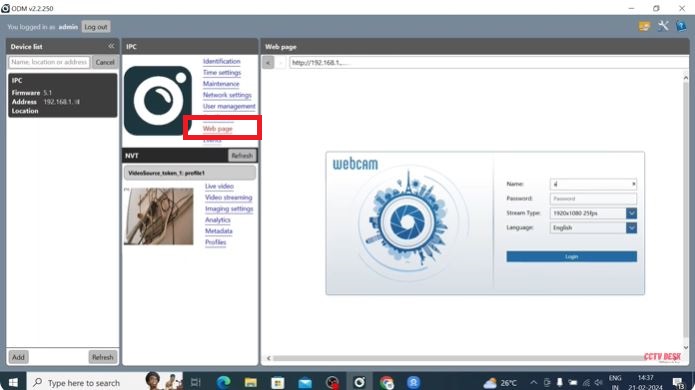
You have to mention the username and password to show the camera on the screen. The app connects the camera for monitoring.
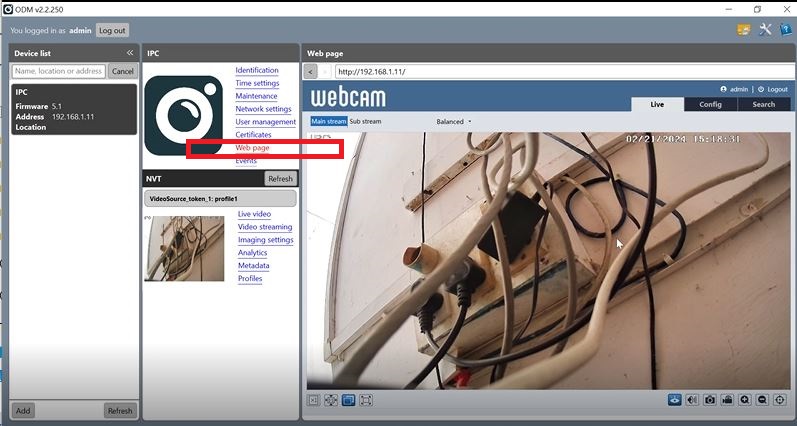
As you can see here, you can see your device and do monitoring. You can also make adjustments for better viewing.
When you click the ‘Events’ option, this page emerges on the screen.
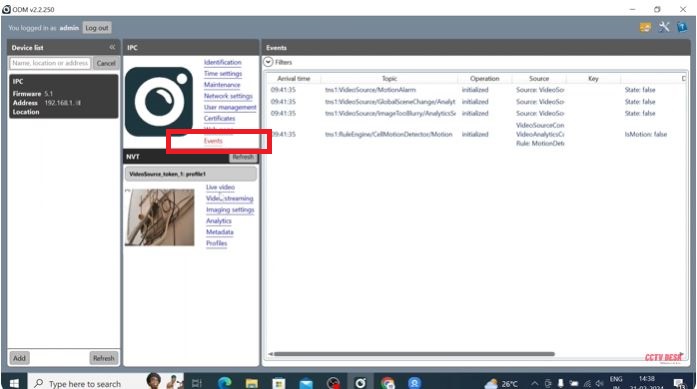
This feature gives you the option to set motion detection, motion alarm, push notifications, etc. These are smart features. They make the surveillance more protected.
Step 5- Manage the Image and Video Quality of the Device
When you click the live video option, you get this window. It shows all the connected devices on a single screen.
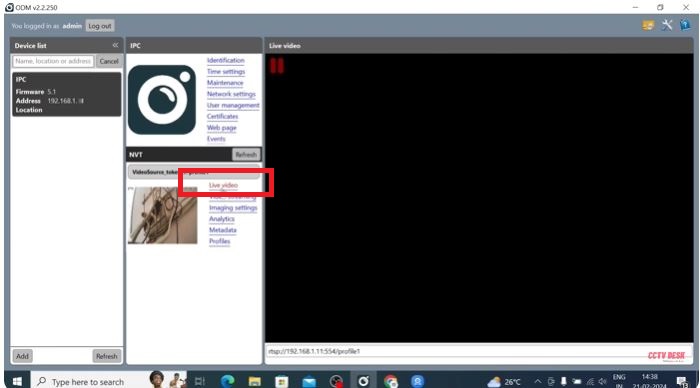
With this feature, you can easily view all the connected devices with this ODM App.
When you click the ‘Video Streaming’ option, you get the devices on the screen.
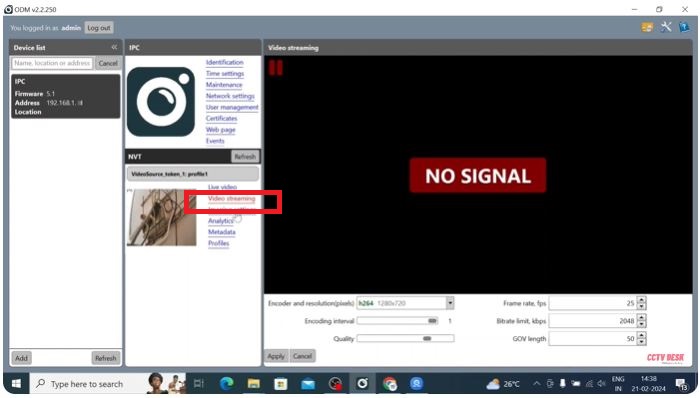
You can reset the resolution of the device or devices, you can set their frame rates per second here. This way, you can adjust the image and video quality. You can also adjust the recording standards.
When you click the image settings function, you get a page with multiple settings options.
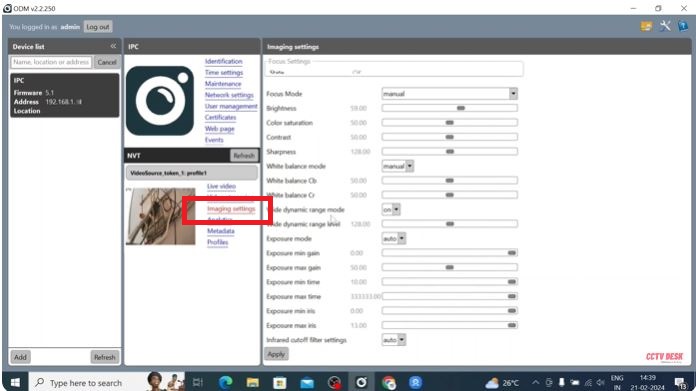
You can adjust the colour, sharpness, brightness, contrast, etc. of the images.
When you click the ‘Analytics’ option, this page comes on the screen.
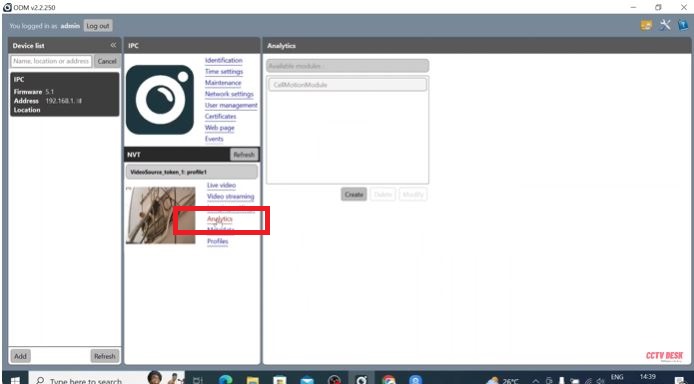
When you press the analytics button, you get all the technical information regarding your device.
When you select the profiles options, the ONVIF profile features open. It has various profiles for images, videos, audio, etc. You can adjust them as needed and benefit from them.
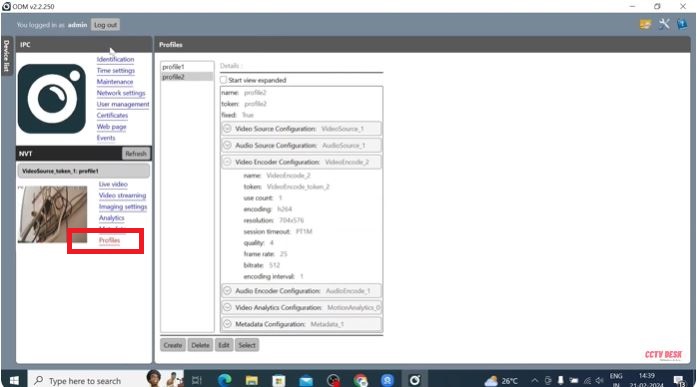
This way you download, install, and operate the ONVIF Download Manager Software. The complete and detailed analysis is mentioned here to guide users in its proper operations.
Conclusion
The ODM Download and other functions are demonstrated in this post. The download button is given to get the app and use it accordingly. It has a very vast list of features and functions. You can see all of these options and their functions with images.
Please share your opinion and queries about the software. You can send them in the comment section. Your suggestions and queries are important to us. We will respond to you.
Thank You.
What is ONVIF Device Manager?
It is software that represents ONVIF-compliant devices, their IPs, configurations, analytics, etc. It is a powerful app for Onvif-compliant device monitoring too.
What is ONVIF used for?
The full form of ONVIF is Open Network Video Interface Forum. Its main objective is to provide interfaces to different IP-based cameras and NVRs. It adds different manufacturers’ IP-based cameras to each other. It is also used for other security devices like access systems.
Is ONVIF free?
Yes, ONVIF is totally free. It can be used and circulated without any charge or issue.
How do I know if my camera is ONVIF compatible?
You have to connect the devices to ONVIF-based software. Those products that are ONVIF compatible will show up on the ONVIF interface.
Is ONVIF secure?
The TLS (Transport Layer Security) certifies the authenticity of the Apps. It has certified that the ONVIF is secure against threats, tampering, and eavesdropping.
How do I connect to ONVIF?
You can easily connect to ONVIF Device Manager Software by following these steps.
Log in to your camera’s admin interface. …
Tap on “Configuration” then go to “Settings”
Tick “Your Device” and “Enable ONVIF”, followed by “Save”
Tap on “Add” to add a new user.
This way you will connect your device to Onvif.
Who created ONVIF?
The journey of ONVIF has been very interesting. It was founded in 2008 by Axis Communications, Bosch Security Systems, and Sony Corporation. It was designed and developed by akolomentsev, andreyvrana, loganabbott, michaelkuz, nptitsyn, and sergeyhilkevich developers.
How do I enable ONVIF on my IP camera?
You have to log in to the device to the ONVIF forum and then go to the settings option. There you will find the option to enable the ONVIF for your device.
What is ONVIF compatibility?
The ONVIF compatibility means the communication of different security surveillance devices from different manufacturers. It further means they can be added together and compatible with each other.
What is ONVIF software?
ONVIF (Open Network Video Interface Forum) is a forum where different IP-based security surveillance devices from different manufacturers can communicate with each other.
