The ugohome App is a security surveillance software for monitoring locations from remote areas. You will get the complete download and installation of this application here.
ugohome
V 1.3.9.32
| Application Version | Version 7.5.1.4 | Updated on | 17 Oct 2023 |
| Required Android | 6.0 and up | Downloads | 100,000+ downloads |
| Content Rating | Rated for 12+ | Released on | 30 Mar 2020 |
| Download Size | 59 MB | Developer | Puwell Technology Inc |
Older Versions
v 7.5.2.2
v 7.5.0.8
v 7.4.0.24
v 7.5.1.4
v 7.5.0.5
v 7.4.0.17
This CCTV App is offered by Puwell Technology Inc. It is a popular and effective surveillance app. It adds security surveillance devices through a QR code scan and allows you to access them from anywhere.
This post will guide you about the ugohome for Android App. The post shares the ugohome APK Download Button with you to get ugohome APK Files.
The APK complete installation, login, and device addition sections are illustrated in this article. It will also display about how to set alarms and manage various app settings.
What is the ugohome APK?
The ugohome is a CCTV App. It connects CCTV Devices installed at different locations and shows them to you on the Android screen from any place.
The app is designed and marketed by the Puwell Technology Inc. It is a Canadian company and it released the app on 30 Mar 2020. The software has a high 12+ content rating and more than 1 Lakh subscribers. It is available and functional in every part of the globe.
The ugohome App has key security features. It can add CCTV cameras and NVRs and give users live video feeds in real time. There is no time lag. You get a panoramic view through this software.
You can say something and hear to people on the device side. You get push notifications sensing dangers. You can manage and control devices from your place. You can pan, tilt and zoom cameras. You can check remote playbacks and store data on the cloud server.
Features & Functions of the ugohome APP
The ugohome App has many smart security surveillance features. We are sharing here those key features which we use more often to operate our CCTV devices.
Know these characteristics to use this application more profoundly.

- This application provides users with a panoramic view. It is a panoramic camera mobile platform.
- You can add CCTV cameras and NVRs easily and get views in real time. There is no time lag. You monitor things from anywhere. You enjoy the freedom of home by being away from home.
- The app supports cloud server data storage. All video clips and images are encrypted. You can anytime from anywhere.
- You can add CCTV cameras via wifi, hotspot, or sound wave.
- The app gives you alert notifications from any place. You receive alarm signals and messages on your mobile devices.
- It alerts you of any suspicious motion and behavior. You are always secure under its surveillance. It detects motion and sound.
- You can set a perimeter protection feature to get alert signals whenever any intruder enters the zone.
- The two-way audio is a useful function of the software. You can communicate with it. You can say something and listen to members on the device side.
- You can operate CCTV cameras from your place. You can turn the device and focus on objects. It supports PTZ features.
- You can watch playbacks from any remote location. You can click snaps and preserve recordings.
The features mentioned here are key for safety and security. You can install the app on your mobile device to keep yourself connected with your homes and businesses.
Download & Install the ugohome APK on Android OS
You get the ugohome APK Button below. Get the application file by pushing the button to load the APK files. Then go to get the ugohome App.
You will get a detailed demonstration of the installation and configuration of this application. The download and installation process is guided in step 1. In step two, you get the login to the software procedures. The third step teaches you the device addition process.
Additionally, you get steps to set alarms for security and notifications. You also get illustrations for the customized settings of the app.
Get the APK button here and start the process.
Download the ugohome APK, Login & Add CCTV Devices to Monitor on Android OS
The complete process is illustrated in the three-step model. The figures and expressions make the understanding easier and better. Add CCTV Devices to enjoy remote surveillance on your Android mobiles.
You have to make a setting in your Android device. Allow the “Unknown Sources” to download the APK. If you don’t permit it, you won’t be able to install this application.
Step 1- Download and Install the ugohome APK
Get the ugohome application button and press it to get the APK files.
The app will download and get your permission to install it. Press the install button and download the app.
After the installation, you get this page.
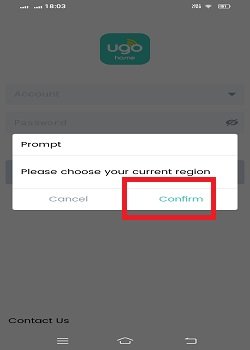
The app is installed and now you have to give your region. Press the confirm button to give the region.
This way you will download and install this application.
Step 2- Login to the Application
After the installation, we have to log in to the app.
When we open the ugohome App, we get this page. It is the app login page.
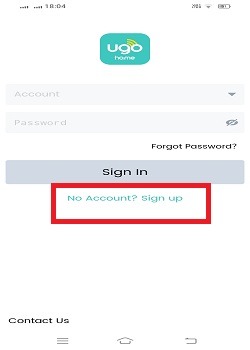
When you are a first-time user of this application, you have to register an email address and create a password. To do so, you have to sign up.
Click the sign-up button given on the login page.
The following page will surface on the screen.
Here, you have to select the region, an email ID, and a password.
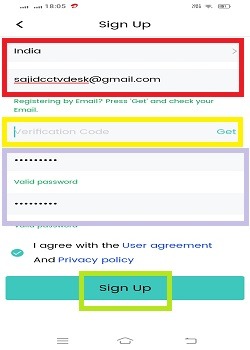
There is a “Get” button given on the sign-up page. When you press it you get a verification code in the inbox of your email ID.
After that create a password and now you are ready to log in.
Open the login page and log in with the verified email ID and created password.
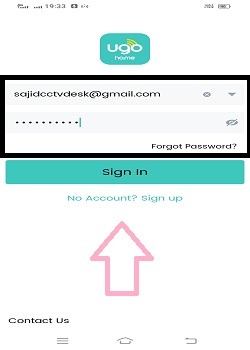
Press the sign-in button. You will get to sign in.
Now, we go to add CCTV devices.
Step 3- Add Devices for Remote Surveillance on Android Devices
After the login, we get this page on the screen.
It is the device addition page. Press the “+” button.
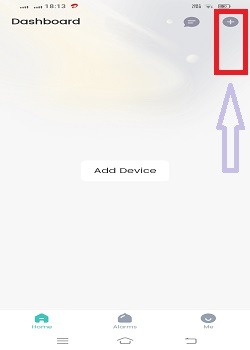
This page arises. Here, confirm the country or region.
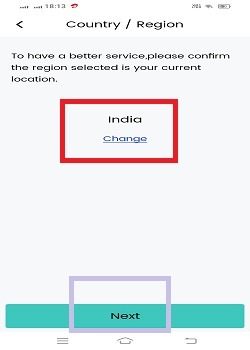
Then press the next button given on the screen.
It will automatically begin to scan the QR code of the device.
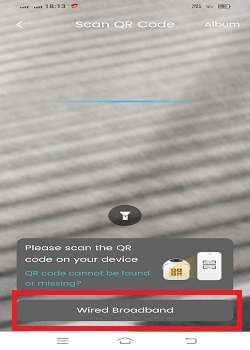
This way it will scan and connect CCTV cameras and NVRs.
You can also search for devices to connect them with a WiFi connection.
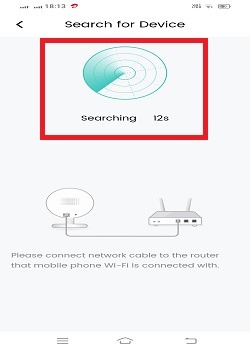
It will search and add cameras. This way, you will connect CCTV devices and get them on your Android devices.
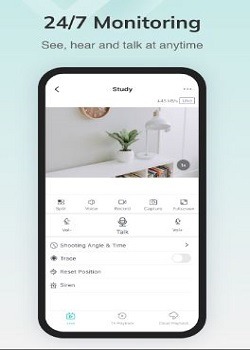
Enjoy the remote surveillance. You receive live video footage.
You can view your places and work from anywhere.
How to Set Alarms on the ugohome CCTV App?
Alarms are an important feature of CCTV Apps. They keep you secure and safe. You get alert notifications sensing suspicious motions and behaviours.
Go to the device addition page and press the “Alarms” icon given at the bottom.
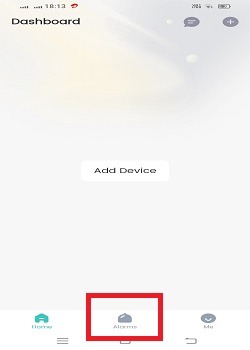
You get the below page.
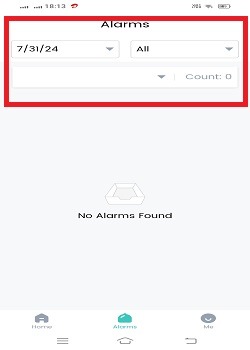
Here, you can set the level of sensitivity, camera date, and time to get alarm signals and video clips.
How to Customize Settings on the ugohome App?
You can use the app as per will. You can manage settings and use the app in a customized way.
Press the “Me” button given below on the screen.
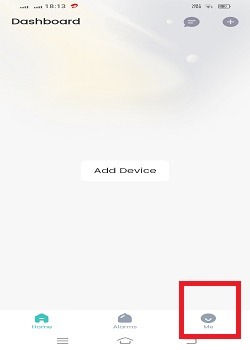
When you press the “Me” button, you get the following page.
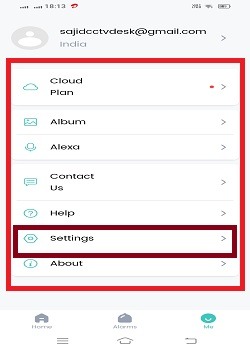
Here, you can adjust cloud settings for recordings, manage video clips and images in albums, command voice messages through Alexa and set various other things.
When you click the settings icon, you get the following page.
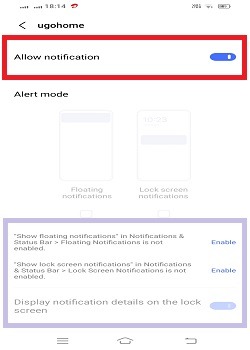
Here, you can receive notifications, messages, and alarms.
Conclusion
The ugohome APK is detailed and discussed here. The full configuration and installation are illustrated. The features of the app is explained to the users. To get the ugohome on your Android device, press the APK download button.
You will get the complete illustration of these steps in this post. The images and crisp narrations make the understanding easier.
Share your suggestions and queries in the comment section. We value every comment. We will respond to queries.
Thank You.
What is the Ugohome APK?
The Ugohome APK is an Android Package Kit. It is used to install the Ugohome security surveillance app on Android devices. You are not required to download the app from the Google Play Store. You get remote surveillance through this application.
Where can I download the Ugohome APK?
You can download the ugohome app from its official website. You can also download and install this application from other trusted APK websites.
Is it safe to install the Ugohome APK from third-party sites?
You can download the app from trusted third-party websites. There are reliable websites to get the APK. Keep the firewall of your device on for any malware.
How do I install the Ugohome APK on my Android device?
First, enable the ‘Unknown Settings’ from the device security settings and then go to download and install the ugohome APK from its official website or any other trusted third-party sites.
What Android version is required to run the Ugohome APK?
It requires the 6.0 and up Android version to install the ugohome App.
How do I update the Ugohome App if I installed it via APK?
To update this app, you have to go to the official website of the app or any other APK site and download the updated version. Then take it into any pen drive and upload it on the existing app.
Can I install the Ugohome APK on a tablet?
Yes, you can install it on a tablet provided the app is Android 6.0 and up.
How do I verify the authenticity of the Ugohome APK?
Download the APK from the official Ugohome website or trusted sources. Now, check the file’s checksum if provided by the source to ensure it hasn’t been tampered with.
How do I set up my cameras with the Ugohome App?
To set up the device, open the ugohome app and log it in. Now you will find the device addition page. Press the u0022+u0022 button and it will ask you to scan the QR code of the device. Scan the device and it will be connected. You will get it on your Android device. You can monitor from anywhere.
Can I share camera access with other users?
Yes, you can share camera access with family members or friends by adding them as users within the app.
