This post is dedicated to the installation and configuration of the Zosi App. This software is a famous CCTV surveillance application which connects security surveillance devices for remote monitoring. You will get the complete information and operation of the Zosi App.
This Zosi App is detailed in the post for Android OS. You will get the step-by-step procedures for its installation, login and configuration to connect devices for remote surveillance.
This Zosi App for Android is given here in the form of a download button. When you open the button, you get the software on the Google Play Store. Follow the prompts and you will navigate through the CCTV App.
The demonstration of all these processes is highlighted here. These steps are supported with clean images and crisp descriptions.
What is a Zosi App?
The Zosi Smart App APK is shared here for viewers. You will find here the installation and setup of this surveillance app for Android devices.
This Zosi App is designed and offered by ZOSI Technology Co. Ltd. It is a Hong Kong Company and it has a very good market reputation. This company has been in the CCTV Industry for the last 18 years and its products are available in more than 145 countries.
The Zosi App for Android was first launched in 2018 and since then it has been downloaded by over 1 Million Subscribers. It has all the smart features. You get live video feeds from any place. You are always connected with your people and places. The software keeps you secure by alerting you to threats and suspicious people.
Features & Functions of the Zosi App
It is an amazing application to add CCTV Cameras and NVRs. Users can access them from any location. It has some salient features. We are sharing here the most used functions of it.

- It adds CCTV Devices and gives users remote access. You can add devices by scanning the QR code, adding device serial numbers, or adding device IP addresses.
- You can access these devices from remote areas. You get the live video feeds and are always connected with your locations. There is no time lag.
- The app permits users to operate devices. You can adjust settings, communicate two-way, and pan, tilt, and zoom. It supports PTZ cameras.
- The two-way audio feature allows you to communicate in a bidirectional way. You can speak and listen to people on the other side.
- You can also chase away threats by yelling at them with the help of this feature.
- The app sends notifications and alerts users of dubious people and activities. It detects motion and tracks activities.
- You can store data on the cloud server. It supports server recordings.
- You can check playbacks and take snaps from your place.
Download the Zosi App & Install it on Android OS
The Zosi App download button is given below. Press the button and install the app from the Google Play Store. The complete installation, login and device addition process are illustrated in three steps.
In the first step, the download and installation are shown. In the second step, the login process is displayed. The third step includes the step of device addition and remote monitoring. Get the button to load the Zosi app on Android OS.
Install the Zosi App, Login & Add CCTV Devices to Monitor on Android OS
The complete process is illustrated in the three-step model. The figures and expressions make the understanding easier and better.
Step 1- Install the Zosi App on Android OS
Click the download button on the screen. You will get the Zosi Smart App on the Google Play Store.
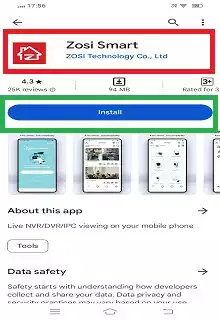
There is an ‘Install’ button given. Press the button to load the app on your Android Device.
The application file is loading its contents.
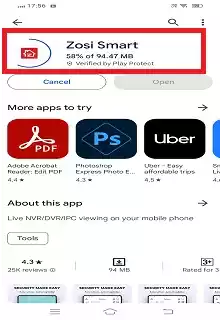
This page shows that the application files are installed successfully.
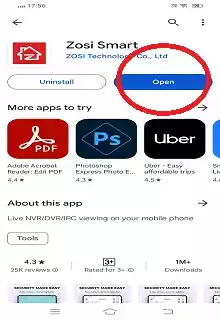
When the installation process is complete, you get this window. Now you can open the app.
When you open it, you get the below window on the screen.
Step 2- Login to the Application
This step is about the login to the app. When we open the Zosi software, we get the following page.
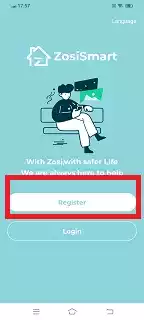
It is the login page. If you are using this application for the first time, you have to register the ‘Account, username and password.
Press the register button and the following page appears.
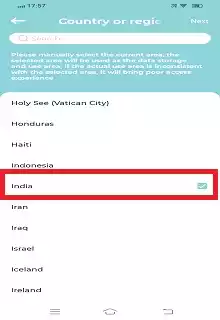
Here, select your region. We have marked our region as ‘India.’ After that, press the next button.
Here, we have to register the email and then get the verification code for email verification.
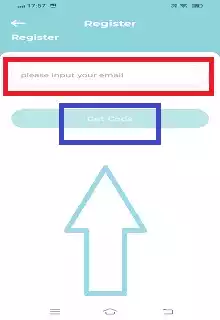
The email address is given below. After mentioning it, press the ‘Get Code’ option.
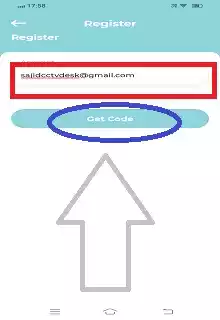
The next page is about creating the username and the password.
Create a username and a strong password.
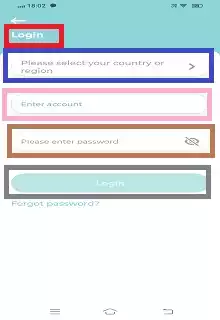
After that, press the ‘Login’ button on the screen.
You get the login page. Give all the details that you have just created.
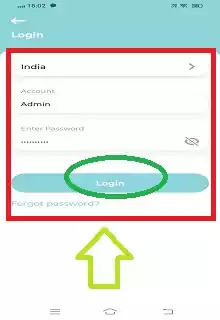
Then press the login button. This way we will log in to the application.
Step 3- Add Devices For Remote Surveillance on Android Smartphones
After the login, we get this page. It is the interface of the software. We add devices through this page.
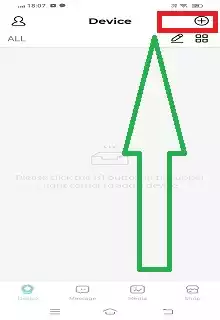
Press the “+” button. It is symbolic of device addition.
When we click it, we get the following window. It is the QR Code Scanning page. We have to scan the device’s QR Code
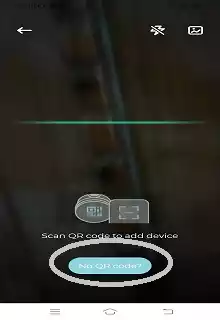
Scan the QR Code and the device will be added. If you want to add the CCTV Device through the IP Address or the serial number, then press the ‘No QR Code’ option.
When you press this option, you get the following page on the screen.
You will get a list of ZOSI Devices. Press them as per the requirement to add.

When these devices are connected, we get them on the screen.
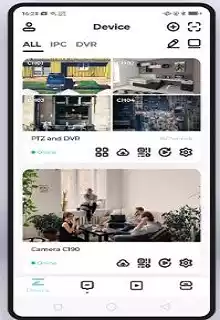
You can find these devices on the Android screen. Get them from any place.
Conclusion
The Zosi Smart App is discussed and detailed in this post. The App is given for Android devices. The complete installation procedure is defined here. Every step of the configuration is illustrated here in the post.
The images and descriptions will guide you to comprehend the process easily. Please share your queries and suggestions in the comment section. Your opinions are valuable to us. We will respond to them.
Thank You.
What is the Zosi Smart App APK?
The Zosi Android Package kit is a CCTV Application. It is used to install CCTV Cameras and NVRs on Android Devices manually.
Where can I download the Zosi Smart App APK?
It can be downloaded from the Google Play Store or the official website. You can also get it from other trusted websites.
How do I install the Zosi Smart App APK on my Android device?
First and foremost, download and install the Zosi App. Then enable the unknown sources in the mobile and follow the instructions to configure the device.
Why would I need to download the Zosi Smart App APK instead of the Play Store?
You can download and install the APK instead of using it from the Play Store in case it is not available in your region or your device doesn’t support the Google Play Store.
Who should I contact for technical support with the Zosi Smart App?
You can contact Zosi customer support via their website, email, or the support section within the app for assistance.
Does the Zosi Smart App support cloud storage?
Yes, it supports cloud storage. You can store data on the server.
How do I delete footage from the Zosi Smart App?
Go to the storage settings and select the file you want to delete. Then press the delete button to erase that particular file footage.
Can I view my cameras remotely with the Zosi Smart App?
Yes, you can view your cameras remotely on this app. You just require a proper internet connection on your device.
How do I share access to my Zosi cameras with family members?
You can share access by going to the device settings and adding family members’ accounts or sharing the device QR code.
What are the system requirements for the Zosi Smart App?
The app requires the Android 5.0 version or higher for Android devices and iOS 10.0 or later version for iOS devices
