ZOSI Cloud For PC is a CCTV CMS software to observe CCTV cameras from remote locations. Here, in this post, we are giving you everything related to this CMS Wizard. This application is exceptionally helpful for Windows OS, Mac OS, and Android OS.
With the help of this software application, we tend to watch many devices at a time on a screen. The CMS Application is given here in a link button type. The app is given in a zipped file folder. You have to un-squeeze it to load it on the PC.
We have given here each detail related to the installation of this software application. We’ve given here step by step process for loading and installing the file. No step has been missed while doing so.
The Zosi application works wonders with the security of the property. It provides us with the liberty to trace and track each movement. It keeps us vigilant.
What Is A CMS Wizard And What Are Its Benefits?
The CCTV CMS Wizard is an application that’s designed to screen cameras on PCs. Its full form is Content Management System(CMS). A CMS can perform multiple functions. It can file info, edit it, store it, record it, and index it.
The CMS App is given in a zipped file. You have got to decompress the file before loading it and installing it.
The App is a powerful platform that can show you multiple cameras from any remote location. It can show you more than 200 cams at a time. Remote access allows you to be free from the rut of the business and enjoy the freedom of mobile monitoring.
What Is ZOSI Cloud For PC Application?
This application is manufactured and marketed by ZOSI Industries. It’s a Hong Kong company that was established in 2006. The company has a track record of 15 years. It has durable CCTV Surveillance Products. The long-range of products complies with high standards.

The services are top-class. The application designed by this company has prominent features. It can live relay without any time lag. It has many features. It can operate devices from any remote location. It can pan, tilt, and zoom PTZ cameras.
Features & Functions Of ZOSI Cloud
This application has several gallant functions. Some outstanding ones are given here. These benefits and functions are necessary to grasp. Once we recognize them, we will be able to operate them. Below are some of its main functions.
 The application offers live views & runs seamlessly
The application offers live views & runs seamlessly- There is no delay in its relay and reception.
- It provides continuous streaming. there’s no break-up in the live streaming.
- The app uses advanced network technology. It auto-corrects knowledge in low-network areas
- It has a high resolution. The image quality given by this application is sharp and bright. It gives clear images
- The application maintains two-way audio.
- The two-way audio supports the transference of the message to the person on the device side.
- The two-way audio is, additionally, useful in scaring away suspects and intruders. You can run them away by shouting at them
- The App supports “Sensors” Technology. These sensors perform like a human mind. They can sense movements and sounds.
- When it detects any movement or sound, it sends push messages.
- It alerts you against some suspicious activity.
- It will preserve recording, assist you in showing the playbacks, take photos for you, and provides you full-fledged security.
- This application helps you in attending the device from any far-flung location.
- You can operate a PTZ camera integrated at a faraway location with this app.
Download ZOSI Cloud For Windows
Here, you will get all the steps for this application to play on Windows OS. It’s given in the format of a squeezed file. You have to extract the data to load and install it on Windows. The installation process is replete with diagrams. Any user can easily understand it and learn it.
The loading and installation process is given in 3 steps. The first step is related to the installation. The second step is related to the login of the app, and the third step is related to device adding and installation.
Download ZOSI Cloud For Mac OS
The application file for Mac PC is given here in the link button form. Click the button to get the software. It is given in the compressed file form. Decompress it before loading and installing it on the PC.
The installation part is illustrated for Windows. By following the same methodology, we can do it easily for Apple computers.
Download ZOSI Cloud For Android OS
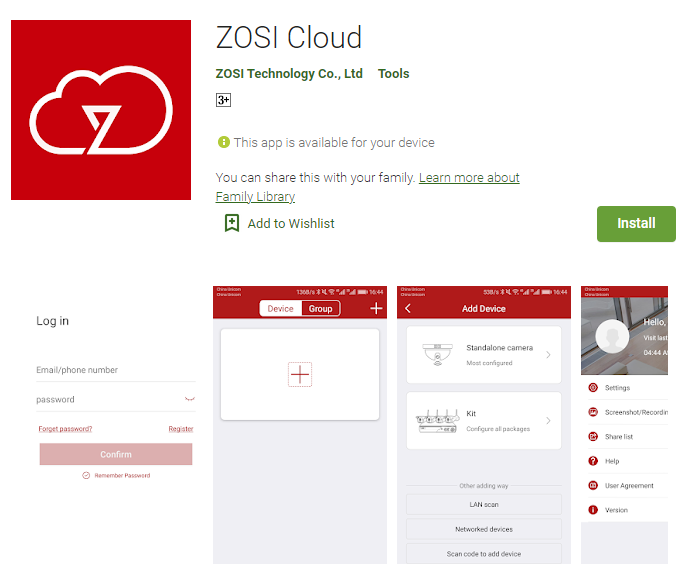
To view cams on smartphones, you’ve to click the link given below. The app is also available on the google play store. You can also load it from there and install it. The first step is to load the app and then install it.
Once the installation is finished, you have to add the feature to it. For that, you have to scan the QR Code. Navigate the directions given and you’ll be able to connect with the device.
Install & Add ZOSI Cloud For Windows
We have given here the entire guide to transferring and installing the App on Windows. To get it, you have to decompress the file and run it on the PC. It is demonstrated here in three steps.
Step-1 Installing The Software
Step-2 Log In to The App
Step-3 Adding The Device & Monitoring Cameras
Let’s begin the journey.
Step-1 Installing The Software
Double click the set-up file. It gives us the following instruction by opening this page
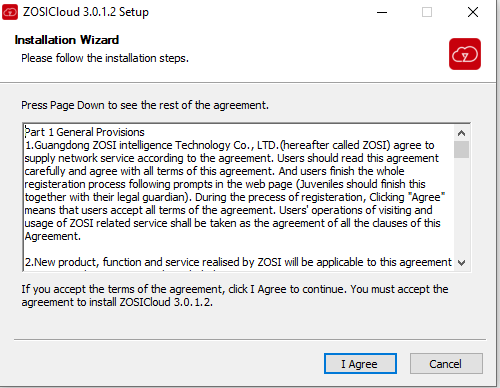
The first page is about the license agreement. Read the agreement. If you are satisfied, press the ‘I Agree’ button.
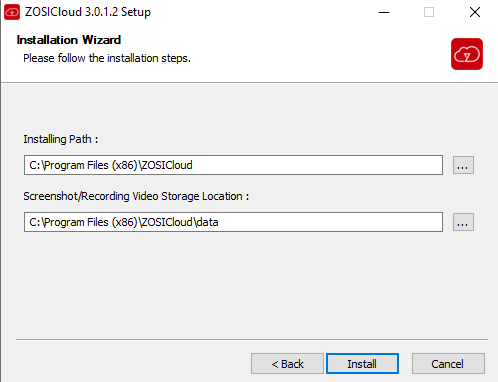
Here, you have to select the path and the folder of the application. Select it by keeping in mind that the folder has no other application file. Press the “Install” button. It will take you to the next page.
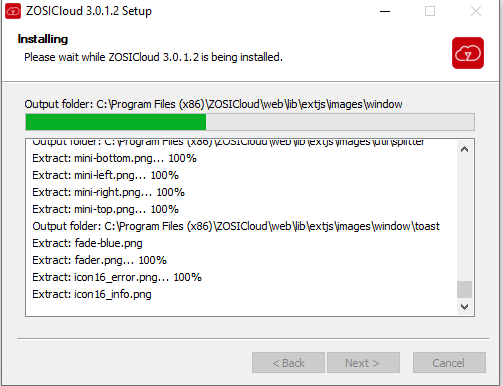
The installation begins instantaneously. It takes a few moments to load the file. When it completely empties its file on the folder, it notifies you by opening the following page.
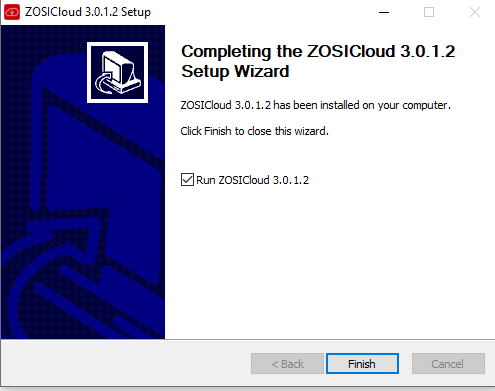
Press the ‘Finish’ button. This way it has done its installation. It is easy to do.
The first step is complete. Now we will go for the second step. In it, we will be learning about the logging in of the application.
Step-2 Log In The Software
To log in to the application, we have to double-click the icon of the app. This way we reach the following page.
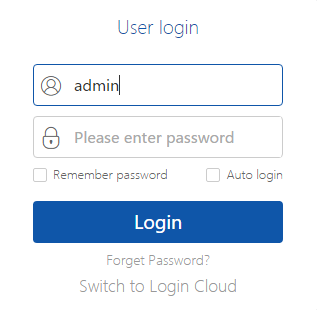
This is the login window. The company has suggested us something for the username and the password.
User Name- admin
Password – (blank- no password)
You can create a password of your choice. Press the login button. The app will take you to the next stage.
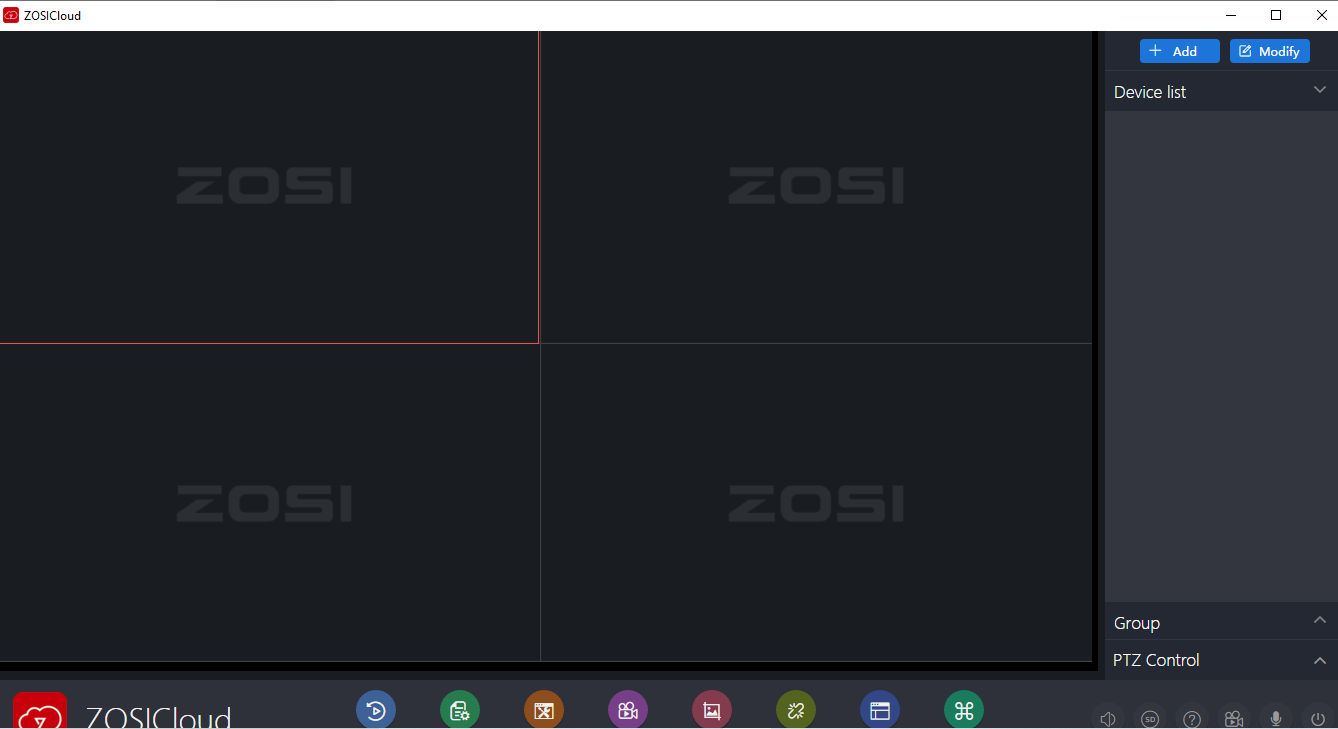
It takes you to the homepage of the software. This way we have logged in.
Move to the third and the last stage of the software.
Step-3 Adding Devices & Monitoring Cameras
To add the device, open the homepage of the CMS. There you will find the +Add sign. Press the sign and it opens this page.
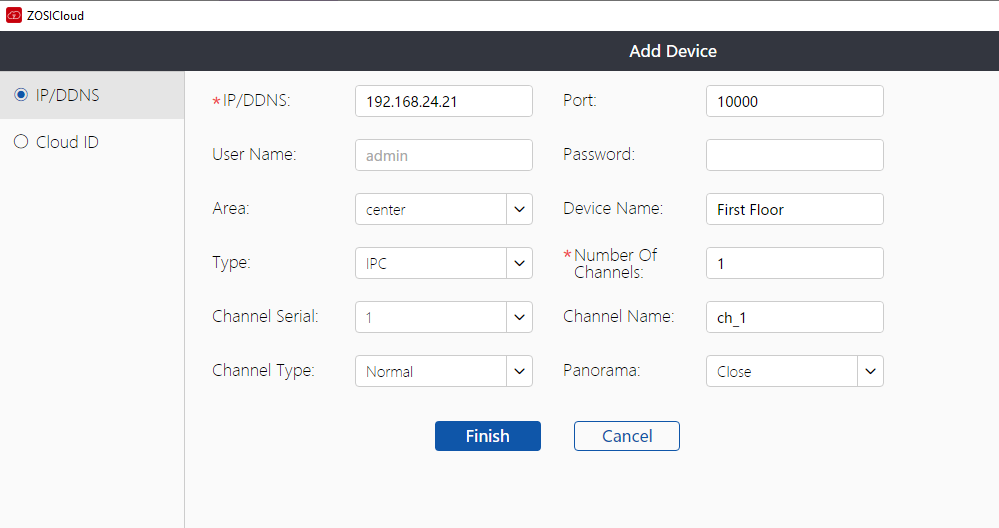
Here, fill in the detail of the device. Fill in the device name, the IP address, port, username, and password. After that press the Finish button.
It will add the device and open this page.
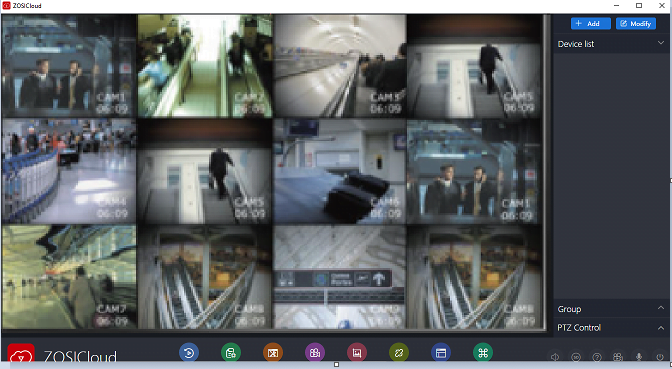
The device is added and the installation begins.
This way we have demonstrated here the three steps process of installation, logging in, and monitoring.
Conclusion
ZOSI Cloud For PC is a very intelligent app. We have given here every detail. We mentioned here the link button of the CMS Wizard. It is a compressed file. We suggested you decompress it before going for the installation.
We also narrated at length the features and functions of this application. You have also got here the illustrated analysis of the installation part. We are hoping for a better user experience.
If you face any problems in downloading, installing, or monitoring this app, please share your problem with us. We will try to resolve it and solve your problem.
Thank You.

