This post is a detailed description of the P6SLite For PC CMS App. It is a security surveillance software. This CMS is used to connect CCTV devices and make them accessible at remote locations.
Here, you will get the link button for P6SLite For PC CMS App for Windows OS. You will also get the guidance to install this software on a Mac PC. The app is also shared for Android and iPhone devices. You will get all these ideas and a link button here.
This P6SLite For PC App is given here in the download button form. Press the download button to get executable files. These files are shared in a compressed form. You have to decompress them and then you can go for the installation.
The complete installation of the monitoring part is given here. it is mentioned here in three different steps. The first step is to give the installation guidance. The second step is shared for the login to the application and the third step is reserved for adding security devices.
This way you will be able to monitor locations through the CMS App.
What is P6SLite For PC CMS?
It is a CMS Software that connects security cameras and makes them accessible from remote locations. This software was offered by Zhang Lin.
This software was first introduced in 2018. Since then, it has been updated many times. There are more than 1 Million users of this application. It tells a lot about its popularity and usefulness.
It is a Chinese company and its products are available in the market with the brand name of P6S. It has a range of security devices. You can order them through Amazon, Alibaba, or other similar websites.
Features & Functions of P6SLite CMS Software
There are many key features of this application. We are giving here the most useful characteristics of this software. Know them to use this application file in a better way.
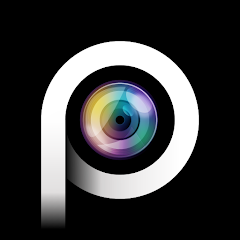
- The advanced network feature maintains the flow of the data. There is no tripping in the data even in low-network areas. This way, users get seamless live video.
- The app relays live images and footage. There is no time lag between events happening and watching remotely.
- You can add devices by scanning the QR code and adding serial numbers or IP addresses. It connects easily and gives you location access from any place.
- The software allows you to operate cameras and recorders from your remote locations. You can pan, tilt, or zoom the device. It supports PTZ cameras. You can even operate the settings of the device and make desired changes.
- The smart sensor detects motion and audio. It gives you alert signals sensing threats. It pushes messages and rings alarm bells. This way you are always aware of suspicious people and activities.
- You can set alert zones through the device. It makes a perimeter. It auto-tacks check the behavior. Whenever any intruder enters those areas, alarm bells and messages flash on your smartphone screen.
- The two-way audio is a superb feature to convey ideas or messages. Not only you can talk but listen to them.
- You can check playback from remote areas. You can even take pictures from your place.
These are some of the key features of this CMS software.
Download P6SLite For Windows CMS to Monitor on Windows PC
To install this P6SLite For Windows app, you require the executable file. The download button for the P6SLite software is shared here. Click the app to get the file. It is given in a compressed file format. You have to decompress the file to install on a Windows PC.
The complete setup process is illustrated below. It is mentioned in three steps. The first step is given for the installation of the device. The second step is shared for the login to the app. The third step guides the device addition and monitoring.
Get the download button below.
Download P6SLite For Mac CMS to Monitor on a Macintosh PC
The company has not shared this P6SLite for Mac App. Anyway, if you want to watch CCTV devices through this app on your Macintosh PC, you can do it.
For that, you have to take the benefits of Mac Emulator. It is software which makes Android and iOS files to run on any other operating system. We have to download and install the BlueStacks App.
The complete setup process is defined here. Learn it and then you can connect CCTV cameras and monitor them on Mac PCs.
Install P6SLite For Android App to Monitor on Android Device
This P6SLite For Android App is available. The complete link to download and install this software is given below. It is given in a download button. Press the button and get the application file.
Install P6SLite For iPhone App to Monitor on iOS
The P6SLite For iPhone Software is functional for this operating system. The software is shared below in a download button form. You can get it by clicking the button.
Install P6SLite CMS on a Windows OS, Login & Connect Security Devices for Remote Monitoring
The complete process is mentioned and demonstrated here. It is given in a three-step model. Each step is duly explained with images for a better understanding.
Step 1- Install P6SLite CMS on Windows
When we click the executable file, we get this page on the screen.
This page is for selecting your preference. If you want to use this application file for yourself or for anybody. Choose as per your requirement.
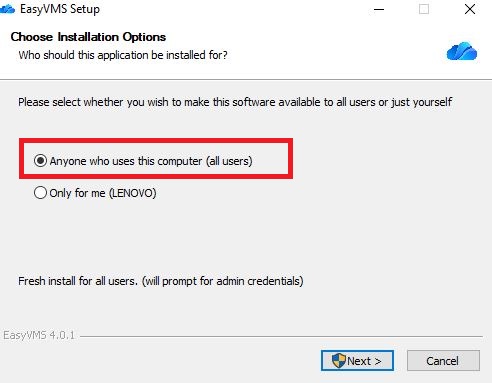
After the selection, press the next button. When you click the next button, another page appears on the screen.
This page asks you to select the path of the executable file. Further, you have to select the folder where you want to keep all the downloaded files.
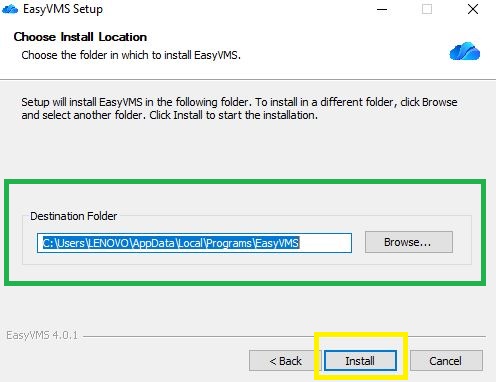
Make sure that the selected folder must not contain any other file. After that press the Installation button. It will begin to transfer all its contents.
Here, the app installation process is in progress.
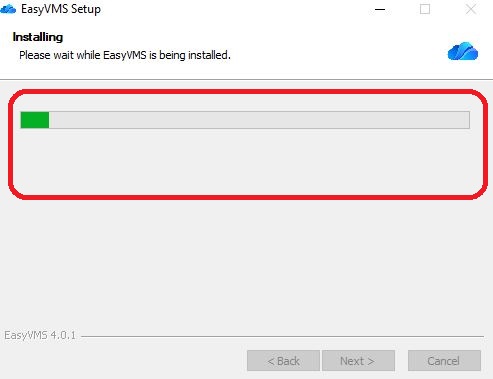
When the installation process is over, we get another window declaring it.
This page shows that the app installation process is finished.
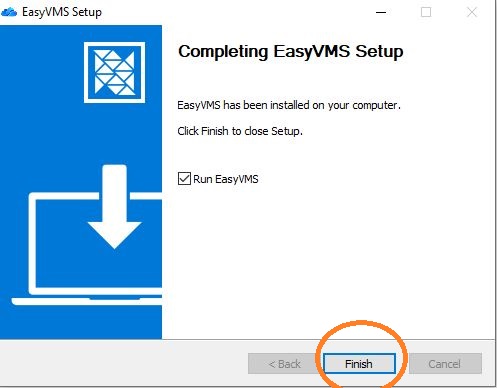
When you press the finish button, the app finishes its installation process. This way step one is complete.
Now, we move to step two. It is for login to the application.
Step 2- Login to the Software
When we open the installed app by double-clicking it, we get the following page. This page gives us tips to sign-in to the software.
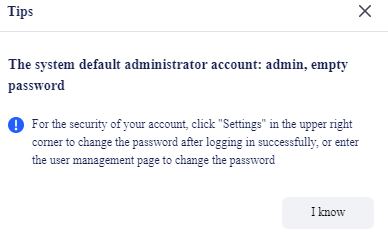
Read the tip carefully. It will make the installation process a lot easier. There are default Username and Password given. Sign in tot he app by mentioning the default ID and password.
Username- admin
Password- (Blank)
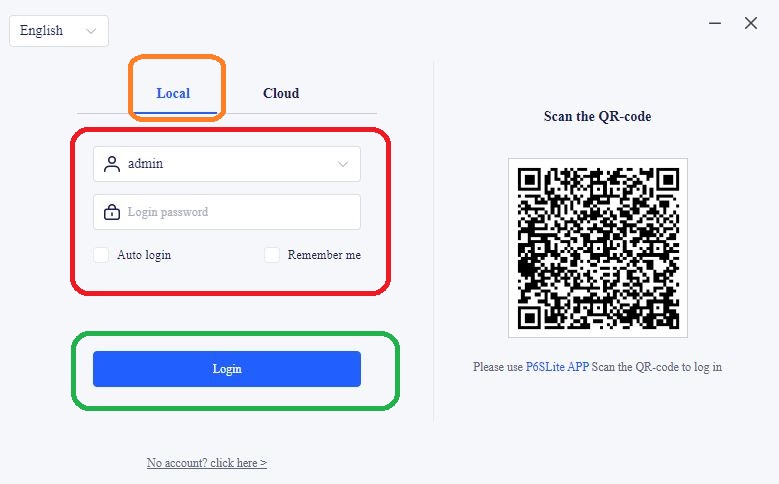
This way you will be able to login to the app. You can change your password by going to the settings option.
Step two is complete. We move to the last step. This step is for guiding us to device addition and remote monitoring.
Step 3- Add Devices for Remote Monitoring
When we login, we get this page. It is the homepage of the CMS.
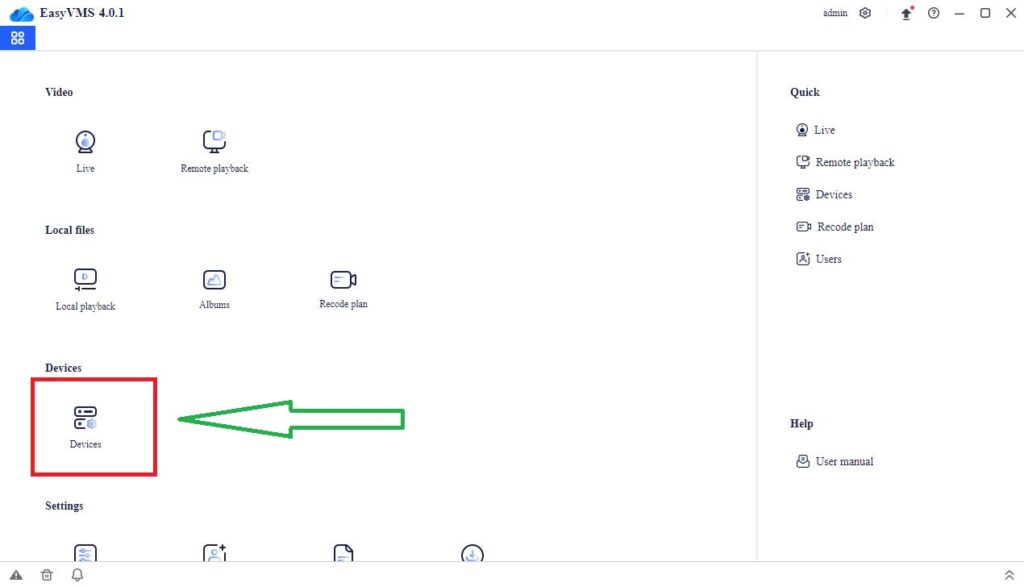
Select the device option to connect cameras or any security devices. When you double click the ‘Devices’ button, you get the below page.
It is for adding cameras. There is ‘Add Device’ option given, press it.
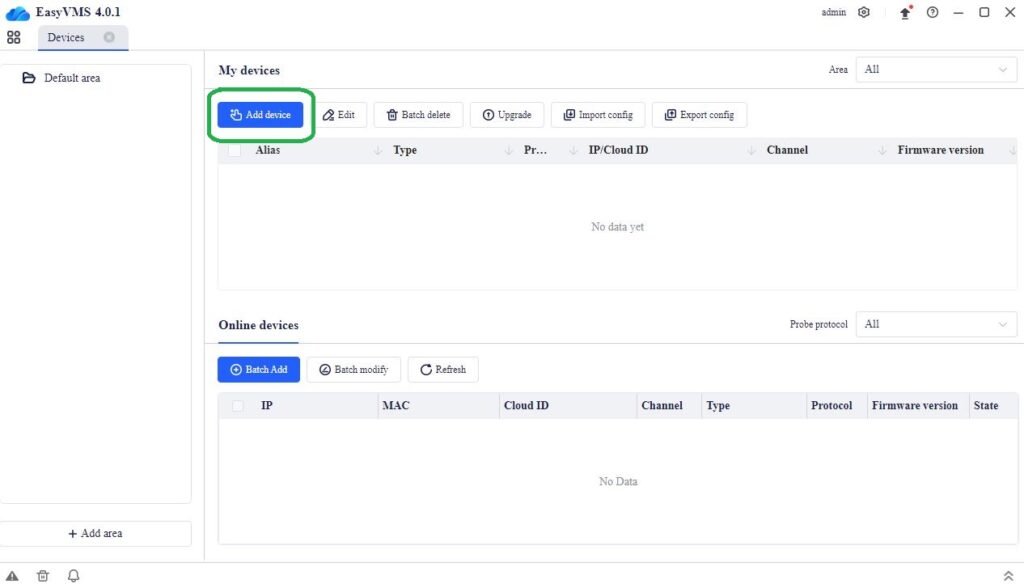
When you press it, a new page surfaces. Here, you have to mention the IP address of the device.
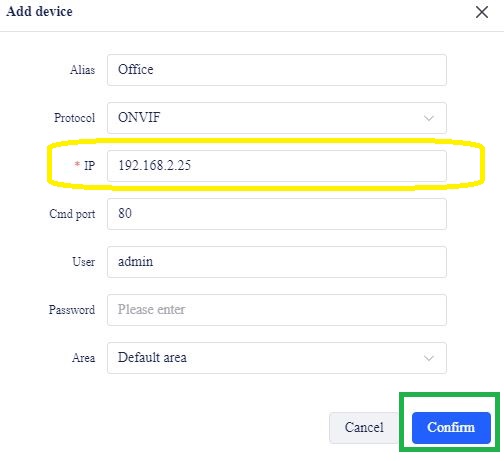
Mention the IP and then press the confirm button. IP will be added. This way you will connect the remaining devices.
When they are added, they keep on coming on the screen.
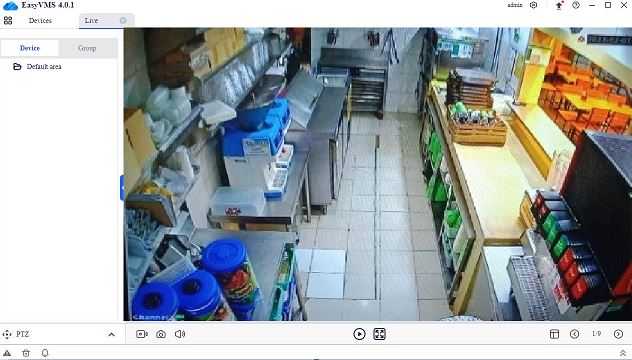
As you can witness here, the cameras are connected and appear on the screen. This way, you can monitor these devices from any place.
Conclusion
The P6SLite CMs are given here. The application file is shared for Windows, Android, and IOS. The camera monitoring step on a Macintosh PC is also suggested. You can get all the details and download buttons here. The complete installation and configuration steps are demonstrated.
You can easily understand these steps as they are thoroughly illustrated. If you have queries and suggestions, please mention them in the comment section. We will reach out to you.
Thank You.
Frequently Asked Questions
How to download P6slite?
The link is given for iOS and Android Apps. You can get them and install them on your iPhones and Android devices. You can also get the link for Windows PC. This software is available for Windows OS.
What is the default password for p6slite?
The default password is empty. There is no password. The username is ‘admin’
What is the IP address of p6slite?
The default IP address is 192.168. 2.1. After the modification is completed, click Apply to restart the device to take effect.
Is P6S Software Compatible with PCs?
Yes, It is compatible with Windows OS. The company has not given any CMS software for Mac PCs. If we want to download this app on Macintosh PC, we can do that by using Emulator Apps like BlueStacks.
How to Install P6S Lite on Windows?
First take the link button and get the executable files. Decompress them and then double click to open these files. After that follow the instructions set by the software. Allot a separate folder to install these files. It will install on Windows PC.
Can we operate cameras from remote with P6S Lite?
Yes, we can operate cameras from remote locations. For that, we have to install the software and then login it to reach at the menu page of the App. Now select the settings function and operate devices at will.
Can P6SLite function without internet?
The App requires internet connection to add the monitoring device for surveillance. Without internet this app can not show you live events.
Who has offered p6slite app and what is its download size?
This P6SLite App is offered by Zhang Lin. It is a small 80MB software. It can be easily installed and make functional.
