Learn in detail about the link to download the iCamViewer CMS App free to monitor your CCTV cameras on your PC. Get the iCamViewer software to connect to any CCTV camera brand available in the market.
This software will help you to connect the CCTV cameras on your PC. The different versions of this software are available according to the operating system.
This software is available for both operating systems i.e., Windows and Mac.
The Download iCamViewer on PC files of the CMS is in compressed format for both operating systems. Extract it before starting the installation of the iCamViewer App. The CMS is given for Windows and Mac.
iCamViewer CMS App (Windows 11/10/8/7 & Mac OS)
Get more information about the iCamViewer CMS files for Windows and Mac OS to connect many different types of CCTV cameras of a different brand. i
CamViewer on PC is the best solution to connect the CCTV cameras on PC. We have provided the free download link below.

Download the CMS from the link provided below according to your operating system’s requirements.
Before installing the software you need to extract the installation file from the downloaded file.
Please extract the file using an extraction tool.
What is iCamViewer CMS App?
CCTV Camera Pro Company has designed and developed the CMS for its computer users.
This CMS enables you to connect any CCTV camera as well as control them on your PC. This is a good solution to connect any CCTV camera brand to a PC.
Features of iCamViewer Software
Here we will provide a list of some features of the software.
These features help us to understand what functions can be performed by the CMS on your PC. We have provided below a list of iCamViewer CMS:-
- PTZ Control.
- User guide.
- Video Playback.
- Access from remote locations.
- Installation video tutorials.
- many more.
iCamViewer CMS App (Windows 11/10/8/7)
Get the free download link for Windows and MAC users here. Below we have provided you with the link to download.
We have provided the installation procedure in detail.
iCamViewer CMS App (Mac OS)
The CCTV Camera Pro Company has provided the iCamViewer CMS App for Mac OS.
The organization has taken better care of its customers by providing them with a CMS for Mac to help the Mac operating system.
Read the installation procedure of iCamViewer here.
Install iCamViewer CMS on Windows PC for Remote Monitoring
Get the download of software on Window by the link provided above. Extract the file then open the extracted folder.
1. Step – Installation of the Software
When you open the file the license agreement window will appear on the screen click on the “I agree” button.
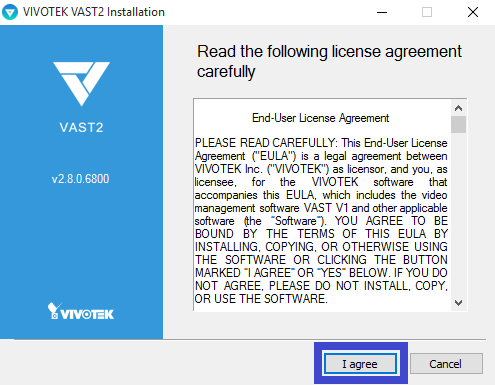
Now the window will appear on the screen to select the CMS features. Select the “Client” option then click on the “Next” button.
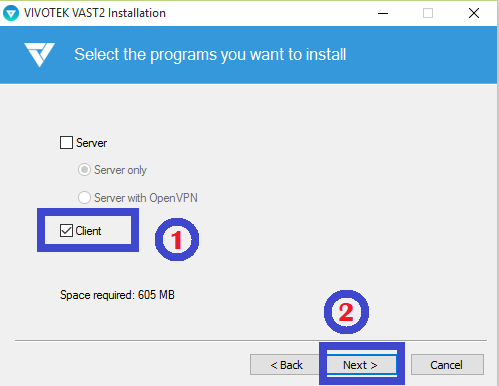
The installation directory window will appear on the screen to select the destination folder where you want to install the application by clicking on the “Browse” button or leave it as default.
Then click on the “Install” button.
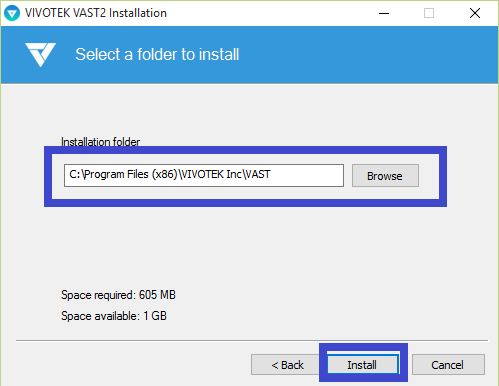
The installation progress will begin, wait for the progress to complete.
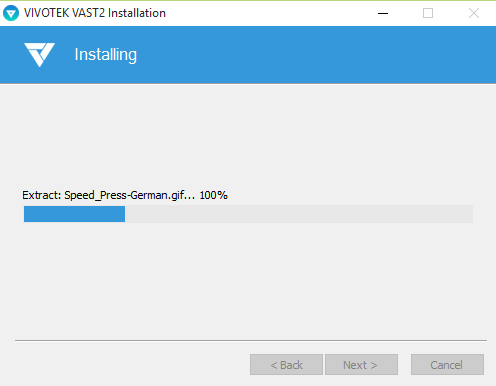
Now the window will appear on the screen informing that the installation is successful.
Click on the “Close” button.
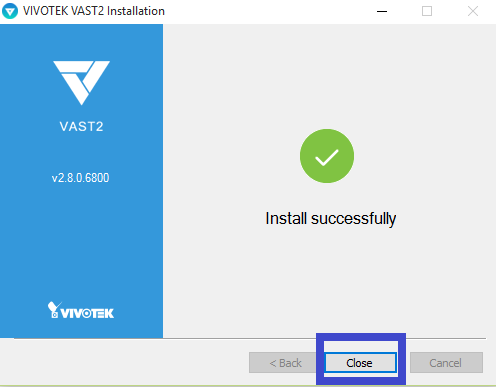
Start the application and a login panel window will appear on the screen. Enter the IP address, port, username and password. Then click on the “Login” button.
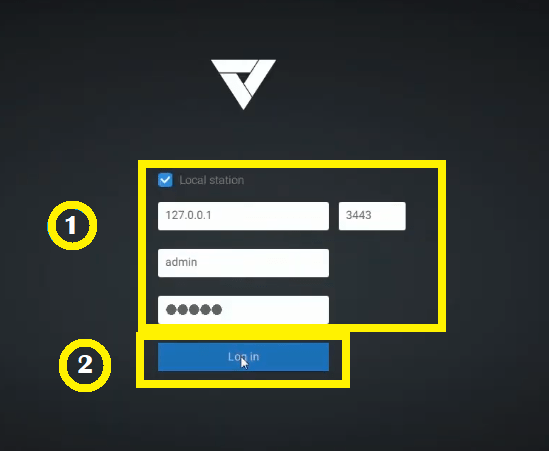
2. Step – Add devices
A window will appear informing how many devices are connected to the IP address.
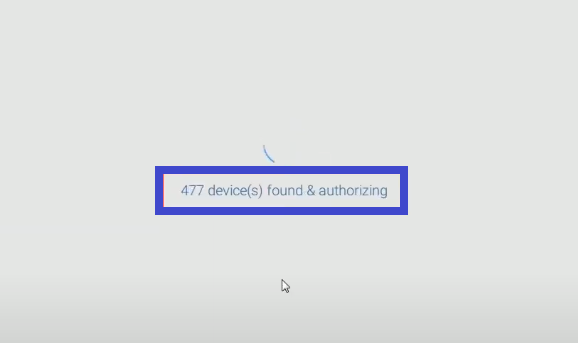
The home screen will appear on the screen with the device automatically added and shown on the list. Select the device on the list of devices. Then click on the “Next” button.
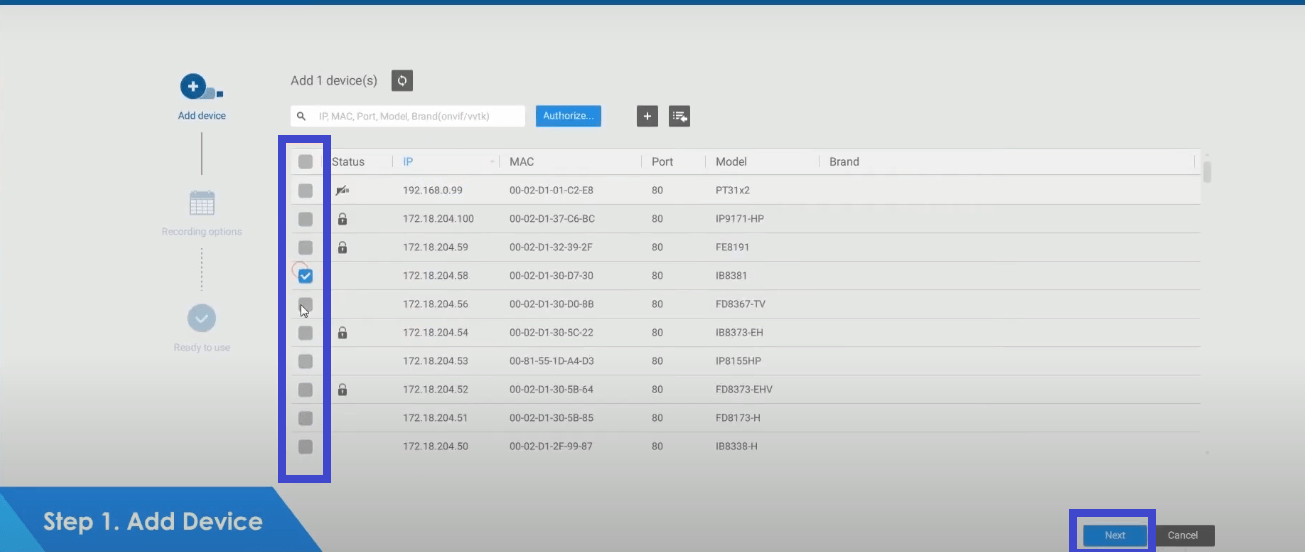
Now select the recording schedule of your CCTV cameras on iCamViewer for Windows OS.
Click on the “Ready to use” button.
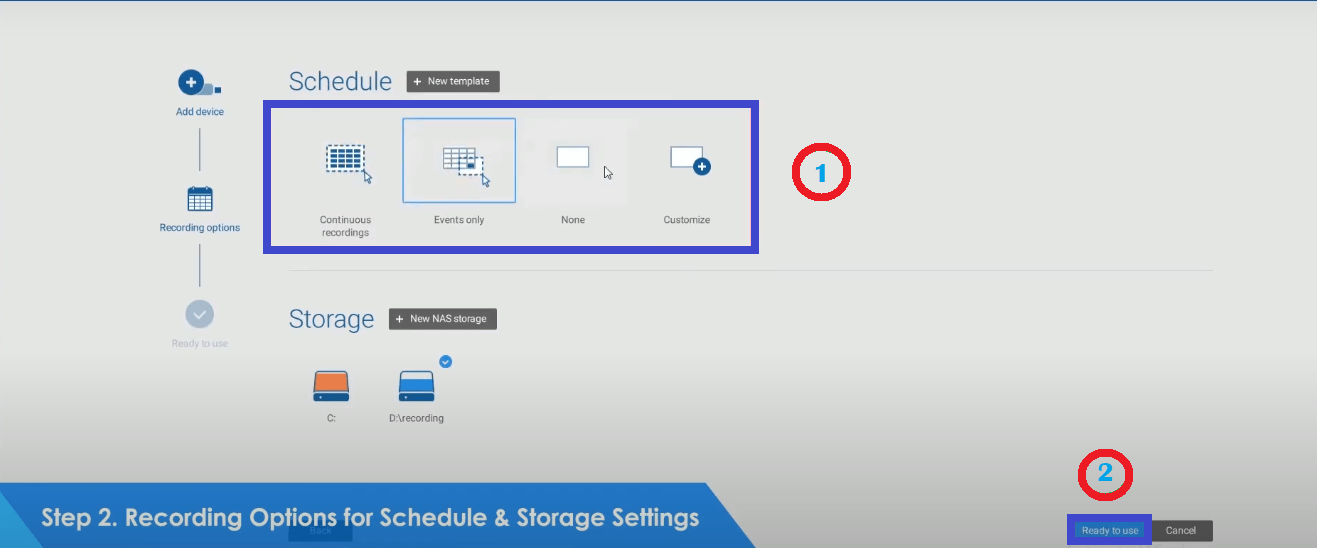
3. Step – Live view of CCTV Cameras
Wait for the process to complete to enable iCamViewer CMS App on Mac and Windows OS for live view.
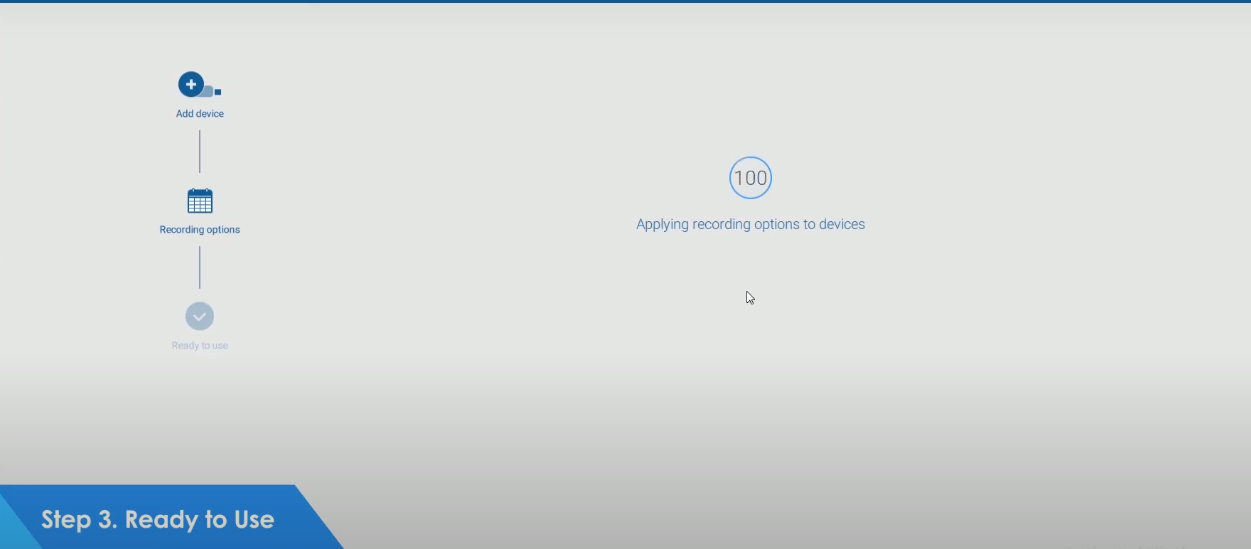
Here is the sample screenshot of a live view of CCTV cameras connected to the software on Mac and Windows OS.
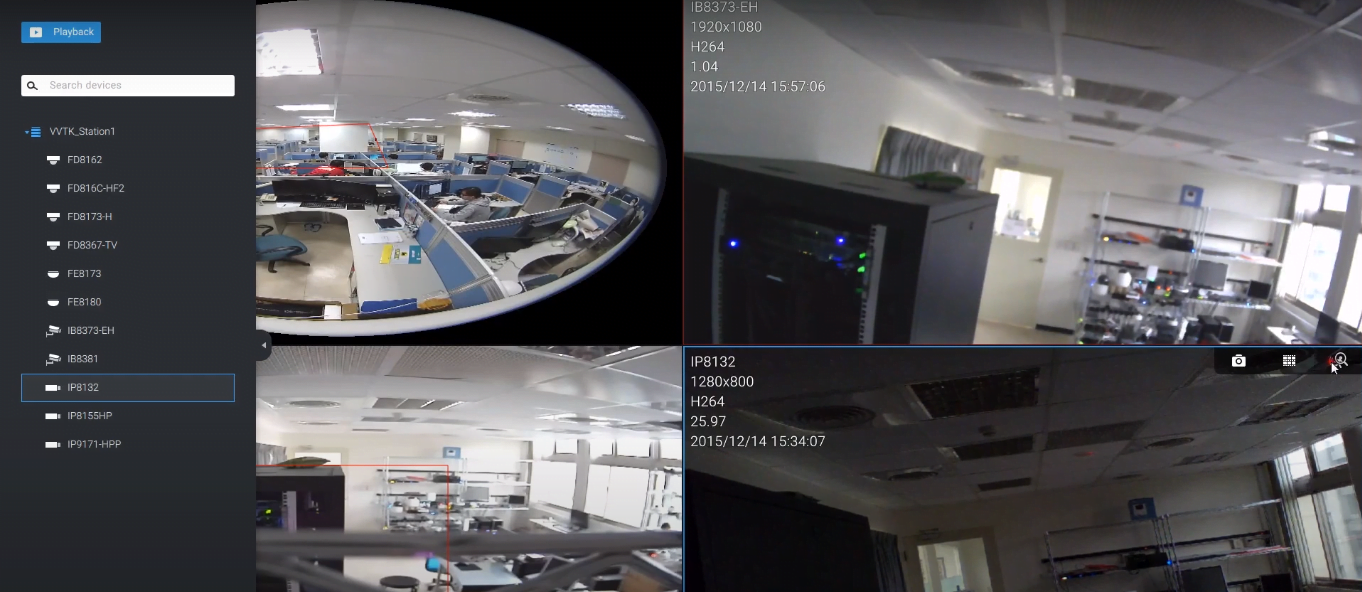
Conclusion
We have discussed in detail about the topic in detail for any CCTV camera brand user.
The installation procedure is also elaborated in detail for Windows and Mac OS clients. Readers can easily understand them.
For more inquiries on the topic, you can contact us by commenting below in the comment section of our website on this article.
Thank You.
