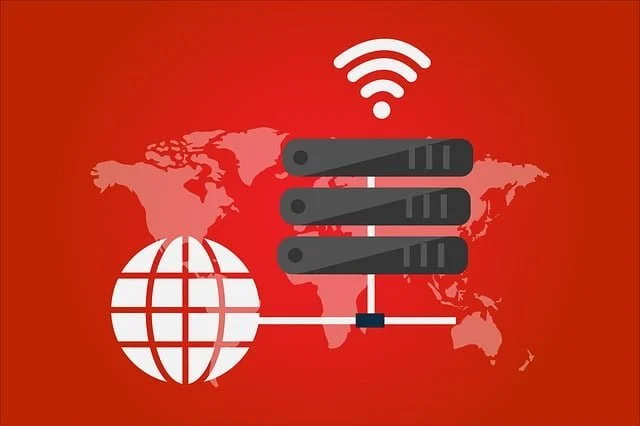Here we are describing the details of the EZLive App to the Uniview CCTV camera system users to access the live streaming from the video surveillance system without any difficulty. Uniview stands as the best CCTV brand in the global surveillance market.
Uniview video surveillance systems are equipped with advanced AI detection sensors for motion as well as sound detection for their clients.
With the advancement in AI technology, we have witnessed tremendous innovation as well as the development of new surveillance products to provide better security to the user clients in the market.
The article briefs about the essential details related to the EZLive for PC Application for the Uniview CCTV camera users in assisting them to connect their CCTV camera setup on their PC.
EZLive CMS App (Windows 11/10/8/7 & Mac OS)
The download of the CCTV camera software is available for PC (Windows & Mac OS) users or smartphone (iOS and Android) users to connect as well as control the CCTV cameras on a PC or smartphone.
The details of this CMS software elaborate the installation procedure with other necessary details as well.

Read the article to learn and acquire in-depth knowledge about the application EZLive.
The article also serves as a knowledge base for CCTV camera users to help them learn more in detail about the CCTV camera software.
This information will prove to be beneficial for the Uniview video surveillance system users.
What is EZLive CMS App?
This application is developed and rendered by the Zhejiang Uniview Technologies Company for clients to connect and control their CCTV cameras on a PC or smartphone. This is one of the best applications available in the CCTV market.
Information & Details Related To The Features, Characteristics & Functions of Software
Let us now learn in detail about the different aspects and features related to this application for in-depth knowledge actions as well as commands that can be performed by the software. This section explains in detail about features and characteristics of the CMS.
We have listed down the functions available in this software for the Uniview CCTV camera user clients.
- Access live streaming of the CCTV camera.
- PTZ control.
- A two-way communication facility is available.
- Face recognition capability.
- Multiple-user management is available.
- E-mapping of the devices.
- Alarm push notification.
Minimum System Requirement Detail For Installing Application
Minimum system requirements are essential while installing the application. If the requirements of the operating system do not match, the software will not be able to function properly. By choosing the correct operating system, we will be able to run the application smoothly.
We have listed the details about the minimum system requirement for every operating system to run this software on a PC or smartphone without any difficulty.
Windows & Mac OS System Requirement Detail
| System Requirement of Windows OS | System Requirement for Mac OS |
| Windows 7 or later is needed. | macOS 10.00 or later is necessary. |
| 3 GB or above RAM is essential. | 3 GB or above RAM is essential. |
| Intel Core i3 Processor or above. | 300 MB of free space on a Hard disk. |
| 300 MB of free space on Hard disk. |
Android & iOS Operating System Requirement Detail
| System Requirement of Android OS | System Requirement for iOS |
| Android 4.0.3 or later is needed. | OS 8.0 or later is necessary. |
| Software’s Version – 1.17.2 | The version of CMS – 1.17.2 |
| 47 MB of free space on the smartphone. | 142 MB of free space on iPhone & iPad. |
EZLive CMS App (Windows 11/10/8/7)
The free download of the CMS for Windows PC is available for Windows OS user clients to connect the video surveillance system on the CMS without any difficulty.
The download file of the CMS is in compressed form, use an extraction software to extract the file before starting the installation.
Below we have also provided the details about the installation procedure for the PC users in details.
EZLive CMS App (Mac OS)
The organization has taken good care of the PC users by providing the software to access the live streaming of the CCTV cameras on their Mac PCs.
The download of this CCTV camera software is available below. As we have mentioned earlier, we have elaborated the details of the installation process for the PC user clients.
EZLive Application (Android OS)
The application is available for Android smartphone users to connect and run their video surveillance on an Android smartphone without any difficulty.
The download link of the app is available for Android OS users and is provided below to download.
Install EZLive App (iPhone, iPad & iOS)
The download link of the software for the iOS operating system users to install the CMS on the iPhone or iPad to access the security cameras on the smartphone. Get the download of the CMS is available for the iOS operating system.
Installation Procedure of the EZLive Software on Windows OS
Let us now start the installation process of the software without any delay. As we have mentioned earlier in the article, the CMS download file is available in a compressed format and should be extracted using an extraction tool before starting the installation.
After extraction of the file, open the extracted file and double-click on the executable file of installation.
1. Install EZLive CMS on PC
When the installer of the CMS starts, click on the “Next” button to proceed.
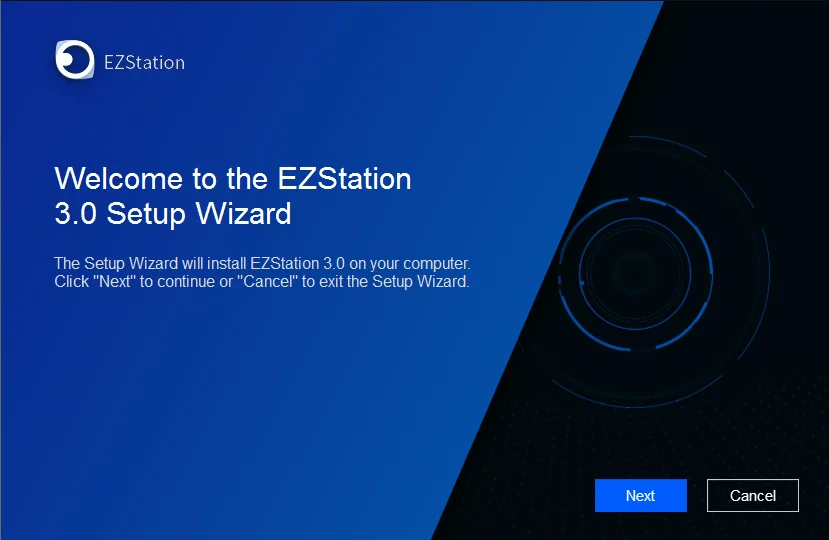
The user license agreement window will appear on the screen, first select the option “I accept the terms in the License Agreement” and click on the “Next” button.
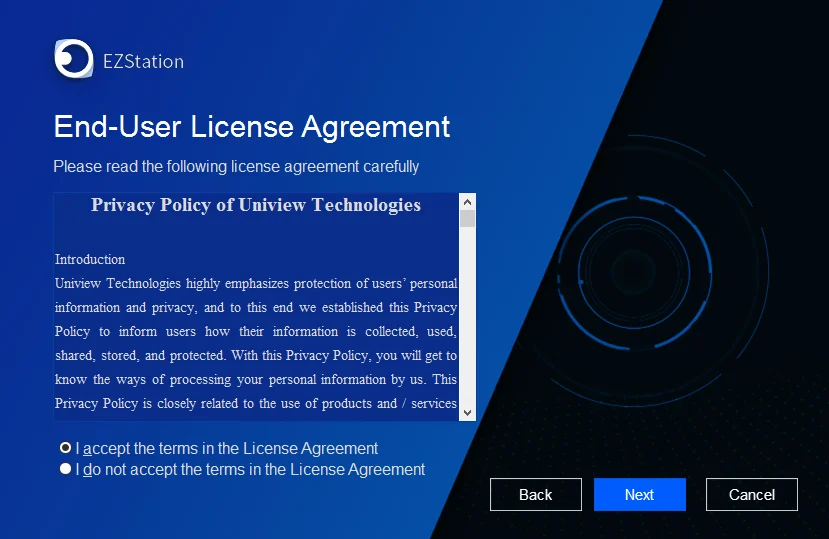
Assign the installation directory by clicking on the “Browse” button or leave it as default. Then click on the “Next” button.
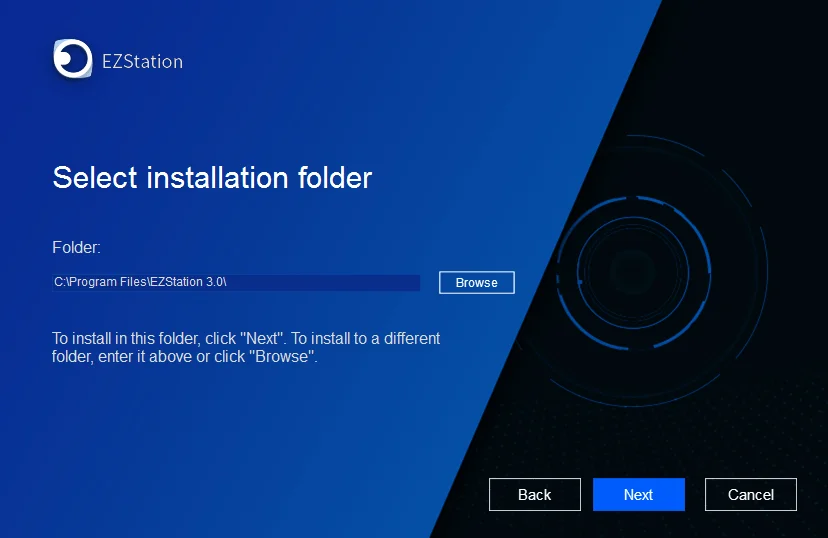
Now the application is ready to install, just click on the “Install” button to start the installation process.
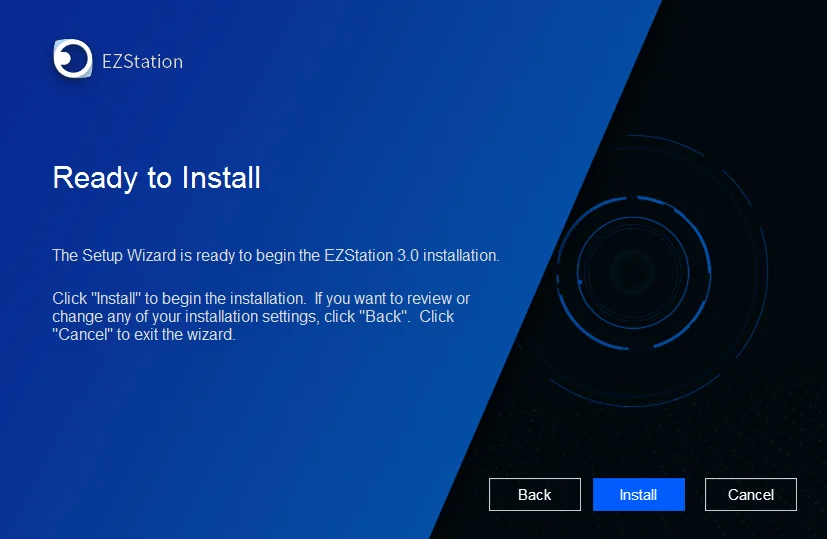
Here is the window of the progress of the installation, wait for the process to complete successfully.
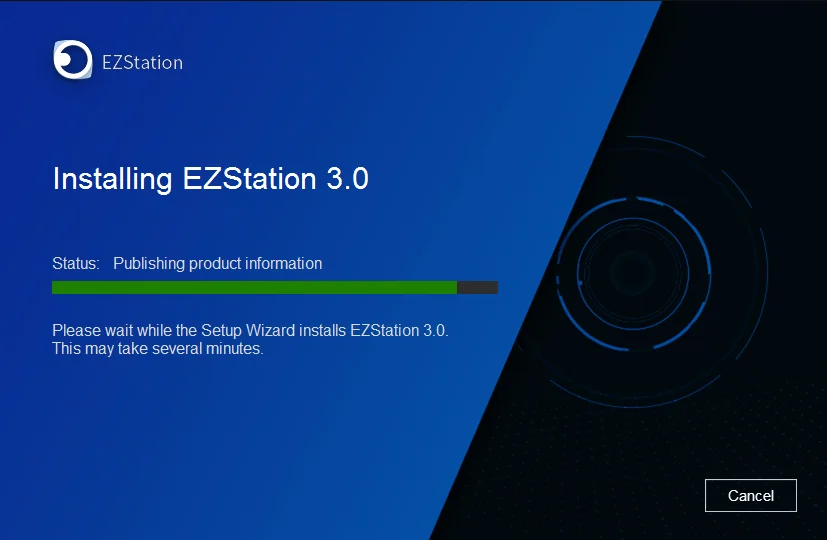
When the installation is over, click on the “Finish” button to end the installation.
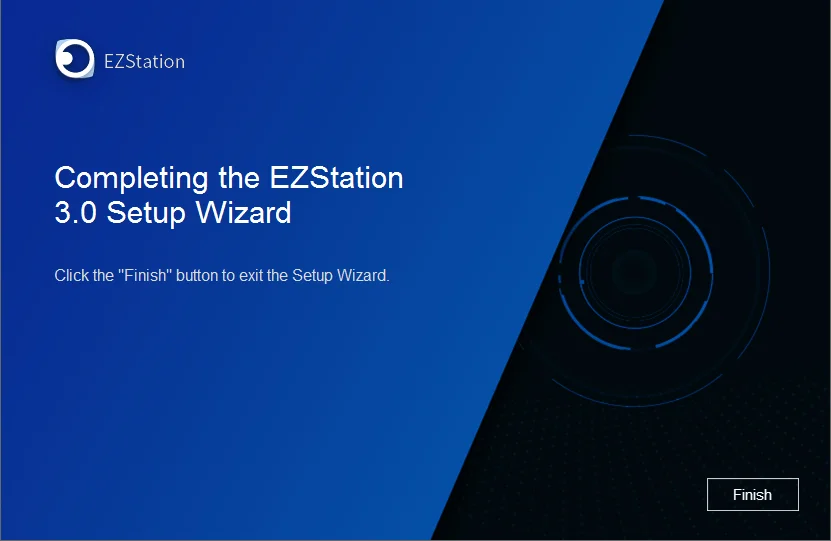
2. Log On To the CMS
The log-in window will appear on the screen, enter the default username and password. Then click on the “Login” button.
Default Username – “admin”
Default Password – “123456”
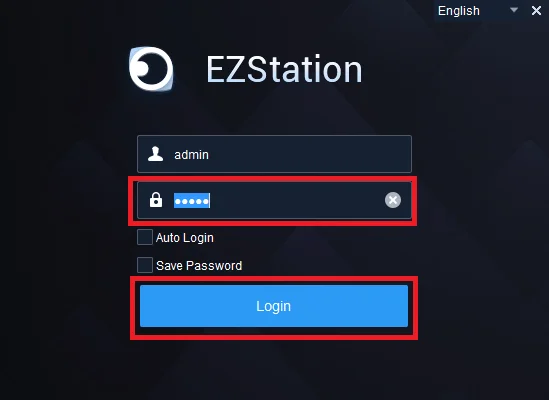
3. Add devices on EZLive
When the app starts, click on “Device Management” to add the device.
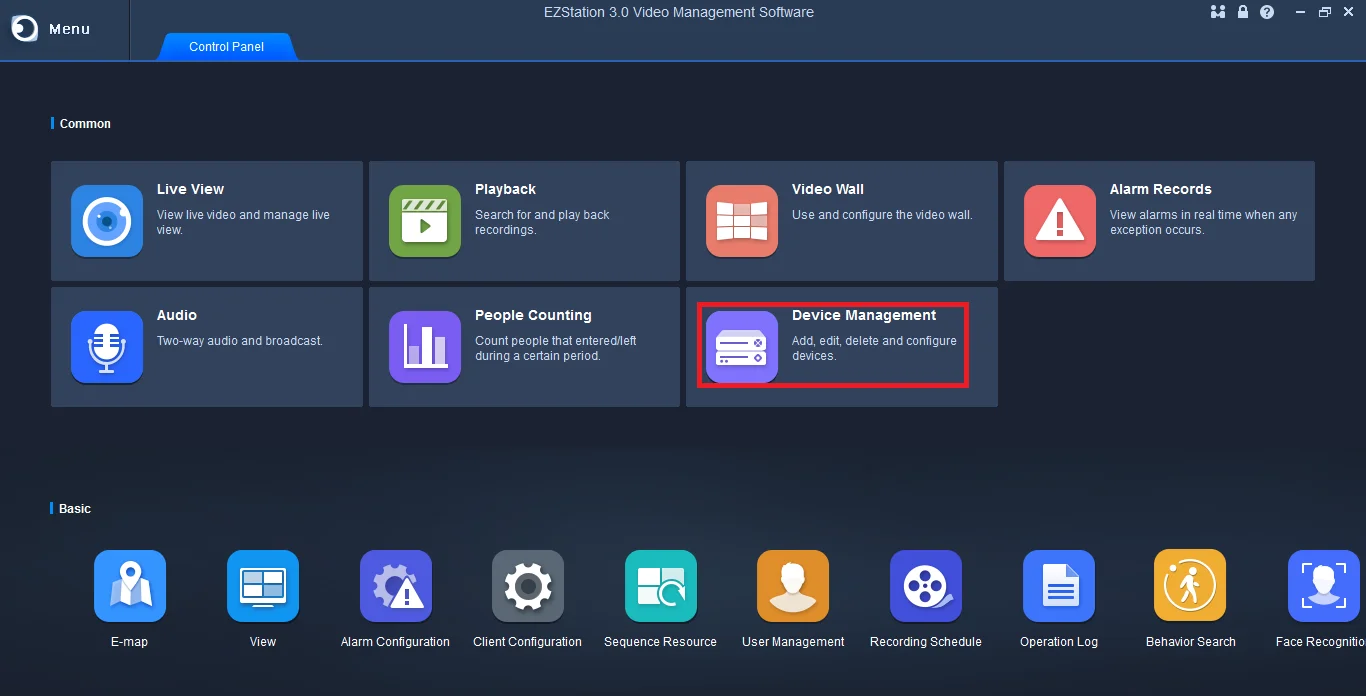
The device manager will appear on the screen, click on the “+Add” button. Then the dialogue box will appear on the screen, enter the IP address, device name, username, and password. Then click on the “Add” button.
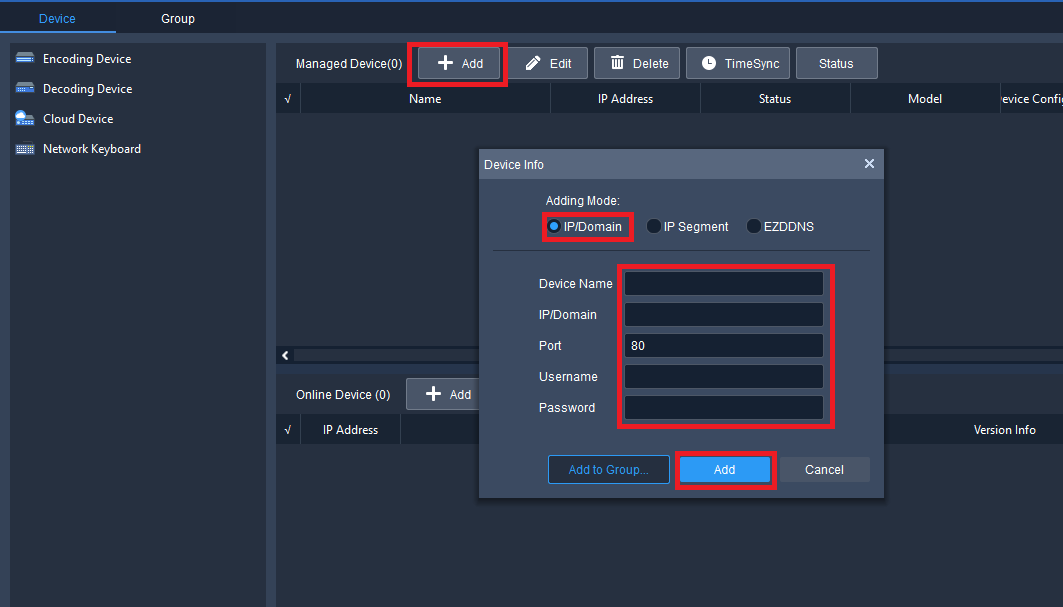
The device is added now to the device manager of the CMS.
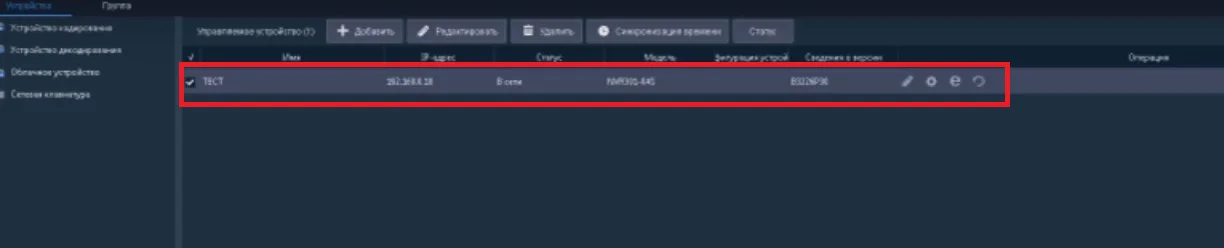
4. Live Streaming of the CCTV camera on the Software
To access the live view go to the home page of the software, then click on the option “Live View”. Then click on the added device on the list. Here we have provided the live view of EZLive for Windows & Mac OS user clients.
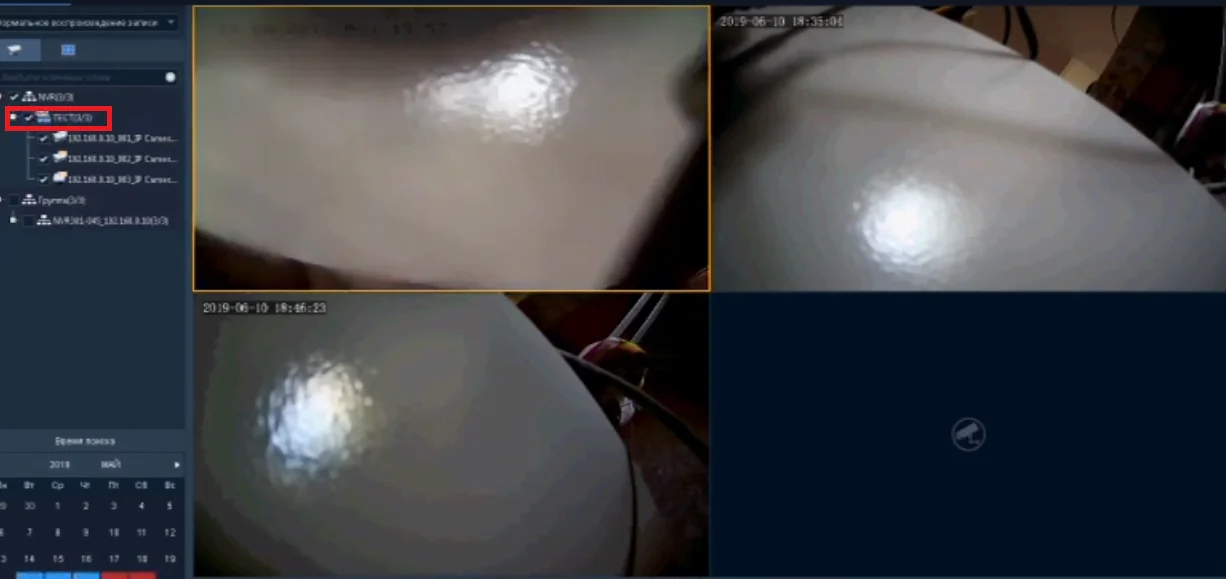
Conclusion
We have detailed the topic of the EZLive CMS for the Uniview CCTV camera setup.
We have also elaborated the details of system requirements essential to install on the respective operating system, features as well as functions and installation procedures.
We have discussed in the article the CCTV camera software for the Univew video surveillance system along with the installation procedure to access their security cameras to the CMS without any difficulty.
We hope the article proves to be helpful to access the video surveillance system for the respective operating system. For detail or any query please contact us by commenting in the comment section.
Thank You.